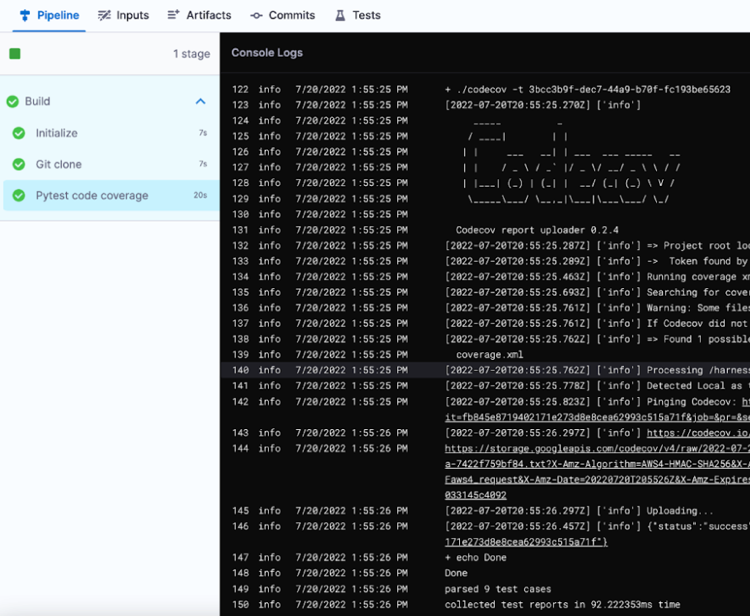Code coverage with CodeCov in Harness CI
This tutorial shows how you can use a Run step to include CodeCov code coverage in a Harness CI pipeline.
Prerequisites
In addition to a Harness account, this tutorial requires the following:
- A CodeCov account with code coverage enabled on a code repo and a CodeCov Upload Token. For instructions, go to CodeCov Quick Start.
- An understanding of test tools, scripts, and related commands.
- A CI pipeline. If you haven't created a pipeline before, try one of the following tutorials:
If you don't have a Harness account yet, you can create one for free at app.harness.io.
Add CodeCov Upload Token secret
Follow the steps in Add and reference text secrets to store your CodeCov Upload Token as a secret in Harness.
Add the Run step
To include CodeCov code coverage in a Harness CI pipeline, add a Run step that does the following:
- Runs tests and produces coverage reports.
- Exports a
CODECOV_TOKENenvironment variable, which represents your CodeCov Upload Token. - Downloads and runs the CodeCov Uploader tool.
- Visual
- YAML
In Harness, go to the Build stage in the pipeline where you want to include CodeCov.
Select Add Step, select Add Step again, and then select Run in the Step Library.
Enter a Name for the step.
Depending on the stage's build infrastructure, specify the Container Registry and Image containing the binaries that the step needs to run your script. For example, the command example below uses
pytestand might require a pytest image, such aspytest:latest. For information about when these fields are required and how to specify images, go to Use Run steps.In the Command field, include all commands necessary to prepare the test environment, run tests with code coverage, and download and run the CodeCov Uploader tool. For example:
echo "Welcome to Harness CI"
uname -a
pip install pytest
pip install pytest-cov
pip install -r requirements.txt
pytest -v --cov --junitxml="result.xml" test_api.py test_api_2.py test_api_3.py
# Download Codecov uploader and run it.
curl -Os https://uploader.codecov.io/latest/linux/codecov
chmod +x codecov
./codecov -t ${CODECOV_TOKEN}Under Optional Configuration, add a
CODECOV_TOKENEnvironment Variable:- Key:
CODECOV_TOKEN - Value: An expression calling your CodeCov Upload Token secret, based on the scope where it was declared and the secret's ID, such as
<+secrets.getValue("my_codecov_upload_token")>. For syntax examples, go to Add and reference text secrets.
- Key:
Under Optional Configuration, add one or more Report Paths, such as
**/*.xml.Select Apply Changes to save the step, and then select Save to save the pipeline.
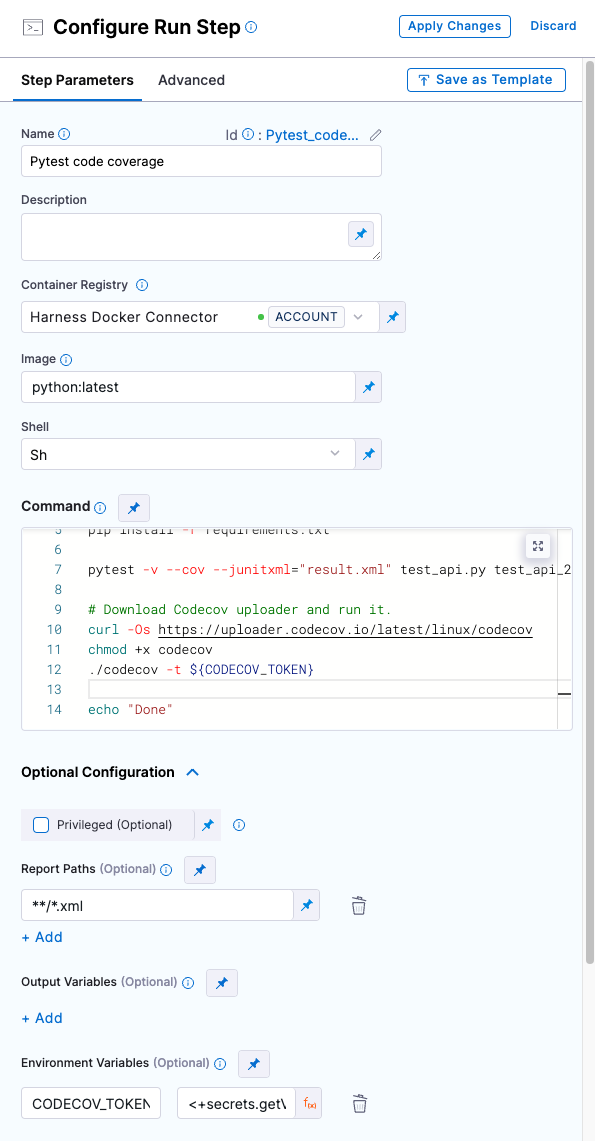
For more information about Run step settings, go to Use Run steps.
In Harness, go to the pipeline where you want to include CodeCov, and add a Run step configured as follows:
type: Runname:A name for the step.identifier:A unique step ID.connectorRefandimage: Specify a container registry connector and image, if required by your build infrastructure or the commands you are running. These settings define a container registry connector and image containing the binaries that the step needs to run your script. For information about when these settings are required and how to specify images, go to Use Run steps.shell:Shell type, such asSh.command:Include all commands necessary to prepare the test environment, run tests with code coverage, and download and run the CodeCov Uploader tool.reports:Declaretypeandpaths.type: JUnitspec: paths:List one or more report paths, such as- "**/*.xml".
envVariables:Declare your CodeCov Upload Token secret as an environment variable.- Key:
CODECOV_TOKEN - Value: An expression calling your CodeCov Upload Token secret, based on the scope where it was declared and the secret's ID, such as
<+secrets.getValue("my_codecov_upload_token")>. For syntax examples, go to Add and reference text secrets.
- Key:
The following YAML example describes a Run step that uses pytest and the CodeCov Uploader Tool.
- step:
type: Run
name: Pytest code coverage # Specify a name for the step.
identifier: Run # A unique step ID.
spec:
connectorRef: account.harnessImage # Specify a container registry connector, if required. Omit if not required.
image: python:latest # Specify an image, if required. Omit if not required.
shell: Sh # Shell type.
command: |-
# Prepare test environment.
echo "Welcome to Harness CI"
uname -a
pip install pytest
pip install pytest-cov
pip install -r requirements.txt
# Run tests with code coverage.
pytest -v --cov --junitxml="result.xml" test_api.py test_api_2.py test_api_3.py
# Download Codecov uploader and run it. Uses CODECOV_TOKEN envVariable.
curl -Os https://uploader.codecov.io/latest/linux/codecov
chmod +x codecov
./codecov -t ${CODECOV_TOKEN}
reports:
type: JUnit
spec:
paths:
- "**/*.xml" # Specify one or more report paths.
envVariables:
CODECOV_TOKEN: <+secrets.getValue("my_codecov_upload_token")> # CodeCov Upload Token secret as an environment variable.
For more information about Run step settings, go to Use Run steps.
Run the pipeline
After adding the Run step, run your pipeline.
On the Build details page, you can review CodeCov information in the Run step's logs. If the results were successfully uploaded to CodeCov, the logs include a resultURL that you can follow to view the code coverage output in your CodeCov account, such as:
...
145 info [date] [time] [timestamp] [`info`] Uploading...
146 info [date] [time] [timestamp] [`info`] {"status":"success","resultURL":"https://codecov.io..."}
...