Configure and add probes
A probe explores the behavior of a system that is in a chaotic or unpredictable state and helps validate the declarative hypothesis set by the user. The goal of a chaos probe is to understand the underlying patterns and laws that govern the behavior of these systems, and use this understanding to predict or control their behavior.
This section walks you through how to configure and add probes to a chaos experiment.
Before you begin
Prerequisites
- You should have an active chaos infrastructure where you can schedule the chaos experiment.
- Enterprise Hub connectivity status should be active
- Read/write access to the chaos experiment to schedule or navigate to the probe addition UI.
- Read access to the chaos infrastructure to select a chaos infrastructure when creating an experiment.
- Read access to the chaos hub to select faults from the chaos hub while creating an experiment.
Once the prerequisites are fulfilled, you can configure and add a probe to your experiment using the following steps.
Step 1: Navigate to the chaos experiment creation
Navigate to the Create Experiment View by clicking + New Experiment button. Provide a name, description and tag for your experiment. The description and tag are optional fields.
Choose the active chaos infrastructure on which this experiment would be scheduled. This step is required so that we can proceed to the fault selection step where probes can be configured.
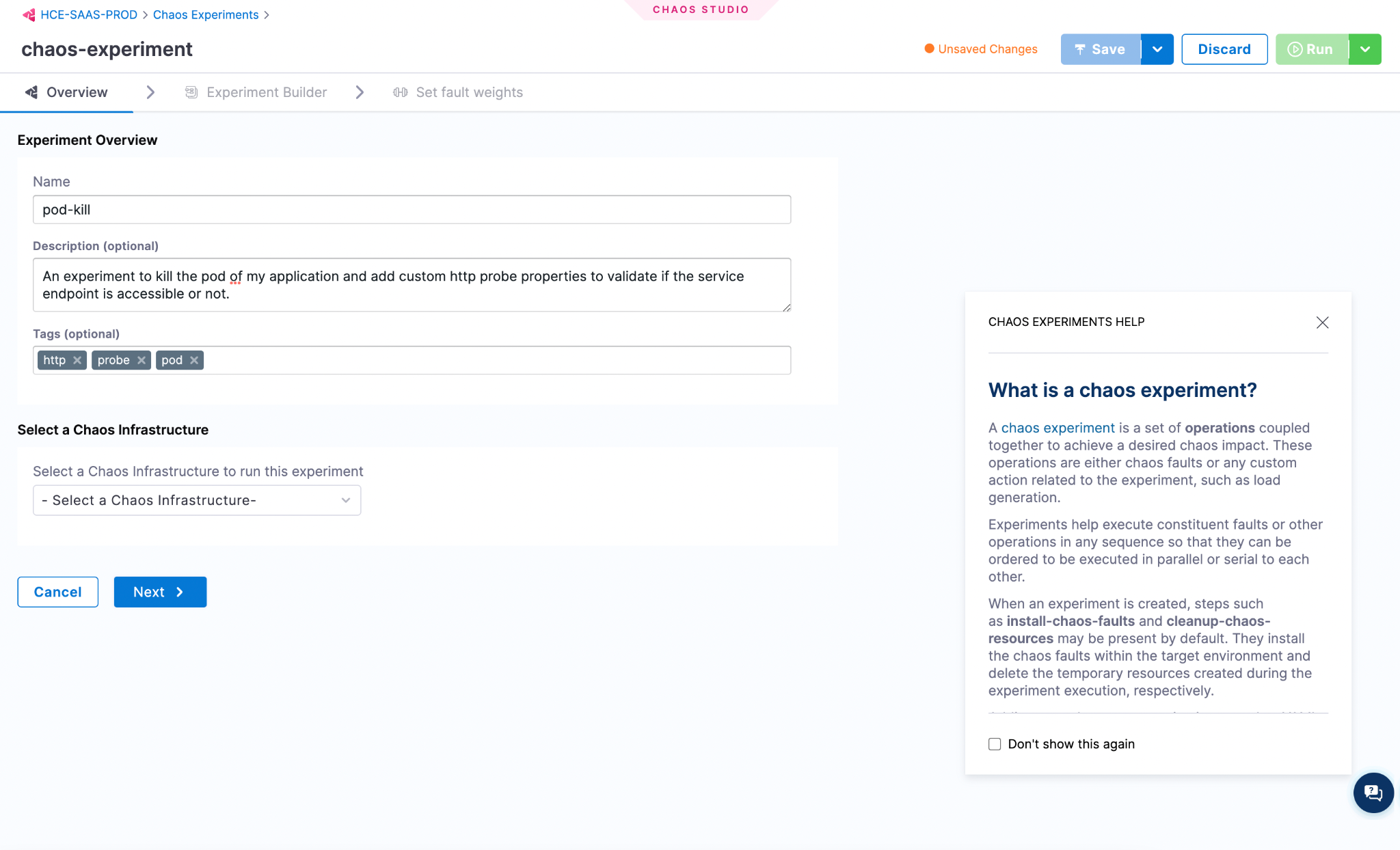
And then click on Start with blank canvas once you see the start off drawer pop out.
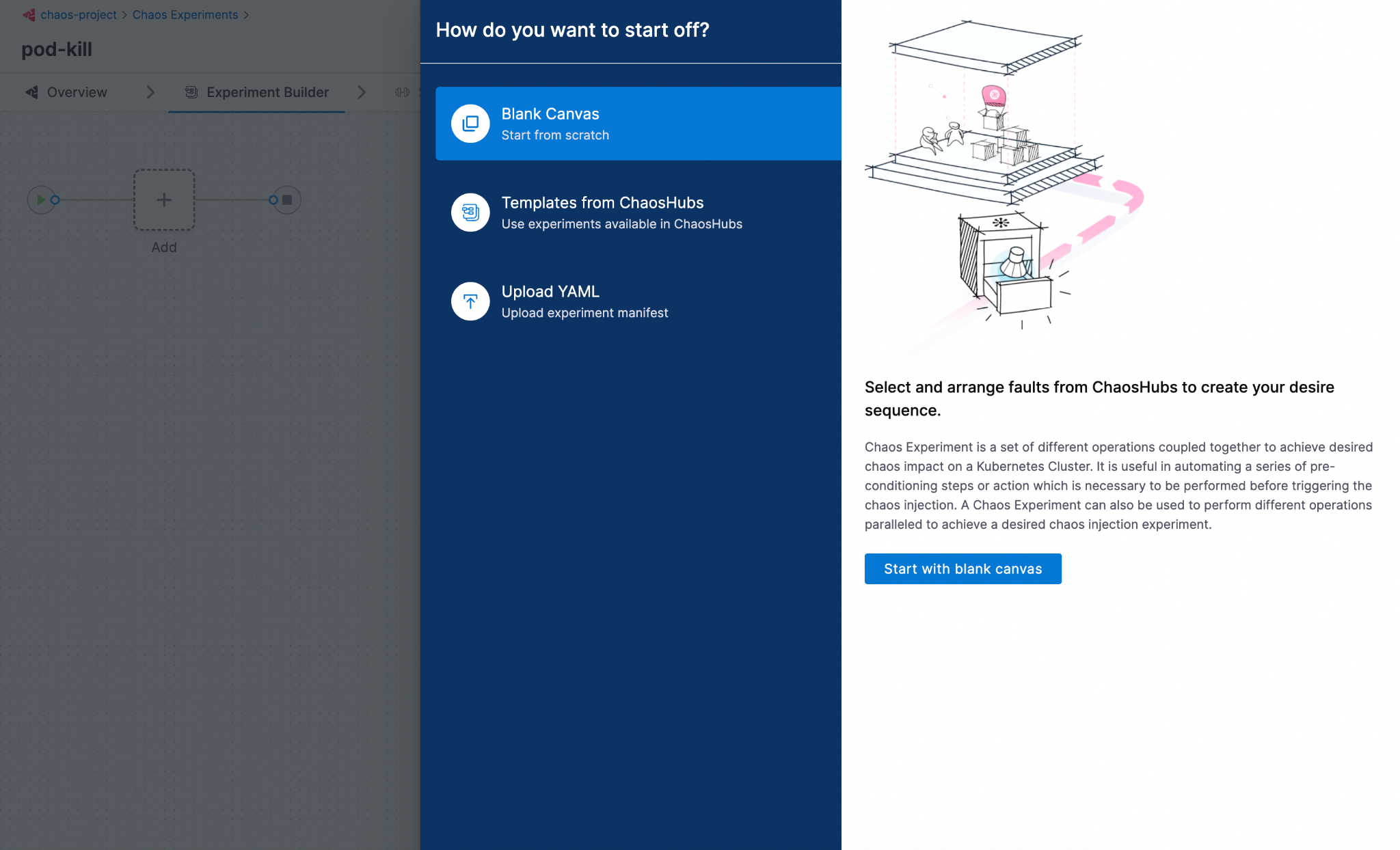
Step 2: Select a fault
Select the + icon to open the fault selection drawer and choose the fault to execute in your chaos experiment based on the hypothesis decided.
Once you select a fault, a Tuning drawer opens up. Navigate to the last tab Probes. A default health check command probe will already be present. You can either add or replace the existing probe with a new one by selecting + Deploy new Probe button.
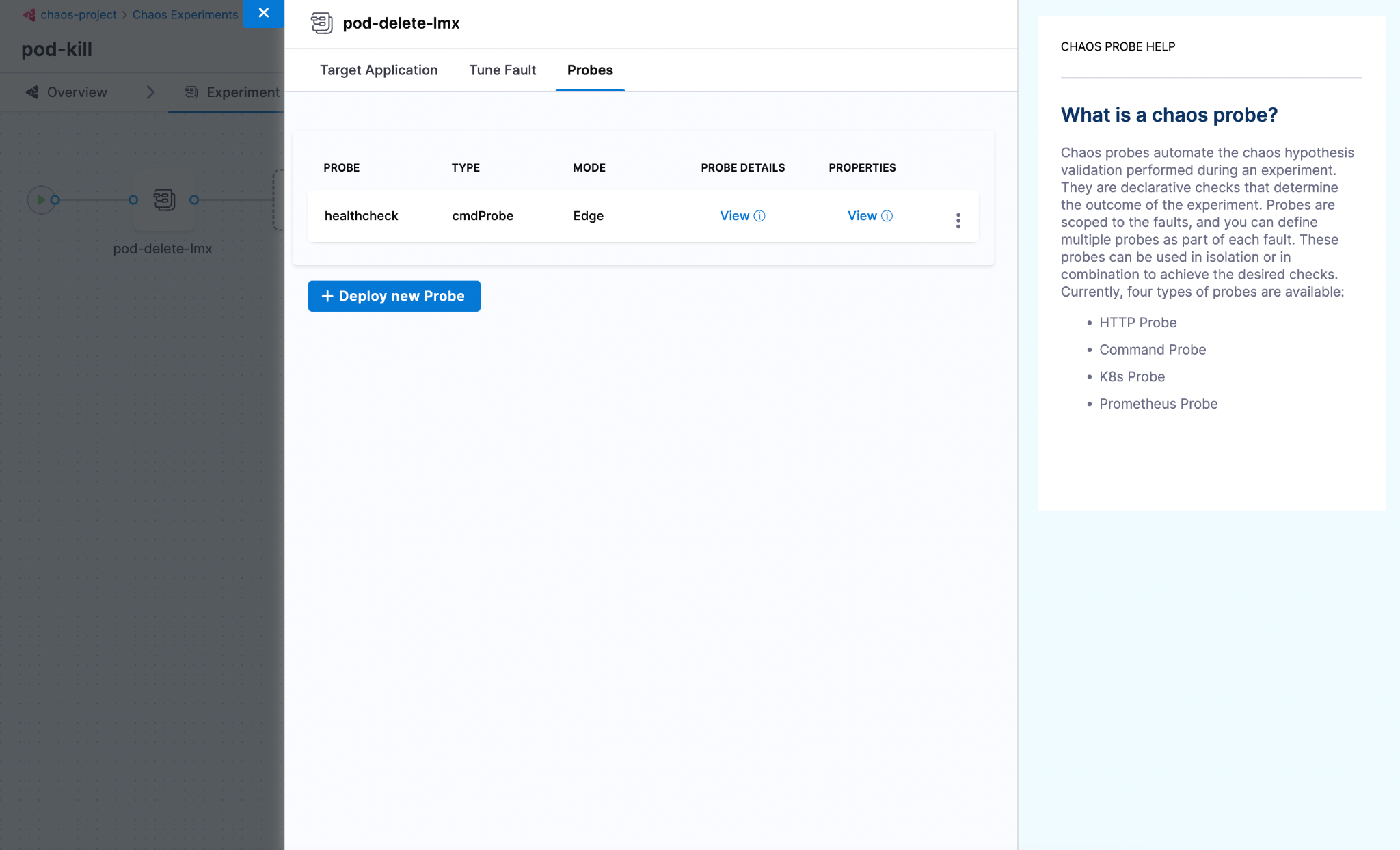
Step 3: Add a probe
Once the Add Probe screen opens up, provide a name, the type of the probe (HTTP or Command or Kubernetes or Prometheus) and the mode in which you want to run the probe.
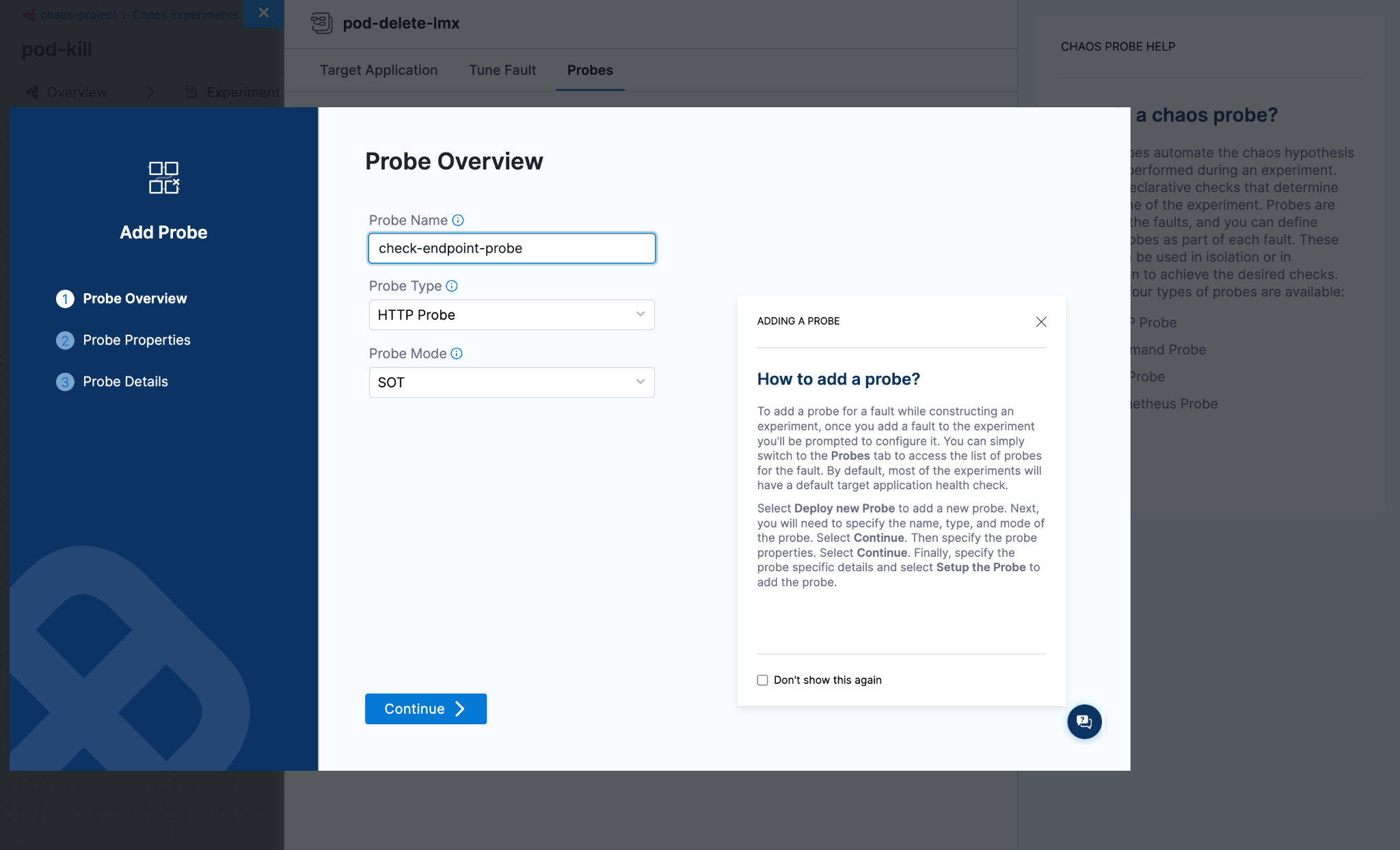
Now, the screen shows common probe properties, such as Probe timeout, Retry, Interval, and so on. Enter relevant values, and select Continue.
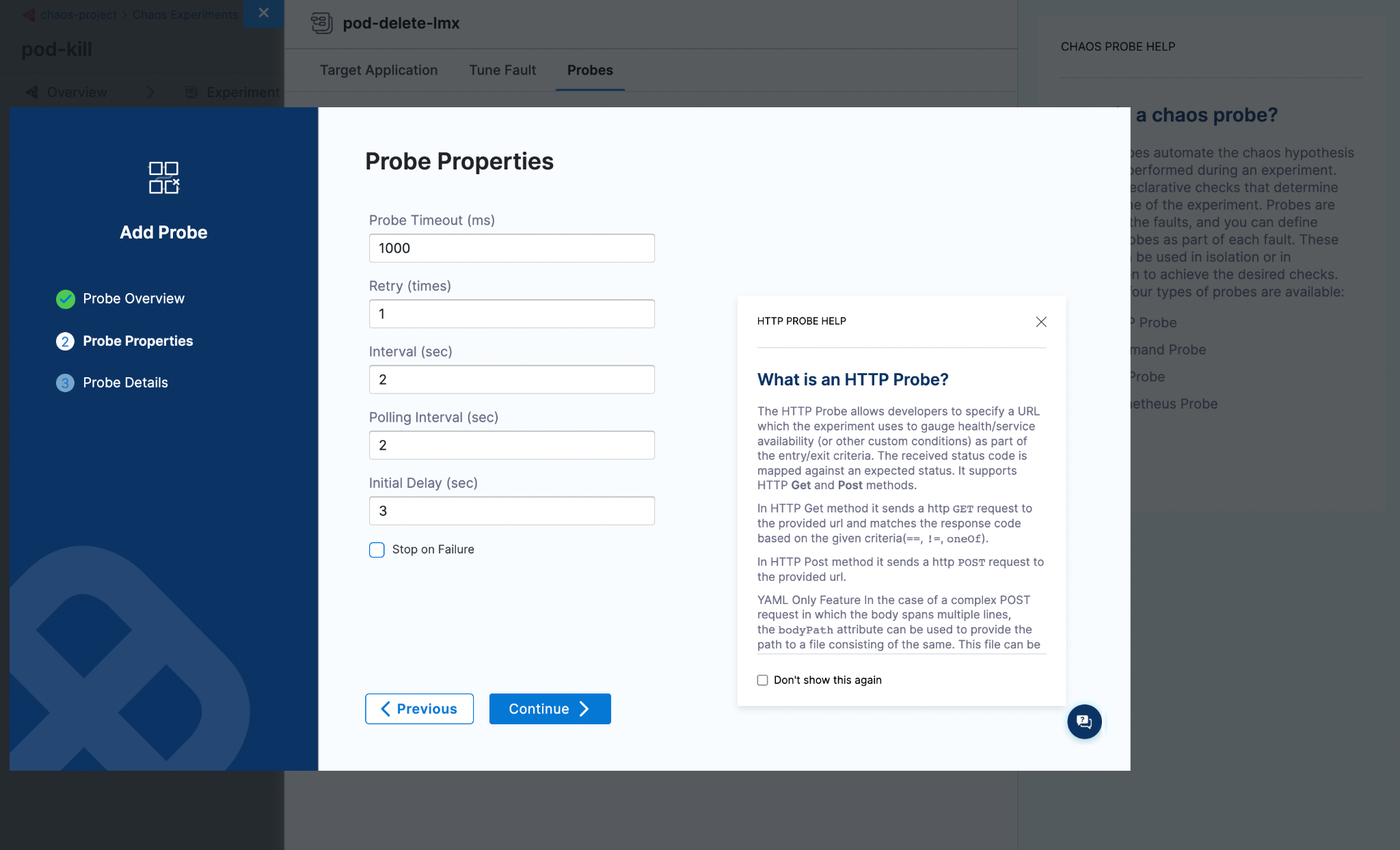
Provide the required probe attributes. In this case, you have chosen HTTP probe, which shows attributes associated with it, such as URL, Method, Criteria, and so on. Enter relevant values, and select Setup the probe.
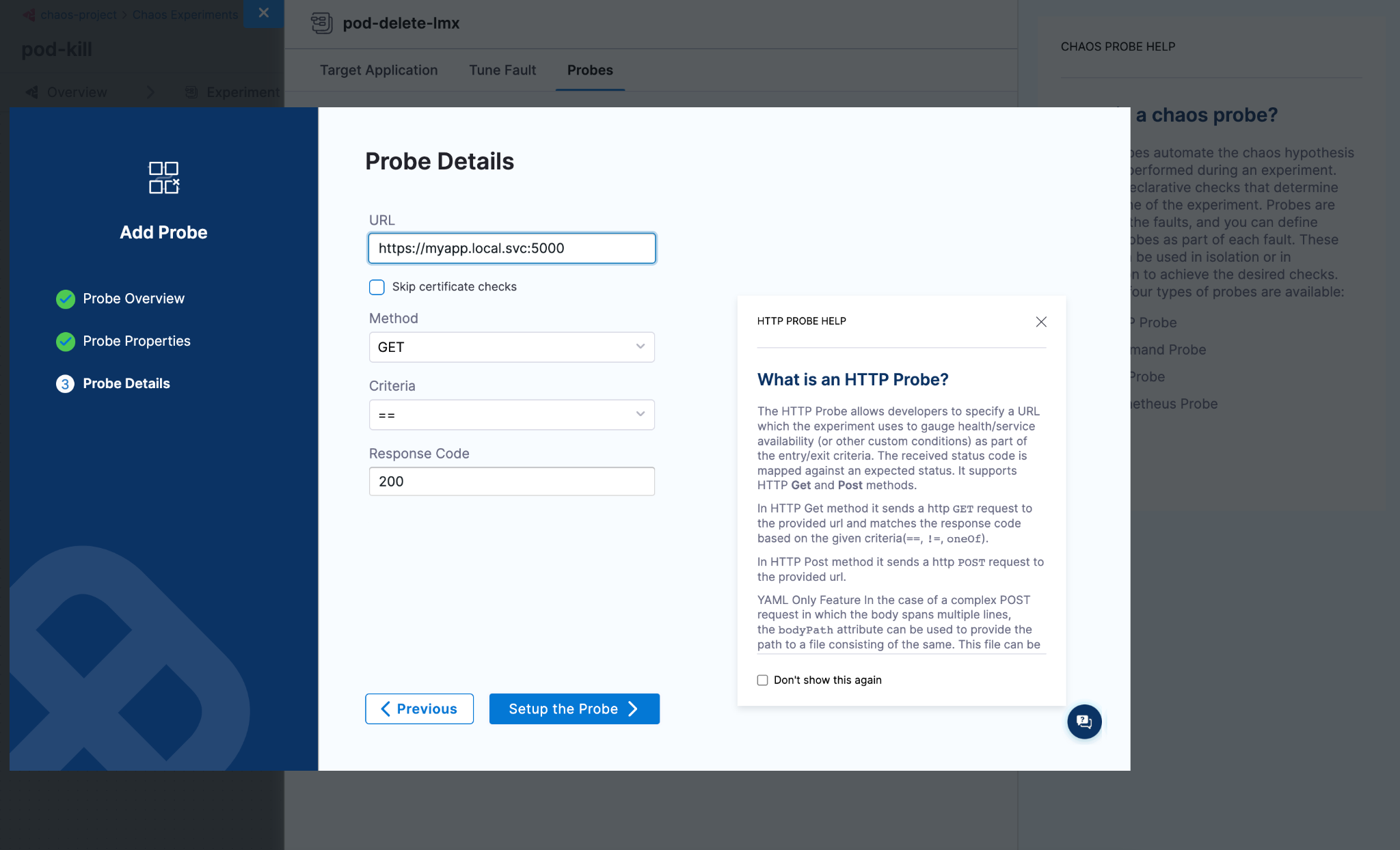
Step 4: Save the probe
Once you have added the parameters for the probe, select Setup the Probe >. The newly configured probe is saved and appended to the manifest. To view the configurations that you saved, hover over View of the respective probe.
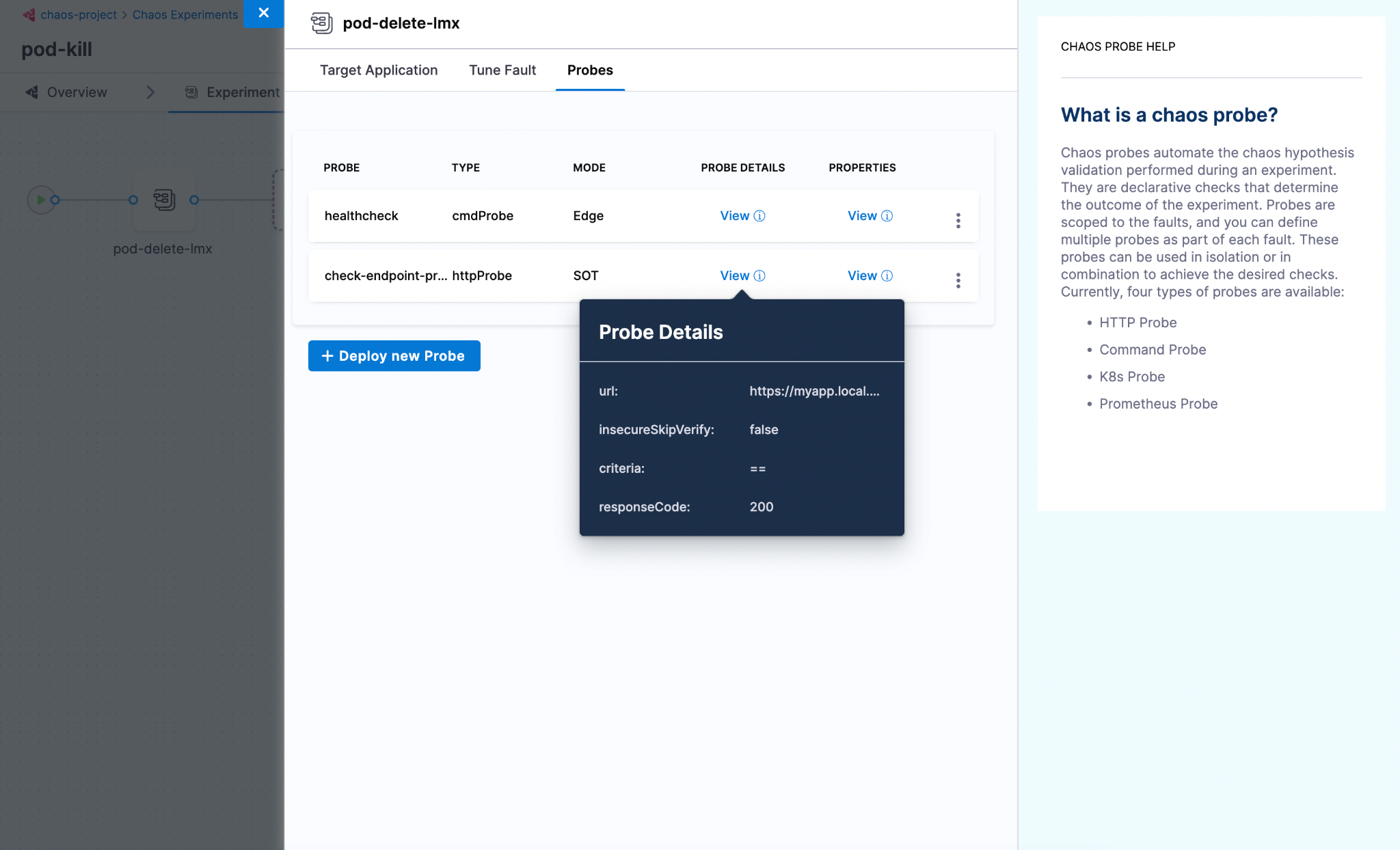
Using YAML
The entire manifest is available as a YAML file, which can be accessed by switching over to the YAML view in chaos studio. Below is a sample manifest for the pod delete fault.
kind: Workflow
apiVersion: argoproj.io/v1alpha1
spec:
templates:
- name: pod-delete-lmx
inputs:
artifacts:
- name: pod-delete-lmx
path: /tmp/chaosengine-pod-delete-lmx.yaml
raw:
data: |
apiVersion: litmuschaos.io/v1alpha1
kind: ChaosEngine
spec:
experiments:
- name: pod-delete
spec:
probe:
- name: healthcheck
type: cmdProbe
mode: Edge
runProperties:
probeTimeout: 180
retry: 0
interval: 1
stopOnFailure: true
cmdProbe/inputs:
command: ./healthcheck -name pod-level
source:
image: chaosnative/go-runner:ci
inheritInputs: true
comparator:
type: string
criteria: contains
value: "[P000]"
- name: check-endpoint-probe
type: httpProbe
mode: SOT
httpProbe/inputs:
url: https://myapp.local.svc:5000
insecureSkipVerify: false
method:
get:
criteria: ==
responseCode: "200"
runProperties:
probeTimeout: 1000
interval: 2
retry: 1
probePollingInterval: 2
initialDelaySeconds: 3
stopOnFailure: false