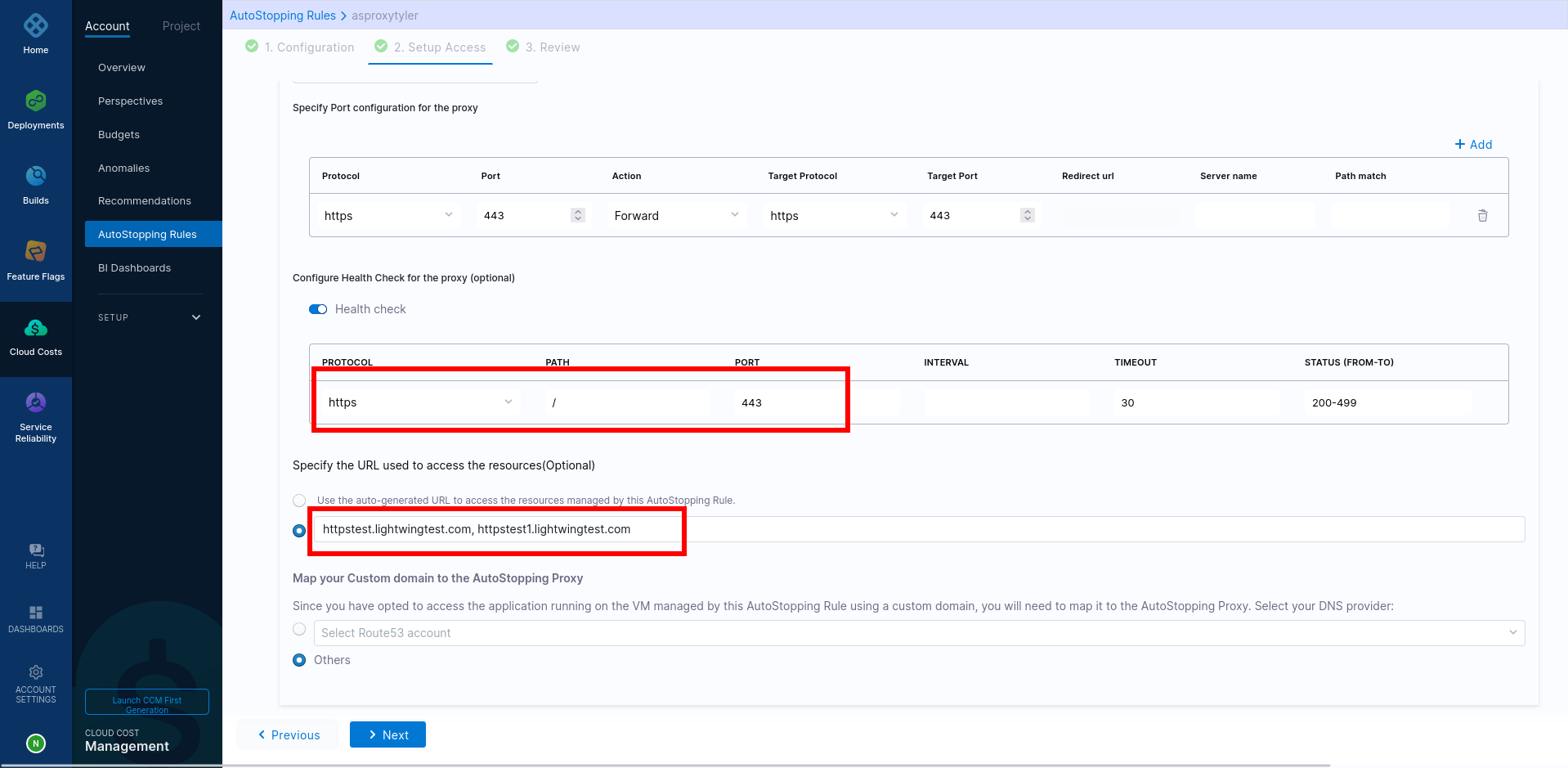Configure AutoStopping proxy as a downstream of ALB
This use case provides the steps to configure an AutoStopping proxy as a downstream system of an Application Load Balancer in AWS. The following image illustrates the network architecture:
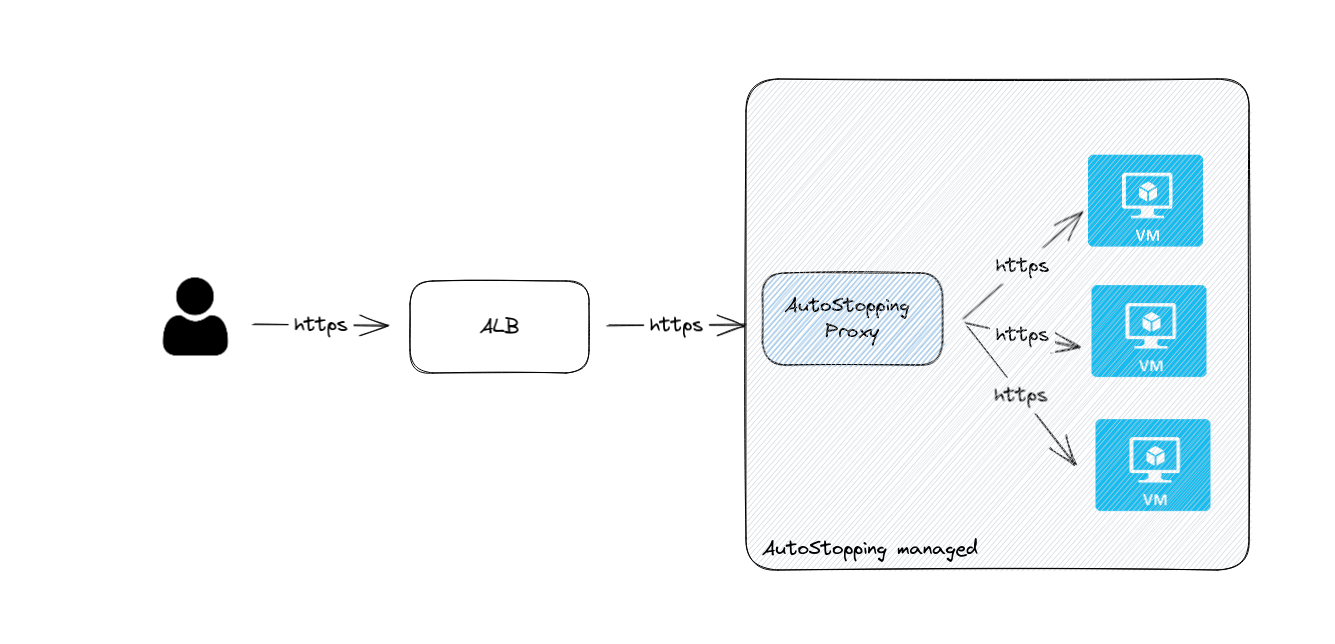
Perform the following steps to configure AutoStopping proxy as a downstream system of ALB:
On the AWS console:
Create a target group for the proxy VM with a health check configuration.
Edit ALB rules and add forwarding action to the proxy target group.
In Harness:
- Create AutoStopping rule with HTTP/HTTPS workload and configure custom domains in the AutoStopping rule.
Create a target group for the proxy VM with a health check configuration
On the AWS console, navigate to Target Groups and create a new target group. Go to Create a target group for more information.
Choose the proxy VM and register it as a target.
The port should match the port details that the application is using.
Configure the health check settings as per the port information. Go to Health checks for your target groups for more information.
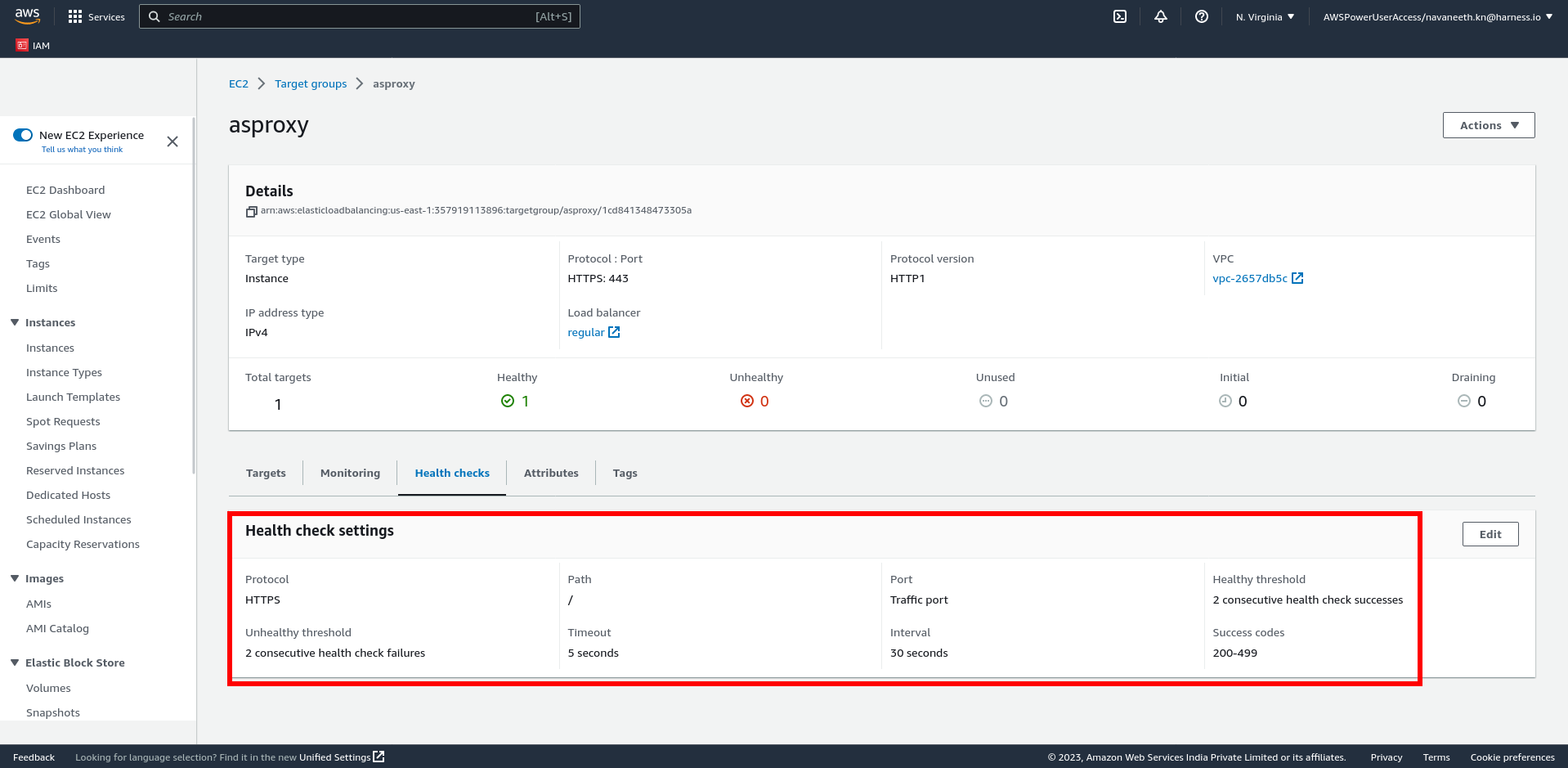
- If the proxy needs to handle multiple ports (80, 443), create one target group for each of the ports.
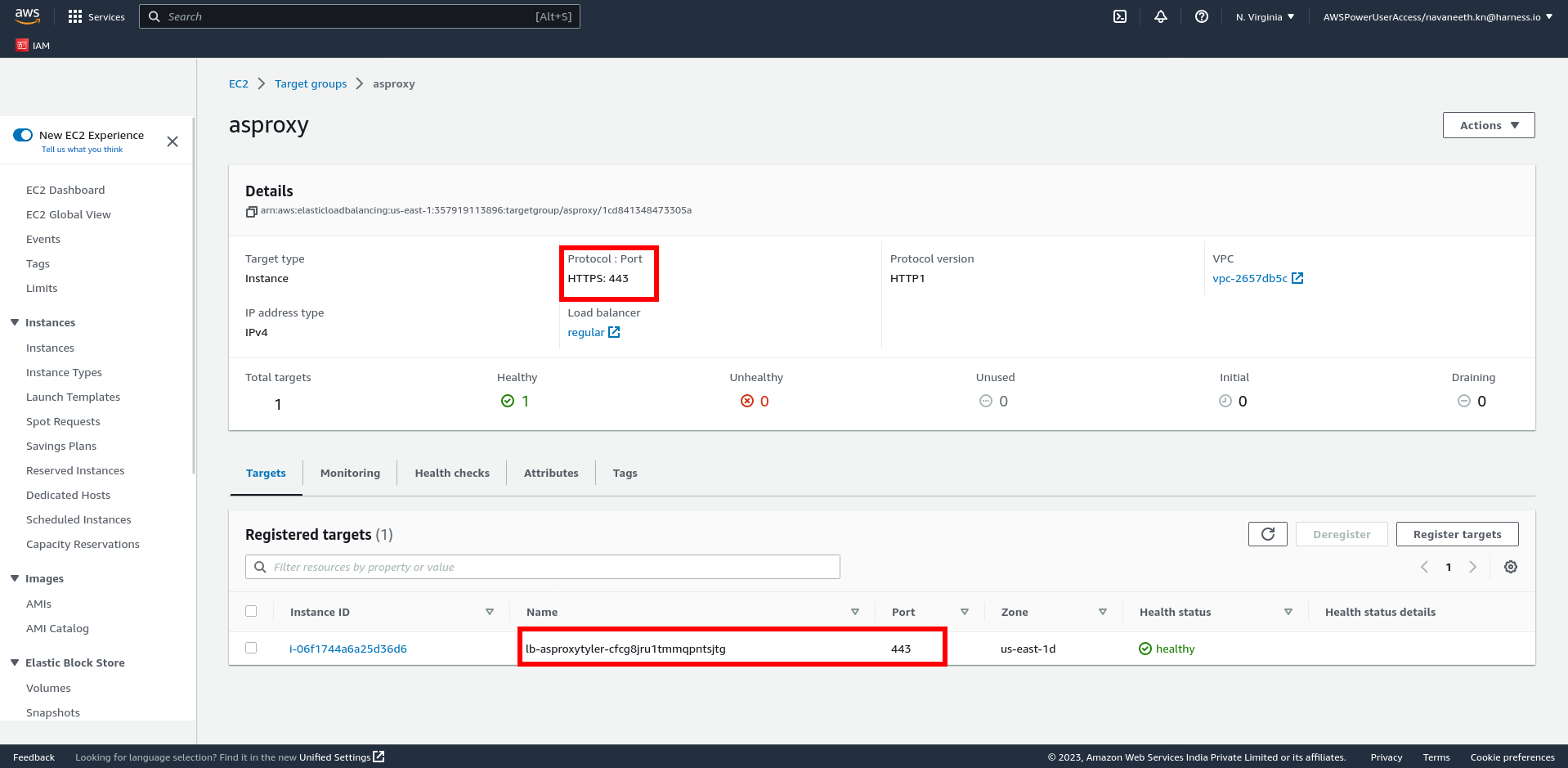
Edit ALB rules and add forwarding action to the proxy target group
All the URLs configured in the AutoStopping rules should point to the AutoStopping proxy target group.
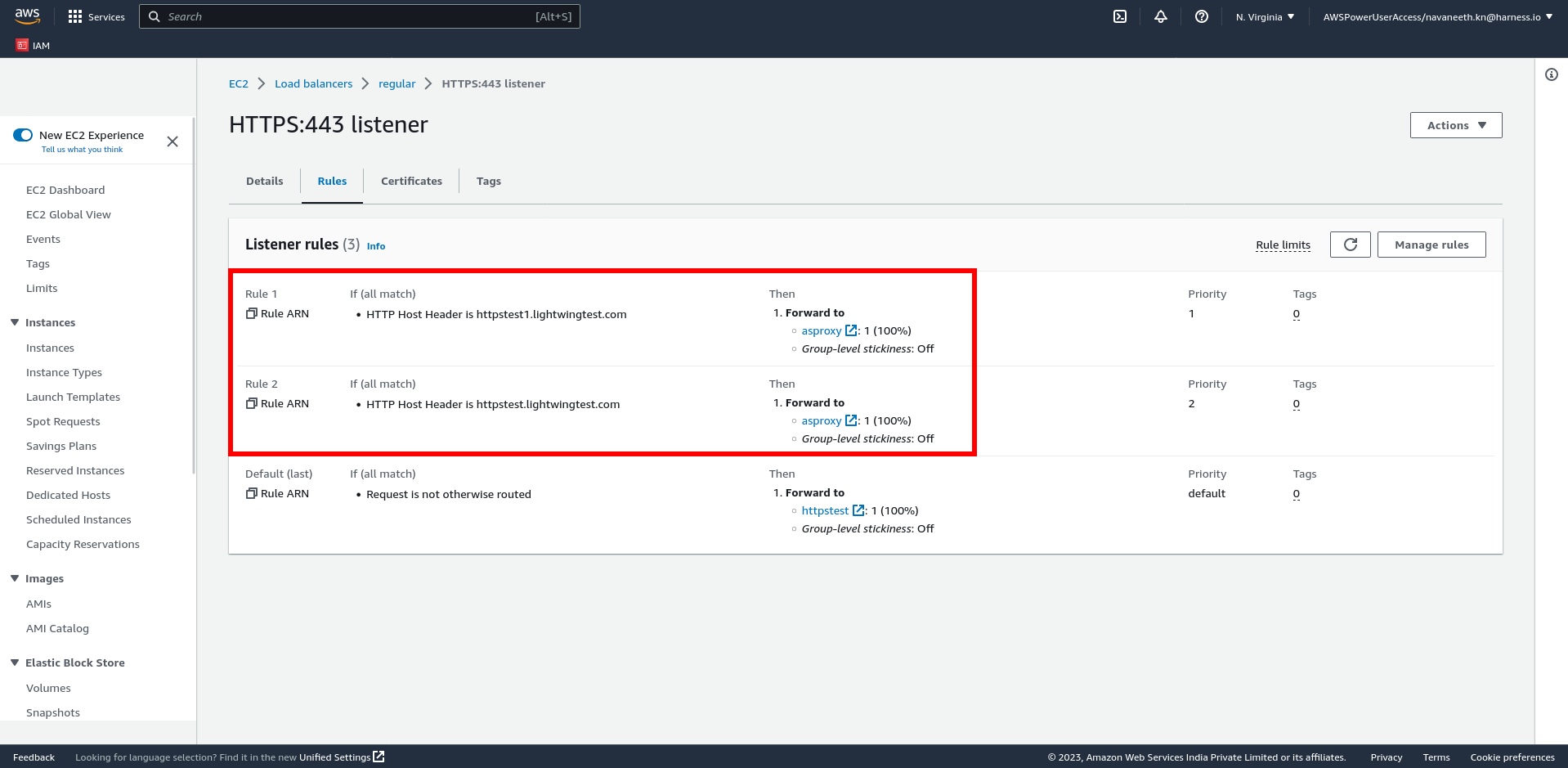
Create an AutoStopping rule with custom domains