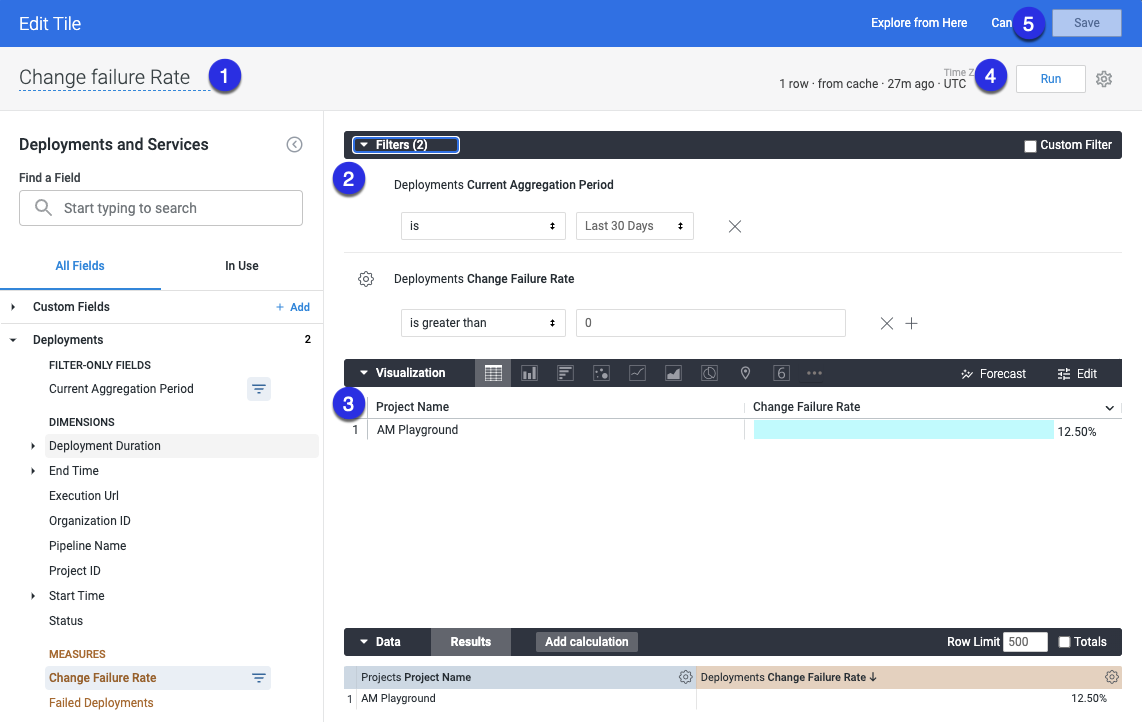DORA metrics dashboard
DevOps Research and Assessment (DORA) metrics is a standard measure of DevOps performance. By understanding these metrics, you can make informed decisions and implement improvements that can help your business grow.
Use tags to revert a failed pipeline execution
When you create a new pipeline stage, add the following tag with runtime input, <+input> to the pipeline YAML.
tags:
revert_execution_id: <+input>
Harness UI doesn't support runtime inputs, <+input> for tags. Select the YAML view to add runtime inputs to tags.
Currently, Harness does not measure regressions or failures that occur after a production deployment is complete.
During the pipeline deployment, if there is a downtime, the revertPipeline execution restores the service. This allows you to mark a pipeline execution as a restored pipeline and link it to the pipeline execution that introduced the issue.
Below is an example Inputs.yaml of a pipeline execution. The revert_execution_id tag represents the execution ID of the pipeline that caused the issue.
pipeline:
identifier: "DOra_pipeline"
tags:
revert_execution_id: "Q0bizp0QTM6xtB1FZsR0zQ"
stages:
- stage:
identifier: "stage1"
type: "Deployment"
spec:
service:
serviceRef: "Ser2"
environment:
environmentRef: "Env2"
infrastructureDefinitions:
- identifier: "Infra_2"
Create queries to pull data into your DORA dashboard
After you create a DORA metrics dashboard, you can add tiles to the dashboard.
You can edit, delete, resize, move postions, or download data of the tiles.
Using the DORA metrics dashboard, you can view the following metrics.
- Deployments Frequency tells you how many deployments happened in a particular duration. This metric helps measure the consistency of software delivery and delivery performance.
- Mean Time to Restore (MTTR) tells you the time taken to restore an issue found in the production environment.
- Change Failure Rate is the percentage of failure rate across all services in a given time period.
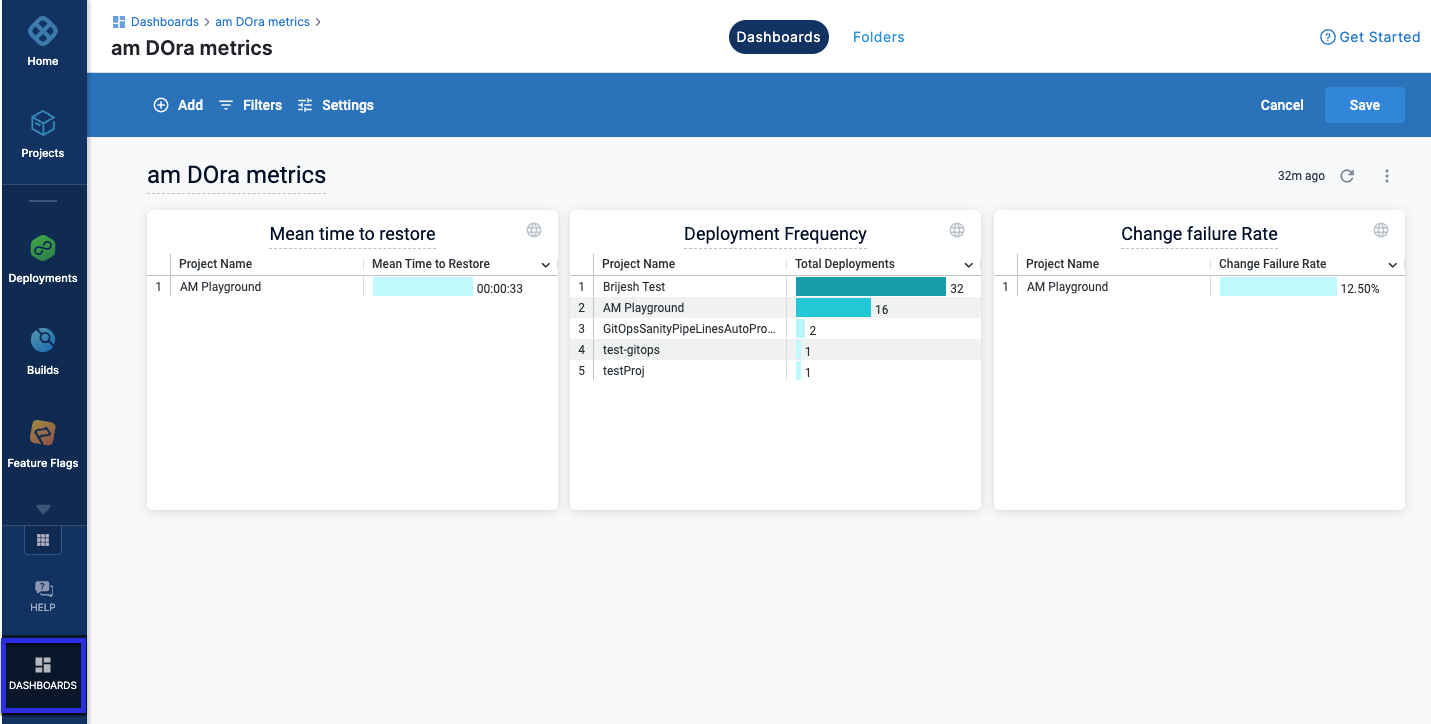
To gain deeper insights, you can create queries in the dashboard to capture data. Harness captures metrics for each service-environment combination within a pipeline. If you have a multi-service pipeline, metrics for each service-environment combination will be captured and reported separately.
Deployment frequency
- Enter a name your query. For example, Deployment Frequency.
- Select the following filters.
- In Deployments, select Custom Aggregation Period, then select the time period.
- In Deployments, select Total Deployments.
- Configure your visualisation options. For more information, go to create visualisation and graphs.
- Select Run.
- Select Save to save the query as a tile on your dashboard.

Mean time to restore
- Enter a name your query. For example, Mean Time to Restore.
- Select the following filters.
- In Deployments, select Custom Aggregation Period, then select the time period.
- In Reverted Deployments, select Mean Time to Restore.
- Configure your visualisation options. For more information, go to create visualisation and graphs.
- Select Run.
- Select Save to save the query as a tile on your dashboard.
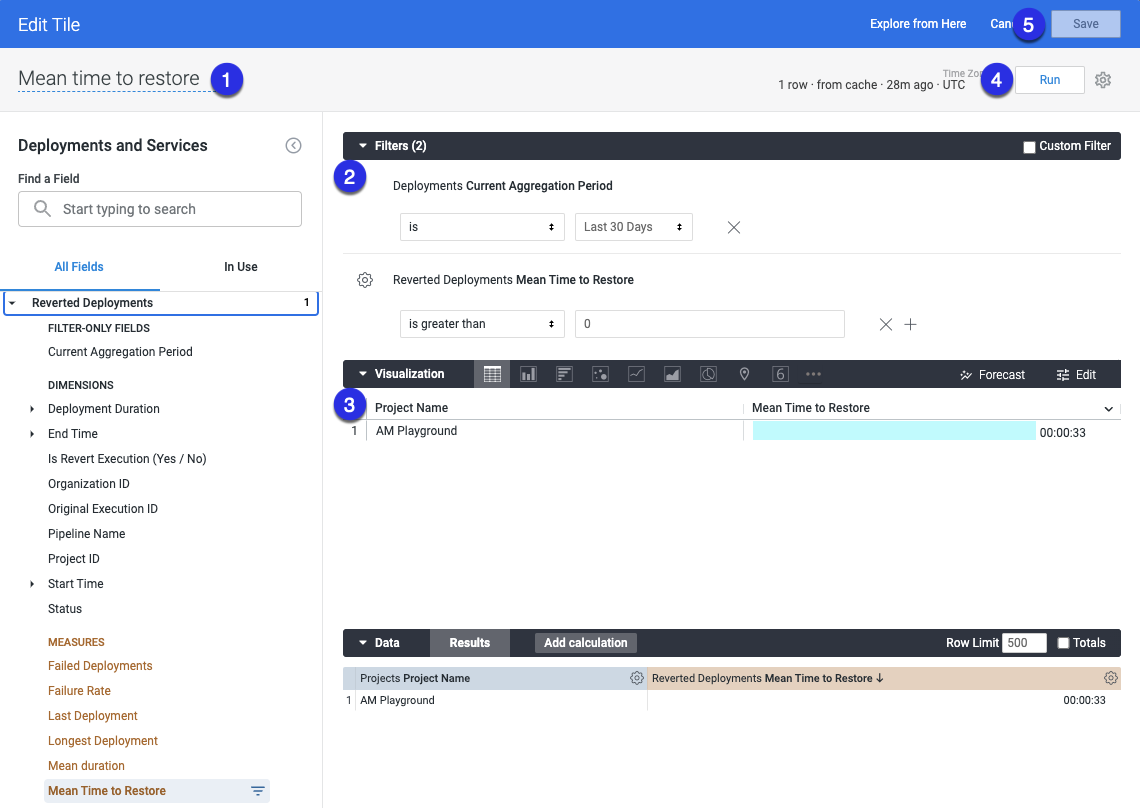
Change failure rate
- Enter a name your query. For example, Change Failure Rate.
- Select the following filters.
- In Deployments, select Custom Aggregation Period, then select the time period.
- In Deployments, select Change Failure Rate.
- Configure your visualisation options. For more information, go to create visualisation and graphs.
- Select Run.
- Select Save to save the query as a tile on your dashboard.