Import data into ServiceNow
You can use the ServiceNow Import Set step in your CD, approval, or custom stages to import data to your instance using an import set table as a staging area.
You can also create and update tickets using the following Harness ServiceNow steps:
Import set summary
In ServiceNow, an import set is a staging table that contains a temporary copy of data to import into the platform. Import sets can be used to import data from a variety of sources, such as CSV files or JDBC-compliant databases. You can transform that data into a format that can be loaded into ServiceNow tables.
Import Sets are a useful tool for migrating data into ServiceNow, or for regularly importing data from external systems into the platform.
For more information on ServiceNow import sets, go to Import Set - POST /now/import/{stagingTableName} and import sets key concepts from ServiceNow.
Required ServiceNow roles
Here are the minimal permissions that the integration user must have for executing a ServiceNow import set step:
- import_transformer.
- role mapping to CRUD permissions on staging table.
- roles mapping to READ permissions for each of the target tables that have an existing transform map from the specified staging table to the target table.
- (if required) permissions for fetching specific staging tables.
- permission to access table
sys_db_object. This is optional because you can enter your own staging table instead of selecting prefetched values.
Add a ServiceNow Import Set step
You can add a ServiceNow Import Set step anywhere in CD, approval, or custom stages where you need to import data using a staging table.
- In a Harness CD, approval, or custom stage, in Execution, click Add Step, and then select ServiceNow Import Set.
- Enter a name for the step.
- Enter a timeout period for the step. Once the timeout expires, Harness will initiate the step or stage failure strategy.
- In ServiceNow Connector, select or create the Harness ServiceNow connector to use.
Select the stage table
The Staging Table setting specifies the staging table used to import data into ServiceNow. These intermediate table names extend the Import Set Row table in ServiceNow.
- In Staging Table, select or enter the staging table to use. The list is populated using the ServiceNow connector you added in ServiceNow Connector.
Enter the JSON body
The JSON Body setting contains the JSON that this step will pass when it makes a call to ServiceNow's Import Set API.
For example, to initiate a transformation using the sys_import_state_comment field of the selected staging table based on its transformation map, you would use something like this:
{"sys_import_state_comment":"my comment"}
You can also use Harness runtime inputs, variable expressions, and Harness secrets in the JSON of JSON Body.
For example, you could create a stage variable named importset and then reference it in JSON Body as {"u_example":"<+stage.variables.importset>"}.
For details on the table requirements and naming, go to import sets from ServiceNow.
For details on creating a transform map, go to create a transform map.
Advanced settings
In Advanced, you can use the following options:
Review transform map outcomes
Within ServiceNow, Transform Table Maps determine how data is written from the staging table to existing target tables. Map rows determine whether the transformation creates or updates a ticket, and determines the ticket type.
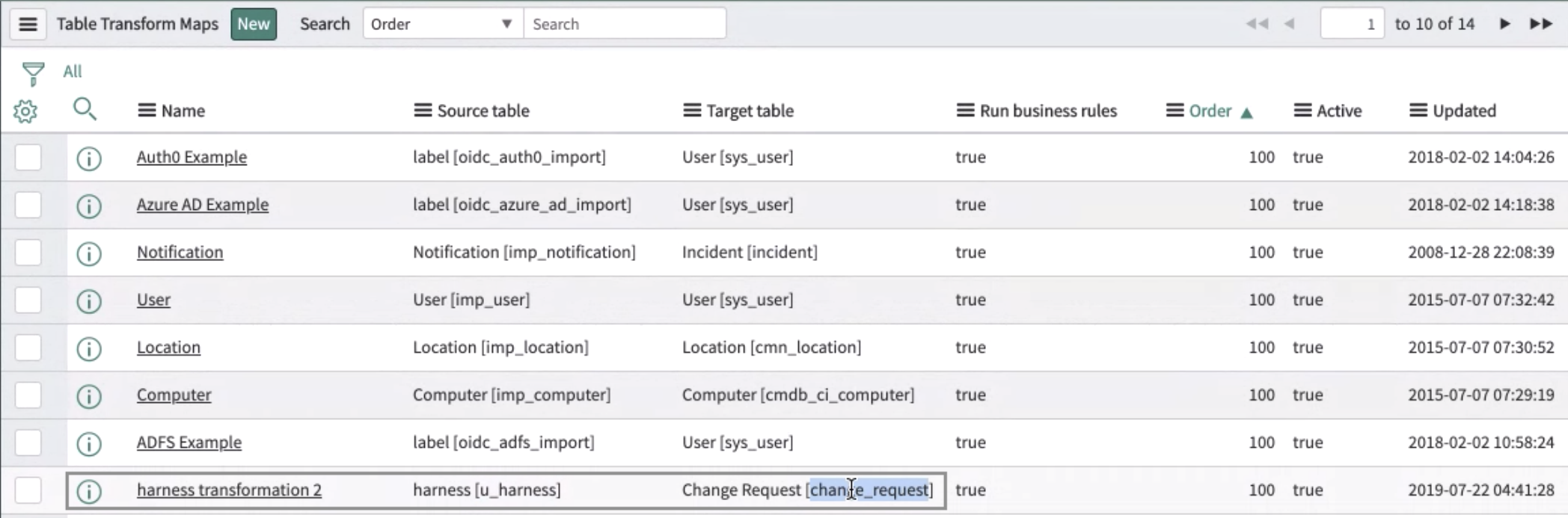
You can view the outcomes of transform maps after the pipeline is run.
- Click the ServiceNow Import Set in the executed pipeline.
- Click the Output tab.
You can see the results in the Transform Map Outcomes table for each record.
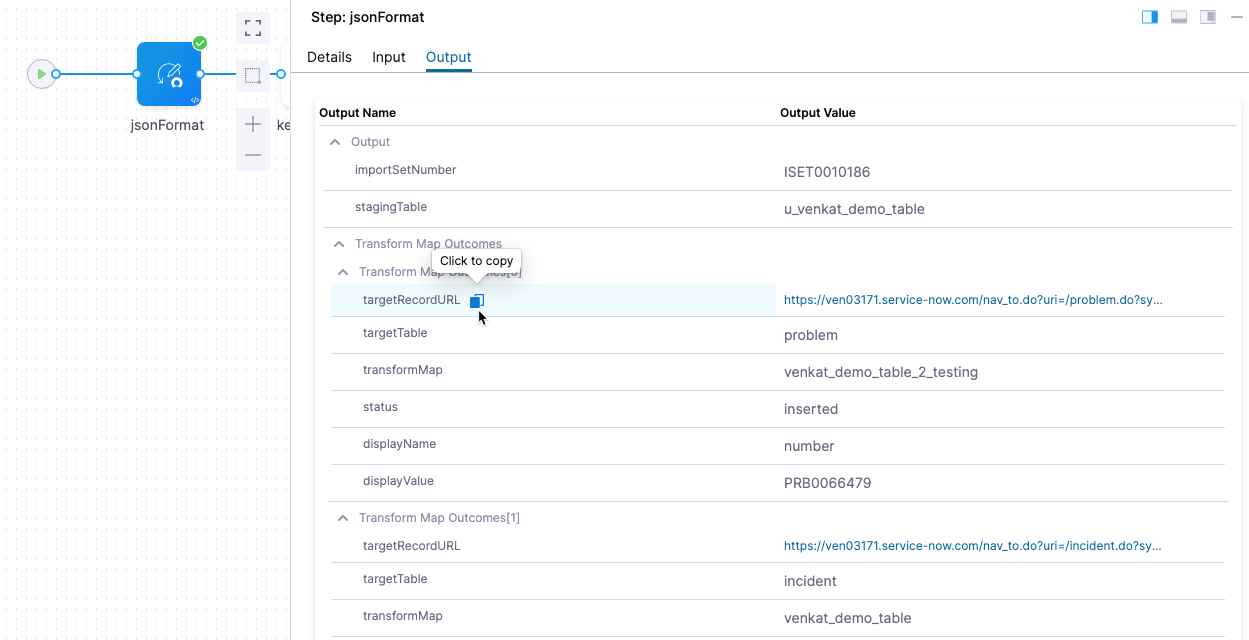
To reference these results as expressions in other pipeline steps, click the copy button next to the Output Name. The result is expressions like these:
<+pipeline.stages.stage1.spec.execution.steps.step1.output.transformMapOutcomes[0].transformMap>
<+pipeline.stages.stage1.spec.execution.steps.step1.output.transformMapOutcomes[0].status>
<+pipeline.stages.stage1.spec.execution.steps.step1.output.transformMapOutcomes[1].transformMap>
<+pipeline.stages.stage1.spec.execution.steps.step1.output.transformMapOutcomes[1].status>
You can echo them in a subsequent step, such as a Shell Script step.
Important notes
It is advised to use custom fields instead of out of the box fields in transform maps, especially when an import set staging table has more than 1 associated transform map.