Build and push an artifact
Add a Build and Push step to your CI pipeline to build your codebase and then push the artifact, such as a Docker image, to a repo. The following repos are supported:
- Docker Hub
- Azure Container Registry (ACR)
- Google Container Registry (GCR)
- Amazon Elastic Container Registry (ECR)
- Google Artifact Registry (GAR)
Harness CI also supports uploading any build artifacts to cloud storage:
- Upload Artifacts to JFrog
- Upload Artifacts to GCS
- Upload Artifacts to S3
- Upload Artifacts to Sonatype Nexus
Video summary
The following video provides a visual summary of the process described in this topic.
Add the Build and Push step
These steps describe how to create a simple one-step Build stage that does not include testing. It builds the code in a build farm, and then pushes it to a Docker repo.
With Kubernetes cluster build infrastructures, Build and Push steps use kaniko. Other build infrastructures use drone-docker. Kaniko requires root access to build the Docker image. It doesn't support non-root users.
If your build runs as non-root (runAsNonRoot: true), and you want to run the Build and Push step as root, you can set Run as User to 0 on the Build and Push step to use the root user for that individual step only.
If your security policy doesn't allow running as root, go to Build and push with non-root users.
Go to Pipelines and create a pipeline or edit an existing pipeline. If you're not familiar with creating pipelines, go to the CI pipeline creation overview.
Configure the pipeline's codebase, if you have not already done so. For details, go to Create and configure a codebase.
tipThe codebase configuration specifies the repo to use for this pipeline. When you run the pipeline, you specify the specific branch or commit to use for that build.
If your pipeline doesn't already have a Build stage, select Add Stage, and then select Build.
On the Build stage's Infrastructure tab, configure the build infrastructure. For example, you can set up a Kubernetes cluster build infrastructure. For details about all infrastructure settings, go to CI Build stage settings.
In the Build stage's Execution tab, select Add Step, and then select a Build and Push step from the Step Library.
For all Build and Push steps, you select or create a connector for the target repo, add repo-specific information, and specify Dockerfile information. For information about each Build and Push step's settings, go to the topic that corresponds with your registry provider:
- Docker: Build and Push an image to Docker Registry step settings
- Azure Container Registry (ACR): Build and Push to ACR step settings or Build and Push an image to Docker Registry step settings
- Google Container Registry (GCR): Build and Push to GCR step settings
- Amazon Elastic Container Registry (ECR): Build and Push to ECR step settings
- Google Artifact Registry (GAR): Use a Run step, as described in the GAR CI tutorial.
Select Apply Changes to save the step, and then select Save to save the pipeline.
YAML example: CI pipeline with a Build and Push step
Here's a YAML example of a CI pipeline that has a Build stage with a Build and Push step:
pipeline:
name: CI Quickstart
identifier: CI_Quickstart
properties:
ci:
codebase:
connectorRef: account.CI_Quickstart
repoName: goHelloWorldServer
build: <+input>
stages:
- stage:
name: Build Test and Push
identifier: Build_Test_and_Push
type: CI
spec:
cloneCodebase: true
execution:
steps:
- step:
type: BuildAndPushDockerRegistry
name: Build and push image to Docker Hub
identifier: Build_and_push_image_to_Docker_Hub
spec:
connectorRef: account.Docker_Quickstart
repo: cretzman/ciquickstart
tags:
- <+pipeline.sequenceId>
infrastructure:
type: KubernetesDirect
spec:
connectorRef: account.cidelegate
namespace: harness-delegate-uat
projectIdentifier: CI_Quickstart
orgIdentifier: default
Run the pipeline
Select Run Pipeline to run your pipeline. Depending on your pipeline's codebase configuration, you may need to select a Git branch or tag to use for the build.
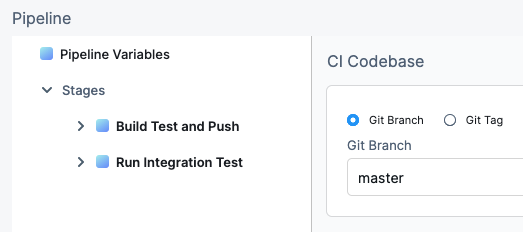
While the build runs, you can monitor the Build and Push step logs. For example, these are the logs for a step that pushed to a Docker repo in a pipeline using a Kubernetes cluster build infrastructure:
/kaniko/executor --dockerfile=Dockerfile --context=dir://. --destination=cretzman/ciquickstart:13
Retrieving image manifest alpine:3.12
Retrieving image alpine:3.12
Retrieving image manifest alpine:3.12
Retrieving image alpine:3.12
Built cross stage deps: map[]
Retrieving image manifest alpine:3.12
Retrieving image alpine:3.12
Retrieving image manifest alpine:3.12
Retrieving image alpine:3.12
Executing 0 build triggers
Unpacking rootfs as cmd ADD go-sample-app /bin/ requires it.
LABEL maintainer="John Doe <john.doe@example.com>"
Applying label maintainer=John Doe <john.doe@example.com>
Using files from context: [/step-exec/workspace/go-sample-app]
ADD go-sample-app /bin/
Taking snapshot of files...
ENTRYPOINT ["/bin/go-sample-app"]
If the build succeeds, you can find the pushed image in your image repo:
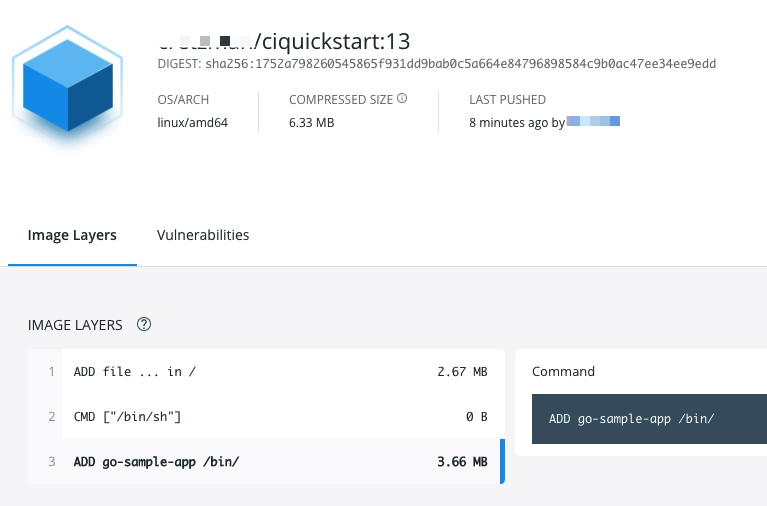
The build is also listed in your Harness project's Builds.
Useful techniques
Here are some interesting ways you can use or enhance Build and Push steps.
Use Harness expressions for tags
When you push an image to a repo, you tag the image so you can identify it later. For example, in one pipeline stage, you push the image, and, in a later stage, you use the image name and tag to pull it and run integration tests on it.
There are several ways to tag images, but Harness expressions can be useful.
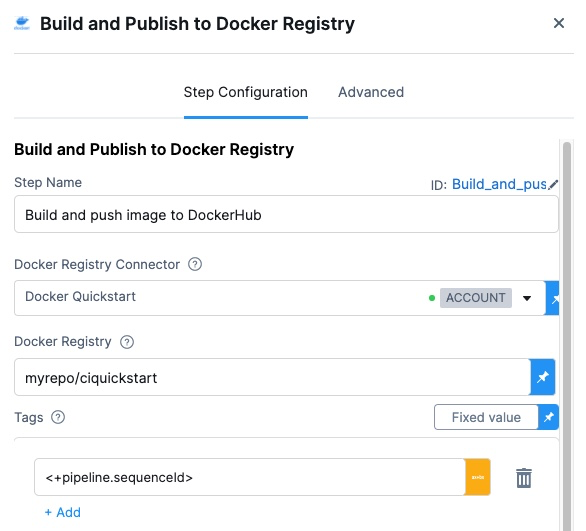
For example, <+pipeline.sequenceId> is a built-in Harness expression that represents the Build Id number, for example 9.
After the pipeline runs, you can see the Build Id in the output.
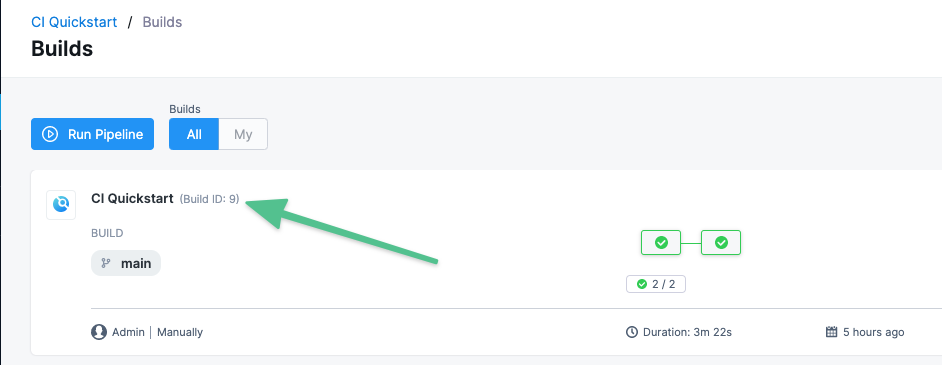
The ID also appears as an image tag in your target image repo:
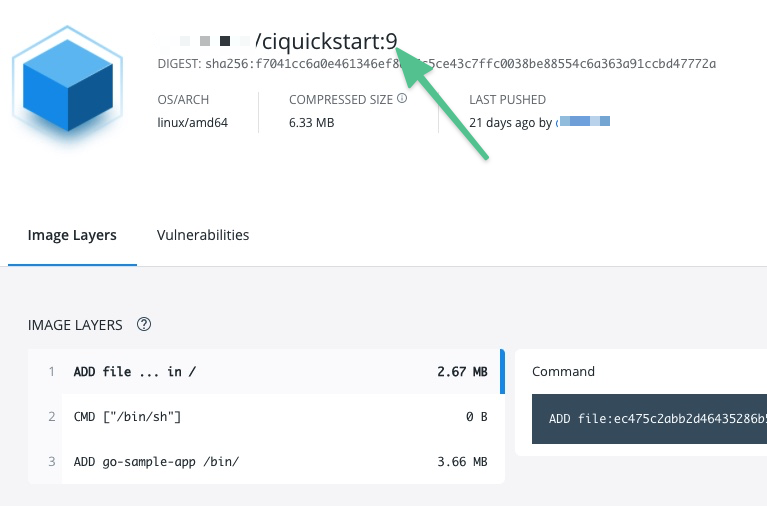
The Build Id tags an image that you pushed in an earlier stage of your pipeline. You can use the Build Id to pull the same image in later stages of the same pipeline. By using a variable expression, rather than a fixed value, you don't have to use the same image name every time.
For example, you can use the <+pipeline.sequenceId> expression as a variable tag to reference images in future pipeline stages by using syntax such as: harnessdev/ciquickstart:<+pipeline.sequenceId>.
As a more specific example, if you have a Background step in a later stage in your pipeline, you can use the <+pipeline.sequenceId> variable to identify the image without needing to call on a fixed value.
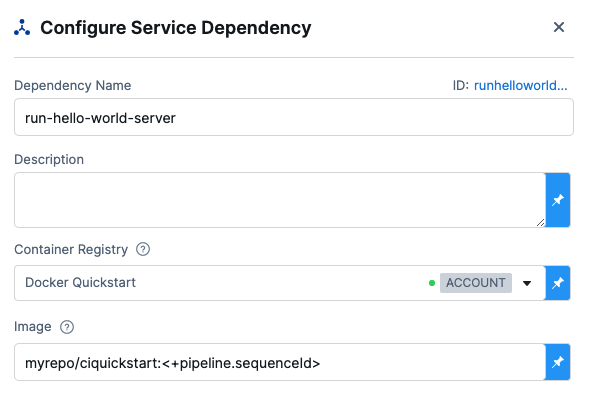
Build a Docker image without pushing
You can use your CI pipeline to test a Dockerfile used in your codebase and verify that the resulting image is correct before you push it to your Docker repository.
- Harness Cloud build infrastructure
- Self-hosted VM build infrastructure
- Local runner build infrastructure
- Kubernetes cluster build infrastructure
- In your CI pipeline, go to the Build stage that includes the Build and Push an image to Docker Registry step.
- In the Build stage's Overview tab, expand the Advanced section.
- Select Add Variable and enter the following:
- Name:
PLUGIN_DRY_RUN - Type: String
- Value:
true
- Name:
- Save and run the pipeline.
- In your CI pipeline, go to the Build stage that includes the Build and Push an image to Docker Registry step.
- In the Build stage's Overview tab, expand the Advanced section.
- Select Add Variable and enter the following:
- Name:
PLUGIN_DRY_RUN - Type: String
- Value:
true
- Name:
- Save and run the pipeline.
- In your CI pipeline, go to the Build stage that includes the Build and Push an image to Docker Registry step.
- In the Build stage's Overview tab, expand the Advanced section.
- Select Add Variable and enter the following:
- Name:
PLUGIN_DRY_RUN - Type: String
- Value:
true
- Name:
- Save and run the pipeline.
With the built-in Build and Push steps:
- In your CI pipeline, go to the Build stage that includes the Build and Push an image to Docker Registry step.
- In the Build stage's Overview tab, expand the Advanced section.
- Select Add Variable and enter the following:
- Name:
PLUGIN_NO_PUSH - Type: String
- Value:
true
- Name:
- Save and run the pipeline.
With the Buildah plugin (which is used to build and push with non-root users):
- In your CI pipeline, go to the Build stage that includes the Plugin step with the Buildah plugin.
- In the Build stage's Overview tab, expand the Advanced section.
- Select Add Variable and enter the following:
- Name:
PLUGIN_DRY_RUN - Type: String
- Value:
true
- Name:
- Save and run the pipeline.
Build multi-architecture images
To use a CI pipeline to build multi-architecture images, create a separate stage for building and pushing each architecture.
The following YAML example describes a multi-architecture pipeline with two stages. Both stages have similar components but they are slightly different according to the architecture of the image that the stage builds.
Each stage:
- Uses a variation of a Kubernetes cluster build infrastructure.
- Has a Run step that prepares the DockerFile.
- Has a Build and Push step that builds and uploads the image.
YAML example: Multi-arch image pipeline
pipeline:
allowStageExecutions: true
projectIdentifier: my-project
orgIdentifier: default
tags:
CI: ""
properties:
ci:
codebase:
connectorRef: CI_GitHub
repoName: Automation.git
build: <+input>
stages:
- stage:
name: K8
identifier: upload
type: CI
spec:
cloneCodebase: true
infrastructure:
type: KubernetesDirect
spec:
connectorRef: K8Linux
namespace: <+input>
runAsUser: ""
automountServiceAccountToken: true
nodeSelector: {}
containerSecurityContext:
runAsUser: ""
os: Linux
execution:
steps:
- step:
type: Run
name: CreateDockerFile
identifier: CreateDockerFile
spec:
connectorRef: CI_Docker_Hub
image: alpine:latest
command: |-
touch harnessDockerfileui
cat > harnessDockerfileui <<- EOM
FROM alpine:latest AS dev-env
ARG foo
RUN echo "$foo bar"
ENTRYPOINT ["pwd"]
FROM alpine:latest AS release-env
ARG hello
RUN echo "$hello world"
ENTRYPOINT ["ls"]
EOM
cat harnessDockerfileui
resources:
limits:
memory: 100M
- step:
type: BuildAndPushDockerRegistry
name: DockerPushStep
identifier: DockerPushStep
spec:
connectorRef: my-docker-hub
repo: my-repo/ciquickstart
tags:
- "1.0"
dockerfile: harnessDockerfileui
target: dev-env
resources:
limits:
memory: 100M
variables: []
- stage:
name: K8s Linux arm
identifier: CI_Golden_ARM
type: CI
spec:
cloneCodebase: true
infrastructure:
type: KubernetesDirect
spec:
connectorRef: k8sarm
namespace: ci-gold-arm-delegate
automountServiceAccountToken: true
tolerations:
- effect: NoSchedule
key: kubernetes.io/arch
operator: Equal
value: arm64
nodeSelector:
kubernetes.io/arch: arm64
os: Linux
execution:
steps:
- step:
type: Run
name: CreateDockerFile
identifier: CreateDockerFile
spec:
connectorRef: CI_Docker_Hub
image: alpine:latest
command: |-
touch harnessDockerfileui
cat > harnessDockerfileui <<- EOM
FROM alpine:latest AS dev-env
ARG foo
RUN echo "$foo bar"
ENTRYPOINT ["pwd"]
FROM alpine:latest AS release-env
ARG hello
RUN echo "$hello world"
ENTRYPOINT ["ls"]
EOM
cat harnessDockerfileui
resources:
limits:
memory: 100M
- step:
type: BuildAndPushDockerRegistry
name: DockerPushStep
identifier: DockerPushStep
spec:
connectorRef: my-docker-hub
repo: my-repo/ciquickstart
tags:
- "1.0"
dockerfile: harnessDockerfileui
target: dev-env
resources:
limits:
memory: 100M
variables: []
variables: []
identifier: CI_MultiArch
name: CI_MultiArch