Use step groups to organize CI steps
You can add steps to CI pipelines individually or in step groups. Steps in step groups can run serially or in parallel. Step groups can have Conditional Execution, Failure Strategy, and Looping Strategy settings that apply to all steps in the group.
One reason you might use step groups is to improve test times in pipelines that include a lot of tests. This is one of the optimization methods you can use to speed up your CI pipelines.
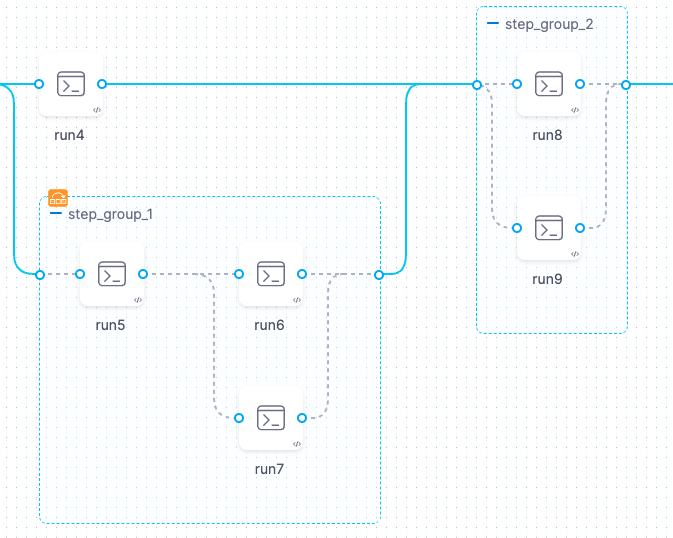
Steps running in parallel can't reference output data from each other, since the data might not be available if a step in the group is still running. A step can reference outputs only from other steps that have already finished running.
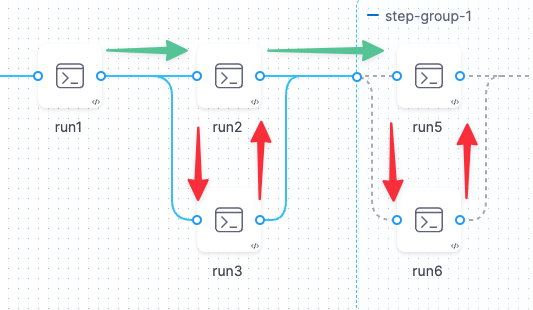
You can't create a step group inside another step group, but you can configure the steps within a group to run in parallel. You can also run multiple step groups in parallel.
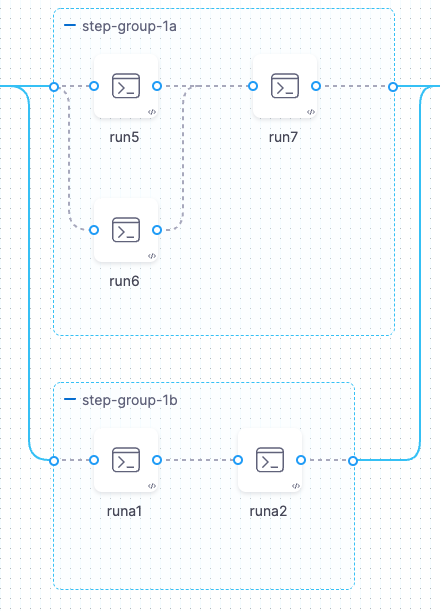
Consider resource consumption when organizing steps to run in parallel. Pipelines reserve memory and CPU resources in advance for each stage, and the amount of reserved memory and CPU is determined by the highest utilization at any point in the stage. For example, the stage depicted in the following screenshot reaches peak resource consumption when Step Group 1 is running. Given this, the pipeline reserves 1700Mi of memory and 1200m of CPU in anticipation of this workload. If the pipeline's build infrastructure can't reserve enough resources, the pipeline fails.
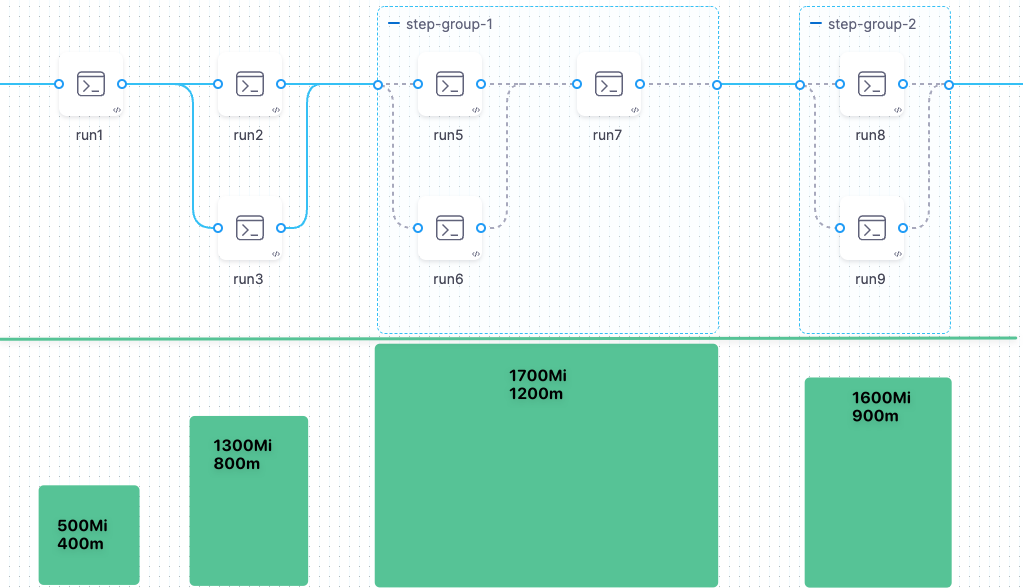
Add a step group
Go to the pipeline where you want to add a step group.
In the stage's Execution tab, select Add Step, and then select Step Group.
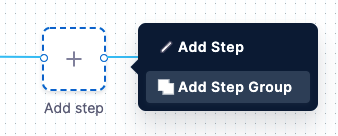
Enter a name for the step group, and then select Apply Changes.
Add or drag steps into the step group and configure the steps as usual.
Advanced settings
Step groups can have Conditional Execution, Failure Strategy, and Looping Strategy settings that apply to all steps in the group. However, if a step in the group has its own step-level Conditional Execution and Failure Strategy, then the individual step's settings override the step group's settings for that single step.
If you configure stage-level Conditional Execution and Failure Strategy settings, then those settings apply to any step groups or steps that don't have their own Conditional Execution and Failure Strategy settings.
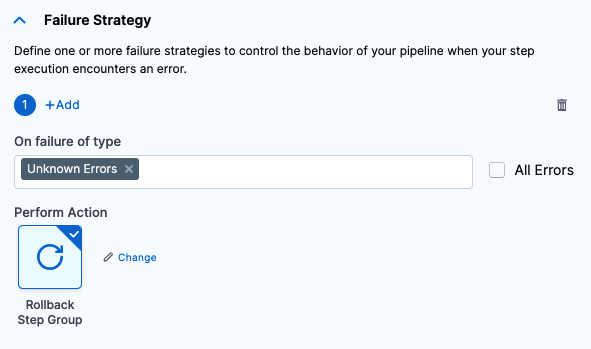
To configure a step group's advanced settings:
- Select the step group name in the Pipeline Studio.
- Select Advanced on the Step Group settings pane.
Referencing data in step groups
To reference a step, step setting, variable, output, or other data from a step in a step group, you must include the step group ID, such as:
<+execution.steps.[step-group-id].steps.[step-id].[field-name]>
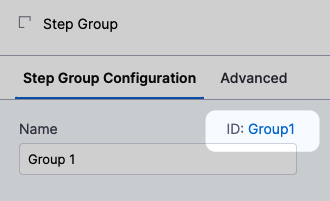
For example, the following reference calls an output variable named outVar1 that comes from a step with the ID run_script that is inside a step group with the ID group1:
<+execution.steps.group1.steps.run_script.output.outputVariables.outVar1>