Set Up Notifications for Cost Anomalies
Cloud cost anomaly detection can be used as a tool to keep cloud costs under control. You can specify a communication strategy to receive alerts for each anomaly that is detected. The anomaly alert can be sent to a Slack channel.
Before You Begin
Set Up Slack Notifications
You can receive your alert report for the cost anomalies in your Slack channel. You simply need to add a Slack Incoming Webhook URL in Harness. Perform the following steps to configure your slack channel:
In Cloud Cost Management, in Settings, click Communication.
In Slack Integration, enter the Slack Webhook URL of the channel to which you want to send the weekly cost report and click Update.
- Follow the steps in Slack documentation for creating a Slack app, selecting your channel, and creating a webhook: Sending messages using Incoming Webhooks.
When you are done, you'll have a webhook that looks something like this:
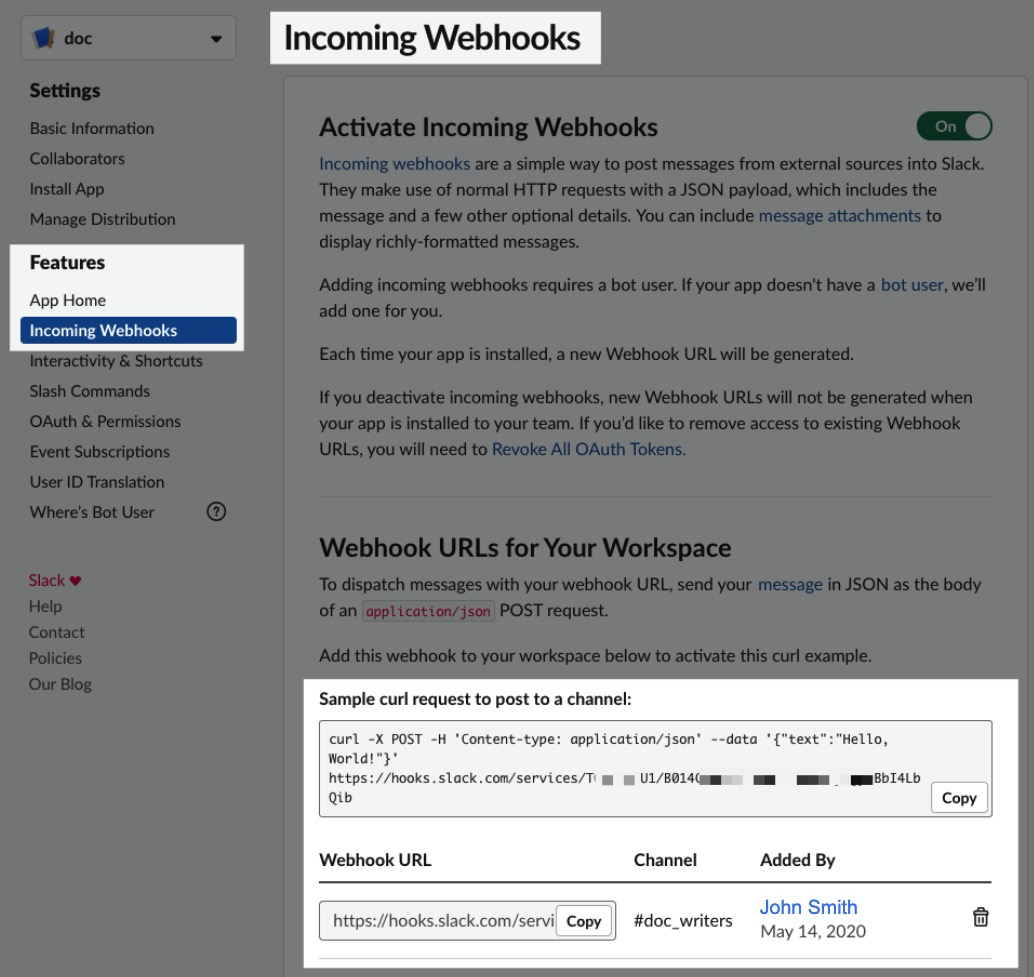 2. Copy the Webhook URL.
2. Copy the Webhook URL.In Slack Integration, enter the Slack Webhook URL of the channel to which you want to send the weekly cost report and click Update.
In Send Notification, select the checkbox Anomaly alerts.
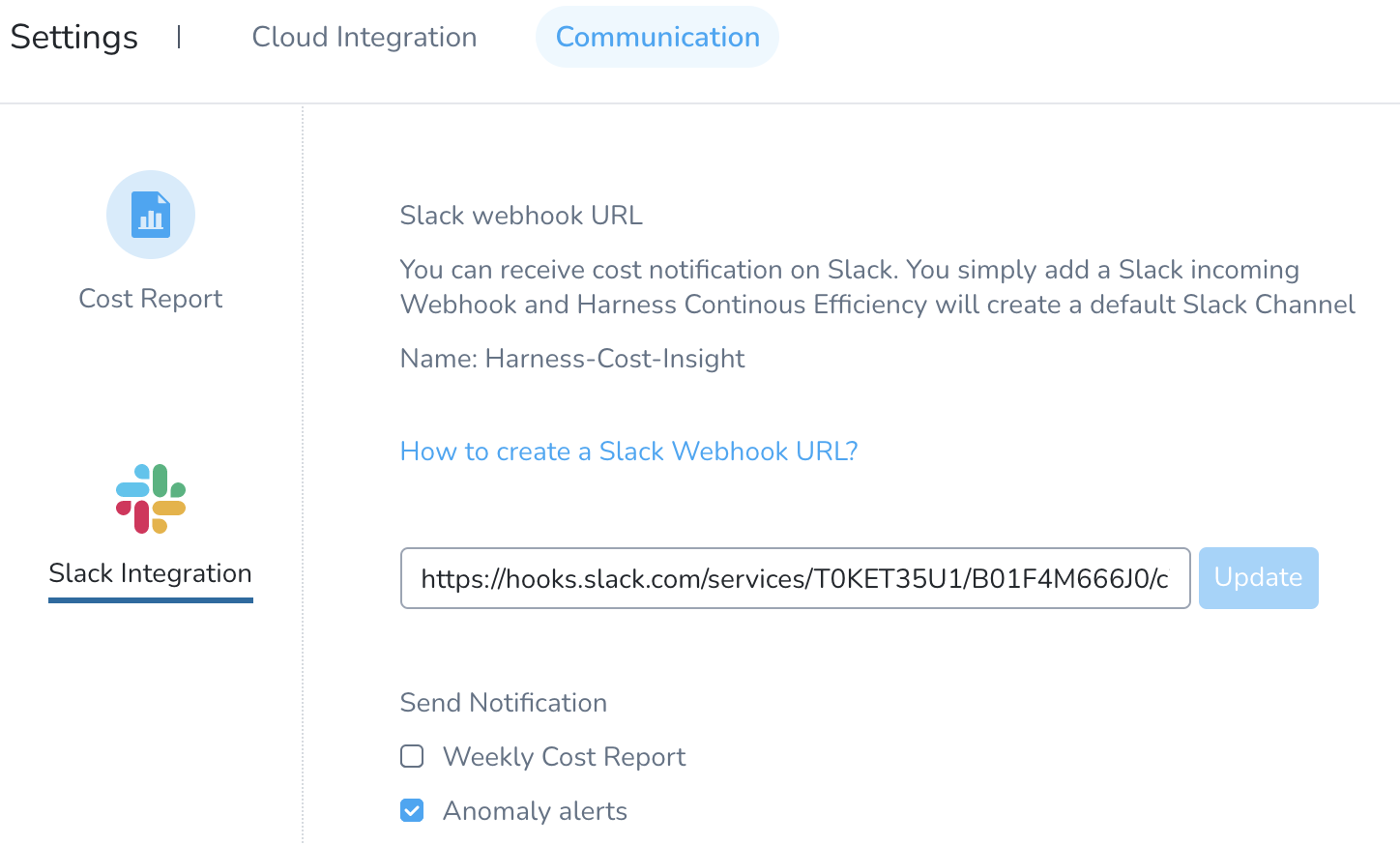
Now you will receive your cost anomaly alerts in the configured Slack channel.
If you have more than three cost anomalies, only the top three anomalies are listed in the Slack notification.
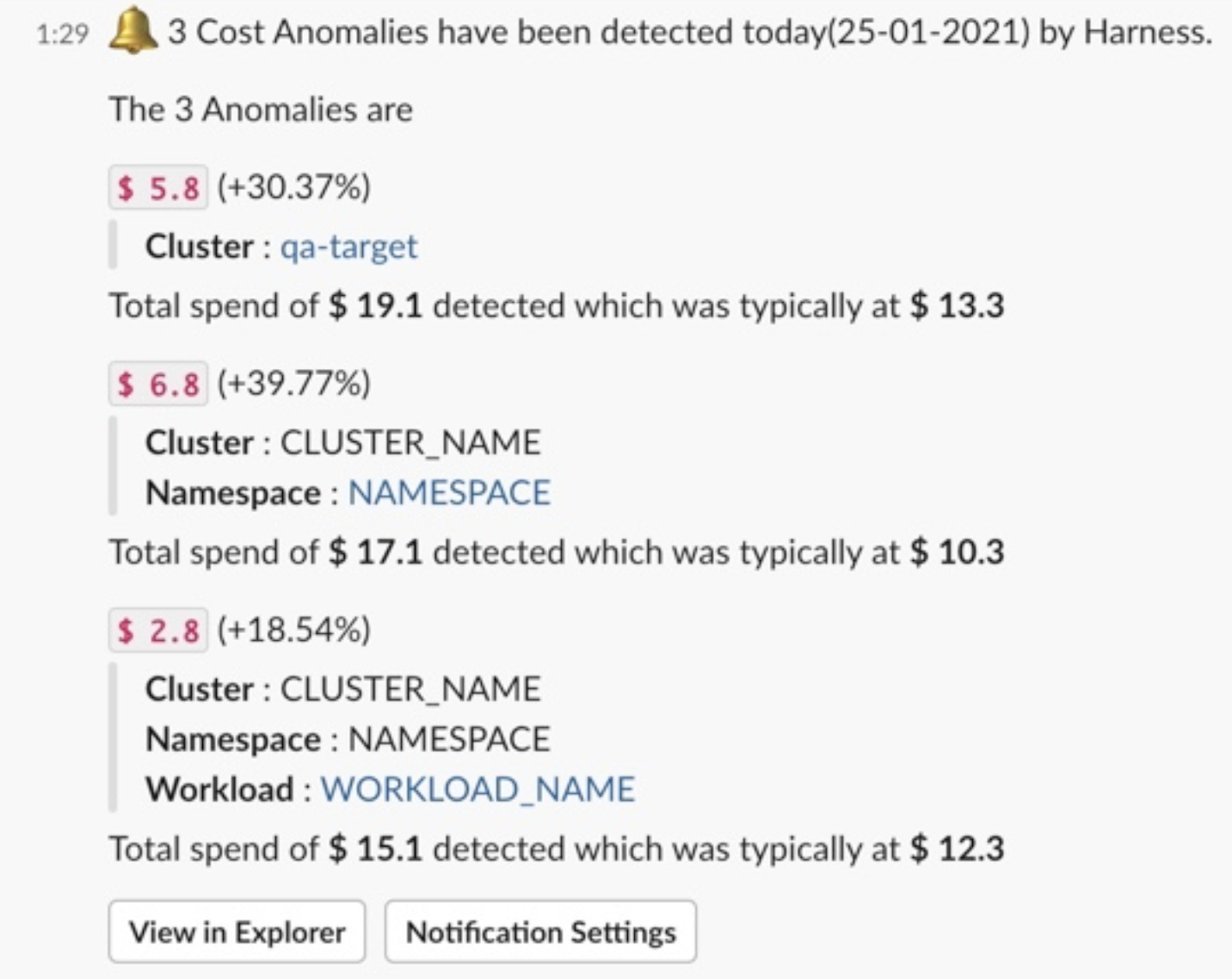
- Click View in Explorer to view the details. For more information, see Root Cost Analysis.
- Click Notification Settings to modify the notification settings. Follow the steps in Set Up Slack Notifications to edit the notification settings.