Provision using Azure Blueprint Definitions
You can provision Azure resources using Blueprint definitions in your Harness Workflows. Harness can provision the resources by themselves or as part of a Workflow performing other deployment steps.
Harness takes a Blueprint definition you set up as a Harness Infrastructure Provisioner, publishes it using the version specified in assign.json file and creates the assignment.
Before You Begin
- Set Up Your Harness Account for Azure Blueprint
- Add Azure Blueprints to Harness
- For a conceptual overview of provisioning with ARM and Blueprints, see Azure ARM and Blueprint Provisioning with Harness.
Visual Summary
Here's a short video showing how to provision Azure infrastructure using Blueprint definitions and Harness:
You can use Azure Blueprint definitions in Harness to provision any resources.
- ARM Infrastructure Provisioner: add your Azure Blueprint definition as a Harness Infrastructure Provisioner.
- Workflow Provisioner Step: create a Canary Workflow or Multi-Service Workflow and add an ARM/Blueprint Create Resource step in its Pre-deployment Steps to provision the resources you need. You can use the Workflow to deploy anything else, or just omit any further phases and steps.
- Deploy: the Workflow will provision the resource according to your Blueprint definitions.
When you run the Workflow, it can provision the resources without deploying anything else.
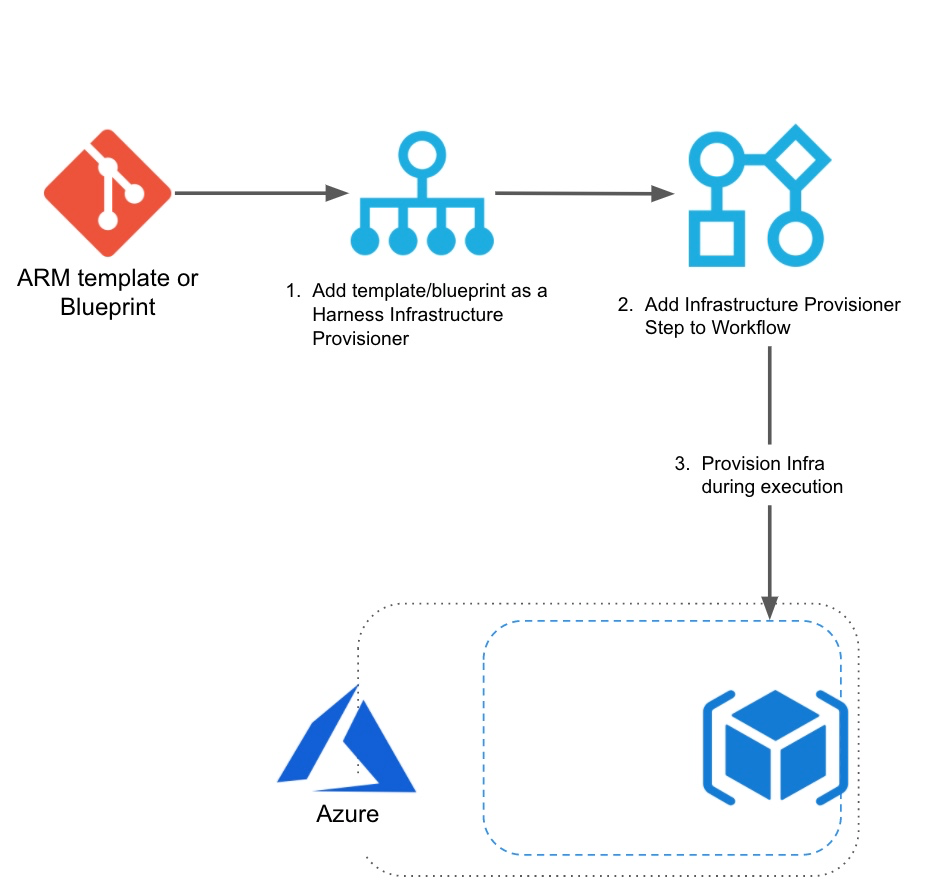
Limitations
- See Azure Resource Management (ARM) How-tos.
- Unlike other provisioners supported by Harness, Azure Blueprint definitions cannot be added to Infrastructure Definitions. Blueprint definitions cannot be used as deployment targets in Harness Workflows. You can simply use them in a Workflow to provision resources.
You can use ARM templates to provision deployment target environments. See Provision and Deploy to ARM Provisioned Infrastructure.
Step 1: Add the Infrastructure Provisioner
A Harness Infrastructure Provisioner connects Harness to the Git repo where your Blueprint definition is located.
To set up a Harness Infrastructure Provisioner for a Blueprint, follow the steps in Add Azure Blueprints to Harness.
Step 2: Add ARM/Blueprint Create Resource Step to Workflow
Canary, Multi-Service, and Blue/Green Workflow types contain a pre-deployment section where you can provision infrastructure using your Harness Infrastructure Provisioner.
Let's look at a Canary Workflow.
In a Canary Workflow, in Pre-deployment Steps, click Add Step.
Click ARM/Blueprint Create Resource and then click Next.
In Overview, in Provisioner, select the Infrastructure Provisioner for your Blueprint.
In Azure Cloud Provider, enter the Cloud Provider for Harness to use when connecting to Azure and provisioning with the Blueprint.
The Azure service account used with the Cloud Provider must have the Azure permissions needed to provision the resources in your Blueprint. See Azure Blueprint in Add Microsoft Azure Cloud Provider.In Timeout, enter at least 20m. Provisioning Azure resources can take time.
Click Submit.
Step 3: Deploy the Workflow
Here's an example of a Canary Workflow deployment that uses the ARM/Blueprint Create Resource step:
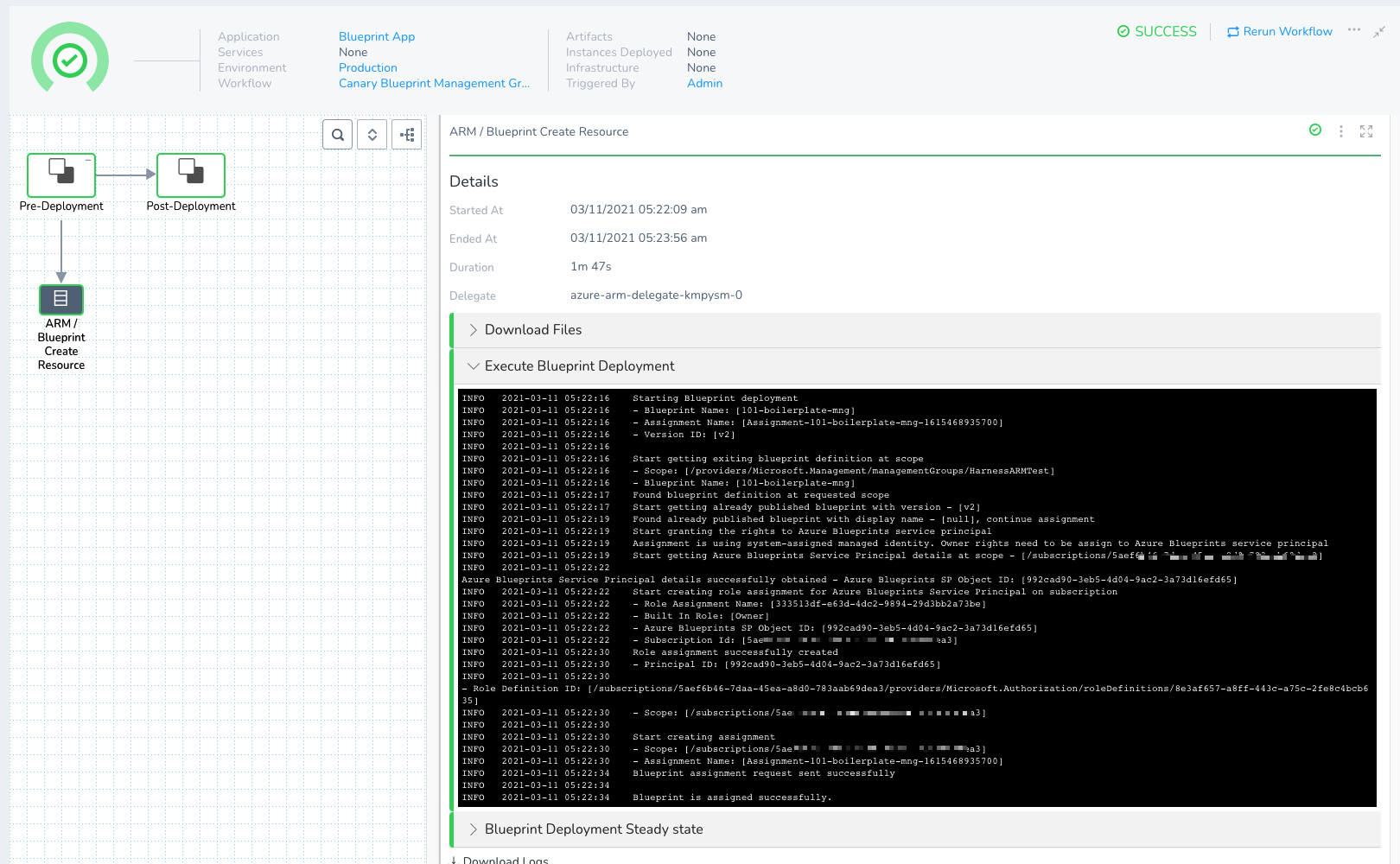 In the ARM/Blueprint Create Resource step's Execute Blueprint Deployment section, you can see the Blueprint assignment created:
In the ARM/Blueprint Create Resource step's Execute Blueprint Deployment section, you can see the Blueprint assignment created:
Starting Blueprint deployment
- Blueprint Name: [101-boilerplate-mng]
- Assignment Name: [Assignment-101-boilerplate-mng-1615468935700]
- Version ID: [v2]
Start getting exiting blueprint definition at scope
- Scope: [/providers/Microsoft.Management/managementGroups/HarnessARMTest]
- Blueprint Name: [101-boilerplate-mng]
Found blueprint definition at requested scope
Start getting already published blueprint with version - [v2]
Found already published blueprint with display name - [null], continue assignment
Start granting the rights to Azure Blueprints service principal
Assignment is using system-assigned managed identity. Owner rights need to be assign to Azure Blueprints service principal
Start getting Azure Blueprints Service Principal details at scope - [/subscriptions/0000000-0000-0000-0000-0000000000]
Azure Blueprints Service Principal details successfully obtained - Azure Blueprints SP Object ID: [992cad90-3eb5-4d04-9ac2-3a73d16efd65]
Start creating role assignment for Azure Blueprints Service Principal on subscription
- Role Assignment Name: [333513df-e63d-4dc2-9894-29d3bb2a73be]
- Built In Role: [Owner]
- Azure Blueprints SP Object ID: [992cad90-3eb5-4d04-9ac2-3a73d16efd65]
- Subscription Id: [0000000-0000-0000-0000-0000000000]
Role assignment successfully created
- Principal ID: [992cad90-3eb5-4d04-9ac2-3a73d16efd65]
- Role Definition ID: [/subscriptions/0000000-0000-0000-0000-0000000000/providers/Microsoft.Authorization/roleDefinitions/8e3af657-a8ff-443c-a75c-2fe8c4bcb635]
- Scope: [/subscriptions/0000000-0000-0000-0000-0000000000]
Start creating assignment
- Scope: [/subscriptions/0000000-0000-0000-0000-0000000000]
- Assignment Name: [Assignment-101-boilerplate-mng-1615468935700]
Blueprint assignment request sent successfully
Blueprint is assigned successfully.
In the Blueprint Deployment Steady state section you can see the deployment reach steady state:
Deployment Status for - [Assignment-101-boilerplate-mng-1615468935700] is [creating]
Deployment Status for - [Assignment-101-boilerplate-mng-1615468935700] is [creating]
Deployment Status for - [Assignment-101-boilerplate-mng-1615468935700] is [waiting]
Deployment Status for - [Assignment-101-boilerplate-mng-1615468935700] is [waiting]
Deployment Status for - [Assignment-101-boilerplate-mng-1615468935700] is [waiting]
Deployment Status for - [Assignment-101-boilerplate-mng-1615468935700] is [deploying]
Deployment Status for - [Assignment-101-boilerplate-mng-1615468935700] is [succeeded]
Deployment Jobs:
- Job Id: [DeploymentJob:b71b6336:2D49f4:2D42e9:2Db4ae:2Db2a25dc6e991]
- Job Kind: [system]
- Job State: [succeeded]
- Job Created Resource IDs: [/subscriptions/0000000-0000-0000-0000-0000000000/providers/Microsoft.Authorization/roleAssignments/3ce1a35a-9c05-4ad2-c74a-a076e4fbd79a]
- Job Result Error: []
- Job Id: [DeploymentJob:32907ca6:2D7416:2D454e:2Db6ea:2Dd42c1c68290b]
- Job Kind: [azureResource]
- Job State: [succeeded]
- Job Created Resource IDs: [/subscriptions/0000000-0000-0000-0000-0000000000/providers/Microsoft.Authorization/roleAssignments/9a0111c8-f675-0c97-6805-4b43332bd0ae]
- Job Result Error: []
- Job Id: [DeploymentJob:ea8b2d3e:2Df7ce:2D4960:2D913f:2D67015c335de9]
- Job Kind: [azureResource]
- Job State: [succeeded]
- Job Created Resource IDs: [/subscriptions/0000000-0000-0000-0000-0000000000/resourceGroups/mng-001]
- Job Result Error: []
- Job Id: [DeploymentJob:e0827aea:2Df93f:2D4763:2D90a2:2D0ff88e8329cd]
- Job Kind: [azureResource]
- Job State: [succeeded]
- Job Created Resource IDs: [/subscriptions/0000000-0000-0000-0000-0000000000/resourcegroups/mng-001/providers/Microsoft.Authorization/policyAssignments/cc9921013c83e1da9876c1d0ca898a33a4ef0a94fba55a900e6ee41da3373387]
- Job Result Error: []
- Job Id: [DeploymentJob:4bfd4524:2Dc4c4:2D45cb:2D9d28:2D37e0b6552ecf]
- Job Kind: [azureResource]
- Job State: [succeeded]
- Job Created Resource IDs: []
- Job Result Error: []
- Job Id: [DeploymentJob:3b954a5f:2D2bb6:2D40ee:2D9939:2D4b1bf8f4b1b1]
- Job Kind: [system]
- Job State: [succeeded]
- Job Created Resource IDs: []
- Job Result Error: []
Blueprint Deployment - [Assignment-101-boilerplate-mng-1615468935700] completed successfully
Now you've provisioned the Azure infrastructure and deployed to it using a single Workflow.
Configure As Code
To see how to configure the settings in this topic using YAML, configure the settings in the UI first, and then click the YAML editor button.