Monitor Applications 24/7 with Sumo Logic
Harness 24/7 Service Guard monitors your live applications, catching problems that surface minutes or hours following deployment. For more information, see 24/7 Service Guard Overview.
You can add your Sumo Logic monitoring to Harness 24/7 Service Guard in your Harness Application Environment. For a setup overview, see Connect to Sumo Logic.
For more information on 24/7 Service Guard, see 24/7 Service Guard.
Before You Begin
- See the Sumo Logic Verification Overview.
- See Connect to Sumo Logic.
Visual Summary
Here's an example configuration of 24/7 Service Guard for Sumo Logic.
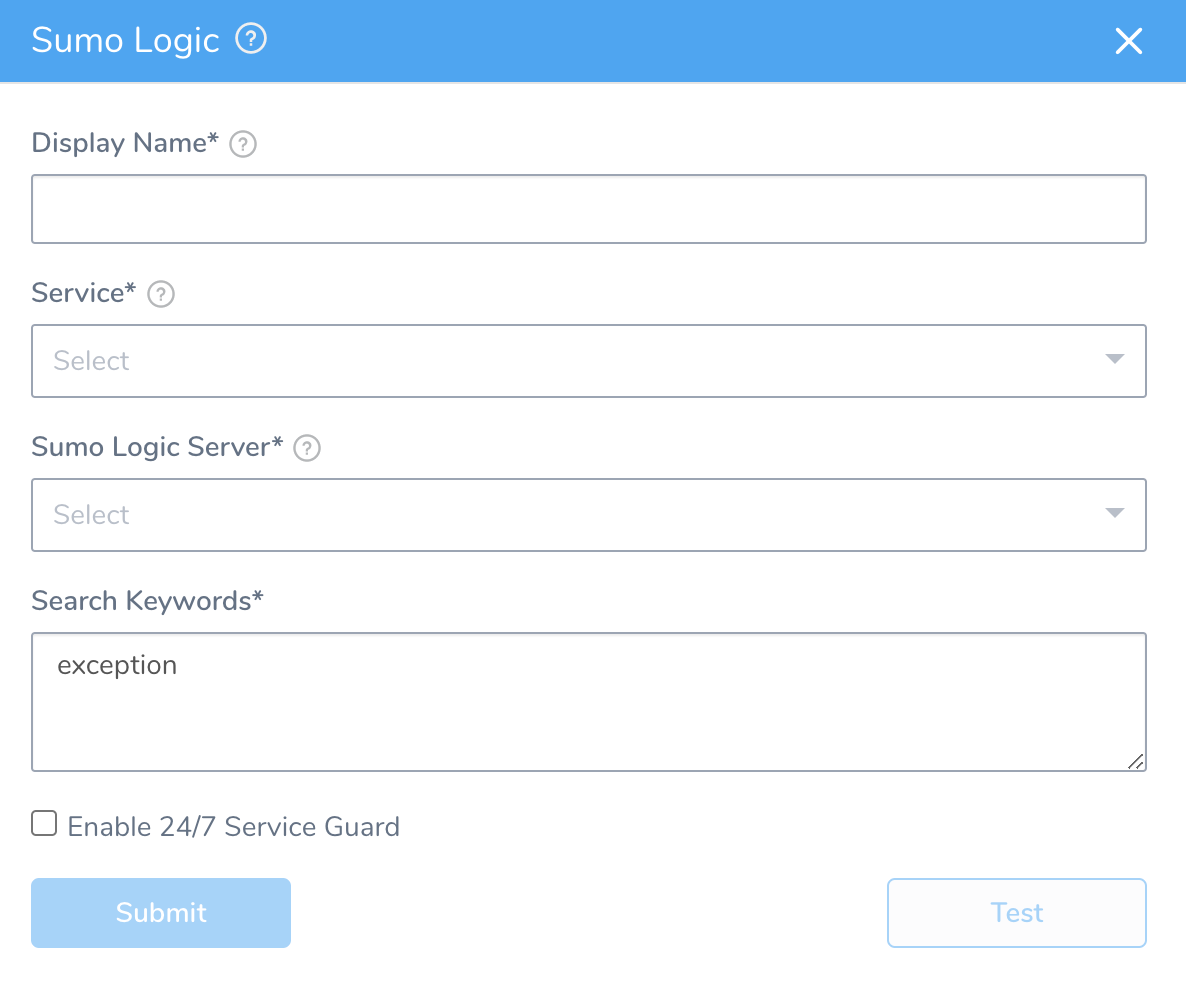
Step 1: Set Up 24/7 Service Guard for Sumo Logic
To set up 24/7 Service Guard for Sumo Logic, do the following:
- Ensure that you have added Sumo Logic as a Harness Verification Provider, as described in Verification Provider Setup.
- In your Harness Application, ensure that you have added a Service, as described in Services. For 24/7 Service Guard, you do not need to add an Artifact Source to the Service, or configure its settings. You simply need to create a Service and name it. It will represent your application for 24/7 Service Guard.
- In your Harness Application, click Environments.
- In Environments, ensure that you have added an Environment for the Service you added. For steps on adding an Environment, see Environments.
- Click the Environment for your Service. Typically, the Environment Type is Production.
- In the Environment page, locate 24/7 Service Guard.
- In 24/7 Service Guard, click Add Service Verification, and then click Sumo Logic. The Sumo Logic dialog appears.
- Fill out the dialog. The dialog has the following fields.
For 24/7 Service Guard, the queries you define to collect logs are specific to the application or service you want monitored. Verification is application/service level. This is unlike Workflows, where verification is performed at the host/node/pod level.
Step 2: Display Name
The name that will identify this service on the Continuous Verification dashboard. Use a name that indicates the environment and monitoring tool, such as SumoLogic.
Step 3: Service
The Harness Service to monitor with 24/7 Service Guard.
Step 4: Sumo Logic Server
Select the Sumo Logic Verification Provider to use.
Step 5: Search Keywords
Enter search keywords for your query, such as *exception*.
Step 6: Enable 24/7 Service Guard
Click the checkbox to enable 24/7 Service Guard.
Step 7: Verify Your Settings
- Click TEST. Harness verifies the settings you entered.
- Click SUBMIT. The Sumo Logic 24/7 Service Guard is configured.

To see the running 24/7 Service Guard analysis, click Continuous Verification.
The 24/7 Service Guard dashboard displays the production verification results.
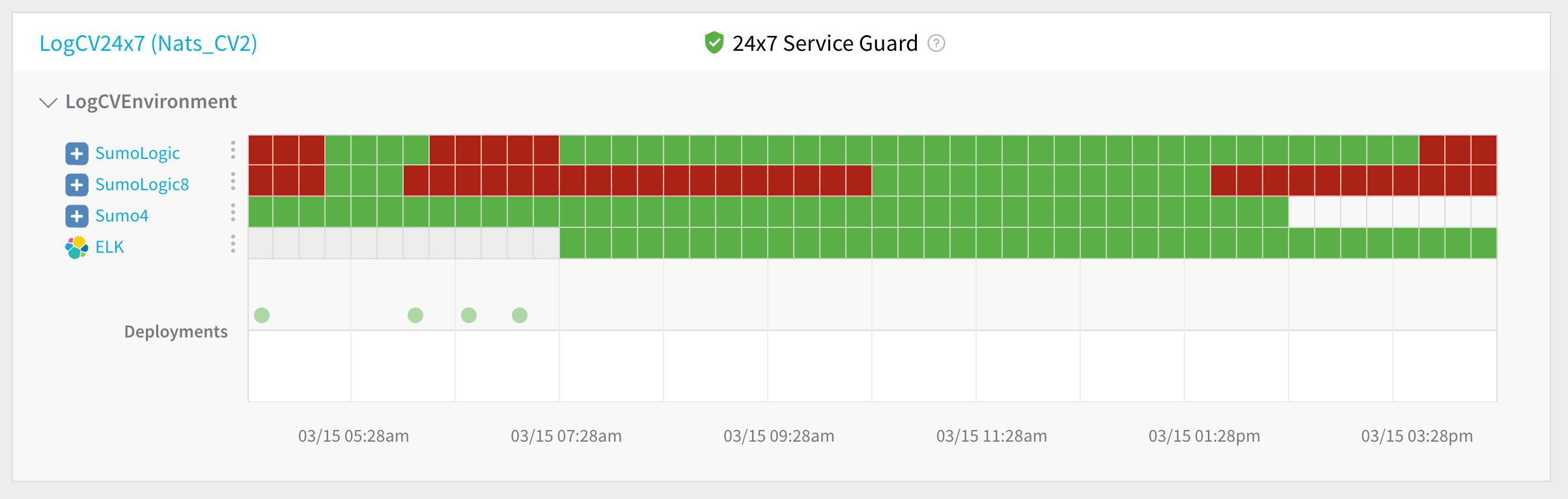
For more information, see 24/7 Service Guard Overview.