Create Default Application Directories and Variables
You can define Application-wide variables that can be referenced in any entity within a Harness Application. The Application Defaults include the paths for runtime, staging, and backup used by the scripts in the Service, and can also be used in your Workflow steps.
Before You Begin
- What is a Harness Variable Expression?
- Run Shell Scripts in Workflows
- Add Artifacts and App Stacks for Traditional (SSH) Deployments
- Add Scripts for Traditional (SSH) Deployments
Review: Application Defaults
For example, here is the Application Defaults dialog, the Copy Artifact script in the Service using the RUNTIME_PATH variable and the Tomcat application stack webapps folder, and the resulting file path for the deployed artifact on the target host:
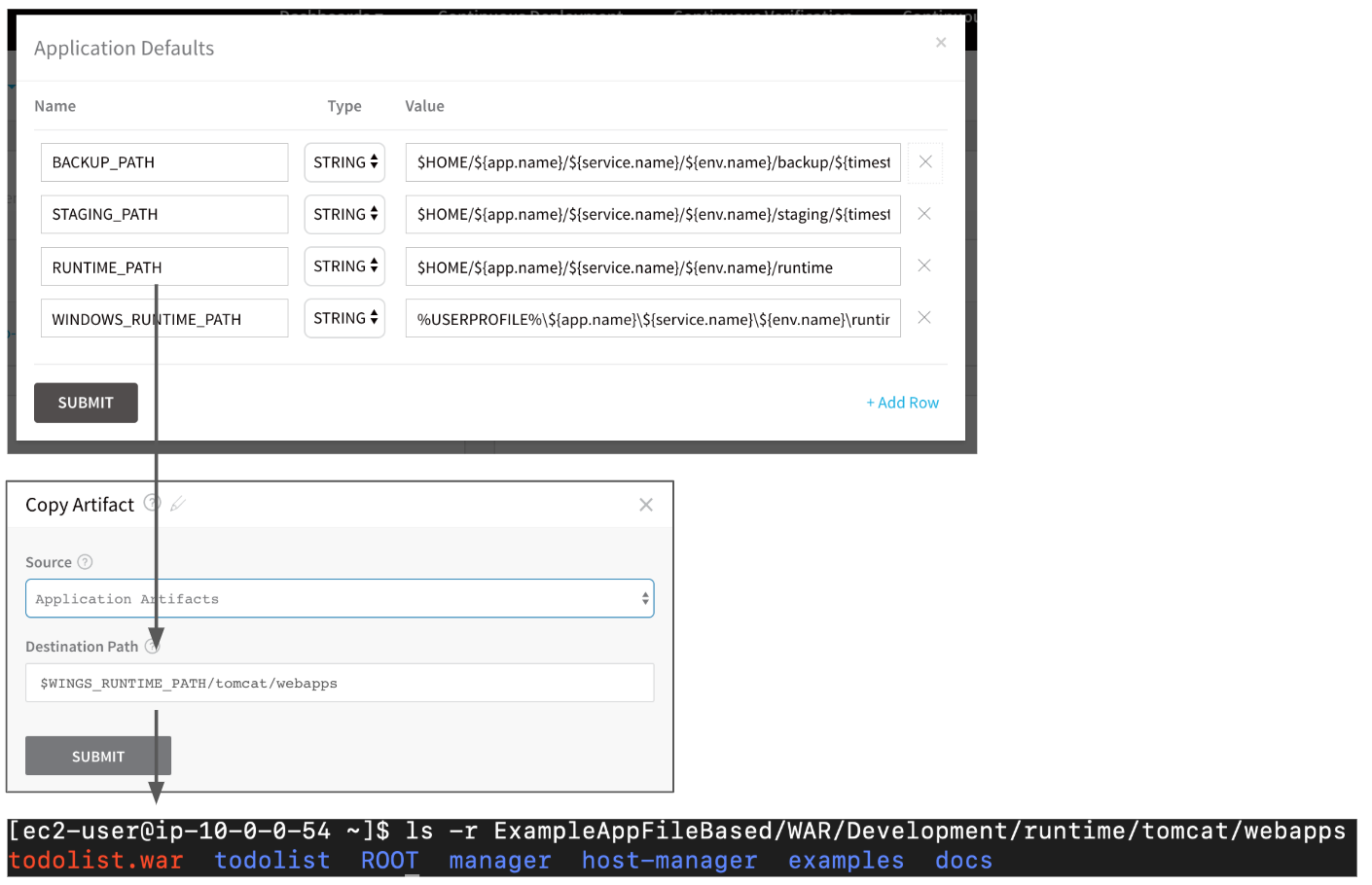
For more information, see Application Default Variables.
Limitations
To create or edit Application Defaults, you must be logged into Harness as a member of a User Group that has create or update permissions for that Application.
The User Group must also have the Administer Other Account Functions setting enabled.
See Managing Users and Groups (RBAC).
Step 1: Create an Application Default
To create an Application Default, do the following:
In Harness, open a Harness Application.
Click Application Defaults.

The Application Defaults dialog appears, displaying several built-in variables.
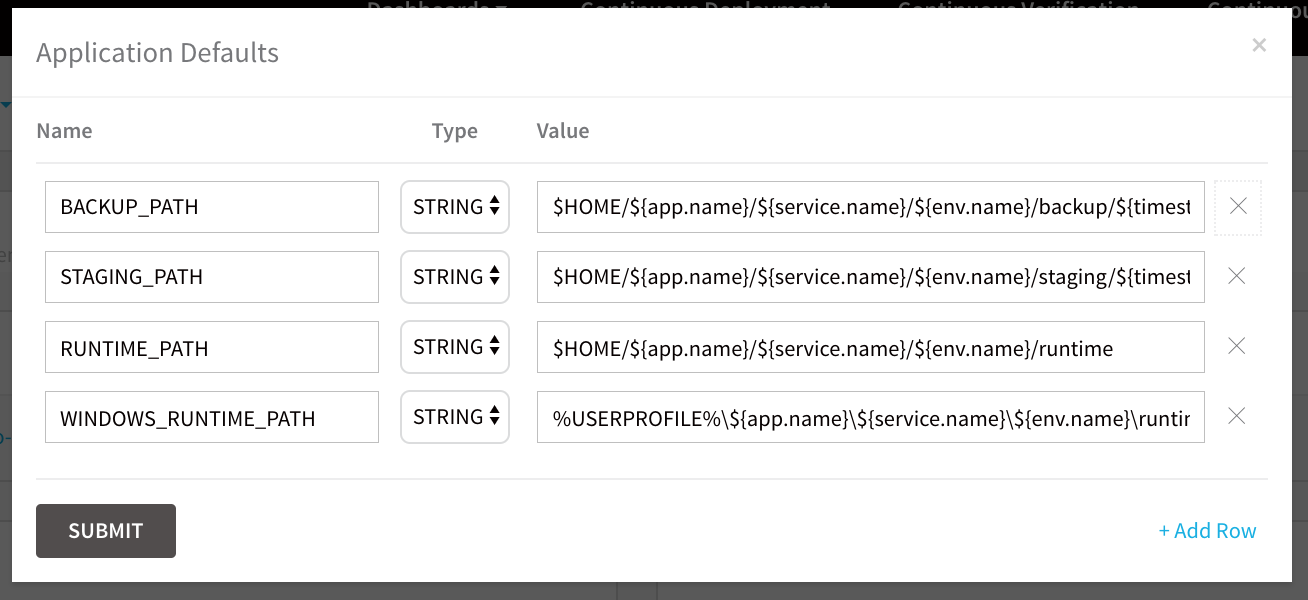
To add a new default, click Add Row. A new row appears.
In Name, enter a name for the default. Ensure that the name is descriptive, as users will be looking at a list of variable names and will need to distinguish between them.
In Type, select STRING.
In Value, enter the value for the variable.
For example, if you added an Application Default variable for a product name, the dialog would look like this:
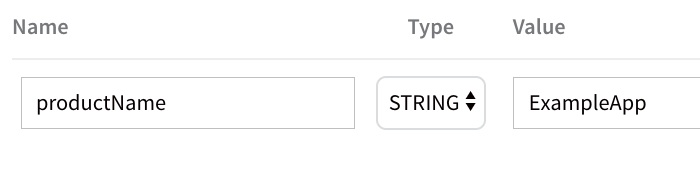
Click SUBMIT. The new variable is added. Now, let's reference the variable.
Step 2: Reference an Application Default
You can reference an Application Default anywhere in your Application. Here is an example using a Service.
Open a Harness Application, and then open a Service within the Application.
In the service, under Configuration, click Add Variable. The Config Variable dialog appears.
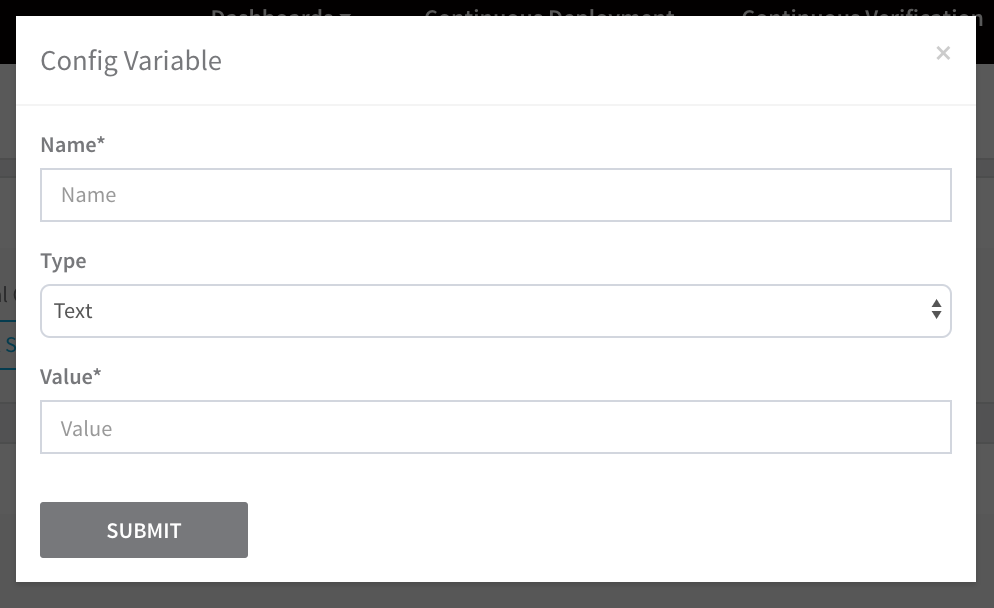
In Value, enter
${app.defaultsto see the Application variables displayed.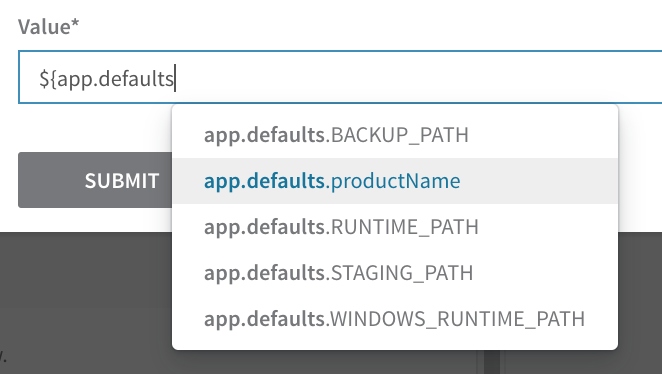
All Application Defaults variables begin with
app.defaultsto identify the namespace of the variable.Click the Application variable name to enter it. It is entered as
${app.defaults.variable_name}.