Link Templates to Services and Workflows
You can link a template to a Service or Workflow. The templates available for linking depend on whether you are adding them to a Service or Workflow. For example, if you are adding a command in a Service, then the templates available to you will be Bash and PowerShell scripts. If you are in a Workflow that deploys to a an AWS cloud provider, then HTTP templates are available.
When you add a command by linking to a Template, the Template often shows you Template variables that require values. These values are mandatory.In this topic:
Before You Begin
- Account and Application Templates
- Create an HTTP Workflow Step Template
- Create a Shell Script Workflow Step Template
- Create a Service Command Template
- Add Service Command Templates into Command Units
Link Template to a Service
To link a template to a Service, do the following:
- In Setup, click an application, and in Services, click a Service. The Service settings appear.
- Click Add Command. The Add Command settings appear.
- Click From Template Library. The Template Library appears.
- Locate the template you want, and click the Link button.
- Provide values for the template variables and click Submit.
The template is added to the service and linked. You can see the Version: and Template icon next to the entity you selected. For example:
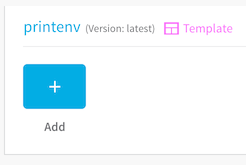
Link Template to a Workflow
To link a template to a Workflow, do the following:
- In Setup, click an application, and in Workflows, click a Workflow. The Workflow settings appear.
- In the Workflow steps, click Add Command.
- Click From Template Library. The Template Library settings appear.
- Locate the template you want, and click the Link button.
- Provide values for the template variables and click SUBMIT.
The template is added to the workflow and linked. You can see the Version: and Link icon next to the entity you selected. For example:
