Artifactory Artifact Sources
This topic provides settings and permissions for the Artifactory Artifact Servers and Sources.
Artifactory Permissions
Make sure the following permissions are granted to the user:
- Privileged User is required to access API, whether Anonymous or a specific username (username and passwords are not mandatory).
- Read permission to all Repositories.
If used as a Docker Repo, user needs:
- List images and tags
- Pull images
See Managing Permissions: JFrog Artifactory User Guide
Artifact Type Support
Legend:
- M - Metadata. This includes Docker image and registry information. For AMI, this means AMI ID-only.
- Blank - Not supported.
| Sources | Docker Image(Kubernetes/Helm/TAS) | AWS AMI | AWS CodeDeploy | AWS Lambda | JAR | RPM | TAR | WAR | ZIP | PCF | IIS |
| Artifactory | M | M | M | M | M | M | M | M | M | M |
If you are new to using Artifactory as a Docker repo, see Getting Started with Artifactory as a Docker Registry from JFrog.
Artifactory Artifact Collection and Sync
Harness artifact collection runs approximately every 2 mins.
Harness artifact deletion/sync runs approximately every 2 hours.
Artifactory Artifact Server
The Harness Artifactory Artifact server connects your Harness account to your Artifactory artifact resources. It has the following settings.
Display Name
Enter a name for the Artifactory Server. This is the name you will use to identify this connection when adding an Artifact Source to a Harness Service.
Artifactory URL
In the Artifactory URL field, ensure that you enter in your base URL followed by your module name.
For most artifacts, use https://mycompany.jfrog.io/***module_name***.
In some cases, you can use https://***server_name*/artifactory/*module_name***.
The URL really depends on how you have set up Artifactory, and whether it is local, virtual, remote, or behind a proxy.
To ensure you use the correct URL, copy it from your Artifactory settings.
See Repository Management from JFrog.
Credentials and Usage Scope
Enter the credentials.
For secrets and other sensitive settings, select or create a new Harness Encrypted Text secret.
Usage Scope is determined by the secret you selected.
Click Submit.
Artifactory Artifact Source
The Artifactory Artifact Source has the following fields.
Name
You can enter a name or have Harness generate one for you automatically.
Use Docker Format
This option is in TAS (PCF) Services only.
Select this option if your artifact is a Docker image. Selecting this option changes the remaining settings.
See the Add Container Images for PCF Deployments.
Source Server
Select the name of the artifact source server you added in Add Artifact Servers. The format for the cloud-based Artifactory URL is https://company_name.jfrog.io/context. For more information, see Pushing and Pulling Images from JFrog.
Repository
Select the repository where the artifact source is located. If you don't see it, the API might have timed out. Enter its name and Harness will query for it.
Docker Image Name
Click in Docker Image Name and select or enter the name of the artifact you want to deploy. By default, Harness automatically populates the field with the artifacts available from the Artifactory source server. If you don't see it, the API might have timed out. Enter its name and Harness will query for it.
Docker Repository Server
Enter the name of the server from the docker login command. For example:
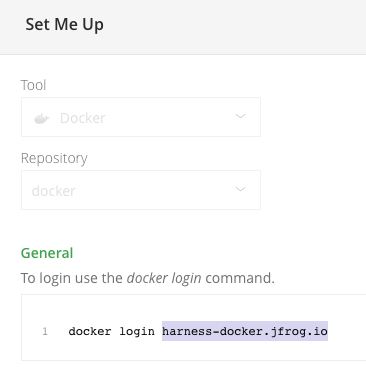
If you don't see it, the API might have timed out. Enter its name and Harness will query for it.
See Configuring Docker Repositories from JFrog for more information. It describes the URLs for local, remote, and virtual repositories.
Artifact Path/File Filter
For non-Docker artifacts, you specify the file path to the artifact on Artifactory. In many cases, the file name is sufficient. Ensure the file is available using either Anonymous access or the username and password you entered in the Harness Artifactory Artifact Server.
Enter the artifact path in the repository. You can use wildcards (not regex) such as todolist/*/*.rpm.
Note: The Artifactory user account you use in the Harness Artifact connector requires Basic Authentication to fetch the Artifact Path.
Deploying the Artifact
When you deploy your Harness Workflow, you will select the artifact version to use. Harness will display the latest 25 artifact versions.
Expression Support for Docker Labels in Artifactory
When you use a Docker image on Artifactory as an Artifact Source for the Service, you can use the Harness expression ${artifact.label.get("<label-key>")} to list the value of a Docker image artifact's label.
The label is identified using the label key. For example, if the Docker image has the following label:
"Labels": {
"maintainer": "NGINX Docker Maintainers"
},
You can reference the label in a Workflow Shell Script step using ${artifact.label.get("maintainer")}.
Notes:
- Both labels and values can contain dots.