Your first chaos experiment execution using APIs
Welcome to Harness chaos engineering's tutorial on running a chaos experiment using APIs. In this tutorial, you will execute a chaos experiment on Kubernetes for the first time! You can access the Harness API documentation here. We will use the publicly available Harness CE Postman collection to describe the chaos APIs used in this tutorial.
Let's get started!
What is chaos engineering?
Chaos engineering is a DevOps practice that involves proactive, controlled experimentation on a system to identify weak points and misconfiguration, gain insights into how the system behaves in turbulent conditions, and improve the system’s resilience. The system typically comprises the application under test and all the components on which it depends, such as databases, networks, infrastructure, and cloud native services.
Chaos engineering is relevant to all types of systems, including legacy applications and infrastructure. However, it assumes greater significance in deployments involving cloud native applications, which inherently carry multiple points of failure because of their distributed and elastic nature.
Typical chaos experimentation workflow
Chaos experiments target a steady-state system and simulate conditions that might induce failure in components such as infrastructure, networks, and services. For example, a Chaos experiment might terminate a pod in a functional Kubernetes cluster, shut down a working load balancer to validate failover, or induce CPU spikes on a server, and then observe how the system responds.
In a chaos experiment, you typically perform the following tasks:
- Define and apply a steady state to the test system and specify its service-level objectives (SLOs).
- Develop a hypothesis on how the system will behave if you inject a specific fault.
- Inject the fault.
- Observe whether the system continues to meet the SLOs.
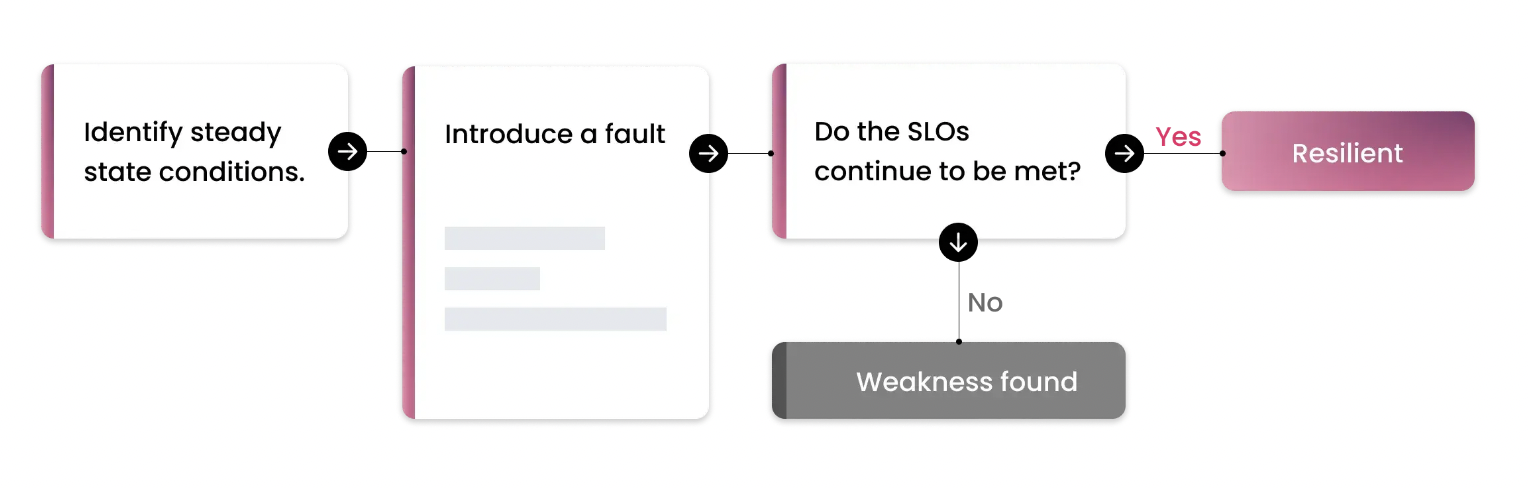
Harness Chaos Engineering (HCE) simplifies the chaos engineering practices for your organization. To get started, create a new project or ask your administrator to add you to an existing project. Once you have access, navigate to the Chaos tab that shows an overview of all the experiment runs.
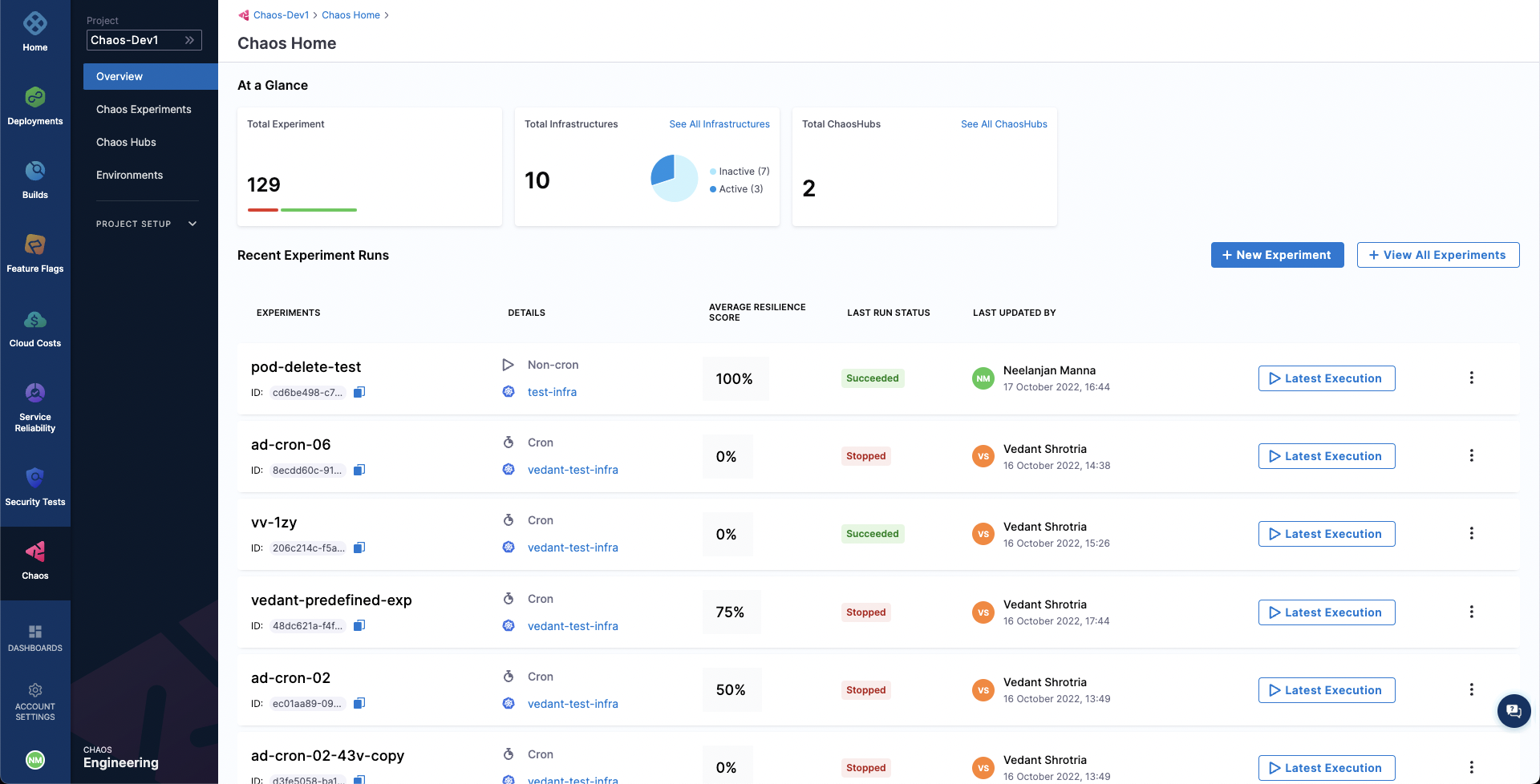
Prerequisites to run your first chaos experiment using APIs
Below are the required inputs and how to access (or generate) them. We will refer to these variables in the API requests explained below.
- url This is the Harness CE server URL that serves the chaos API requests. You can find this URL in the chaos API documentation. For instance, this is the Harness CE server URL for production environment. If you are using chaos Postman collection, this value will be pre-filled in 2 Postman variables as shown below:
base_url - https://app.harness.io
chaos_url - {{base_url}}/gateway/chaos/manager/api/query
- account_id This is your Harness account ID. Specify the account where you wish to run chaos experiments.
You can retrieve your account ID from the below steps:
Go to
ACCOUNT SETTINGSin Harness.Click on
Overview.Copy the value of
Account ID.project_id This is your Harness project ID. Specify the project where you wish to run chaos experiments.
You can retrieve your project ID from the below steps:
- Go to
Projectsin Harness. - Select the project where you wish to run the chaos experiments or create a new project.
- Click on
Overview. - Copy the value of
ID. - Ensure that you copy the value of
Organizationsince this is required for variableorg_id.
- org_id This is your Harness organization ID. Specify the organization where you wish to run chaos experiments.
You can retrieve your organization Id by following the below steps: See above step to retrieve project_id - you would have copied the value of org_id as well in that step, if not please follow the same steps again to retrieve organization Id
- API-KEY-TOKEN
You can use an existing Harness API key token from the same Harness account that you used in the previous steps or create a new API key token from the below steps:
- Click on
MY PROFILEin Harness. - Go to
My API Keysand click on+ API Keyto create a new API Key. - Enter a
Namefor the API Key (optional description/tags) and click onSave. - Under the newly created API Key, click on
+ Tokento generate a new token for this API Key. - Enter the
Nameand select theExpiration(time for which this token is valid) and click onGenerate Token. - Ensure that you copy the value of the token generated and store it safe, because you won't be able to access this later.
Variables in Harness CE Postman collection
In order to work with Harness CE Postman collection, fork it under your Postman account and update the required variables.
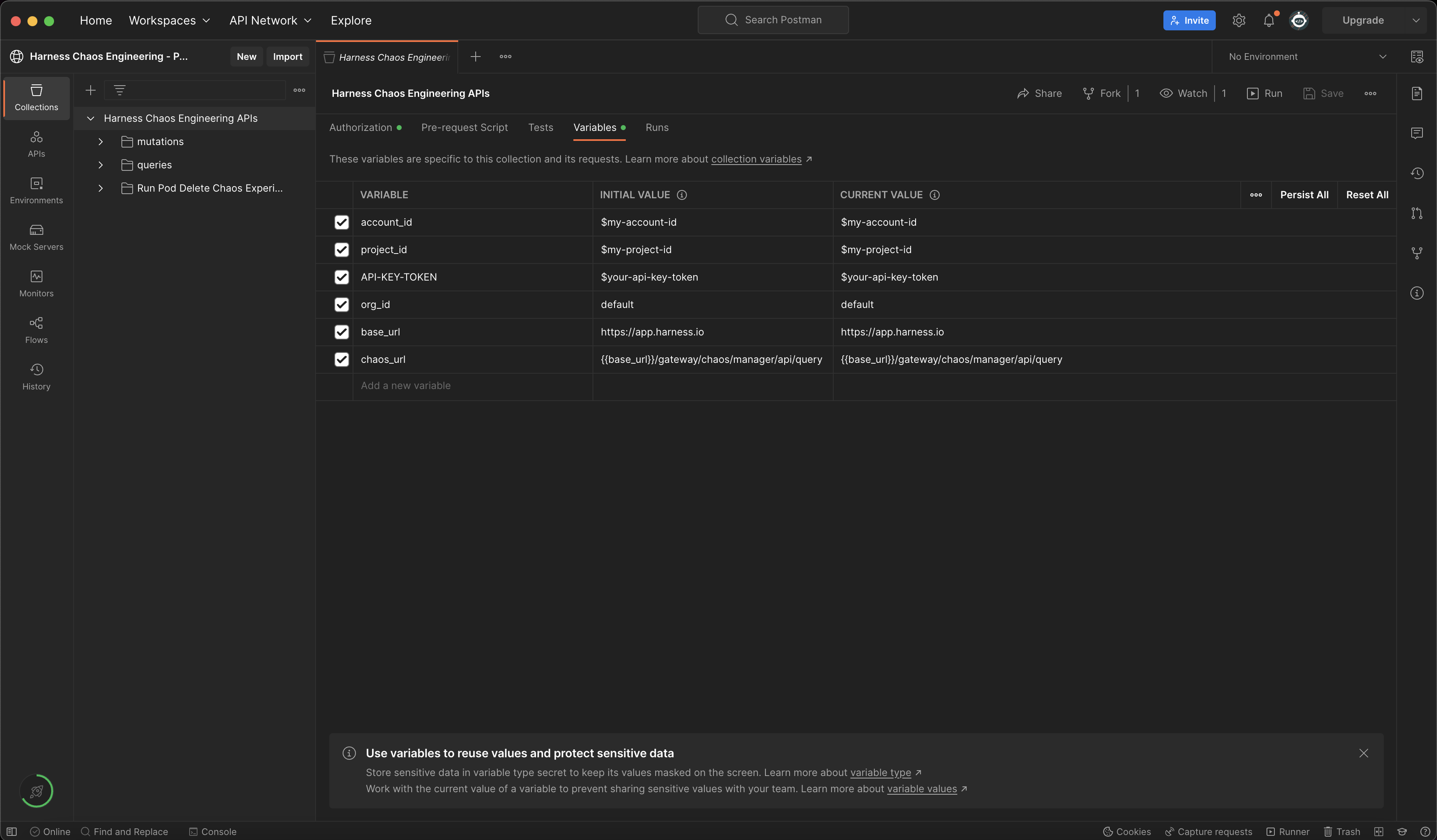
Authorization header for API request
An authorization header with API-KEY-TOKEN value retrieved from above steps is required to work with chaos APIs.
x-api-key: $API-KEY-TOKEN
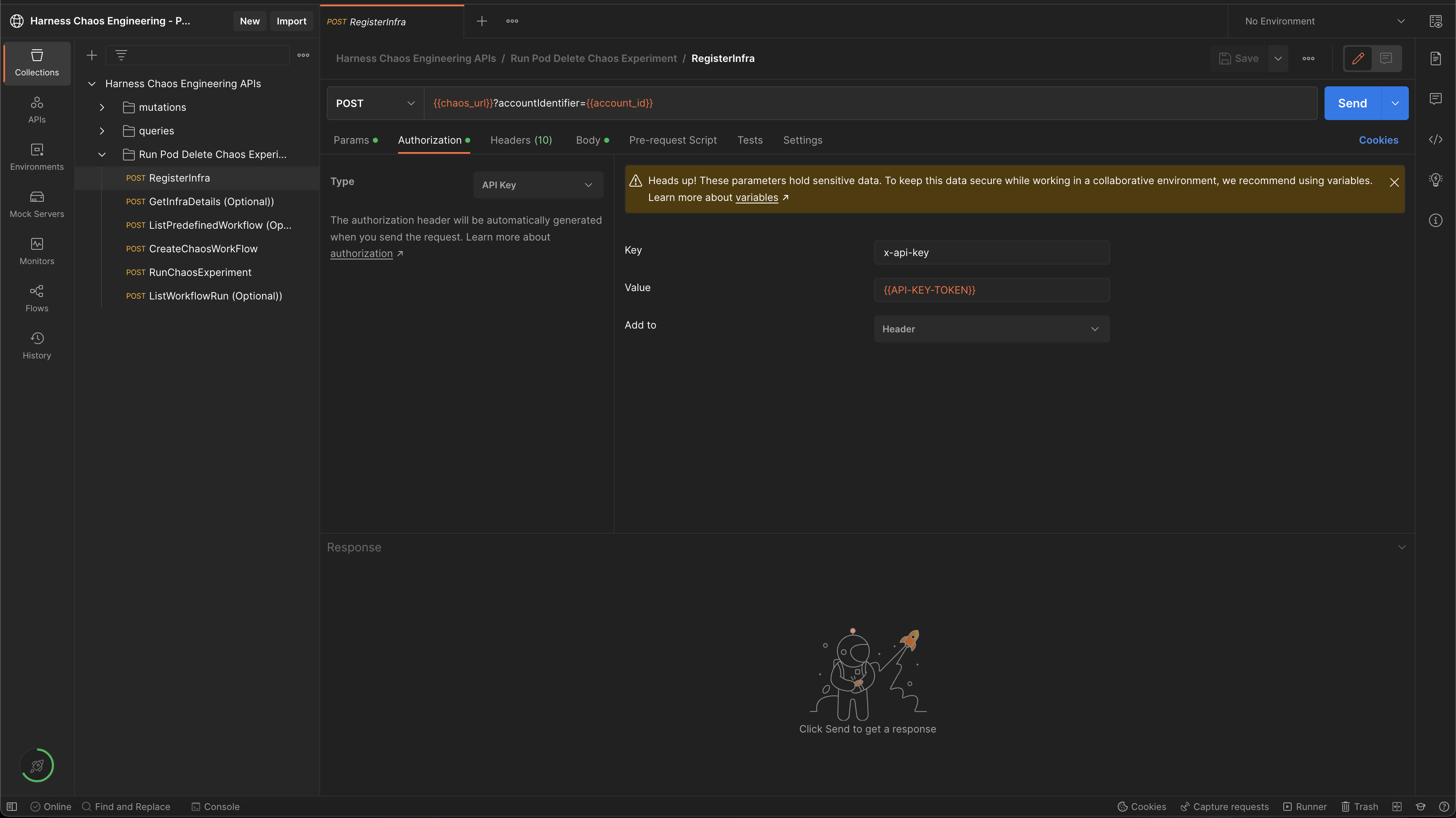
Add a chaos infrastructure
Create (or register) a chaos infrastructure (Kubernetes infrastructure) that injects faults into the application (or service).
- Specify a name for the chaos infrastructure and provide description and tags (description and tags are optional).
- Choose the mode of installation for the Harness delegate. Harness delegate is a remote agent to access your Kubernetes cluster resources and inject faults into them as a part of a chaos experiment.
- Cluster Wide installation mode allows you to target resources across all the namespaces in your cluster whereas Namespace Mode installation restricts injecting chaos to a certain namespace in which the delegate will be installed.
In this tutorial, the delegate will be installed in the hce namespace in Cluster Wide mode.
A sample GraphQL query and GraphQL variables to register/create a chaos infrastructure is shown below:
GraphQL query: registerInfra
mutation($identifiers: IdentifiersRequest!, $request: RegisterInfraRequest!) {
registerInfra(identifiers: $identifiers, request: $request) {
token
infraID
name
manifest
}
}
GraphQL variables: registerInfra
{
"identifiers": {
"orgIdentifier": "{{org_id}}",
"accountIdentifier": "{{account_id}}",
"projectIdentifier": "{{project_id}}"
},
"request": {
"name": "my-test-chaos-infra",
"environmentID": "my-test-chaos-env",
"description": "Test Chaos Environment",
"platformName": "my-test-platform",
"infraNamespace": "hce",
"serviceAccount": "hce",
"infraScope": "cluster",
"infraNsExists": false,
"infraSaExists": false,
"installationType": "MANIFEST",
"skipSsl": false
}
}
The above mentioned values are pre-filled in Harness CE Postman collection as shown in the below screenshot:
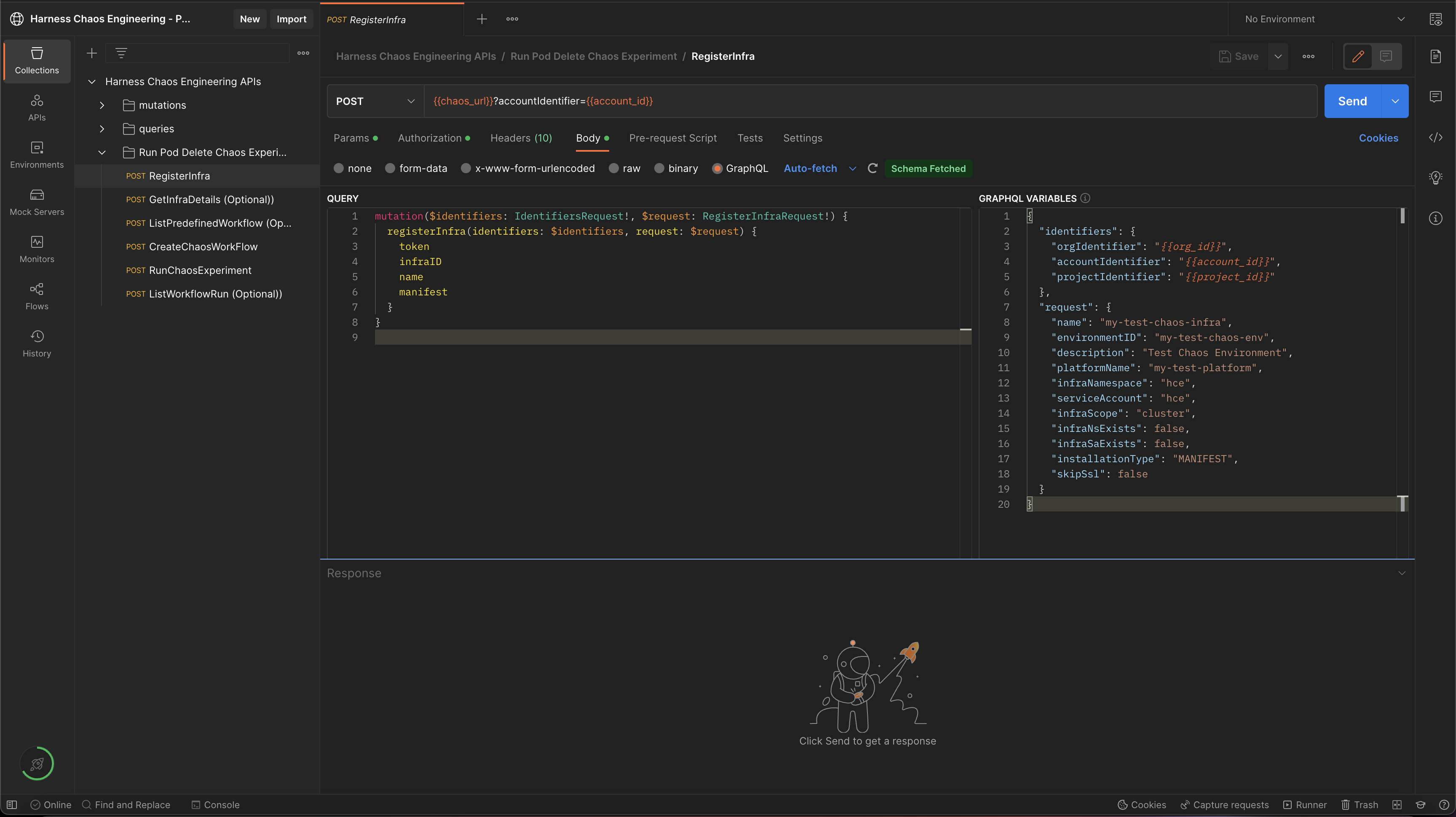
A sample response: registerInfra
{
"data": {
"registerInfra": {
"token": "abc123",
"infraID": "abc123",
"name": "abc123",
"manifest": "abc123"
}
}
}
Note down the value of field token and infraID from response, since they will be used in the subsequent API calls.
Once the request has been executed, you can retrieve the infrastructure manifest by forming URL as shown below:
$chaos_server_url/file/$token.yaml
where
$chaos_server_urlcorresponds tohttps://app.harness.io/gateway/chaos/manager/api/; and$tokencorresponds to the token value retrieved in response to theregisterInfraAPI call as shown in the sample response above.
An example URL to retrieve infrastructure manifest is shown below:
https://app.harness.io/gateway/chaos/manager/api/file/token-abc.yaml
Copy and save the YAML file on a machine that has kubectl installed and has access to your K8s cluster in a file named infra.yaml.
You can deploy your chaos infrastructure by executing the below commands if you have access to your Kubernetes cluster via kubectl:
kubectl apply -f infra.yaml
The delegate will be set up in the K8s cluster. To check the status of your infrastructure, use the API GetInfraDetails which will be described in the section below.
Check the status of chaos infrastructure
Use the getInfraDetails query to retrieve the details of your newly registered infrastructure.
A sample GraphQL query and GraphQL variables to retrieve details of a chaos infrastructure is shown below:
GraphQL query: getInfraDetails
query GetInfraDetails(
$infraID: String!,
$identifiers: IdentifiersRequest!
) {
getInfraDetails(
infraID: $infraID,
identifiers: $identifiers
) {
infraID
name
description
tags
environmentID
platformName
isActive
isInfraConfirmed
isRemoved
updatedAt
createdAt
noOfSchedules
noOfWorkflows
token
infraNamespace
serviceAccount
infraScope
infraNsExists
infraSaExists
installationType
k8sConnectorID
lastWorkflowTimestamp
startTime
version
createdBy {
userID
username
email
}
updatedBy {
userID
username
email
}
}
}
GraphQL variables: getInfraDetails
{
"identifiers": {
"orgIdentifier": "{{org_id}}",
"accountIdentifier": "{{account_id}}",
"projectIdentifier": "{{project_id}}"
},
"infraID": "{{your-infra-ID}}"
}
Note: Ensure that you update the value of the infraID field retrieved during the registerInfra API call.
A sample response: getInfraDetails
{
"data": {
"getInfraDetails": {
"infraID": "4",
"name": "xyz789",
"description": "xyz789",
"tags": ["xyz789"],
"environmentID": "xyz789",
"platformName": "xyz789",
"isActive": true,
"isInfraConfirmed": true,
"isRemoved": true,
"updatedAt": "xyz789",
"createdAt": "xyz789",
"noOfSchedules": 123,
"noOfWorkflows": 123,
"token": "abc123",
"infraNamespace": "xyz789",
"serviceAccount": "abc123",
"infraScope": "xyz789",
"infraNsExists": false,
"infraSaExists": false,
"installationType": "CONNECTOR",
"k8sConnectorID": "xyz789",
"lastWorkflowTimestamp": "xyz789",
"startTime": "abc123",
"version": "abc123",
"createdBy": UserDetails,
"updatedBy": UserDetails
}
}
}
Check the value of isActive field and ensure it is set to true i.e. the infrastructure is in active state before moving further.
Above values are pre-filled in Harness CE Postman Collection as shown below:
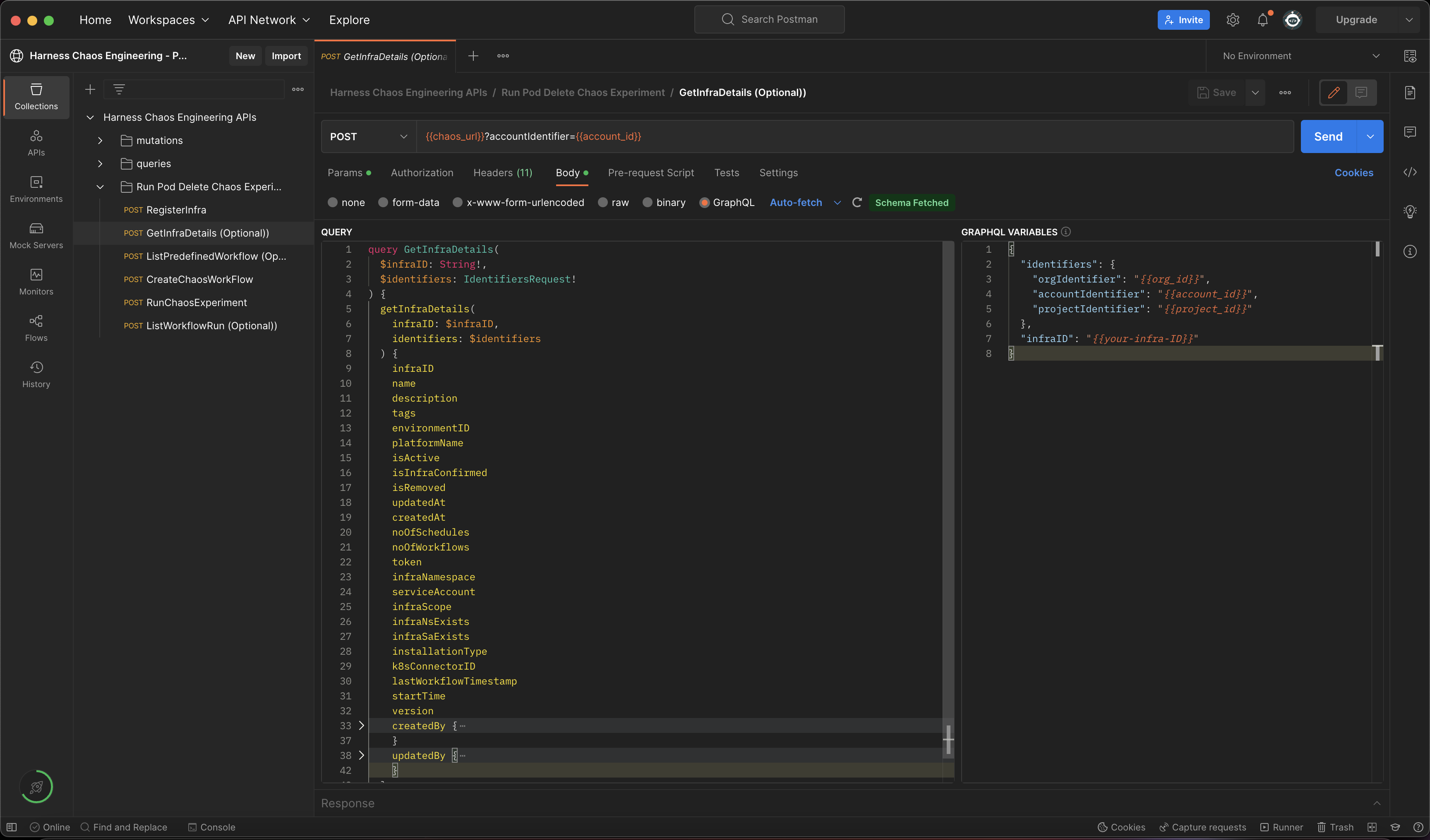
To run this API using Harness CE Postman collection, update the value of the infraID variable retrieved during registerInfra API call.
Create a demo application and an observability infrastructure
You are all set to inject chaos into your Kubernetes resources. You will execute one of the most popular faults, i.e. Pod Delete. This fault deletes the pods of a deployment (or a statefulset or a daemonset) to determine the resilience of a microservice.
You can use your own application as a target, or use the online boutique microservices demo application as the target. In this tutorial, you will use the online boutique application.
You can install the boutique application (also known as target application) and observability infrastructure (optional) which includes Grafana, Prometheus and a BlackBox exporter, using the below commands. The observability infrastructure provides a dashboard to validate the health of the application microservices in real time.
❯ kubectl apply -f https://raw.githubusercontent.com/chaosnative/harness-chaos-demo/main/boutique-app-manifests/manifest/app.yaml -n hce
❯ kubectl apply -f https://raw.githubusercontent.com/chaosnative/harness-chaos-demo/main/boutique-app-manifests/manifest/monitoring.yaml -n hce
These resources will be deployed in the existing hce namespace.
The target application and the observability infrastructure pods will be available in the hce namespace eventually. Below is a command that fetches all the pods in the hce namespace.
❯ kubectl get pods -n hce
NAME READY STATUS RESTARTS AGE
adservice-68db567bb5-hd47j 1/1 Running 0 5m39s
cartservice-6b8f46f64f-6mrkv 1/1 Running 0 5m39s
chaos-exporter-765d6b6674-tkrpm 1/1 Running 0 11m
chaos-operator-ce-678b67c75-l68m5 1/1 Running 0 11m
checkoutservice-7545ff6849-rdl9f 1/1 Running 0 5m40s
currencyservice-5769b647d5-trx69 1/1 Running 0 5m39s
emailservice-55c84dcfdc-c9x9q 1/1 Running 0 5m40s
frontend-74b7898dd9-x4bzr 1/1 Running 0 5m40s
grafana-6f6fb469b7-bm9vh 1/1 Running 0 5m34s
loadgenerator-5b875b84dd-pcjdr 1/1 Running 0 5m39s
paymentservice-59d87f77bc-fkwjq 1/1 Running 0 5m40s
productcatalogservice-676d7d7dbc-nx75x 1/1 Running 0 5m40s
prometheus-blackbox-exporter-6d955c876-l7fdv 2/2 Running 0 5m34s
prometheus-deployment-779b88bf5d-zf8f9 1/1 Running 0 5m34s
recommendationservice-6fc8b4d9cf-4s96t 1/1 Running 0 5m40s
redis-cart-7cd9d8966d-mgbhx 1/1 Running 0 5m39s
shippingservice-7b4945b5fc-cbmc9 1/1 Running 0 5m39s
subscriber-7774bd95d4-4rnwp 1/1 Running 0 11m
workflow-controller-6d5d75dc7c-v9vqc 1/1 Running 0 11m
Below is a command that lists the services available in the hce namespace.
❯ kubectl get services -n hce
NAME TYPE CLUSTER-IP EXTERNAL-IP PORT(S) AGE
adservice ClusterIP 10.110.145.128 <none> 9555/TCP 9m48s
cartservice ClusterIP 10.103.73.107 <none> 7070/TCP 9m49s
chaos-exporter ClusterIP 10.103.163.182 <none> 8080/TCP 15m
checkoutservice ClusterIP 10.105.52.42 <none> 5050/TCP 9m49s
currencyservice ClusterIP 10.108.12.130 <none> 7000/TCP 9m49s
emailservice ClusterIP 10.106.79.95 <none> 5000/TCP 9m49s
frontend ClusterIP 10.98.222.239 <none> 80/TCP 9m49s
frontend-external LoadBalancer 10.101.239.201 localhost 80:30963/TCP 9m49s
grafana LoadBalancer 10.96.206.174 localhost 3000:32659/TCP 9m43s
paymentservice ClusterIP 10.106.36.71 <none> 50051/TCP 9m49s
productcatalogservice ClusterIP 10.97.78.9 <none> 3550/TCP 9m49s
prometheus-blackbox-exporter ClusterIP 10.103.118.20 <none> 9115/TCP 9m43s
prometheus-k8s LoadBalancer 10.106.153.10 localhost 9090:32101/TCP 9m43s
recommendationservice ClusterIP 10.106.227.47 <none> 8080/TCP 9m49s
redis-cart ClusterIP 10.103.184.94 <none> 6379/TCP 9m48s
shippingservice ClusterIP 10.109.150.169 <none> 50051/TCP 9m48s
workflow-controller-metrics ClusterIP 10.106.97.173 <none> 9090/TCP 15m
To access the target application frontend in your browser, use the CLUSTER-IP of the frontend-external LoadBalancer service.
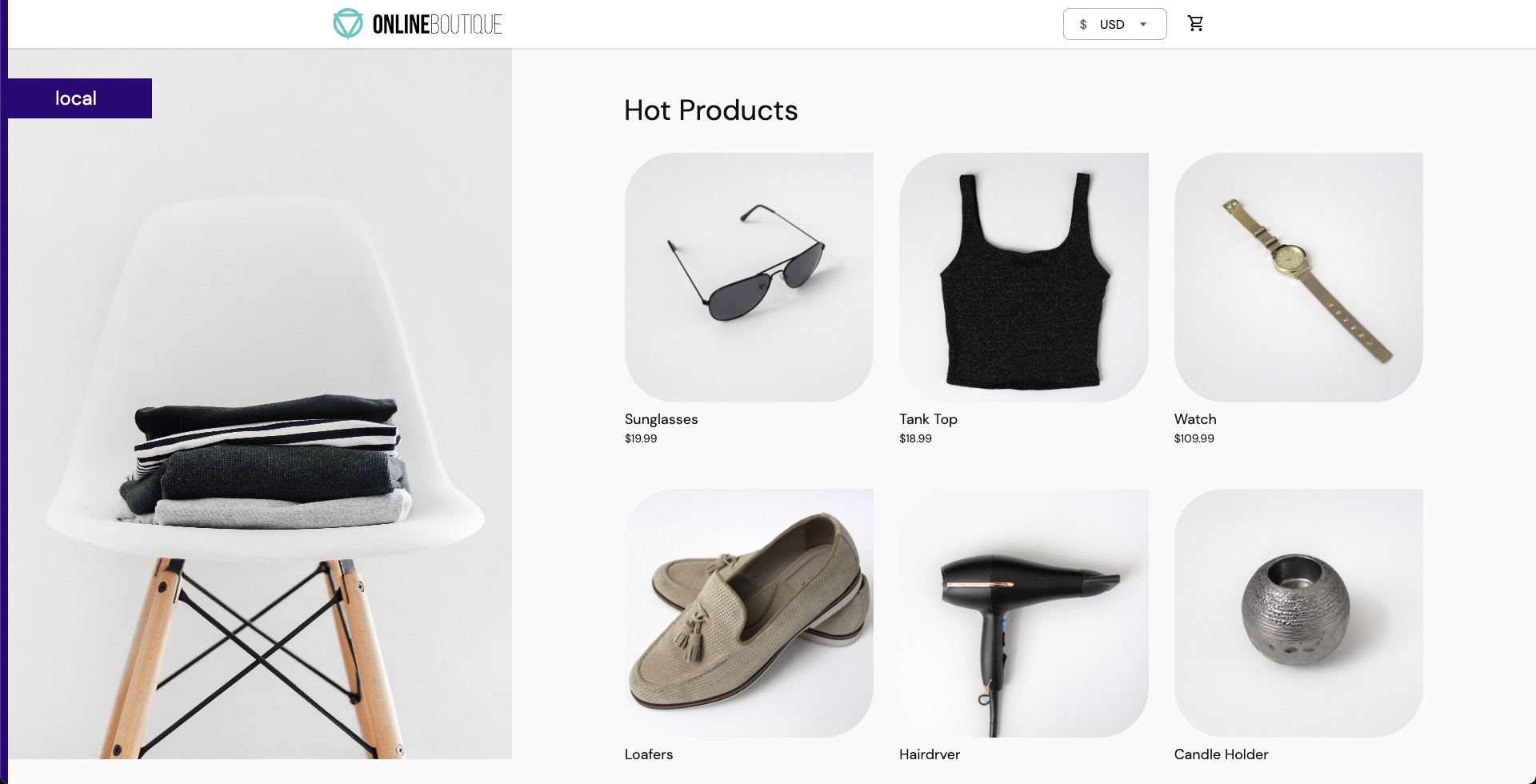
To access the Grafana dashboard,
- Login using the default credentials: username
adminand passwordadmin. - Browse the online boutique application dashboard.
Before fault execution, all the metrics indicate normal application behavior.
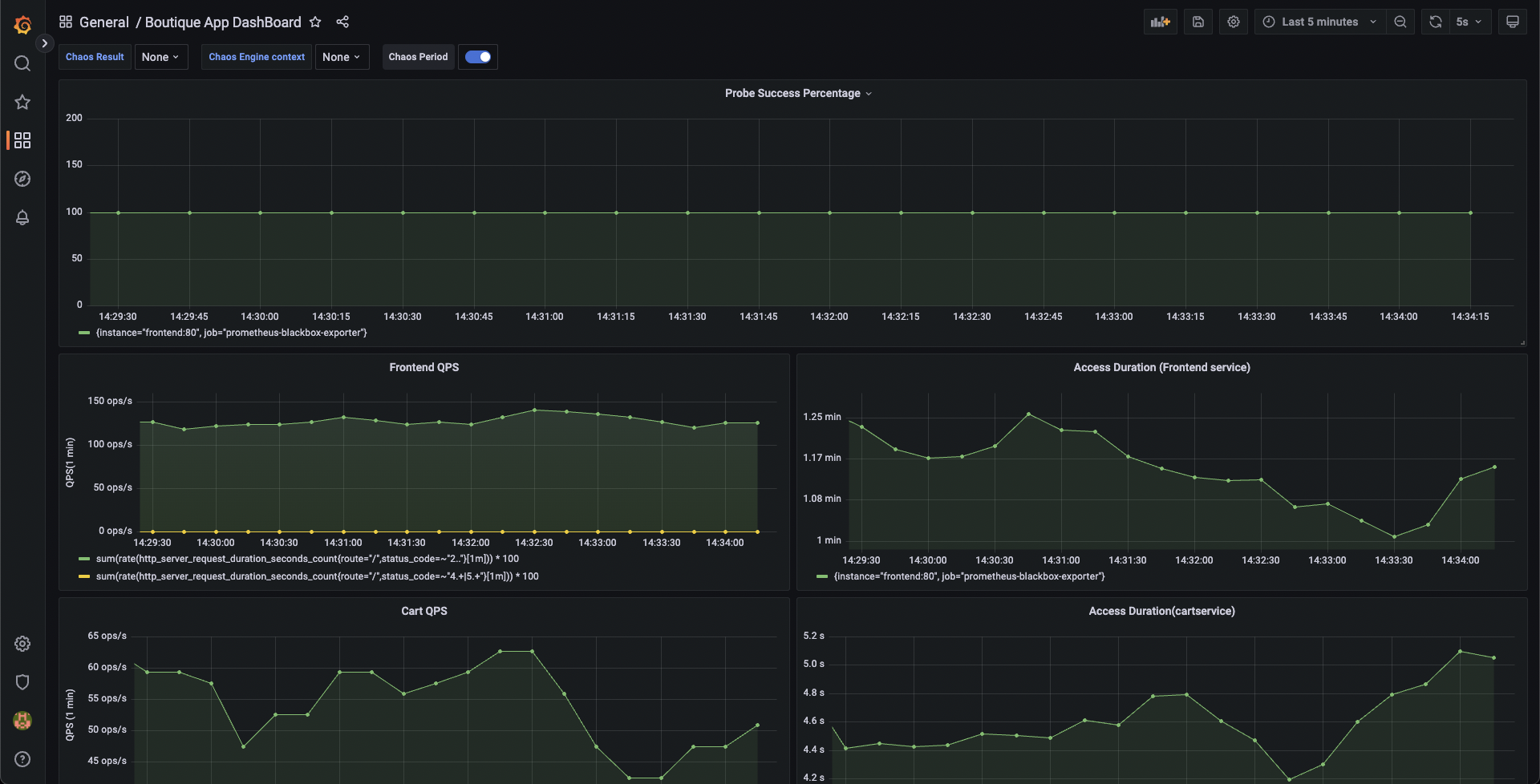
Construct a chaos experiment
You have successfully created and deployed the target application. You can now target the pods of the cart microservice using the pod delete fault.
Before injecting chaos, the cart page will be accessible from the frontend, as seen at the /cart route.
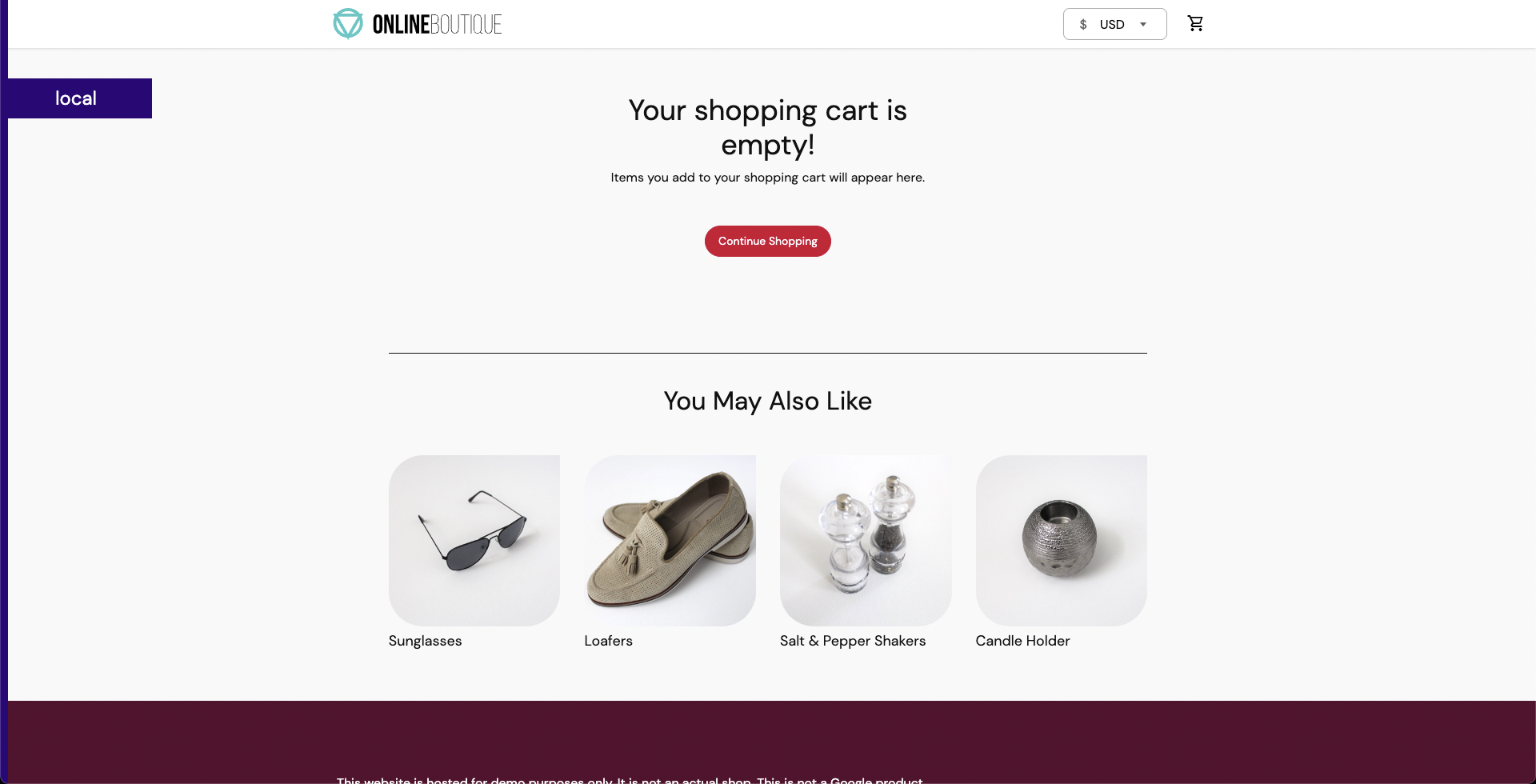
To create the chaos experiment,
- Specify the experiment name and optionally a description and tags.
- Add the target infrastructure ID that you previously created.
This allows you to create your chaos experiment with a pod delete fault that is configured to target the online boutique application.
You can use the createChaosWorkFlow API to create the above chaos experiment.
GraphQL query: createChaosWorkFlow
mutation CreateChaosWorkFlow(
$request: ChaosWorkFlowRequest!
$identifiers: IdentifiersRequest!
) {
createChaosWorkFlow(request: $request, identifiers: $identifiers) {
workflowID
cronSyntax
workflowName
workflowDescription
isCustomWorkflow
tags
}
}
GraphQL variables: createChaosWorkFlow
{
"identifiers": {
"orgIdentifier": "{{org_id}}",
"accountIdentifier": "{{account_id}}",
"projectIdentifier": "{{project_id}}"
},
"request": {
"workflowManifest": "$your-new-workflow-manifest",
"cronSyntax": "",
"workflowName": "my-pod-delete-experiment",
"workflowDescription": "This is a cartservice pod delete experiment",
"weightages": [
{
"experimentName": "pod-delete-ji5",
"weightage": 10
}
],
"isCustomWorkflow": true,
"infraID": "{{your-infra-id-from-registerInfra-call}}",
"tags":["test", "workflow", "gke"]
}
}
Note:
To run this API using Harness CE Postman collection, update the value of the infraID variable retrieved using the registerInfra API call.
The value for workflowManifest field is pre-filled in the Harness CE Postman collection. You will need to update this if you are using a different application, other than boutique.
A sample workflow manifest is shown below:
{
"kind": "Workflow",
"apiVersion": "argoproj.io/v1alpha1",
"metadata": {
"name": "my-pod-delete-experiment",
"namespace": "hce",
"creationTimestamp": null,
"labels": {
"infra_id": "e640346b-bff5-40db-a828-68b44e06e2d1",
"revision_id": "f82e8c99-8efd-4289-a324-eadfd9667574",
"workflow_id": "80557c8b-531c-49d2-a39e-9f72c4674c2c",
"workflows.argoproj.io/controller-instanceid": "e640346b-bff5-40db-a828-68b44e06e2d1"
}
},
"spec": {
"templates": [
{
"name": "test-0-7-x-exp",
"inputs": {},
"outputs": {},
"metadata": {},
"steps": [
[
{
"name": "install-chaos-faults",
"template": "install-chaos-faults",
"arguments": {}
}
],
[
{
"name": "pod-delete-ji5",
"template": "pod-delete-ji5",
"arguments": {}
}
],
[
{
"name": "cleanup-chaos-resources",
"template": "cleanup-chaos-resources",
"arguments": {}
}
]
]
},
{
"name": "install-chaos-faults",
"inputs": {
"artifacts": [
{
"name": "pod-delete-ji5",
"path": "/tmp/pod-delete-ji5.yaml",
"raw": {
"data": "apiVersion: litmuschaos.io/v1alpha1\ndescription:\n message: |\n Deletes a pod belonging to a deployment/statefulset/daemonset\nkind: ChaosExperiment\nmetadata:\n name: pod-delete\n labels:\n name: pod-delete\n app.kubernetes.io/part-of: litmus\n app.kubernetes.io/component: chaosexperiment\n app.kubernetes.io/version: ci\nspec:\n definition:\n scope: Namespaced\n permissions:\n - apiGroups:\n - \"\"\n resources:\n - pods\n verbs:\n - create\n - delete\n - get\n - list\n - patch\n - update\n - deletecollection\n - apiGroups:\n - \"\"\n resources:\n - events\n verbs:\n - create\n - get\n - list\n - patch\n - update\n - apiGroups:\n - \"\"\n resources:\n - configmaps\n verbs:\n - get\n - list\n - apiGroups:\n - \"\"\n resources:\n - pods/log\n verbs:\n - get\n - list\n - watch\n - apiGroups:\n - \"\"\n resources:\n - pods/exec\n verbs:\n - get\n - list\n - create\n - apiGroups:\n - apps\n resources:\n - deployments\n - statefulsets\n - replicasets\n - daemonsets\n verbs:\n - list\n - get\n - apiGroups:\n - apps.openshift.io\n resources:\n - deploymentconfigs\n verbs:\n - list\n - get\n - apiGroups:\n - \"\"\n resources:\n - replicationcontrollers\n verbs:\n - get\n - list\n - apiGroups:\n - argoproj.io\n resources:\n - rollouts\n verbs:\n - list\n - get\n - apiGroups:\n - batch\n resources:\n - jobs\n verbs:\n - create\n - list\n - get\n - delete\n - deletecollection\n - apiGroups:\n - litmuschaos.io\n resources:\n - chaosengines\n - chaosexperiments\n - chaosresults\n verbs:\n - create\n - list\n - get\n - patch\n - update\n - delete\n image: chaosnative/go-runner:3.0.0-saas\n imagePullPolicy: Always\n args:\n - -c\n - ./experiments -name pod-delete\n command:\n - /bin/bash\n env:\n - name: TOTAL_CHAOS_DURATION\n value: \"15\"\n - name: RAMP_TIME\n value: \"\"\n - name: FORCE\n value: \"true\"\n - name: CHAOS_INTERVAL\n value: \"5\"\n - name: PODS_AFFECTED_PERC\n value: \"\"\n - name: TARGET_CONTAINER\n value: \"\"\n - name: TARGET_PODS\n value: \"\"\n - name: DEFAULT_HEALTH_CHECK\n value: \"false\"\n - name: NODE_LABEL\n value: \"\"\n - name: SEQUENCE\n value: parallel\n labels:\n name: pod-delete\n app.kubernetes.io/part-of: litmus\n app.kubernetes.io/component: experiment-job\n app.kubernetes.io/version: ci\n"
}
}
]
},
"outputs": {},
"metadata": {},
"container": {
"name": "",
"image": "chaosnative/k8s:2.11.0",
"command": [
"sh",
"-c"
],
"args": [
"kubectl apply -f /tmp/ -n {{workflow.parameters.adminModeNamespace}} && sleep 30"
],
"resources": {}
}
},
{
"name": "cleanup-chaos-resources",
"inputs": {},
"outputs": {},
"metadata": {},
"container": {
"name": "",
"image": "chaosnative/k8s:2.11.0",
"command": [
"sh",
"-c"
],
"args": [
"kubectl delete chaosengine -l workflow_run_id={{workflow.uid}} -n {{workflow.parameters.adminModeNamespace}}"
],
"resources": {}
}
},
{
"name": "pod-delete-ji5",
"inputs": {
"artifacts": [
{
"name": "pod-delete-ji5",
"path": "/tmp/chaosengine-pod-delete-ji5.yaml",
"raw": {
"data": "apiVersion: litmuschaos.io\/v1alpha1\r\nkind: ChaosEngine\r\nmetadata:\r\n namespace: \"{{workflow.parameters.adminModeNamespace}}\"\r\n generateName: pod-delete-ji5\r\n labels:\r\n workflow_run_id: \"{{ workflow.uid }}\"\r\n workflow_name: my-cart-pod-delete-experiment\r\nspec:\r\n appinfo:\r\n appns: hce\r\n applabel: app=cartservice\r\n appkind: deployment\r\n engineState: active\r\n chaosServiceAccount: litmus-admin\r\n experiments:\r\n - name: pod-delete\r\n spec:\r\n components:\r\n env:\r\n - name: TOTAL_CHAOS_DURATION\r\n value: \"30\"\r\n - name: CHAOS_INTERVAL\r\n value: \"10\"\r\n - name: FORCE\r\n value: \"false\"\r\n - name: PODS_AFFECTED_PERC\r\n value: \"\"\r\n probe:\r\n - name: http-cartservice-probe\r\n type: httpProbe\r\n mode: Continuous\r\n runProperties:\r\n probeTimeout: 10\r\n retry: 1\r\n interval: 1\r\n stopOnFailure: false\r\n httpProbe\/inputs:\r\n url: http:\/\/frontend\/cart\r\n method:\r\n get:\r\n criteria: ==\r\n responseCode: \"200\"\r\n responseTimeout: 15\r\n"
}
}
]
},
"outputs": {},
"metadata": {
"labels": {
"weight": "10"
}
},
"container": {
"name": "",
"image": "chaosnative/litmus-checker:2.11.0",
"args": [
"-file=/tmp/chaosengine-pod-delete-ji5.yaml",
"-saveName=/tmp/engine-name"
],
"resources": {}
}
}
],
"entrypoint": "test-0-7-x-exp",
"arguments": {
"parameters": [
{
"name": "adminModeNamespace",
"value": "hce"
}
]
},
"serviceAccountName": "argo-chaos",
"podGC": {
"strategy": "OnWorkflowCompletion"
},
"securityContext": {
"runAsUser": 1000,
"runAsNonRoot": true
}
},
"status": {
"startedAt": null,
"finishedAt": null
}
}
Note:
To use your own workflow manifest instead of the default manifest from the Postman collection, escape the JSON manifest before providing it as a value to the workflowManifest variable.
A sample response: createChaosWorkFlow
{
"data": {
"createChaosWorkFlow": {
"workflowID": "xyz789",
"identifiers": Identifiers,
"cronSyntax": "abc123",
"workflowName": "abc123",
"workflowDescription": "xyz789",
"isCustomWorkflow": false,
"tags": ["abc123"]
}
}
}
Note:
Note the value of the workflowID, which will be required for subsequent API calls.
Now, you can inspect the configuration used to create a chaos workflow.
You will target the cart microservice of the boutique application. The application is housed in the hce namespace with the app=cartservice application label (corresponds to cart microservice). Specify the application kind as deployment
spec:
appinfo:
appns: hce
applabel: app=cartservice
appkind: deployment
Take a look at the fault parameters.
- The fault execution duration is defined as
30seconds with an interval of10seconds. This means that, in every10seconds, the cart microservice pod(s) are deleted for a total of30seconds. - The ramp time is set to
emptyand is0by default. This ramp time refers to the period that the fault waits before and after injecting chaos into the application. - The pod affected percentage is set to
empty, and is1by default. This parameter specifies the number of pods in the cart deployment that will be targeted.
experiments:
- name: pod-delete
spec:
components:
env:
- name: TOTAL_CHAOS_DURATION
value: "30"
- name: CHAOS_INTERVAL
value: "10"
- name: FORCE
value: "false"
- name: PODS_AFFECTED_PERC
value: ""
Now take a look at the Probes config.
- A probe named http-cartservice-probe is defined which is used to validate the availability of the
/cartURL endpoint when the pod delete fault is executed. - You can see that the probe type is
HTTPand it is executed in aContinuousmode throughout the fault execution. - In probe details section, you can see that the URL is
http://frontend/cartand the response timeout is set to15milliseconds. - Probe execution makes GET requests to the specified URL. If no HTTP response is obtained within
15milliseconds, it indicates probe failure. - If all the probe executions pass, this indicates that the probe passed.
probe:
- name: http-cartservice-probe
type: httpProbe
mode: Continuous
runProperties:
probeTimeout: 10
retry: 1
interval: 1
stopOnFailure: false
httpProbe/inputs:
url: http://frontend/cart
method:
get:
criteria: ==
responseCode: "200"
responseTimeout: 15
Now, take a look at Fault Weights.
- In the above sample workflow manifest, you will see that the default weight for the fault is set to
10, which is used to determine the resilience score for the experiment run.
Run a chaos experiment
You can use the RunChaosExperiment API to run a chaos experiment that is created using the CreateChaosWorkFlow API.
GraphQL query: RunChaosExperiment
mutation RunChaosExperiment(
$workflowID: String!,
$identifiers: IdentifiersRequest!
) {
runChaosExperiment(
workflowID: $workflowID,
identifiers: $identifiers
) {
notifyID
}
}
GraphQL variables: RunChaosExperiment
{
"workflowID": "{{workflow-id-from-createChaosWorkflow-call}}",
"identifiers": {
"orgIdentifier": "{{org_id}}",
"accountIdentifier": "{{account_id}}",
"projectIdentifier": "{{project_id}}"
}
}
Note: The value of workflowID should be updated with the value retrieved using the CreateChaosWorkFlow API call.
A sample response: RunChaosExperiment
{
"data": {
"runChaosExperiment": {
"notifyID": "abc123"
}
}
}
Note: Copy the value of the notifyID field.
Observe chaos execution on the user interface
You can observe the experiment added to the list of chaos experiments. It would show Running status. Choose Current Execution to view the detailed execution.
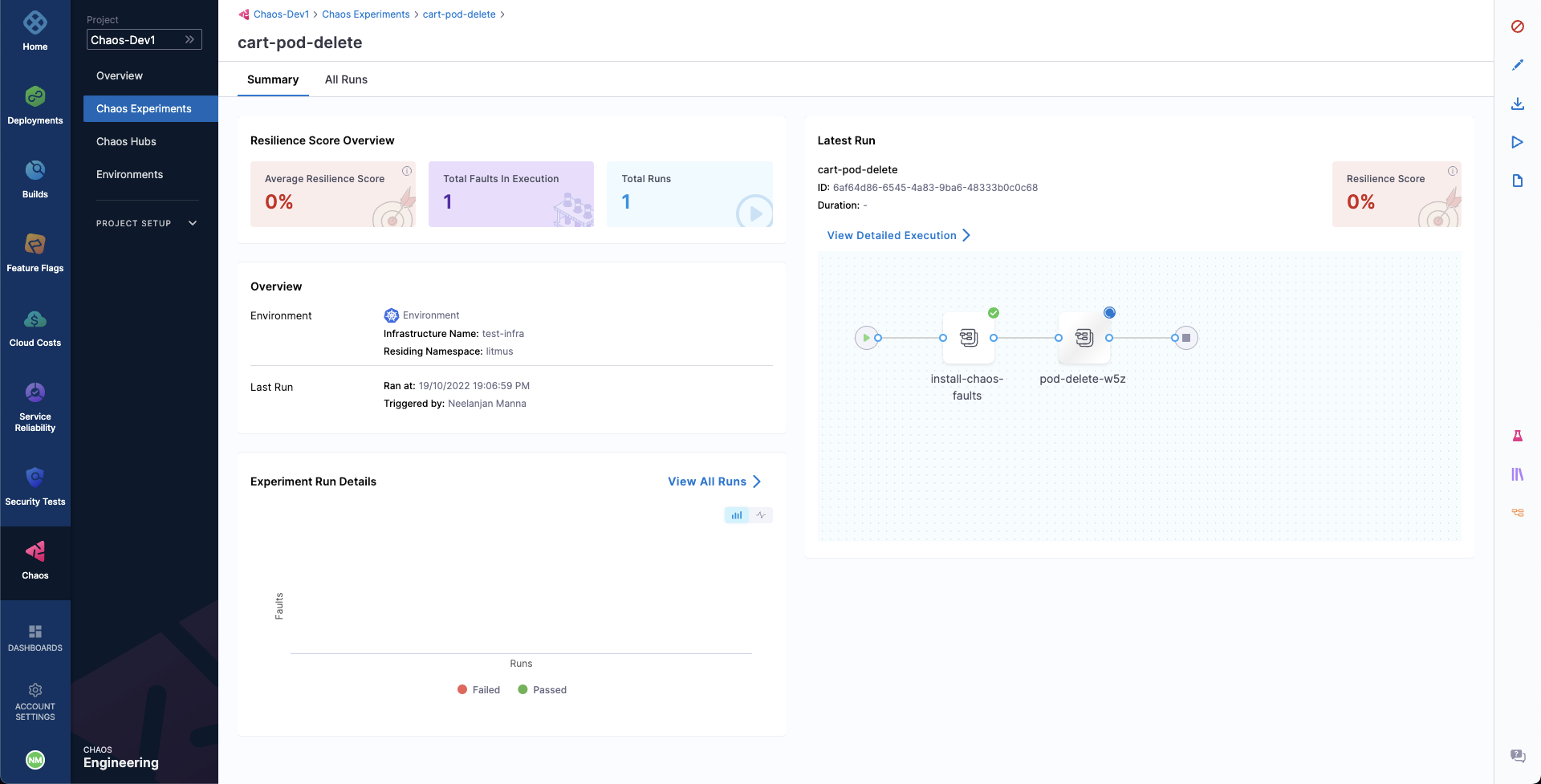
When the fault is being executed, you can observe the detailed view and the logs of the experiment.
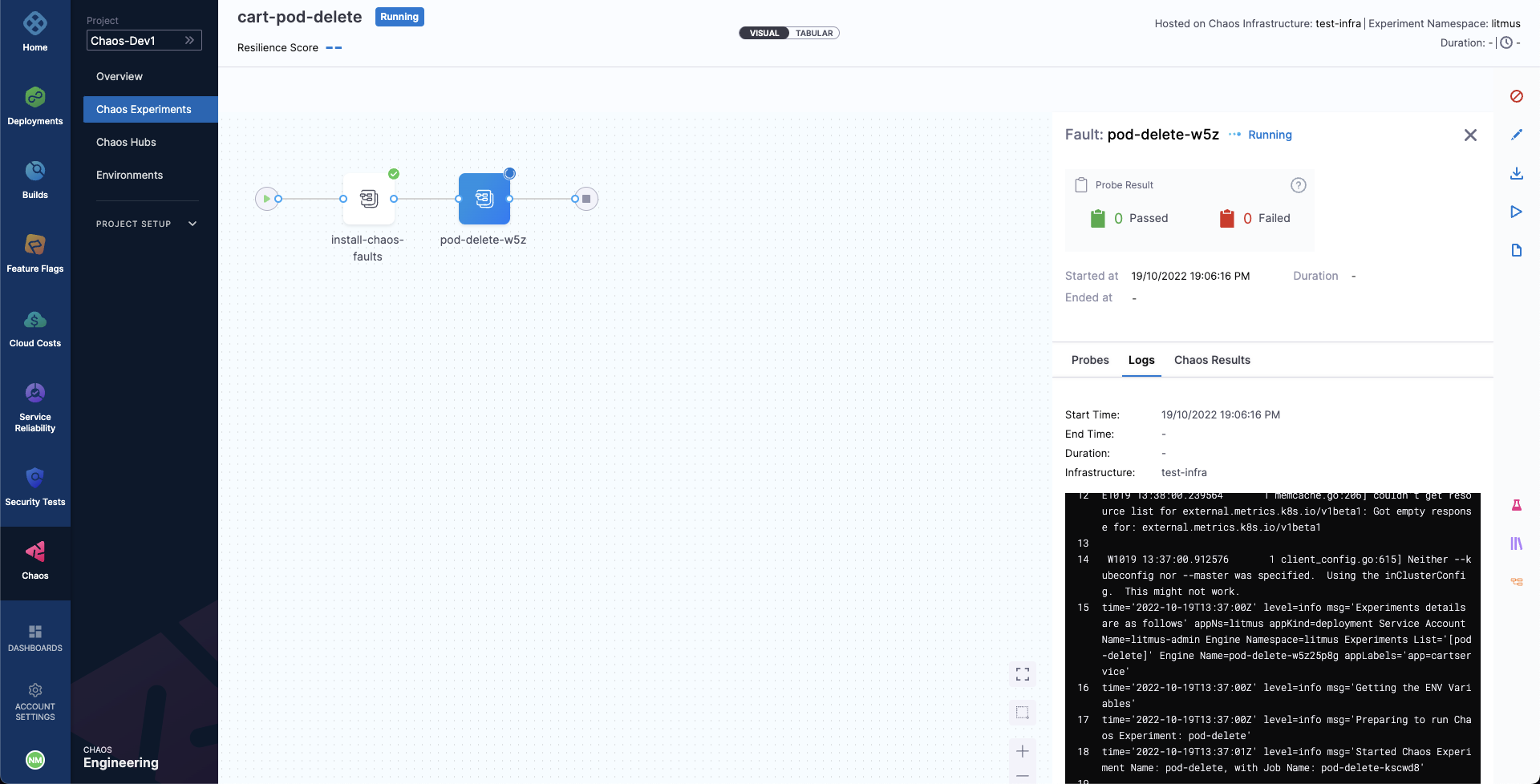
You can also see the status of the cart deployment pod. When you execute the below command, it displays all the pods in running state. It indicates that pod delete has deleted the cart pod, and replaced it with a new one, whose container is being created.
❯ kubectl get pods -n hce
NAME READY STATUS RESTARTS AGE
adservice-68db567bb5-hd47j 1/1 Running 0 5h41m
cartservice-6b8f46f64f-lkgs8 0/1 Running 0 29s
chaos-exporter-765d6b6674-tkrpm 1/1 Running 0 5h41m
chaos-operator-ce-678b67c75-l68m5 1/1 Running 0 5h41m
checkoutservice-7545ff6849-rdl9f 1/1 Running 0 5h41m
currencyservice-5769b647d5-trx69 1/1 Running 0 5h41m
emailservice-55c84dcfdc-c9x9q 1/1 Running 0 5h41m
frontend-74b7898dd9-x4bzr 1/1 Running 0 5h41m
grafana-6f6fb469b7-bm9vh 1/1 Running 0 5h41m
loadgenerator-5b875b84dd-pcjdr 1/1 Running 0 5h41m
paymentservice-59d87f77bc-fkwjq 1/1 Running 0 5h41m
productcatalogservice-676d7d7dbc-nx75x 1/1 Running 0 5h41m
prometheus-blackbox-exporter-6d955c876-l7fdv 2/2 Running 0 5h41m
prometheus-deployment-779b88bf5d-zf8f9 1/1 Running 0 5h41m
recommendationservice-6fc8b4d9cf-4s96t 1/1 Running 0 5h41m
redis-cart-7cd9d8966d-mgbhx 1/1 Running 0 5h41m
shippingservice-7b4945b5fc-cbmc9 1/1 Running 0 5h41m
subscriber-7774bd95d4-4rnwp 1/1 Running 0 5h41m
workflow-controller-6d5d75dc7c-v9vqc 1/1 Running 0 5h41m
Consequently, if you try to access the frontend cart page, it throws an error that indicates that the application is unreachable.
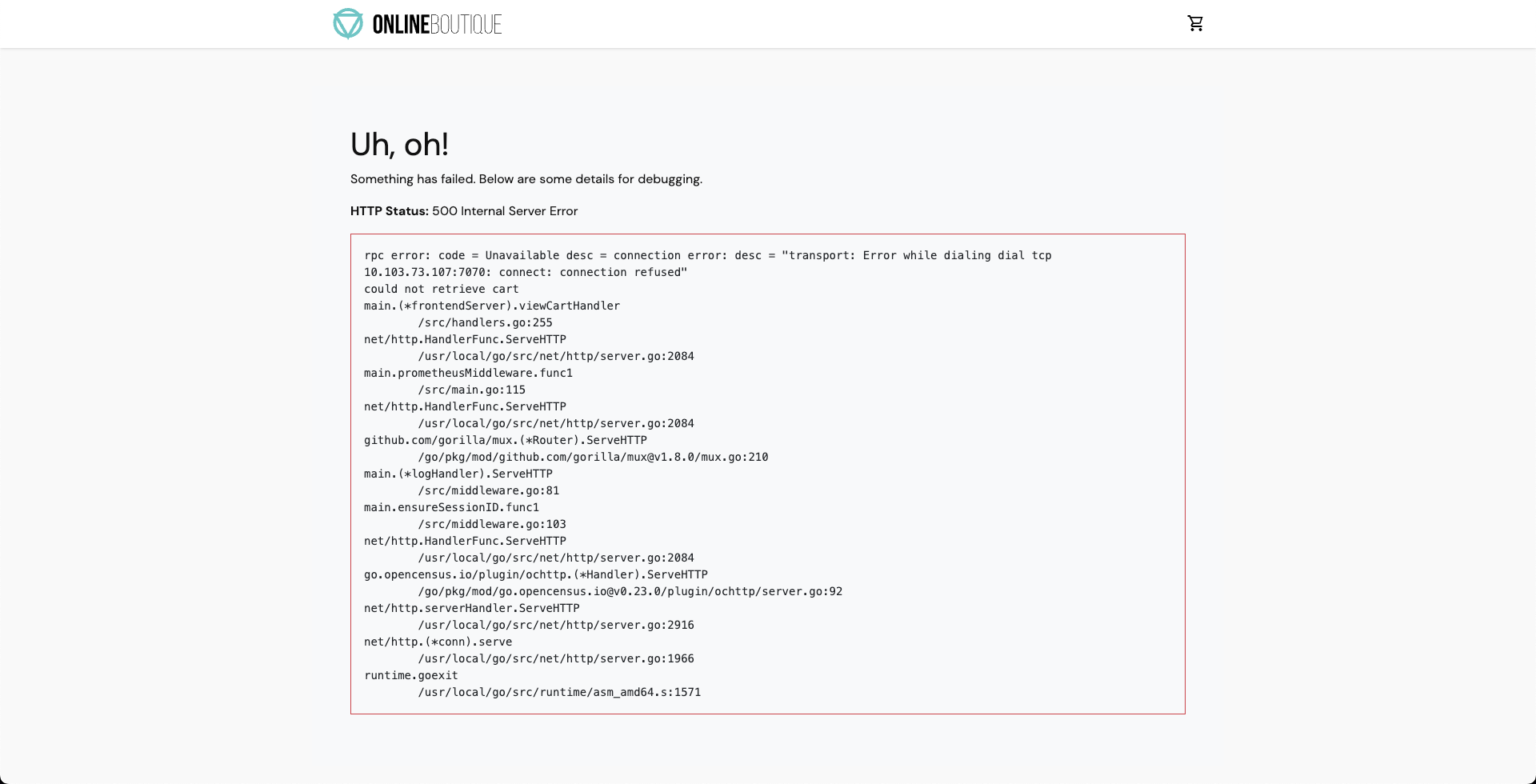
You can validate this behavior using the application metrics dashboard. The probe success percentage for the application availability (200 response code) would steeply decrease along with the 99th percentile (green line), queries per second (QPS) and access duration. Also, the mean QPS (yellow line) steeply increases. This is because no pod is available to serve the query requests.
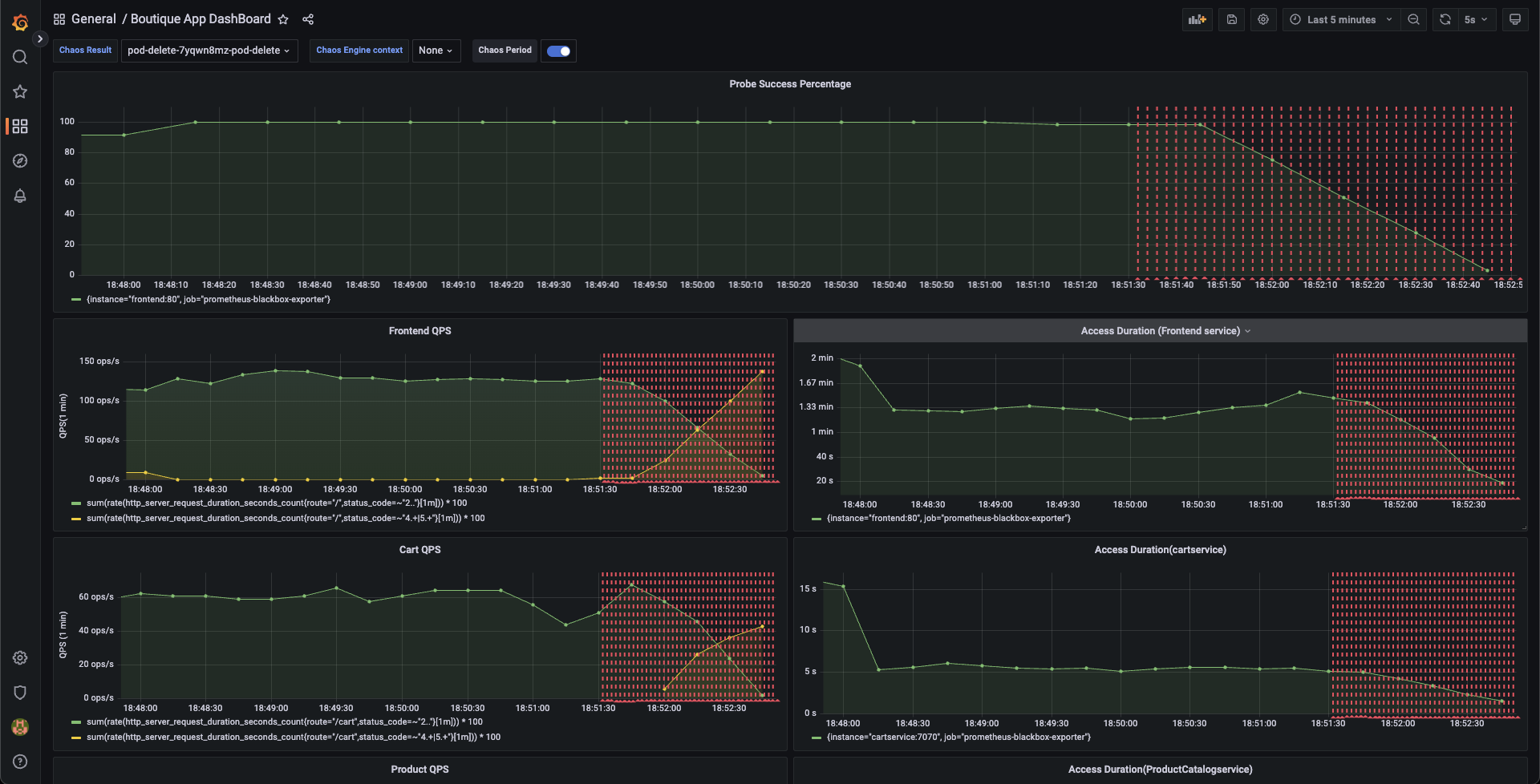
Observe chaos execution using an API
You can use the ListWorkflowRun API to observe the current status of your experiment.
GraphQL query: ListWorkflowRun
query ListWorkflowRun(
$identifiers: IdentifiersRequest!,
$request: ListWorkflowRunRequest!
) {
listWorkflowRun(
identifiers: $identifiers,
request: $request
) {
totalNoOfWorkflowRuns
workflowRuns {
identifiers {
orgIdentifier
projectIdentifier
accountIdentifier
}
workflowRunID
workflowID
weightages {
experimentName
weightage
}
updatedAt
createdAt
infra {
infraID
infraNamespace
infraScope
isActive
isInfraConfirmed
}
workflowName
workflowManifest
phase
resiliencyScore
experimentsPassed
experimentsFailed
experimentsAwaited
experimentsStopped
experimentsNa
totalExperiments
executionData
isRemoved
updatedBy {
userID
username
}
createdBy {
username
userID
}
}
}
}
GraphQL variables: ListWorkflowRun
{
"identifiers": {
"orgIdentifier": "{{org_id}}",
"accountIdentifier": "{{account_id}}",
"projectIdentifier": "{{project_id}}"
},
"request": {
"notifyIDs": ["{{comma-separated-notifyIDs-from-runChaosExperiment-api-call}}"]
}
}
Note: The value for notifyIDs field was retrieved in the RunChaosExperiment API call.
A sample response: ListWorkflowRun
{
"data": {
"listWorkflowRun": {
"totalNoOfWorkflowRuns": 987,
"workflowRuns": [WorkflowRun]
}
}
}
All the workflow runs would be listed under field workflowRuns with all the required details and current status.
For instance, a field named phase would tell if a particular workflow is still running/completed.
Evaluate the experiment run
When the experiment completes execution, you will see a resiliency score of 0%. You will also notice that the pod delete fault step failed. Before analyzing the expriment results, you can check that the application has come back to normal state, and is accessible. You can validate this from the Grafana dashboard where you can see visuals that indicate that chaos duration is complete.
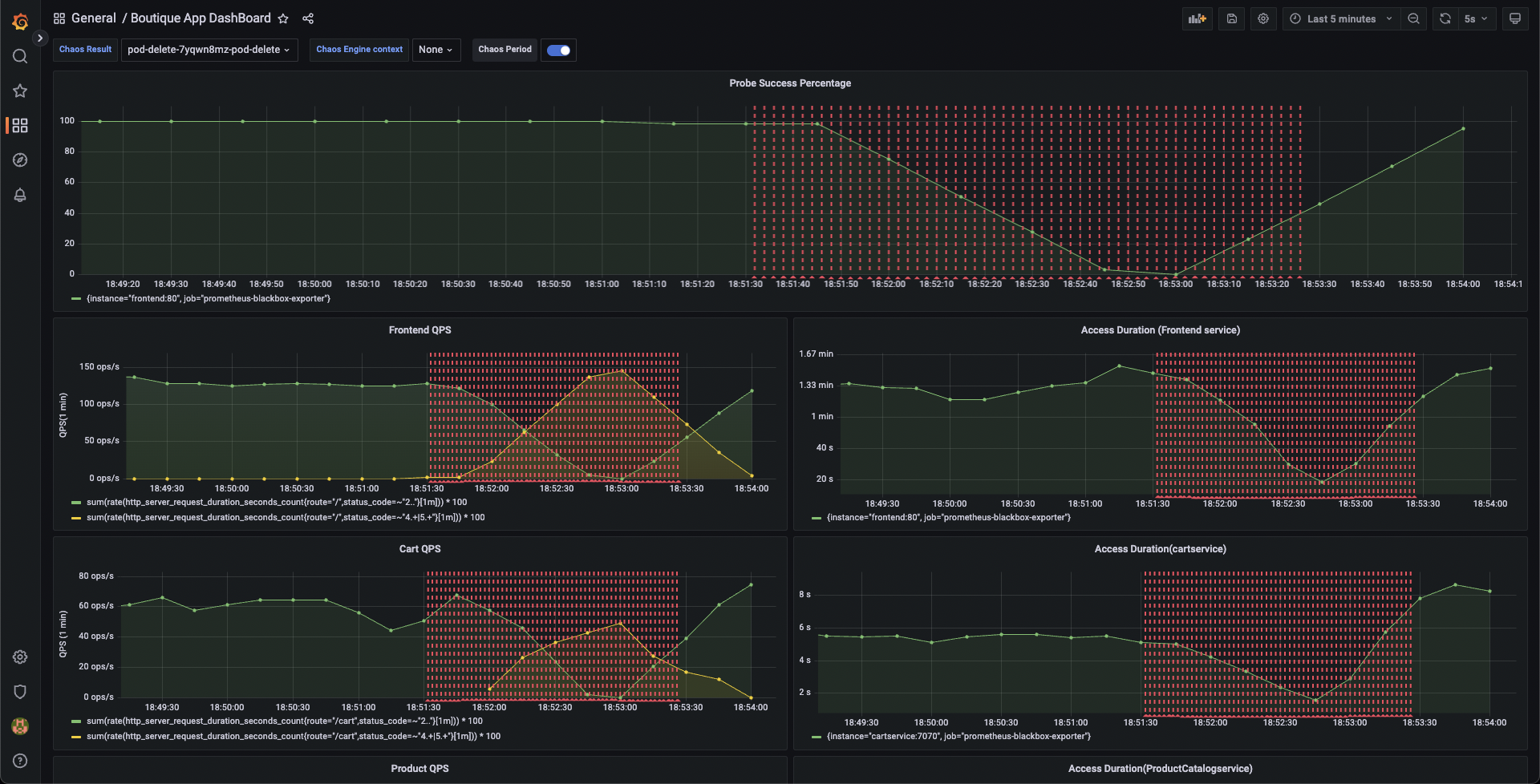
You can see the chaos result which indicates that the experiment Failed, and the probe success percentage is 0%. This happened because the http-cart-service probe failed, which is a consequence of the cart pod being unavaialble since you injected chaos (pod delete) into the microservice.
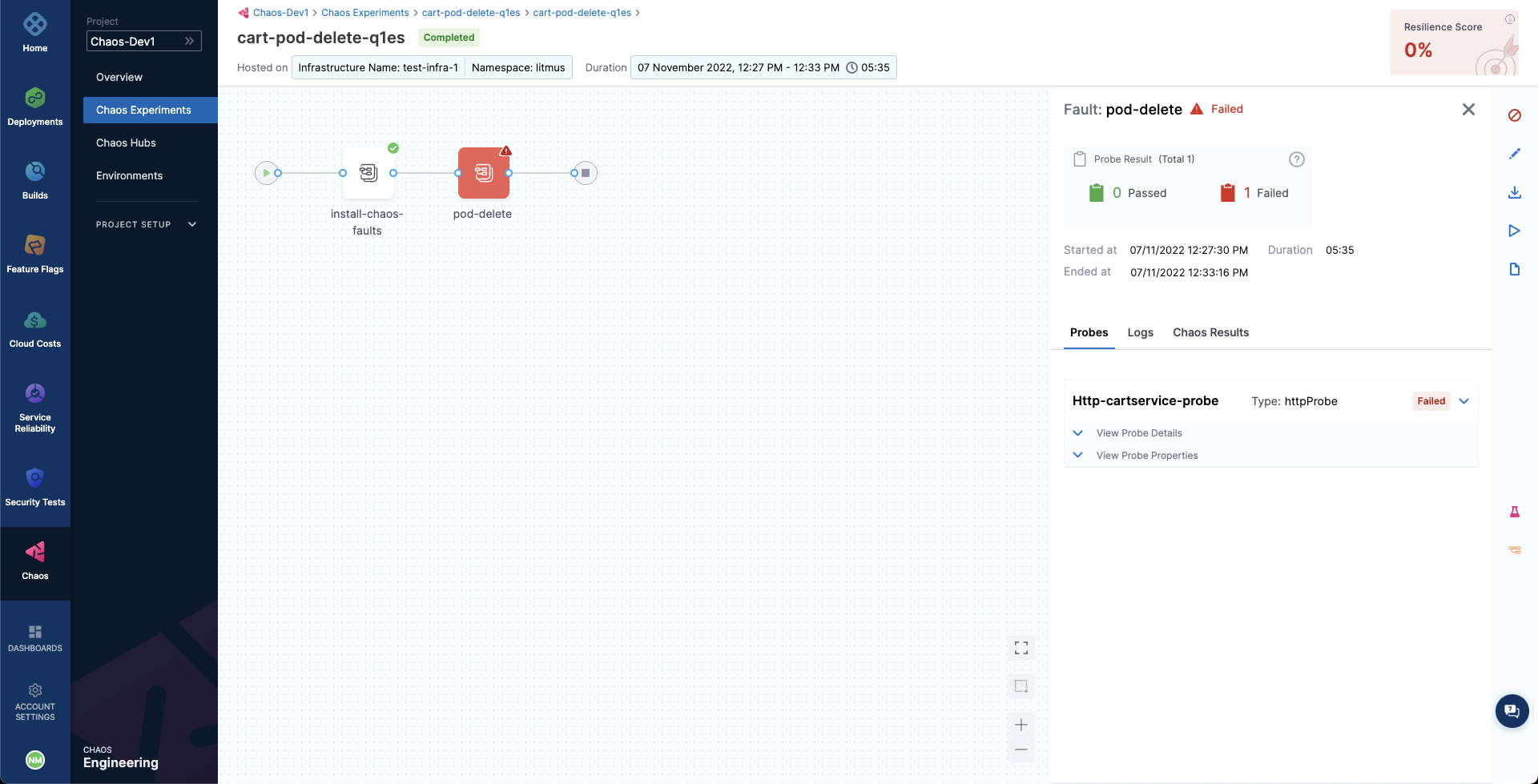
The failed step specifies "Probe execution result didn't met the passing criteria", which validates HTTP probe failure that you previously defined.
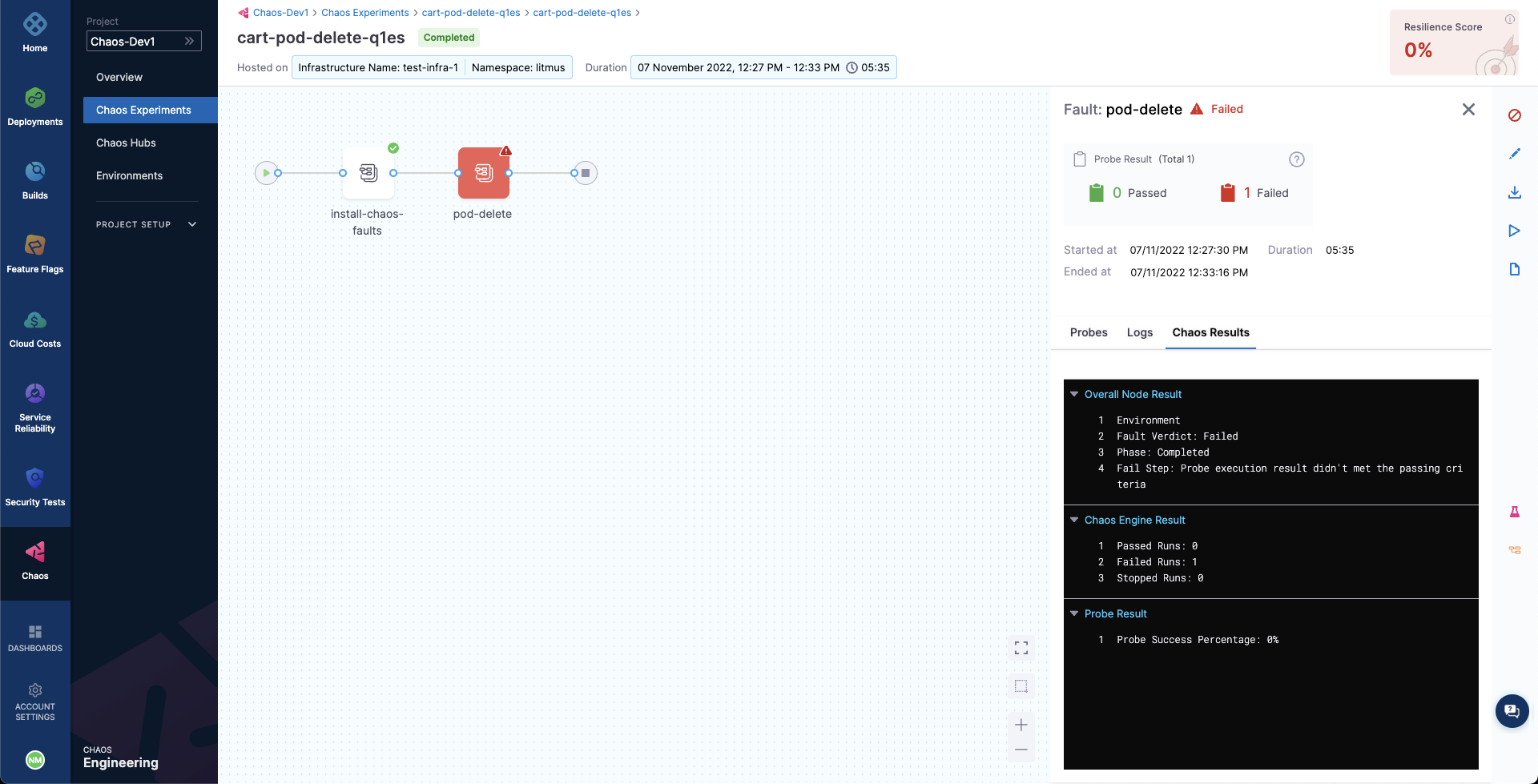
With that, you have successfully executed your first vhaos experiment using chaos APIs.
For the probe checks and experiment to pass, increase the number of experiment pods to 2 so that one of the deployment pod survives the pod delete fault and keeps the application running.
To re-run the experiment, re-trigger the RunChaosExperiment with the existing workflow ID and use the ListWorkflowRun to observe the experiment execution.