Subscriptions and licenses
You can quickly and securely manage your Harness CI subscription directly through your Harness account at any time, including:
- Upgrading your plan.
- Managing payment details and billing admins.
- Viewing license usage data.
- Viewing Harness Cloud build credit usage data.
Online subscription management is not available for all modules. If you want to upgrade your subscription for a module that doesn't yet support self-service subscription management, contact the Harness Sales team.
Subscriptions
You can view and manage your Harness CI subscription in your Harness Account Settings.
View subscriptions
In your Harness account, go to Account Settings to view which Harness modules you are currently subscribed to. Subscriptions are shown in the Subscribed Modules section on the Overview page. You can select Manage to go to the Subscriptions page.
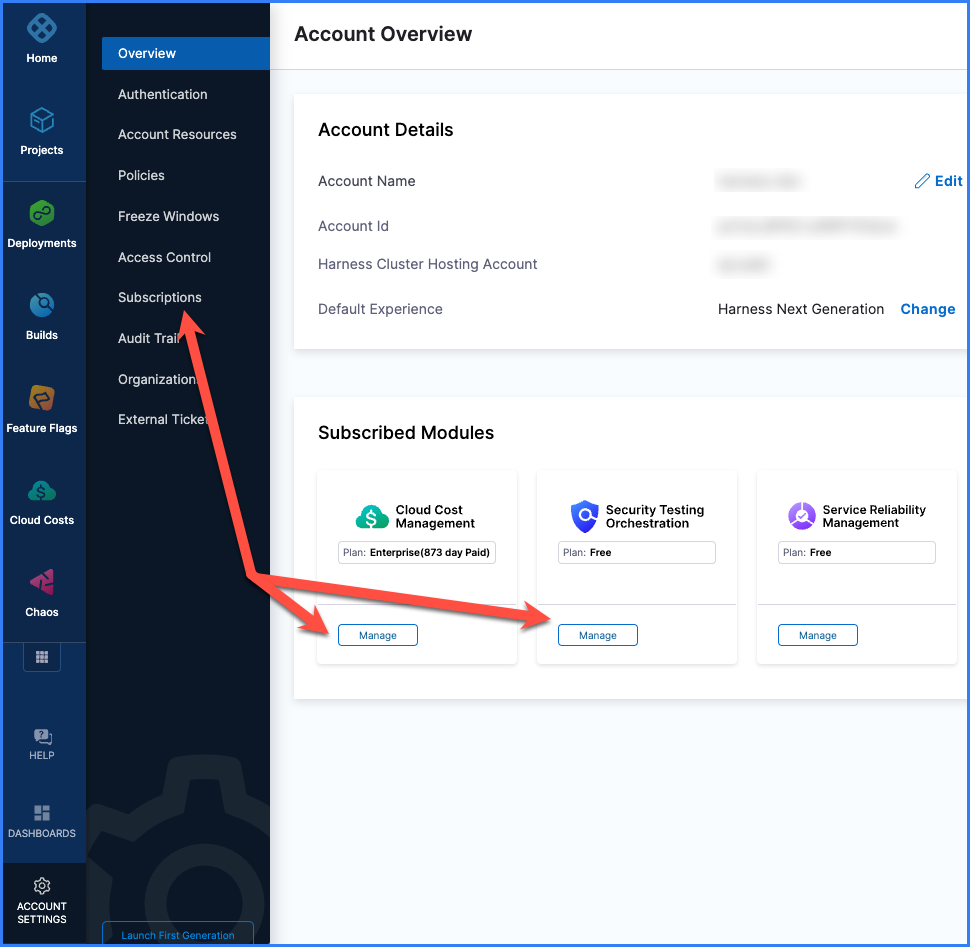
From the Subscriptions page, you can:
Upgrade your plan
Sign in to your Harness account or create an account at app.harness.io.
Go to Account Settings, and then select Subscriptions.
Select Continuous Integration, and then switch to the Plans tab.
Compare plansHarness CI offers three tiers of subscription plans: Free, Team, and Enterprise. Plan features are summarized on the Plans page in your Harness account. For a detailed comparison, go to Harness CI Pricing and Plans.
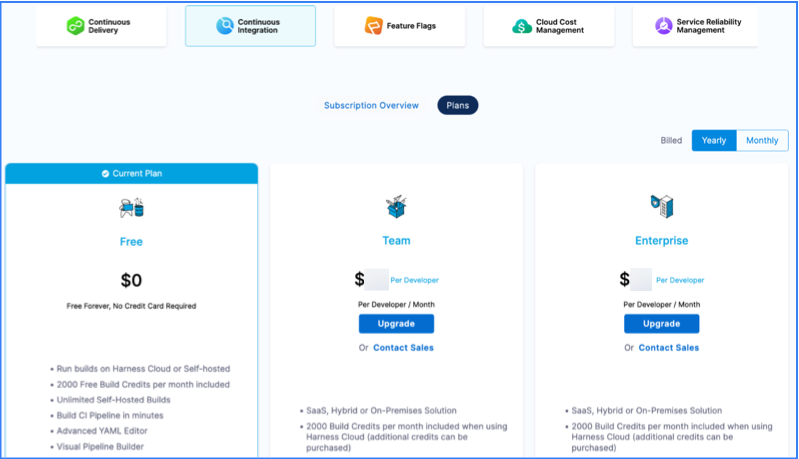
Select Upgrade to upgrade from the Free plan to either the Team or Enterprise plans.
If you already have a paid plan for another module, you must select the same plan level as your other subscription.
If this is your first time upgrading any Harness module subscription, you'll also have the option to start a 14-day trial.
Select the number of developers who will build with Harness CI. If you were actively using a Free plan before upgrading, Harness makes a recommendation based on your previous and predicted usage.
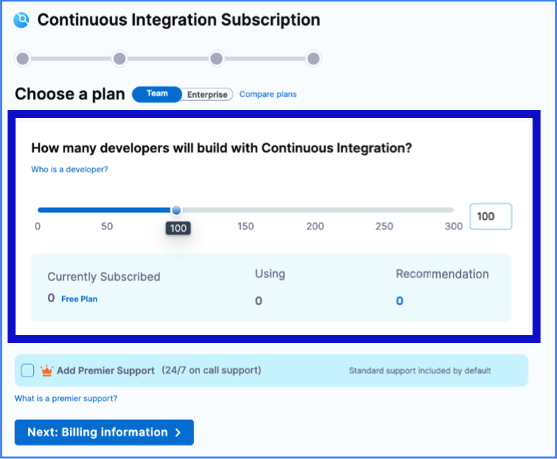
If you would like to subscribe to the 24/7 support package, select Add Premier Support. If you already have premier support for another module subscription, your CI subscription must also include premier support.
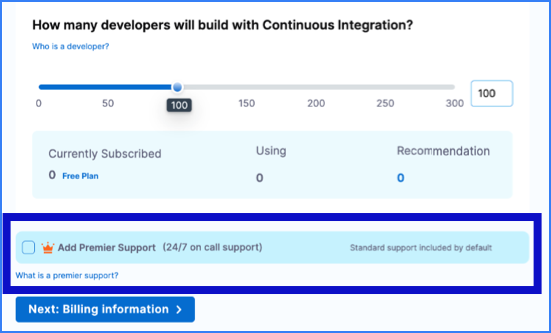
Select Next: Billing Information and enter your billing information.
Tax is calculated once you enter your billing zip code. This can take up to 10 seconds to calculate.
You must save a credit card to proceed with payment. You must provide a credit card to proceed with payment. If you enter a new card during checkout, that becomes the new default payment method for your account. You can change your saved card by updating your billing information.
Select Subscribe and Pay to submit payment. Payments are handled by Stripe.
The total cost is based on the plan level, the number of developers, and whether you selected the premier support package. You can toggle between Monthly and Yearly billing.
If this is your first paid plan subscription, the price doesn't include tax until you enter your billing details. If you have an existing subscription, tax is calculated based on your existing billing details.
If you have an existing subscription for another module, your new subscription is prorated so that your subscription renewal dates align. For example, if you have a CD subscription with 10 months remaining, your new CI subscription is prorated for 10 months so that both subscriptions renew at the same time.
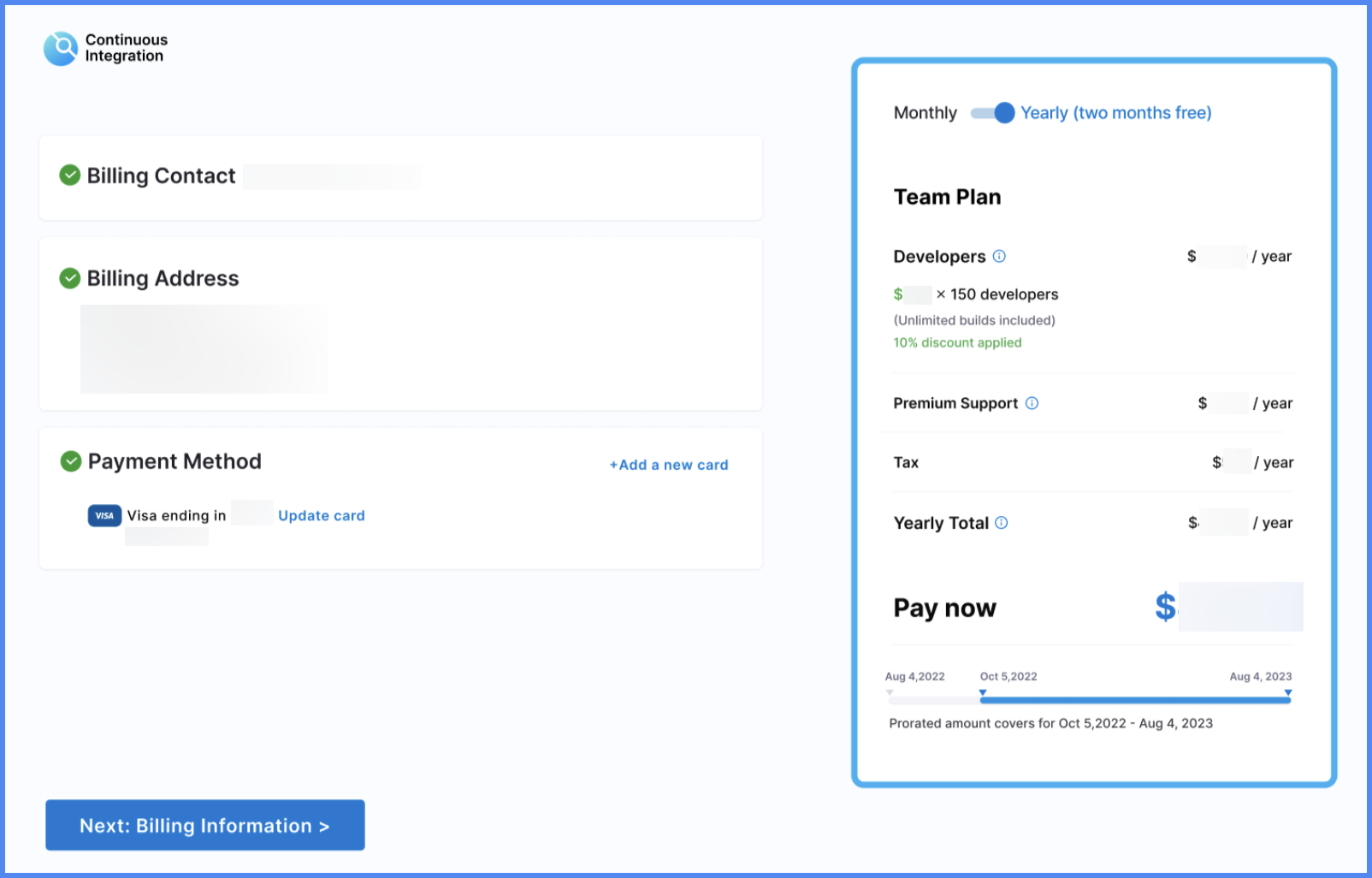
Switch or downgrade your plan
You can upgrade from the Free plan to either the Team or Enterprise plan through the Harness Platform.
If you would like to switch between paid plans or downgrade to the Free plan, you must contact the Harness Sales team.
Cancel your subscription
- Log in to your Harness account and select Help.
- Select Submit a ticket.
- Complete the feedback form as follows:
- Feedback category: Select Question.
- Email: Enter your email address.
- Subject: Enter
CI Subscription. - Message: Enter a message requesting cancellation of your CI subscription.
- Priority: Select Priority:Normal.
- Select Send feedback.
Billing
You can manage your payment method and billing admins in your Harness account. Go to Account settings and then select Billing.
Update your billing information
You can change your saved payment method.
- Log in to your Harness account and select Account Settings.
- Select Subscriptions.
- In Payment Methods, select Add/Update Card.
- Enter the card details, and save the card.
Add a billing admin
Billing admins are users that can manage payments on your Harness account.
To add a billing admin, use Harness' Role Based Access Control to add a user with a Billing Admin role. Then assign the billing admin by going to Account Settings and then selecting Billing.
Request an invoice
To request a copy of a subscription invoice, submit a support ticket.
- Log in to your Harness account and select Help.
- Select Submit a ticket.
- Complete the feedback form as follows:
- Feedback category: Select Question.
- Email: Enter your email address.
- Subject: Enter
CI Subscription. - Message: Enter a message requesting a copy of your subscription invoice.
- Priority: Select Priority:Normal.
- Select Send feedback.
License and build credit usage
Your Harness CI subscription includes a number of developer licenses. You can check how many of these licenses you're currently using in your Harness account. Go to Account Settings, and the select Usage.
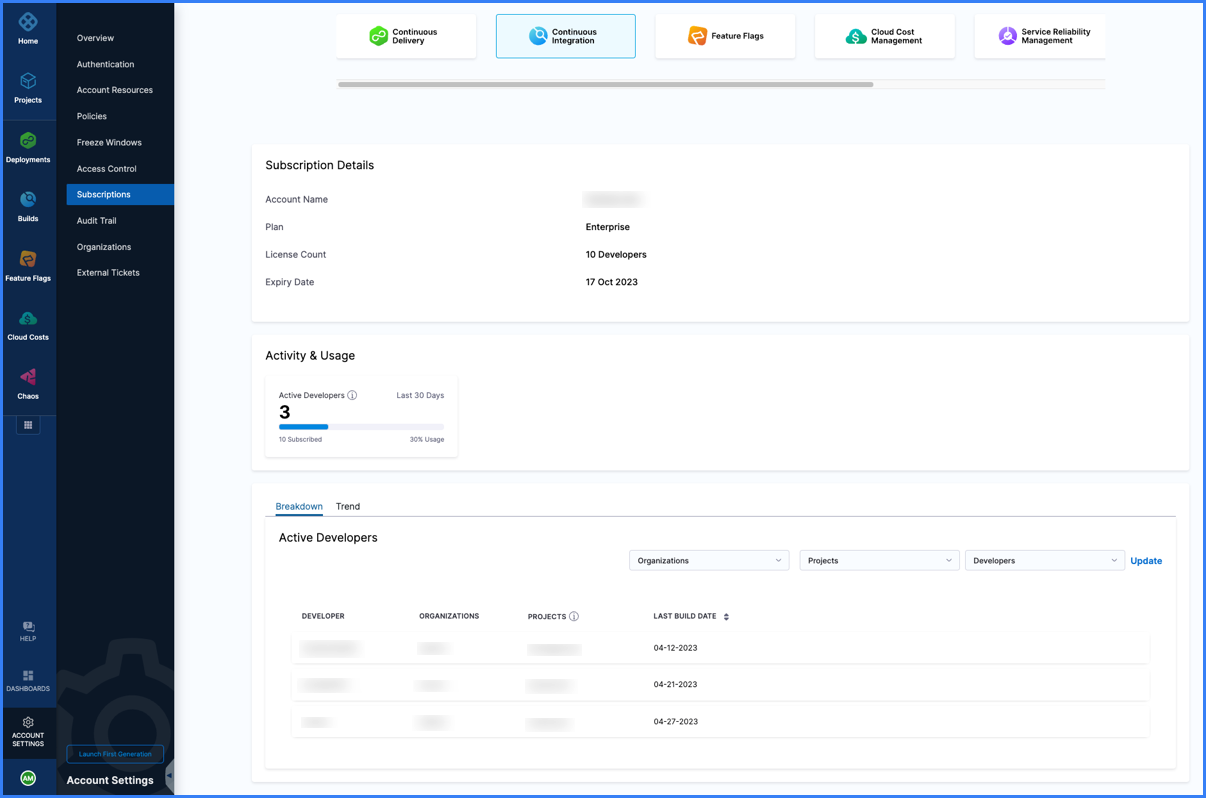
CI subscription usage details are divided into several sections providing progressively more detail about your license and Harness Cloud build credit usage.
Subscription Details
This section includes the following details:
- Account name
- Plan type
- Number of developer licenses
- Subscription expiration date
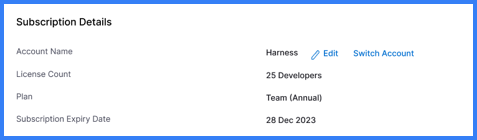
Activity & Usage
This section shows the number of current active developers against the total number of licenses.
An active developer is an active codebase committer observed in the builds managed by Harness CI over the last 30 days.
It also shows your remaining Harness Cloud build credits balance.
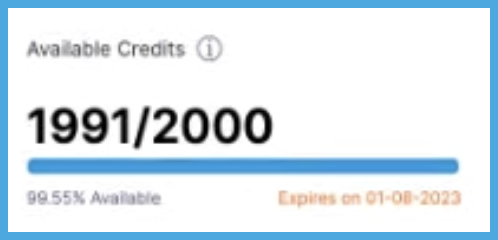
Active Developers
In this section, you can drill down into license usage data for active developers. An active developer is an active codebase committer observed in the builds managed by Harness CI each month.
The Breakdown tab shows a breakdown of license usage.
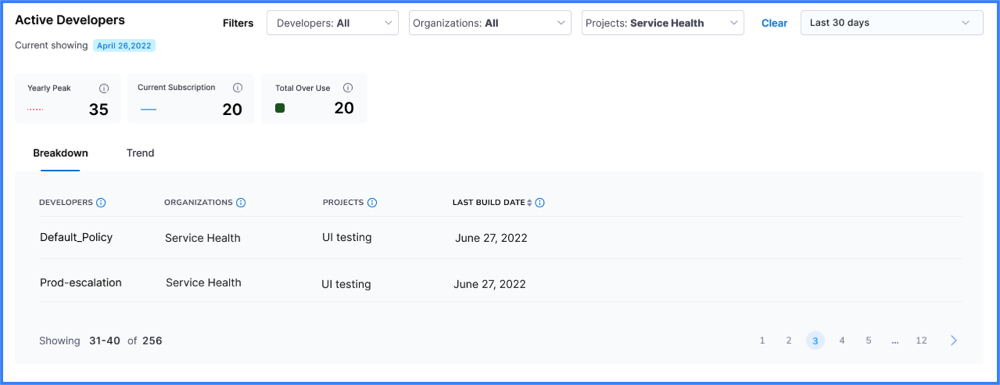
The Trend tab shows license usage trends over time, including:
- Peak license usage in the current month.
- Total license limit for your subscription.
- Over use.

Over use indicates when the number of active developers exceeded the number of licenses for your plan. Chronic over use indicates that you need to raise the number of developer licenses on your account.
Build Credits
In this section, you can drill down into Harness Cloud build credit usage data, including:
- Available Credits: Current balance of credits remaining to use.
- Used Credits: Credits consumed during the active credit period.
- The active credit period is the time between the Start Date and Expiry Date for your oldest unexpired credits.
- For free accounts, the credit balance resets at the end of every calendar month. Your Start Date is the first of the month. Your Expiry Date is the end of the month.
- If you purchased additional credits that haven't yet expired, the Start Date for Used Credits is the date that you purchased the additional credits, and the active credit period covers the lifetime of your purchased credits. For example, if you purchase credits in January that last for six months, Used Credits tracks credit usage from January through July, when your purchased credits expire. Therefore, Used Credits would include both your monthly free credits and additional purchased credits.
- Next Expiry Date: The next upcoming credit expiration date.
- Start Date: The date on which a block of credits were applied to your account.
- Expiry Date: The date on which a block of credits expires.
- Entitlement: The number of credits allotted to your account on a particular Start Date.
- All plans received 2000 free credits each month.
- If you have a paid plan, you can see information about both free and paid credits.
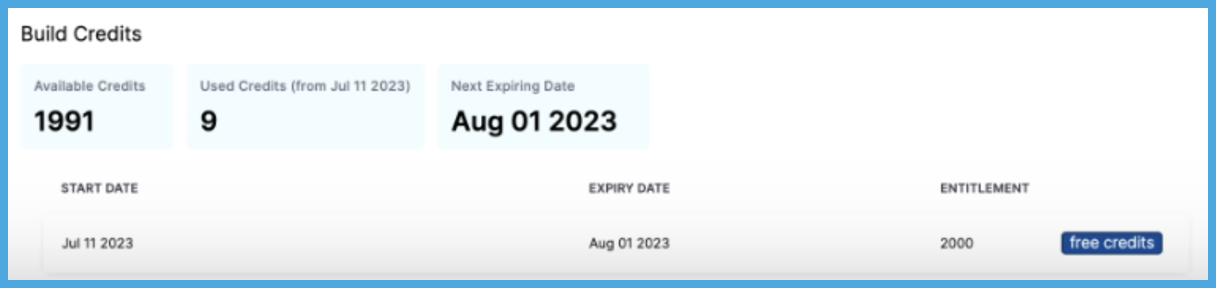
These statistics update when builds finish running. It doesn't reflect usage of builds in progress.
For more information about license usage and pricing, go to the CI Pricing FAQ.