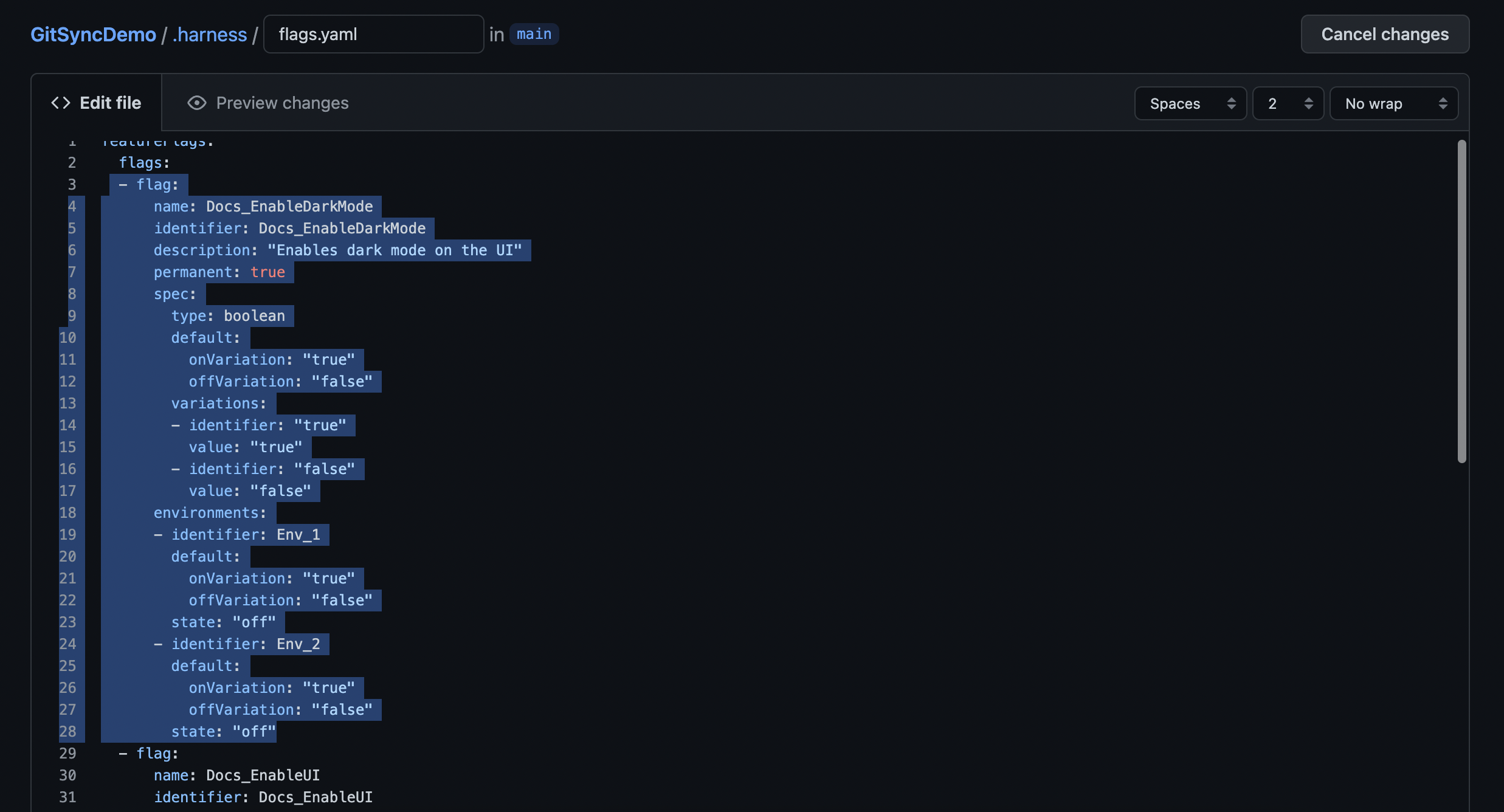Edit or delete flags
Edit the details of a flag
After you have created a flag, you can edit the following details:
- Flag name
- Description
- Whether or not it is marked as permanent
To edit a flag:
In Harness, go to Feature Flags.
In your Project, click Feature Flags. All your current Flags are listed.
Next to the Flag you want to edit, click more options︙.
Click Edit. The flag details page appears, then click more options︙.
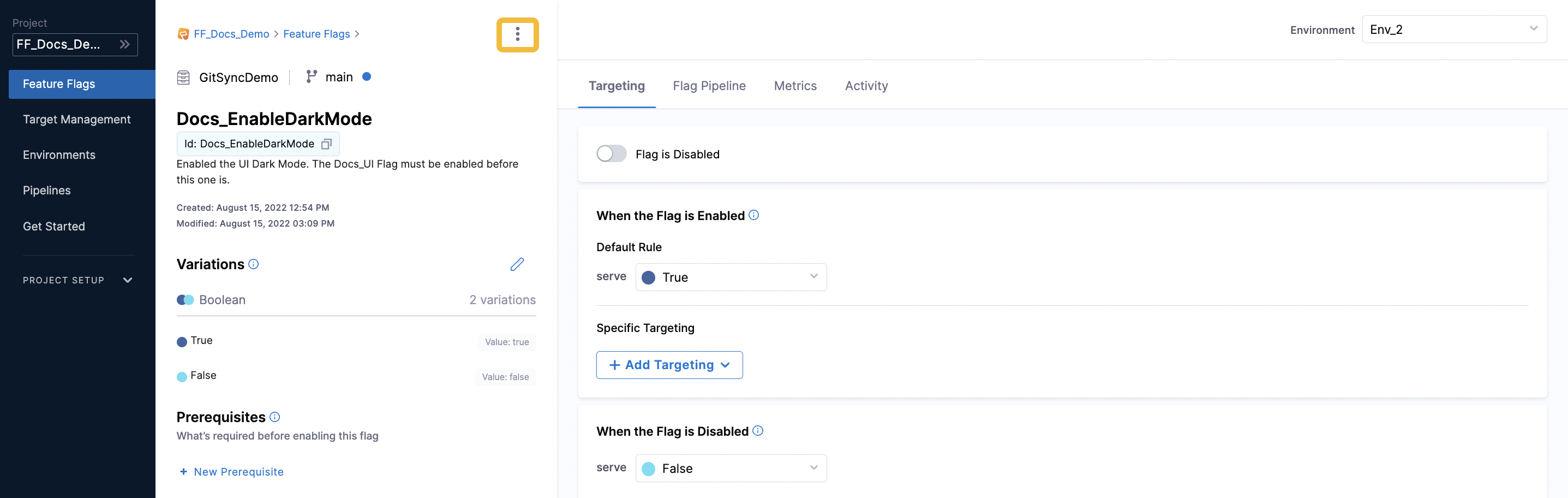
Edit the relevant details, and then select Save.
See also
Delete a flag
When you are finished with a Feature Flag, it's best practice to remove it to keep your Flags and application organised and tidy. This topic describes how to delete a Feature Flag on the Harness Platform and using Git.
Make sure you are ready to delete the Flag from all of your Environments. When you delete a Flag on the Harness Platform or on Git, it is removed from all Environments.
Delete a flag using the Harness Platform
In Harness, go to Feature Flags, then to the Flag you want to delete.
Click more options (**︙**)next to the flag that you want to delete, then click Delete.
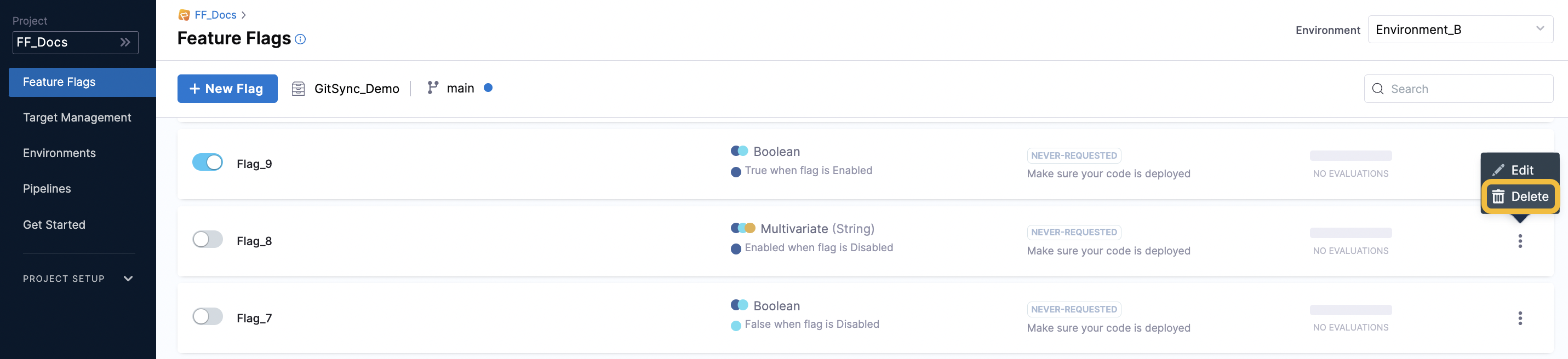
In Delete Flag, click Delete.
Delete a flag using Git
If you have set up Git Experience to manage your Flags via a .yaml file on Git, you can delete Flags from there. To do this:
Go to the
.yamlfile where you manage your Feature Flags.Find the Flag you want to delete.
Delete the
- flagobject. For example, the following highlighted section would be deleted for the Flag calledNew_Flag: