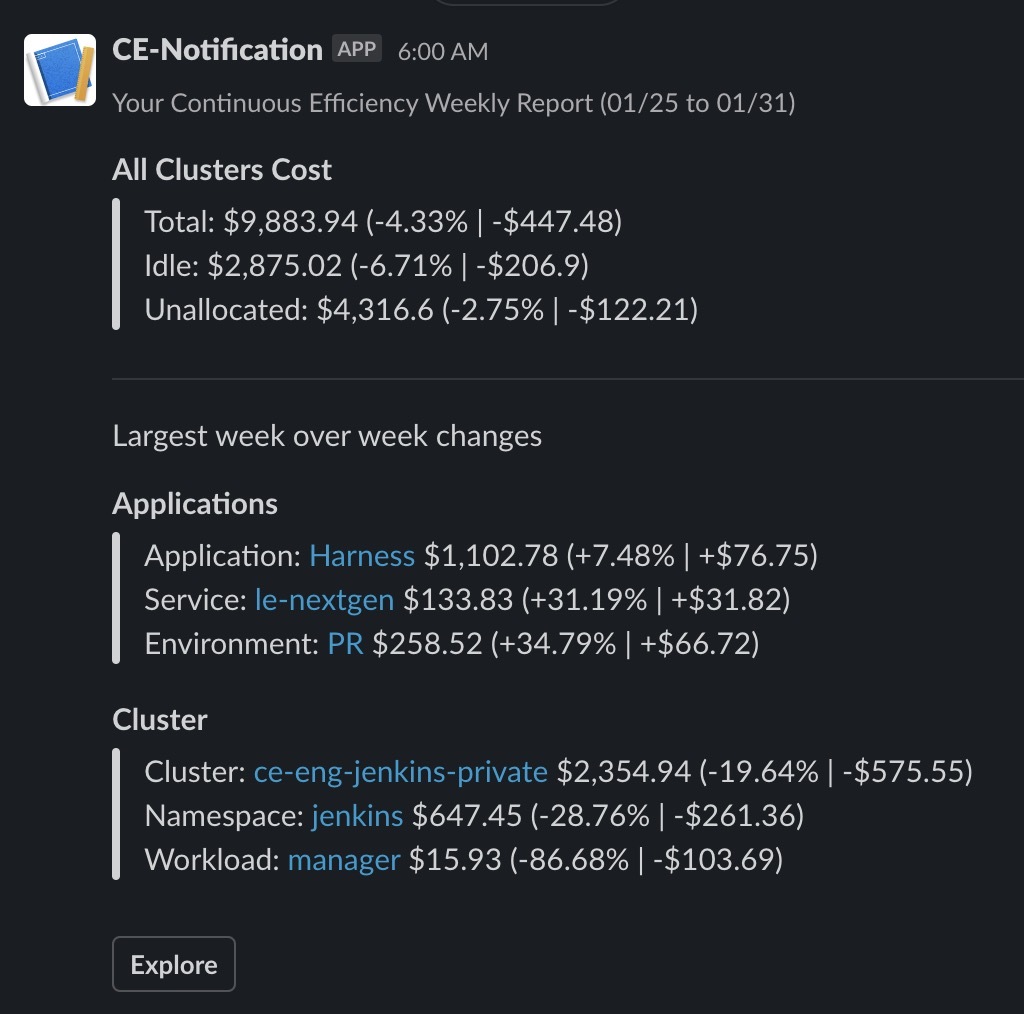Set Up Slack Notifications for CCM (formerly CE)
You can specify a communication strategy to receive your consolidated Harness Cloud Cost Management (CCM) weekly cost report. The cost report can be sent to an email address and a slack channel.
Step: Send Weekly Cost Report Using Slack
You can receive your weekly cost report in your Slack channel. You simply need to add a Slack Incoming Webhook URL in Harness. Perform the following steps to configure your slack channel:
In Cloud Cost Management, in Settings, click Communication.
In Slack Integration, enter the Slack Webhook URL of the channel to which you want to send the weekly cost report and click Update.
Follow the steps in Slack documentation for creating a Slack app, selecting your channel, and creating a webhook: Sending messages using Incoming Webhooks. When you are done, you'll have a webhook that looks something like this:
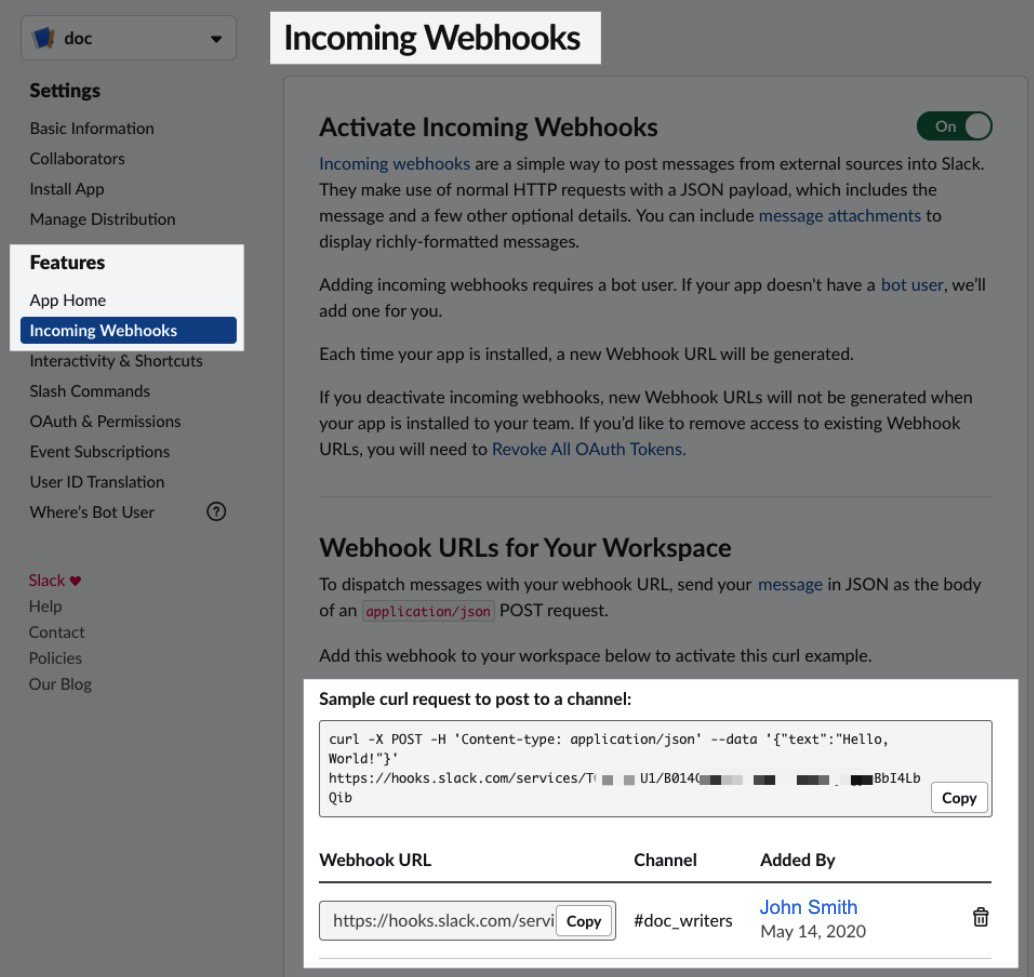
Copy the Webhook URL.
In Slack Integration, enter the Slack Webhook URL of the channel to which you want to send the weekly cost report and click Update.
In Send Notification, select the checkbox Weekly Cost Report.
Now you will receive your weekly cost report in the configured Slack channel.