3 - ECS Services
This topic covers setting up a Harness Application and Service for an ECS Deployment, including the ECS task and service definitions for various scenarios:
- Create the Harness ECS Application
- Add a Harness ECS Service
- Review: Task Definitions and Amazon ECS Service Quotas
- Next Step
Create the Harness ECS Application
The Harness Application represents a logical group of the ECS setup and release process, including the ECS service and task definitions, ECS cluster environment, and deployment workflow steps particular to each service you are deploying. For more information on Harness Applications, see Application Checklist.
To create a new Application, do the following:
- In Harness, click Setup, and then click Add Application. The Application dialog appears.
- Enter the name for your application, such as ECS Demo Application, and click SUBMIT. Your new Application appears.
- Click the Application name. The Application entities appear.
ECS and Infrastructure Provisioners
You can add a Harness Infrastructure Provisioner for CloudFormation or Terraform to your Harness Application and use the Infrastructure Provisioner to define the ECS infrastructure on the fly.
For more information, see Infrastructure Provisioners Overview.
Add a Harness ECS Service
A Harness Service represents your microservice as the artifact source (for example, Docker image), ECS task and service definitions, and any runtime variables used for deployment. You define where the artifact comes from, and you define the container and service specs for the ECS cluster. In addition, you can use configuration variables and files for the service.
Harness Services are different from ECS services. Where a Harness Service describes your microservice, an ECS service is a specified number of task definition instances run and maintained simultaneously in an Amazon ECS cluster. For a detailed description of ECS services, see Services from AWS.In this guide, we will cover the how the following common ECS features are implemented in Harness Services:
- Replica Strategy.
- Daemon Strategy.
- awsvpc Network Mode.
- Service Discovery.
Configurations for these features are also discussed in the Harness Environment and Workflows, later in this guide. For the Harness Service artifact example, we will use a Docker image publicly hosted on Docker Hub.
To create a Harness Service for ECS, do the following:
- In Harness, click Setup. The list of Applications appears.
- Click the name of the ECS Application you created. The Application appears.
- Click Services. The Services page appears.
- Click Add Service. The Service dialog appears.
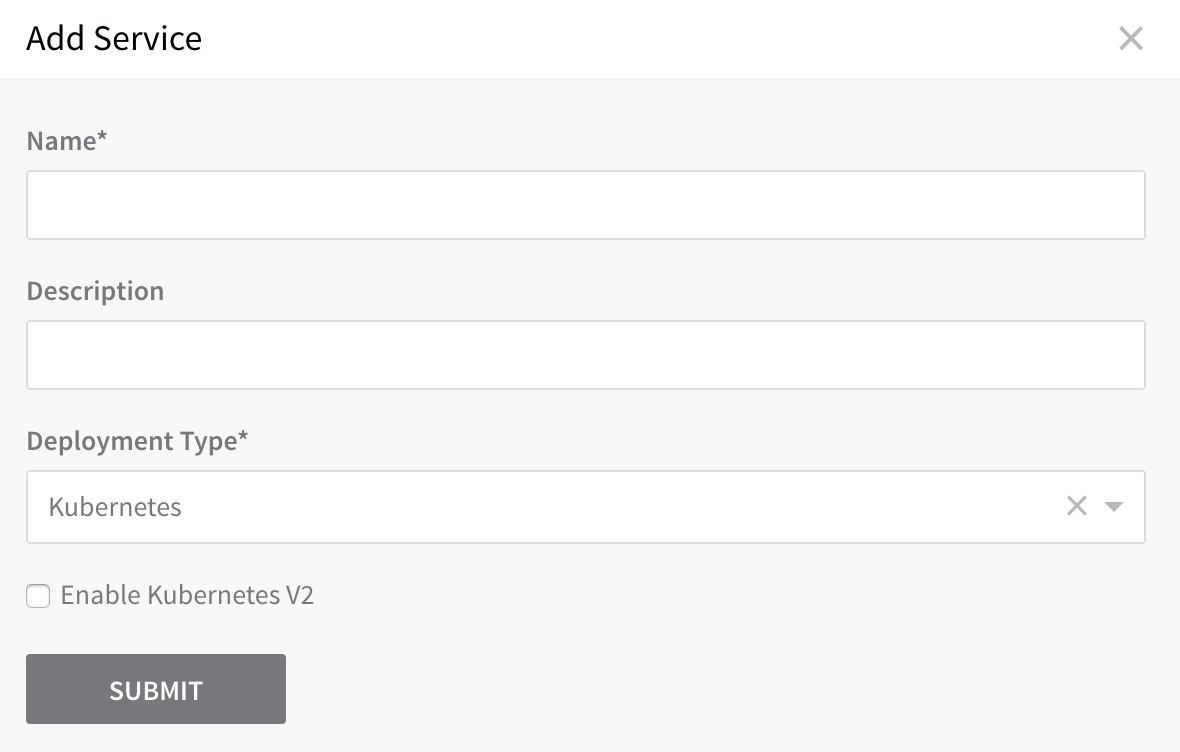
- In Name, enter a name for the service.
- In Deployment Type, select Amazon Elastic Container Service (ECS).
- Click SUBMIT. The new service is listed.
Next, we will add the artifact source for the service, a sample app publicly hosted on Docker Hub. - Click Add Artifact Source, and click Docker Registry.
- The Artifact Source dialog appears.
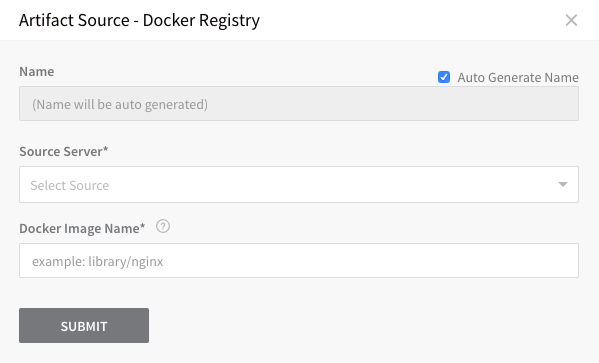
- In Source Server, select the Harness Artifact Server for the Docker Registry. For information on setting up a Harness Artifact Server, see Add Artifact Servers.
- In Docker Image Name, enter the name of the image.
- Click SUBMIT. The Artifact Source is added.
Next, we will define the ECS task definition and service definition.
ECS private registry authentication for tasks using AWS Secrets Manager enables you to store your credentials securely and then reference them in your container definition. For information on using private registry authentication for tasks, see Private Registry Authentication for Tasks from AWS.
Task Definition
If you are not very familiar with task and service definitions, see these examples from AWS: Task Definitions for Amazon ECS, Example Task Definitions.You specify the ECS Task Definition in the Harness Service.
You can specify it inline, as described below, or using remote Git files, as described in Use Remote ECS Task and Service Definitions in Git Repos.
To specify the ECS Task Definition, do the following:
In the Harness Service, in Deployment Specification, expand ECS (if necessary). The Task Definition appears.
Click Task Definition. The ECS Container Command Definition settings appear.

The simplified ECS Container Command Definition settings are for EC2 ECS clusters only. For Fargate (or advanced EC2) clusters, click Advanced Settings and use the JSON, as described below.
Advanced Settings is required for Fargate because you must use the${EXECUTION_ROLE}placeholder, described below.You can specify the Task Definition using the fields in the dialog or click Advanced Settings to add or edit the JSON.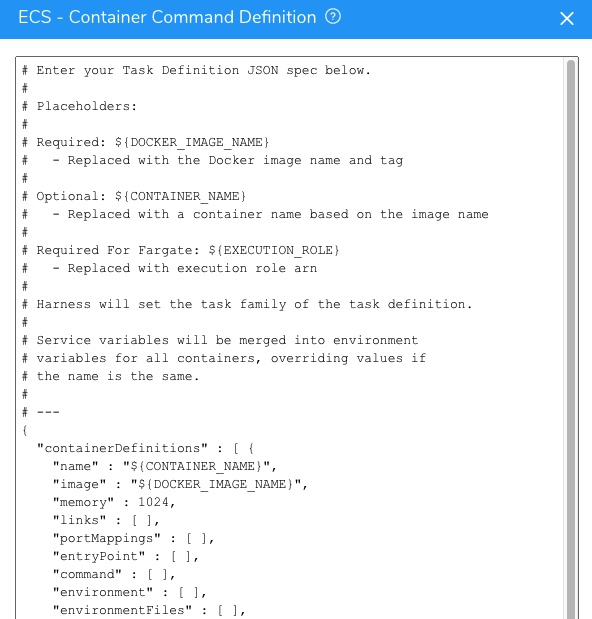
For a description of all available Task Definition parameters, see Task Definition Parameters from AWS.
The Task Definition JSON uses the following placeholders.
| Placeholder | Description |
${DOCKER_IMAGE_NAME} | Required. This placeholder is used with the image label in the JSON:"image" : "${DOCKER_IMAGE_NAME}"The placeholder is replaced with the Docker image name and tag at runtime. |
${CONTAINER_NAME} | This placeholder is used with the name label in the JSON:"name" : "${CONTAINER_NAME}"The ${CONTAINER_NAME} placeholder references the Docker image you added in the Service Artifact Source.The placeholder is replaced with a container name based on the Artifact Source Docker image name at runtime.You don't have to use this placeholder. You can hardcode the image name in the Task Definition. In this case, any Artifact Source Docker image is ignored. |
${EXECUTION_ROLE} | Required for Fargate. This placeholder is used with the executionRoleArn label in the JSON."executionRoleArn" : "${EXECUTION_ROLE}"At deployment runtime, the ${EXECUTION_ROLE} placeholder is replaced with the ARN of the Target Execution Role used by the Infrastructure Definition of the Workflow deploying this Harness Service.You can also replace the ${EXECUTION_ROLE} placeholder with another ARN manually in the Container Definition in the Service. This will override the Target Execution Role used by the Infrastructure Definition.Replacing the ${EXECUTION_ROLE} placeholder manually is usually only done when using a private repo.In most cases, you can simply leave the placeholder as is.For more information, see Amazon ECS Task Execution IAM Role from AWS. |
If you have an existing Task Definition, you can paste it into the JSON. You can obtain the Task Definition from the ECS console:
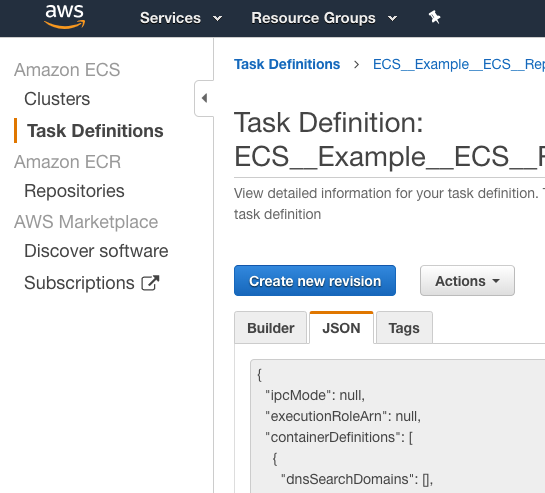
You can also obtain the Task Definition using the AWS CLI (describe-task-definition):
aws ecs describe-task-definition --task-definition ecsTaskDefinitionName
Ensure that the required placeholders ${DOCKER_IMAGE_NAME} and ${EXECUTION_ROLE} (for Fargate) are used.For some example Task Definitions, see Example Task Definitions from AWS.
Once Harness deploys the ECS application, you can see the placeholders replaced in the Task Definition JSON:
...
"volumesFrom": [],
"image": "registry.hub.docker.com/library/nginx:stable-perl", ...
"name": "library_nginx_stable-perl"
}
For Fargate, you will see the executionRoleArn placeholder replaced:
{
"ipcMode": null,
"executionRoleArn": "arn:aws:iam::4XXX0225XX7:role/ecsTaskExecutionRole",
"containerDefinitions": [
{
...
Launch Types and Infrastructure Definitions
By definition, EC2 and Fargate support different Task Definition settings. Consequently, if you add launch type-specific settings to the Task Definition in the Harness Service, you must select the corresponding Launch Type in the Harness Infrastructure Definition used by the Harness Workflow that deploys that Service.
For example, the Fargate launch type Task Definition supports CPU and Memory settings:
{
"containerDefinitions": [
{
...
}
],
"cpu": "256",
"executionRoleArn": "arn:aws:iam::012345678910:role/ecsTaskExecutionRole",
"family": "fargate-task-definition",
"memory": "512",
"networkMode": "awsvpc",
"runtimePlatform": {
"operatingSystemFamily": "LINUX"
},
"requiresCompatibilities": [
"FARGATE"
]
}
When you select the Infrastructure Definition, you must also select Fargate Launch Type for the Launch Type.
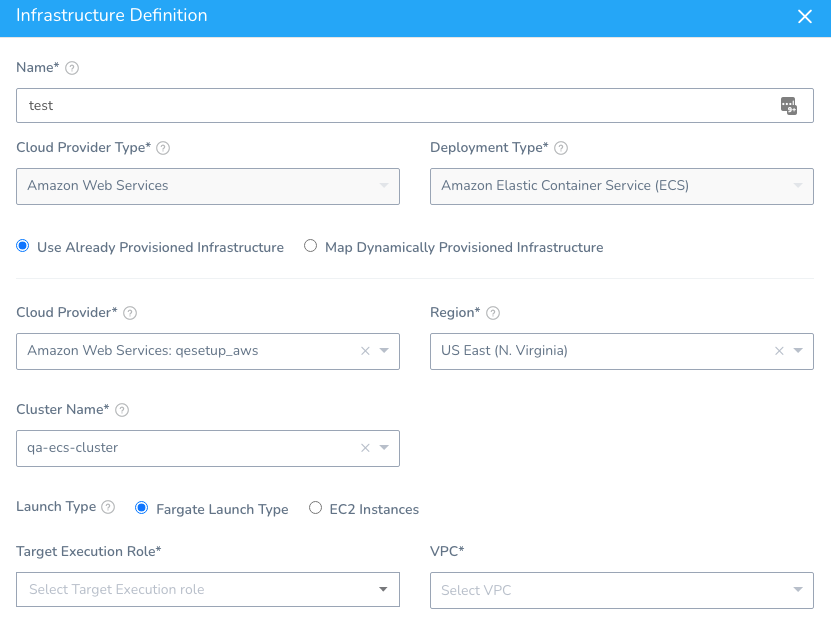
If you select EC2, Harness will ignore the CPU and Memory settings in your Task Definition.
If you are not very familiar with task and service definitions, see these examples from AWS: Task Definitions for Amazon ECS, Example Task Definitions.
Tags Support
Currently, this feature is behind the Feature Flag ECS_REGISTER_TASK_DEFINITION_TAGS. Contact Harness Support to enable the feature. Harness will remove Feature Flags for Harness Professional and Essentials editions. Once the feature is released to a general audience, it's available for Trial and Community Editions.You can add ECS tags to your task definition just as you would in the AWS console or CLI.
You can use Harness Service and Workflow variables in both keys and values.
For example:
...
"cpu" : "128",
"memory" : "256",
"tags" : [ {
"key": "4713abcd",
"value": "þþÿÿ"
},
{
"key": "6422abcd",
"value": "þþÿÿ"
},
{
"key": "7592abcd",
"value": "þþÿÿ"
},
{
"key": "${serviceVariable.foo}",
"value": "${serviceVariable.baz}"
}
],
"inferenceAccelerators" : [ ]
}
...
When the Harness Service is deployed and the ECS task definition is registered, you will see the tags in AWS:
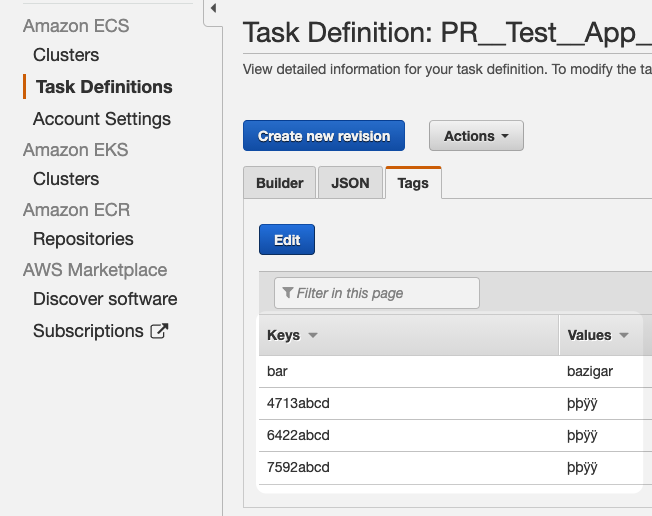
Tags must meet the ECS requirements. See Tag restrictions from AWS.
awsvpc Network Mode
When configuring the Task Definition via the Harness Service Task Definition, you can set the awsvpc network mode by simply adding the networkMode parameter. For details Network Mode, see networkMode in the AWS docs.
Example for awsvpc Network Mode
The following example shows the networkMode parameter with the awsvpc value.
...
"networkMode" : "awsvpc"
}
When you look at the Task Definition created by Harness, you can see the awsvpc network mode at the bottom of the definition JSON:
...
"pidMode": null,
"requiresCompatibilities": [],
"networkMode": "awsvpc",
"cpu": null,
"revision": 2,
"status": "ACTIVE",
"volumes": []
}
Task definitions that use the awsvpc network mode use the AWSServiceRoleForECS service-linked role, which is created for you automatically. For more information, see Using Service-Linked Roles for Amazon ECS from AWS.
Service Definition
You can specify the ECS service configuration in the Harness Service Service Definition.
You can specify it inline, as described below, or using remote Git files, as described in Use Remote ECS Task and Service Definitions in Git Repos.
To specify the service configuration, do the following:
- In the Harness Service, in Deployment Specification, expand ECS (if necessary). The Service Definition appears.
By default, the Service Definition uses a Replica strategy.If you have an existing service and you want to use its JSON in Service Definition, you can enter the JSON in Service Definition. You can enter in any parameter that is specified by the aws ecs create-service command.
You can obtain the JSON using the AWS CLI using describe-services:
aws ecs describe-services --cluster clusterName --service ecsServiceName
For information on all ECS Service definition parameters, see Service Definition Parameters from AWS.
The following sections describe how to configure the Service Definition for different ECS features.
If you add networking settings (Network configuration) to the specification they will be overwritten at deployment runtime by the network settings you define for the target ECS cluster in the Harness Infrastructure Definition.##### Tags Support
Currently, this feature is behind the Feature Flag ECS_REGISTER_TASK_DEFINITION_TAGS. Contact Harness Support to enable the feature. Harness will remove Feature Flags for Harness Professional and Essentials editions. Once the feature is released to a general audience, it's available for Trial and Community Editions.You can add ECS tags to your service definition just as you would in the AWS console or CLI.
You can use Harness Service and Workflow variables in both keys and values.
For example:
...
{
"placementConstraints":[ ],
"placementStrategy":[ ],
"healthCheckGracePeriodSeconds":null,
"tags":[{
"key": "doc",
"value": "test"
}],
"schedulingStrategy":"REPLICA",
"propagateTags": "TASK_DEFINITION"
}
...
When the Harness Service is deployed and the ECS service is registered, you will see the tags in AWS:
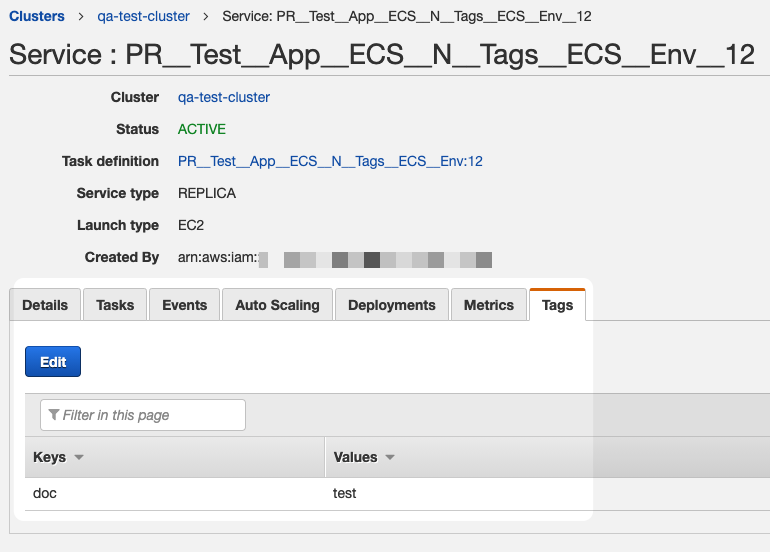
Tags must meet the ECS requirements. See Tag restrictions from AWS.
Capacity Provider Strategy Support
You can use a Capacity provider strategy in your ECS Service definition via the capacityProviderStrategy parameter.
Later, when you define a Harness Infrastructure Definition for the deployment of this ECS Service, you will select one of the following launch types:
- For
FARGATEorFARGATE_SPOTstrategies, select Fargate Launch Type. - For the Auto Scaling group strategy, select
EC2 Instances.
See ECS Environments.
Replica Strategy
You specify the Replica strategy using the schedulingStrategy parameter. By default, when you create a Harness Service using the Docker Image type, the Service Definition will generate the JSON for the Replica strategy. There are no changes that you need to make.
Example Service Definition for Replica Strategy
The following example is the default JSON generated for the Service Definition, setting the scheduling strategy for Replica:
{
"placementConstraints":[ ],
"placementStrategy":[ ],
"healthCheckGracePeriodSeconds":null,
"schedulingStrategy":"REPLICA"
}
Daemon Strategy
You specify the Daemon strategy using the schedulingStrategy parameter. By default, when you create a Harness Service using the Docker Image type, the Service Definition will generate the JSON for the Replica strategy. To set a Daemon strategy, you simply need to change the schedulingStrategy parameter to DAEMON.
Example Service Definition for Daemon Strategy
Here is an example of how to specify the Daemon scheduling strategy in Service Definition:
{
"placementConstraints":[ ],
"placementStrategy":[ ],
"healthCheckGracePeriodSeconds":null,
"schedulingStrategy":"DAEMON"
}
Service Discovery
Harness does not create an ECS Service Discovery Service, but Harness registers the ECS services it creates with the Service Discovery Service.
If you have configured Service Discovery for an ECS service, Harness can deploy to that service, registering its DNS SRV records as needed. During rollback or in the case of an ECS task failing, ECS manages the DNS resolution, replacing A records, etc.
For a detailed description of Service Discovery concepts, see Service Discovery from AWS. In you are new to Service Discovery, see Tutorial: Creating a Service Using Service Discovery from AWS.
Here is what the ECS Service Discovery configuration looks like in AWS:
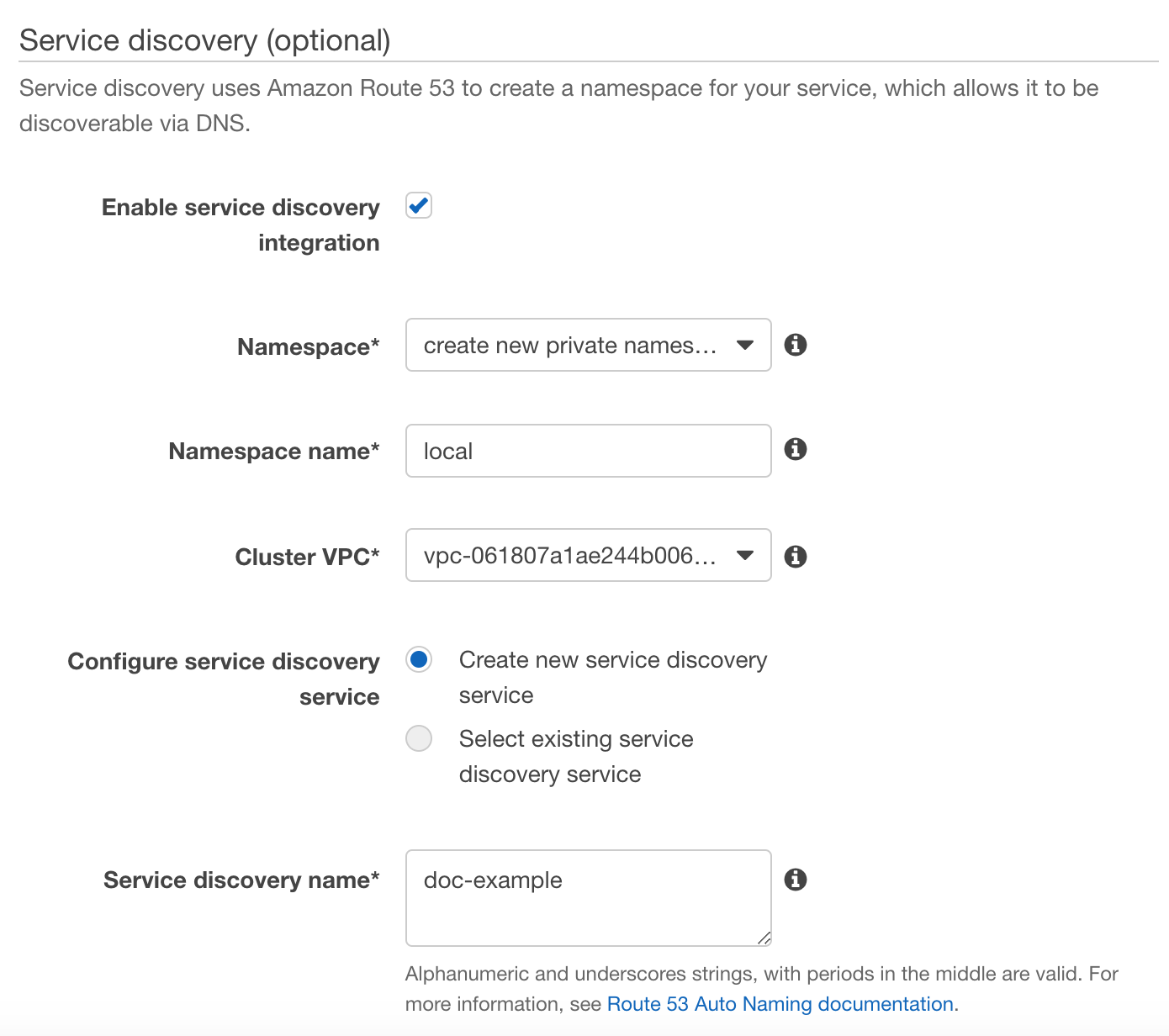
When you create the Service Discovery Service in ECS, you will specify a namespace and ECS will generate the DNS records (SRV and A records) for the ECS namespace in AWS Route 53. DNS Queries for the namespace are resolved by Route 53 and traffic is routed to the instances supporting the ECS cluster.
To specify the Service Discovery Service in the Harness Service Definition, add the serviceRegistries parameter to the Harness Service Definition. The serviceRegistries parameter is defined like this:
"serviceRegistries": [
{
"registryArn": "arn:aws:servicediscovery:us-east-1:00000000:service/srv-jwyz7x4igkxckqno",
"containerName": "${CONTAINER_NAME}",
"containerPort": ${serviceVariable.containerPort}
# "port":
}
],
In this example, the Harness variable ${serviceVariable.containerPort} is used for the containerPort value. You can simply enter the port number instead, such as 8080. The ${serviceVariable.containerPort} variable is created in the Config Variables section of the Service as containerPort, and referenced as ${serviceVariable.containerPort} in the Service Definition. Using a Config Variable allows you to override the variable value when configuring the Harness Workflow that deploys the Service. For more information, see Workflow Phases.
The following list describes the fields and values needed for a Service Discovery Service in the Harness Service Definition:
registryArn- The Amazon Resource Name (ARN) of the service registry. The currently supported service registry is Amazon Route 53 Auto Naming. To obtain theregistryArnvalue, use the aws ecs describe-services command.containerName- ThecontainerNamefield is the container name value to be used for your Service Discovery Service, and already specified in the task definition in Task Definition. Typically, you simply use the variable${CONTAINER_NAME}. Harness verifies that the container name is specified in Task Definition.containerPort- The port value to be used for your Service Discovery Service.
You can override Services variables in the Harness Environment and Workflow. For more information see Override a Service Configuration and Workflow Phases.
Which Service Parameters Do I Use?
Here are the guidelines for when to use the different service parameters in serviceRegistries:
- If the task definition for your service task uses the awsvpc network mode and a SRV DNS record is used, you must specify either a)
containerNameandcontainerPortor b) justport, but not both. - If you use SRV DNS records, but not the awsvpc network mode, a
containerNameandcontainerPortcombination is required. - If you use awsvpc network mode only (no SRV record), you do not need the
containerNameandcontainerPort, but can useport. Theportfield is used only if both the awsvpc network mode and SRV records are used.
Here is an example where the service task does not use the awsvpc network mode but a SRV DNS record is used:
"serviceRegistries": [
{
"registryArn": "arn:aws:servicediscovery:us-east-1:000000000000:service/srv-jwyz2x4igkxckqno",
"containerName": "${CONTAINER_NAME}",
"containerPort": ${serviceVariable.containerPort}
}
],
The value for containerName is ${CONTAINER_NAME}. This maps to the name field in the Task Definition, itself replaced with a container name based on the image name:
{
"containerDefinitions" : [ {
"name" : "${CONTAINER_NAME}",
"image" : "${DOCKER_IMAGE_NAME}",
...
The value for containerPort is 8080.
"portMappings" : [ {
"containerPort" : 8080,
"protocol" : "tcp"
} ],
You can use Harness Environment variables to override the Service variables used in the Service Definition, thereby using the same Harness Service in multiple deployment environments. For more information, see Override a Service Configuration.#### Using Private Docker Registry Authentication
In the Harness Service, you can add the RepositoryCredentials property type in the Task Definition to specify the repository credentials for private registry authentication.
This process has the following steps:
- Add the
secretsmanager:GetSecretValuepolicy to the ECS task execution role. Here is the policy:
```
{
"Version": "2012-10-17",
"Statement": [
{
"Effect": "Allow",
"Action": [
"kms:Decrypt",
"secretsmanager:GetSecretValue"
],
"Resource": [
"arn:aws:secretsmanager:region:aws_account_id:secret:secret_name",
"arn:aws:kms:region:aws_account_id:key:key_id"
]
}
]
}
```
The action `kms:Decrypt` is required only if your key uses a custom KMS key and not the default key. The ARN for your custom key should be added as a resource. For more information, and details about ECS platform versions that support this feature, see [Private Registry Authentication for Tasks](https://docs.aws.amazon.com/AmazonECS/latest/developerguide/private-auth.html) from AWS.1. Add the [RepositoryCredentials](https://docs.aws.amazon.com/AWSCloudFormation/latest/UserGuide/aws-properties-ecs-taskdefinition-repositorycredentials.html) property type to the Harness Service as a part of the Task Definition in **Task Definition** like this:
```
"containerDefinitions": [
{
"name" : "${CONTAINER_NAME}",
"image" : "${DOCKER_IMAGE_NAME}",...
"repositoryCredentials": {
"credentialsParameter": "arn:aws:secretsmanager:region:aws_account_id:secret:secret_name"
}
...
}
]
```
- In addition to specifying the
repositoryCredentials, you must also specify the Task execution role in the Service Task Definition for the Task Definition using the propertyexecutionRoleArn. This role authorizes Amazon ECS to pull private images for your task. For more information, see Private Registry Authentication Required IAM Permissions. For example:
"executionRoleArn" : "arn:aws:iam::448000000317:role/ecsTaskExecutionRole",
The Task execution role is specified when the Task Definition is created in ECS, or in AWS IAM (see Amazon ECS Task Execution Role). If you are creating the ECS Task Definition for the first time using Harness, create the role in IAM, and then add it in executionRoleArn in Task Definition.
Link Task and Service Definitions in Git Repos
You can use your Git repo for the task and service definition files and Harness will use them at runtime.
You must use either inline or remote task and service definitions. You cannot use inline and remote together.
To use remote task and service definitions:
- Ensure you have set up a Harness Source Repo Provider connection to your Git repo. See Add Source Repo Providers.
- In your Harness ECS Service, in Deployment Specification, click more options (︙), and then click Link Remote Definitions.
Review: Task Definitions and Amazon ECS Service Quotas
This section discusses the impact Harness ECS deployments have on Amazon ECS service quotas.
Once created, an ECS Task Definition cannot be updated as it is immutable. As discussed in AWS Updating a task definition, to update a Task Definition you need to make a revision.
In every new Harness ECS deployment, even if the task definition does not change, Harness must modify the task definition image property. For example, "image": "registry.hub.docker.com/library/nginx:mainline".
Harness must make this change so it can deploy the new version of the artifact.
As there is no way to update the existing Task Definition, the only way to make the change is to create a new version of the Task Definition.
AWS has a limit on Revisions per task definition family of 1 million, as covered in AWS Amazon ECS service quotas. This limit is from AWS and Harness cannot change it.
There is the possibility of Harness deployments causing this limit to be reached. Especially if a Task Definition is shared by test, stage, and production deployments.
If the limit is reached, the ECS service name will have to be changed.
Next Step
Now that you have set up your Harness Artifact Server and Cloud Provider and ECS Service, you can create the Harness Environment to identify your target ECS cluster: