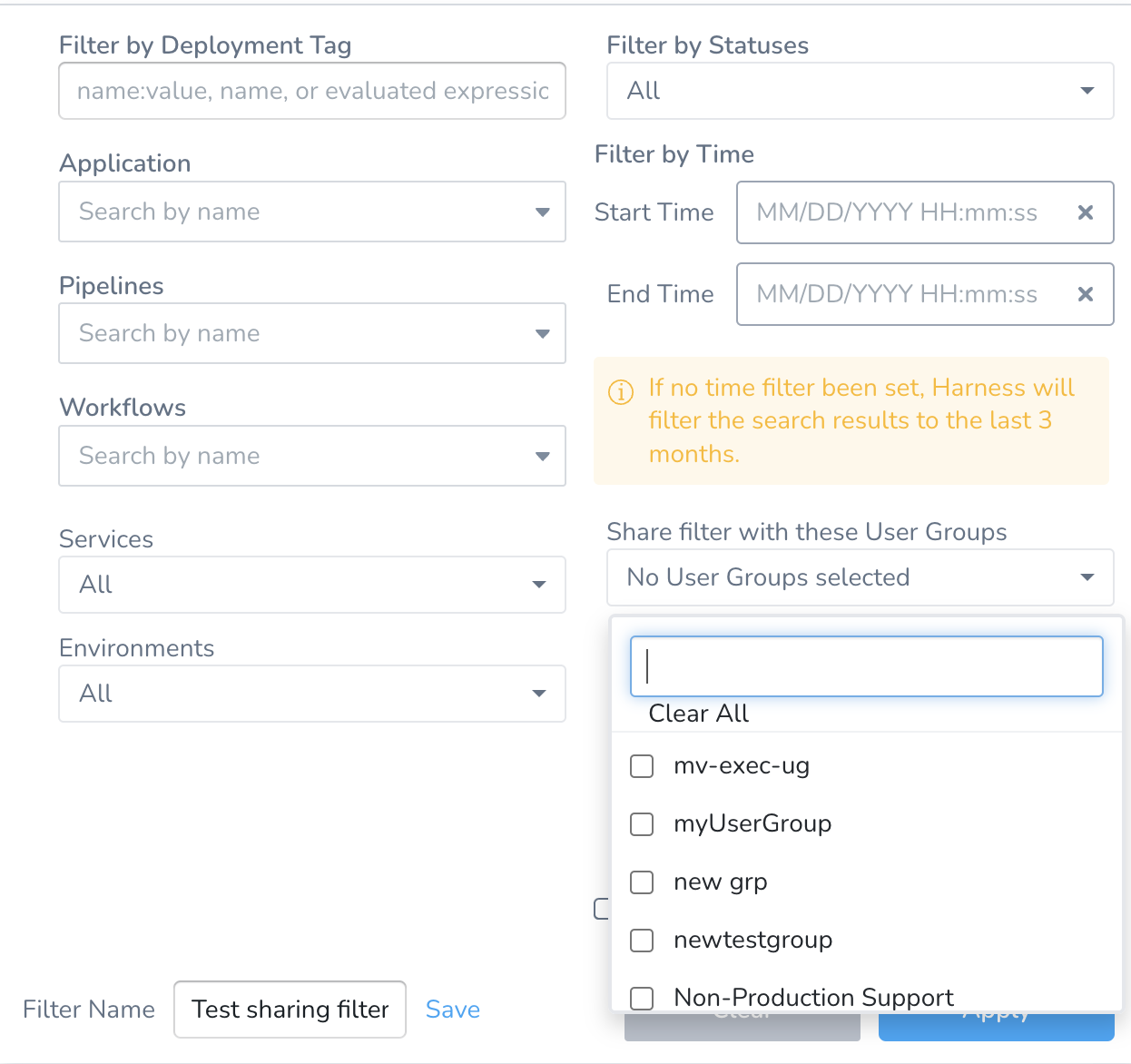Filtering Deployments
This content is for Harness FirstGen. Switch to NextGen.You can filter deployments on the the Deployments page according to multiple criteria.
You can save these filters as a quick way to filter deployments in the future.
Before You Begin
Limitations
The Aborting status filter is in progress and does not work presently.
Visual Summary
Here is what the Deployments page filter options looks like:
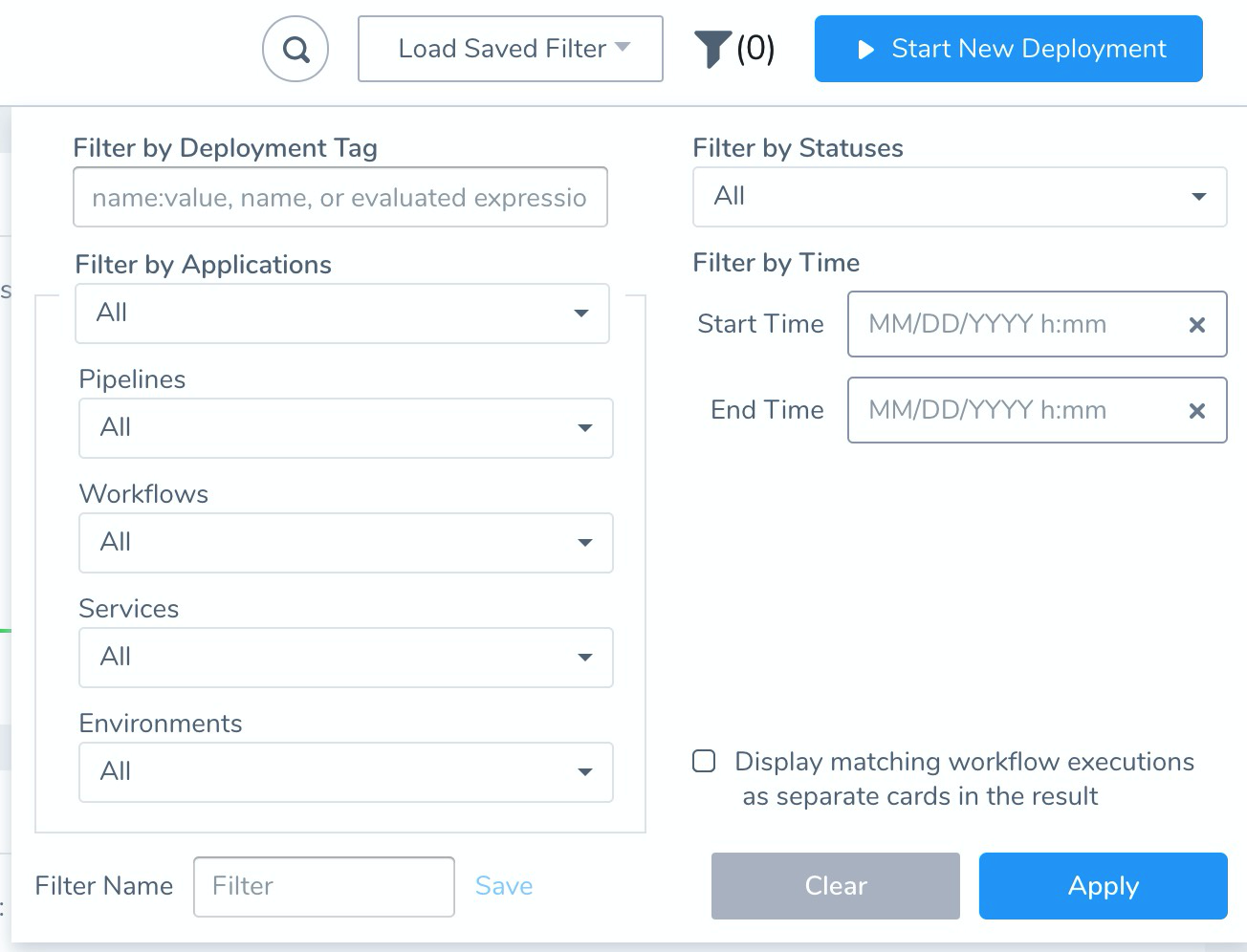
As you can see, you can filter according to multiple criteria. Next, you can give your filter a name and save it.
Option 1: Filter by Deployment Tag
In Filter by Deployment Tag, enter one or more Tags in your account's Tags Management.
You can enter a Tag name, name:value pair, or evaluated expression.
See Assign Metadata Using Tags, Use Expressions in Workflow and Pipeline Tags, and Apply Filters Using Tags.
Option 2: Filter by Applications
In Filter by Applications, select the Application entities to filter on.
First, select an Application. This will populate the remaining settings with the subordinate entities of the Application.
If you select multiple Applications, then all of the subordinate entities of the Applications are provided.
Option 3: Filter by Statuses
In Filter by Statuses, select all of the statuses you want to filter on.
Option 4: Filter by Time
In Filter by Time, select a date range for the filter.
Step: Save a Filter
In Filter Name, enter a name for the filter and click Save.
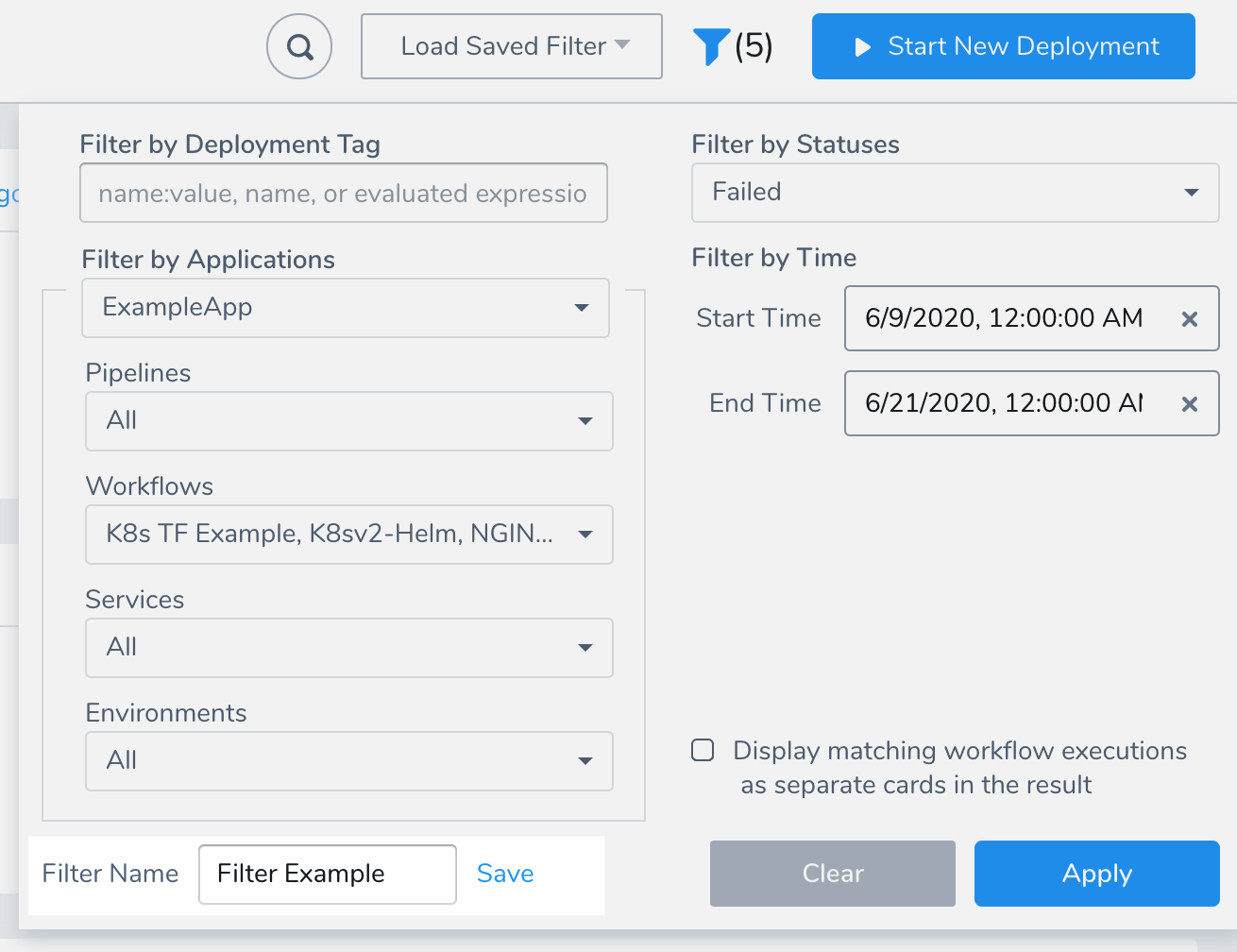
The filter is now available from the Load Saved Filter:
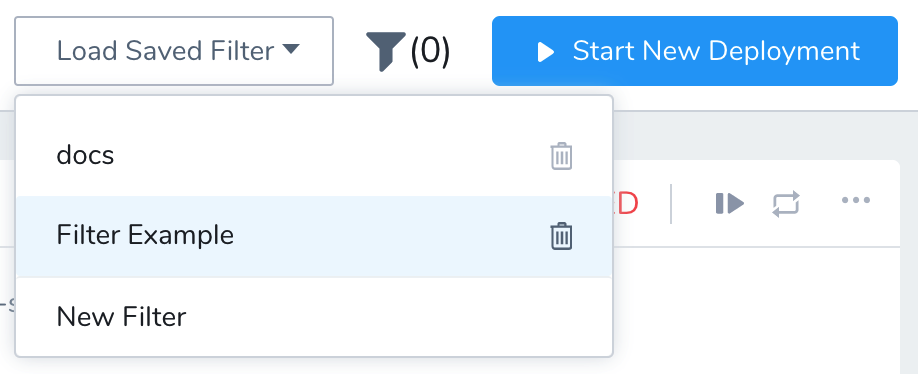
Quickly filter by environment
Currently, this feature is behind the feature flag SPG_ENABLE_STATUS_OF_DEPLOYMENTS. Contact Harness Support to enable the feature.
You can quickly filter environments by selecting specific environments using the filter menu:
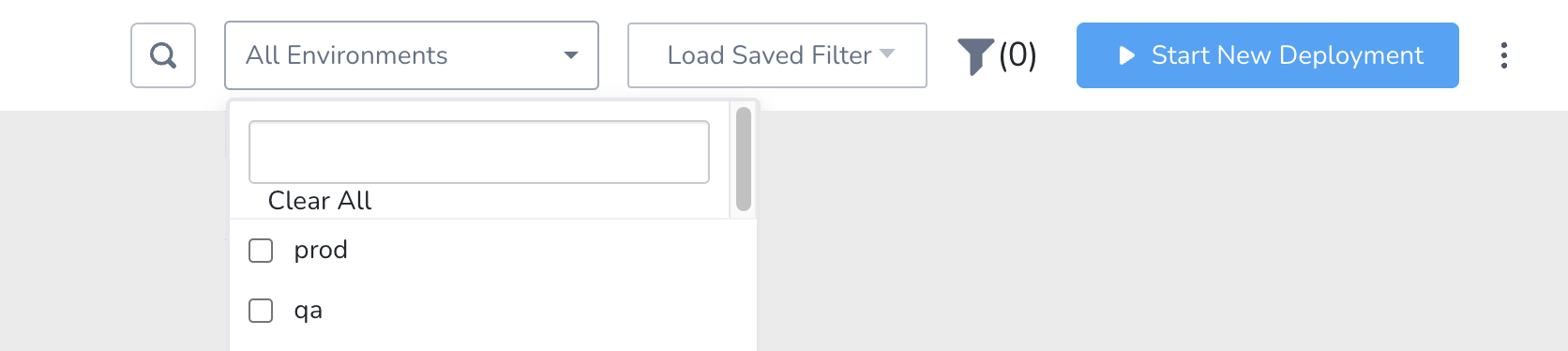
Sharing filters
Currently, this feature is behind the feature flag SPG_ENABLE_SHARING_FILTERS. Contact Harness Support to enable the feature.
If you are a Harness Account Manager, you can user the Share filter with these User Groups setting to select the user groups that can see a filter. All the users in that user group will be able to use the saved filter, but they won't be able to delete it. Users belonging to other user groups won't see the filter.