Connect to Logz.io
To set up Logz.io to work with Harness' Continuous Verification features, you must add Logz.io as Harness Verification Provider.
Before You Begin
Limitations
You must have a Logz.io Enterprise account to generate the API tokens required to integrate with Harness. (Logz.io Pro and Community accounts do not support token generation.)
Step 1: Add Verification Provider
To begin adding Logz.io as a Harness Verification Provider,:
In Harness, click Setup.
Click Connectors, and then click Verification Providers.
Click Add Verification Provider, and select Logz.io. The Add Logz Verification Provider dialog appears.
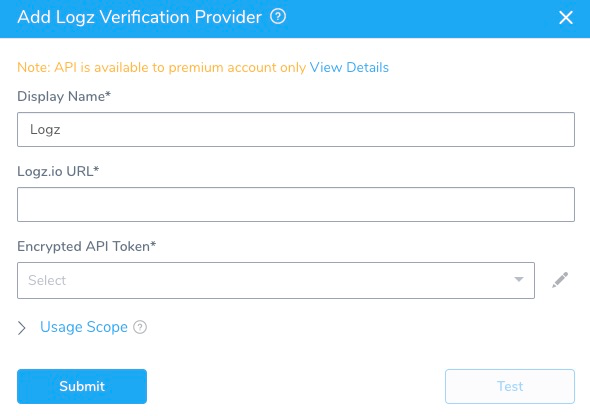
Step 2: Display Name
Enter a name for this connection. You will use this name when selecting the Verification Provider in Harness Environments and Workflows.
If you plan to use multiple providers of the same type, ensure that you give each provider a different name.
Step 3: Logz.io URL
Enter the URL of the server.
Step 4: Token
In Encrypted API Token,
For secrets and other sensitive settings, select or create a new Harness Encrypted Text secret for the token.
For details, see Logz.io's Announcing the Logz.io Search API tutorial, Managing API Tokens topic, and Authentication API documentation.
Step 5: Usage Scope
Usage scope is inherited from the secrets used in the settings.
Step 6: Test and Save
- When you have configured the dialog, click Test.
- Once the test is successful, click Submit to add this Verification Provider.
Next Step
We will soon add additional topics on using Logz.io for Harness deployment and service verification.