Define Your Traditional (SSH) Target Infrastructure
Harness Infrastructure Definitions specify the target deployment infrastructure for your Harness Services, and the specific infrastructure details for the deployment, like VPC settings.
In this topic, we describe how to add an Infrastructure Definition for your Traditional (SSH) deployment.
Before You Begin
Review: Target Host Requirements
The MaxSessions setting on the target host(s) must be set to a minimum of 2. This is a requirement for multiplexing.
If MaxSessions is set to 1, the error JSchException: channel is not opened can occur during deployment.
The default for MaxSessions is set in /etc/ssh/sshd_config and is 10.
To set MaxSessions, do the following:
- Edit to /etc/ssh/sshd_config on the target host(s).
- Modify MaxSessions 1 line and change it to MaxSessions 2 or greater. The default is MaxSessions 10.
- Restart SSD service:
sudo service sshd restart
Visual Summary
For example, here is an Infrastructure Definition using an AWS Cloud Provider, and specifies the AWS infrastructure settings for the target AWS VPC and host.
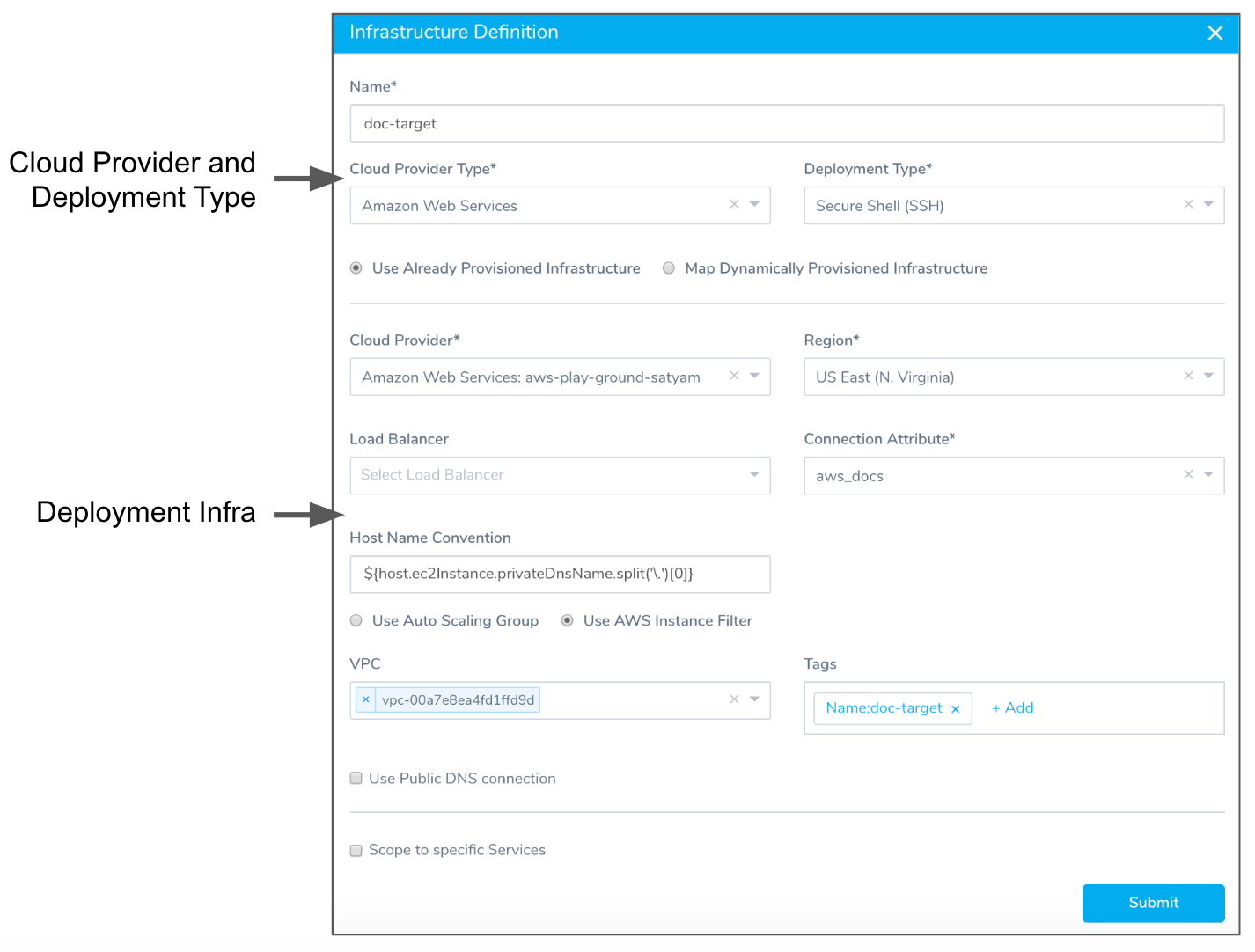
Later, when you create a Workflow, you will select the Service and this Infrastructure Definition.
Review: Software Required by Commands
The commands in the Service will be executed on your target hosts to identify in the Infrastructure Definition, and so any of the software used in the commands must be installed on the target hosts.
For example, the Port Listening command uses netcat (nc):
...
nc -v -z -w 5 localhost $port
...
You can install nc on your target hosts simply by running: yum install -y nc
You can install the required software by adding an Exec command to the Service that installs the software.
Step 1: Create an Environment
Environments represent one or more of the deployment infrastructures where you want to deploy your application package files. Within an Environment, you add an Infrastructure Definition for each specific deployment infrastructure, using a Cloud Provider and the specific infrastructure details for the deployment, like VPC settings.
For details on creating an Environment, see Environments.
Step 2: Define Target Infrastructure
As an example, we will create an Infrastructure Definition for an AWS EC2 target infrastructure.
To add an Infrastructure Definition, do the following:
- In your Harness Application Environment, click Add Infrastructure Definition. The Infrastructure Definition dialog appears.
- In Name, enter the name you will use when you select this Infrastructure Definition in Workflows.
- In Cloud Provider Type, select the type of Cloud Provider that this Infrastructure Definition will use for connections. For example, select Amazon Web Services for AWS EC2 infrastructures.
- In Deployment Type, select the deployment type for the Services that will use this Infrastructure Definition. For example, if you are deploying SSH type Services like JAR, WAR, etc, you would select Secure Shell (SSH).
- Click Use Already Provisioned Infrastructure. If you were using a Harness Infrastructure Provisioner, you would select Map Dynamically Provisioned Infrastructure.
- In Cloud Provider, select the Cloud Provider you set up to connect Harness to your deployment infrastructure.
- Fill out the remaining settings. These settings will look different depending on the Cloud Provider you selected. For example, for an AWS Cloud Provider, you will see AWS-specific settings, such as Region and Auto Scaling Group.
When you select a region, more settings appear, such as VPC and Tags. - Provide the settings for your infrastructure. For example, here are the settings for an AWS infrastructure that identify the target host using AWS EC2 Tags.
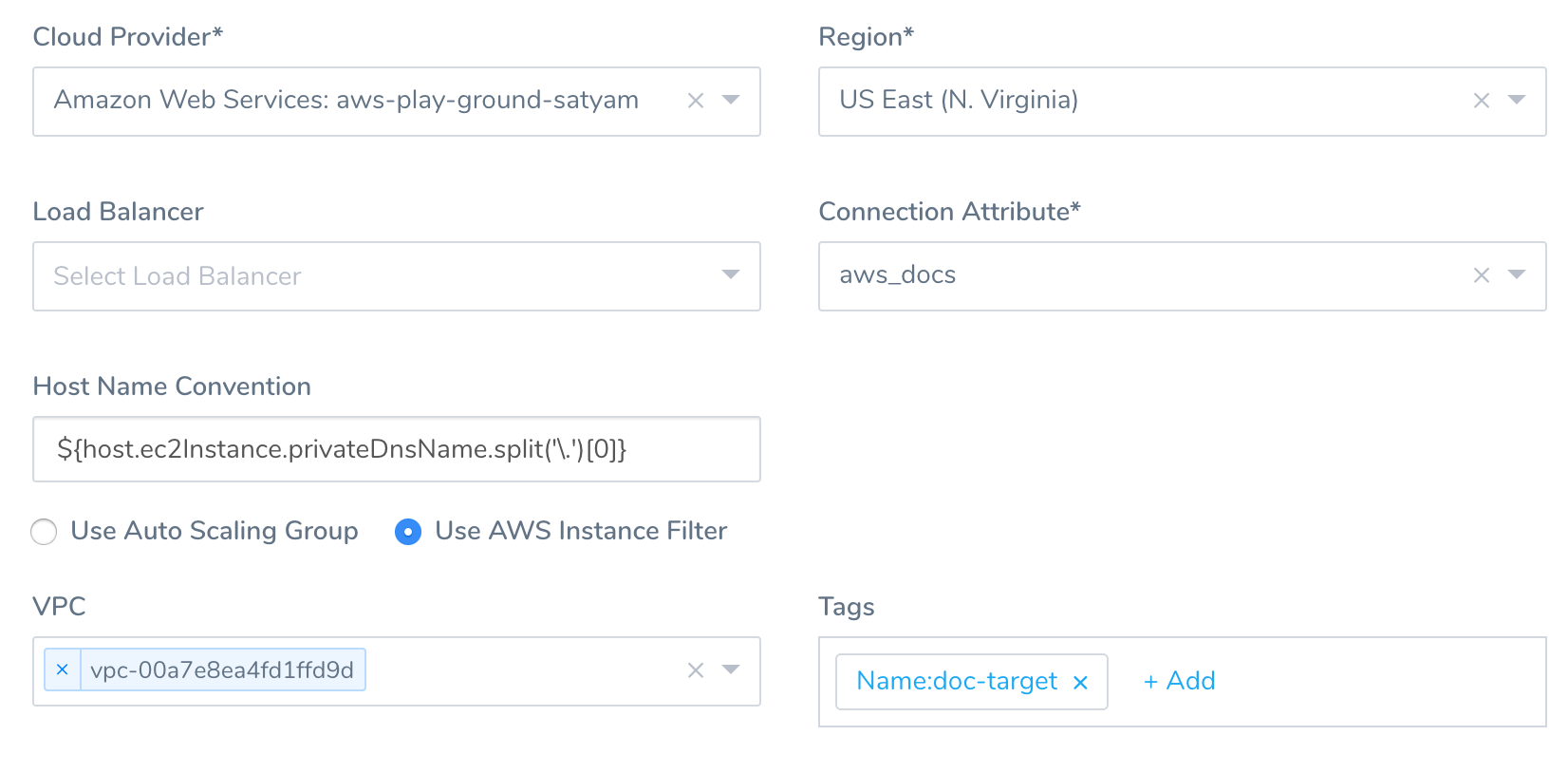
Using Variable Expressions in Tags
Tags support Harness variable expressions from Harness Services, Environment Overrides, Workflows, and secrets.
Tags does not support file-based variable expressions.
For example, in Tags, automation:${serviceVariable.automationValue} and automation:${workflow.variables.automationValue} will work, but automation:${configFile.getAsString("automationFile")} will not work.
- When you are finished, click SUBMIT. The Infrastructure Definition is added.
For AWS Infrastructure Definitions, you can use Workflow variables in the Tags setting. This allows you to parameterize the Tags setting, and enter or select the AWS tags to use when you deploy any Workflow that uses this Infrastructure Definition.### Option: Scope to Specific Service
In Scope to specific Services, you can select the Service(s) that you want to use this Infrastructure Definition.
Review: SSH Key for Connection Attributes
When you set up the Infrastructure Definition in Harness to identify the target host(s) where your file will be deployed, you also add Connection Attributes that use a Harness SSH Key secret. This key is used by the Harness Delegate to SSH into the target host.
For more information, see Add SSH Keys.
See Also
Configure As Code
To see how to configure the settings in this topic using YAML, configure the settings in the UI first, and then click the YAML editor button.