Connect to Jenkins
Continuous Integration (CI) can be performed in Harness using the module and CI Pipelines.
If you are using Harness Continuous Delivery (CD) but not Harness Continuous Integration (CI), you can still perform CI using the Jenkins step in your CD Stage.
You can connect Harness to Jenkins using a Harness Jenkins Connector. This Connector allows you to Jenkins jobs in Jenkins steps.
This topic shows you how to add a Jenkins Connector to Harness.
Limitations
- Harness does support SAML authentication for Jenkins connections.
Review: Jenkins Permissions
Make sure the user account for this connection has the following required permissions in the Jenkins Server.
- Overall: Read.
- Job: Build.
For token-based authentication, go to http://Jenkins-IP-address/jobs/me/configure to check and change your API access token. The token is added as part of the HTTP header.
See Jenkins Matrix-based security.
Okta or Two-Factor Authentication
If you use Okta or 2FA for connections to Jenkins, use API Token for Authentication in the Harness Jenkins Connector.
Step 1: Add a Jenkins Connector
You can add a Jenkins Connector at the Project, Org, or Account level. We'll cover Projects here. The process is the same for Org and Account.
You can also add the Jenkins Connector when setting up the Jenkins step. We'll cover adding it to the Project's Connectors here.
Open a Harness Project.
In Project Setup, click Connectors.
Click New Connector, and then click Jenkins. The Jenkins Connector settings appear.
In Name, enter a name for this connection. You will use this name to select this connection in Jenkins steps.
Click Continue.
Step 2: Enter the Jenkins URL
Enter the URL of the Jenkins server.
If you are using the Jenkins SaaS (cloud) edition, the URL is in your browser's location field.
If you are using the standalone edition of Jenkins, the URL is located in Manage Jenkins, Jenkins Location:
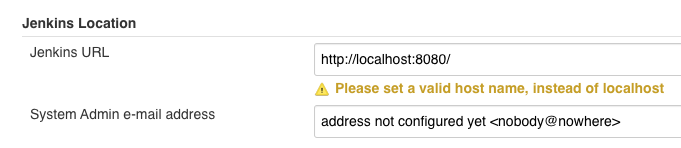
Step 3: Authentication
If you use Okta or 2FA for connections to Jenkins, use API token for Authentication in the Harness Jenkins Connector.Enter the credentials to authenticate with the server.
- Username: enter the user account username.
- Password/API Token: select/create a Harness Encrypted Text secret using the Jenkins API token or password.
For token-based authentication, go tohttp://Jenkins-IP-address/jobs/me/configureto check and change your API access token. The token is added as part of the HTTP header. - Bearer Token (HTTP Header): select/create a Harness Encrypted Text secret using the OpenShift OAuth Access Token in Bearer Token (HTTP Header).
The Bearer Token (HTTP Header) option is only for Jenkins servers hosted/embedded in an OpenShift cluster and using this authentication method. For more information, see Authentication from OpenShift.
Click Submit.
The Jenkins Connector is added.