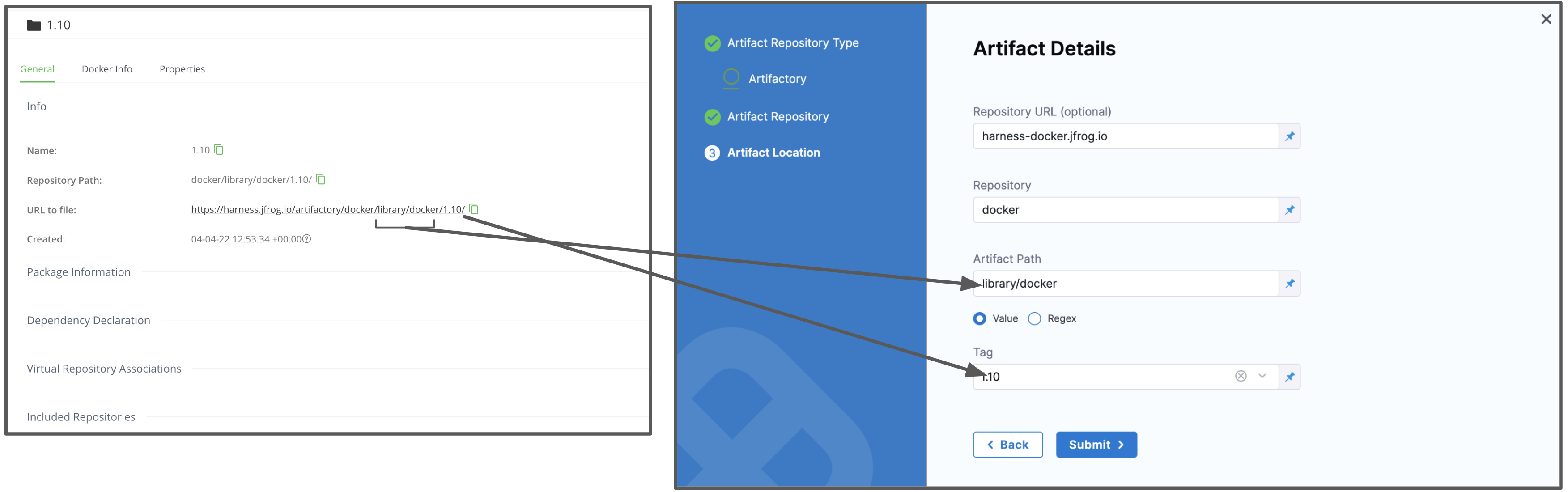Artifactory Connector Settings Reference
Harness supports both cloud and on-prem versions of Artifactory.
This topic provides settings and permissions for the Artifactory Connector.
Artifactory Permissions
Make sure the following permissions are granted to the user:
- Privileged User is required to access API, whether Anonymous or a specific username (username and passwords are not mandatory).
- Read permission to all Repositories.
If used as a Docker Repo, user needs:
- List images and tags
- Pull images
See Managing Permissions: JFrog Artifactory User Guide.
Artifact and File Type Support
Legend:
- M/F - Metadata or file. This includes Docker image and registry information. For AMI, this means AMI ID-only.
- Blank - Coming soon.
| Sources | Docker Image(Kubernetes) | Terraform | Helm Chart | AWS AMI | AWS CodeDeploy | AWS Lambda | JAR | RPM | TAR | WAR | ZIP | Tanzu (PCF) | IIS |
| Artifactory | M | F | F |
If you are new to using Artifactory as a Docker repo, see Getting Started with Artifactory as a Docker Registry from JFrog.
Artifactory Artifact Server
The Harness Artifactory Artifact server connects your Harness account to your Artifactory artifact resources. It has the following settings.
Name
The unique name for this Connector.
ID
See Entity Identifier Reference.
Description
Text string.
Tags
See Tags Reference.
Artifactory Repository URL
Enter in your base URL followed by your module name.
For most artifacts, use https://mycompany.jfrog.io/artifactory.
In some cases, you can use https://***server_name*/artifactory**.
The URL really depends on how you have set up Artifactory, and whether it is local, virtual, remote, or behind a proxy.
To ensure you use the correct URL, copy it from your Artifactory settings.
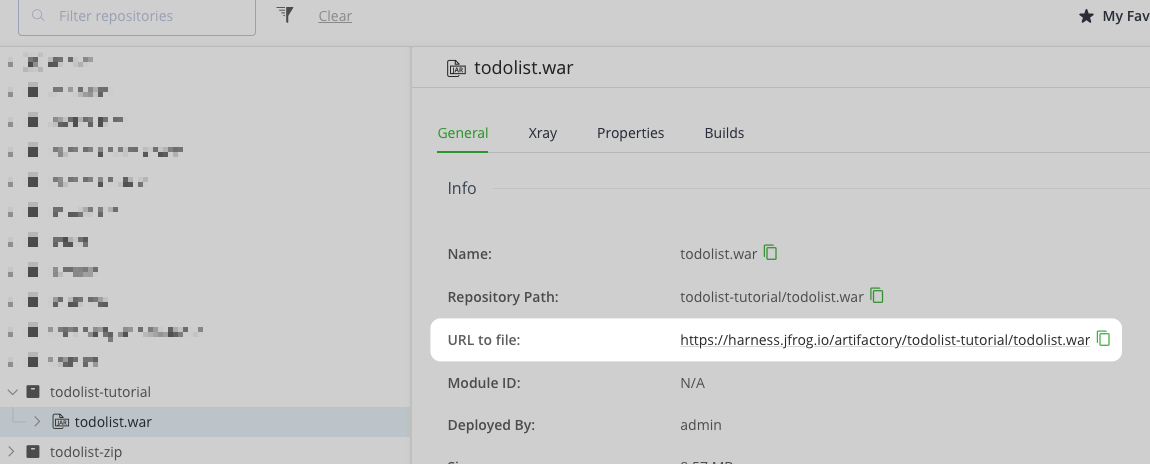 See Repository Management from JFrog.
See Repository Management from JFrog.
Username
Username for the Artifactory account user.
Password
Select or create a new Harness Encrypted Text secret.
Artifact Details
Repository URL
This applies to the JFrog Artifactory default configuration. This URL may change if your infrastructure is customized.
Select your repository via the JFrog site. Select Set Me Up. The Set Me Up settings appear.
Copy the name of the server from the docker login command and enter it in Repository URL.
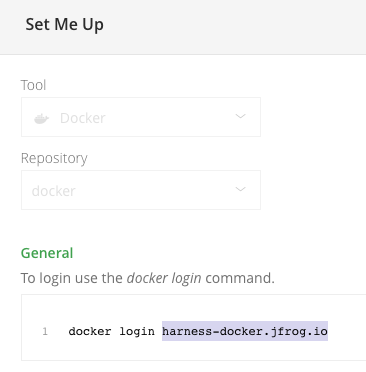
See Configuring Docker Repositories from JFrog for more information. It describes the URLs for local, remote, and virtual repositories.
Repository
Enter the name of the repository where the artifact source is located.
Harness supports only the Docker repository format as the artifact source.
Artifact/Image Path
Enter the name of the artifact you want to deploy.
The repository and artifact path must not begin or end with /.
Tag
Select a Tag from the list.
Note: The Artifactory user account you use in the Harness Artifact connector requires Basic Authentication to fetch the Artifact/Image Path and Tag.