Send notifications to Microsoft Teams
Harness notifies your User Groups of events in Pipelines, and general alerts.
You can integrate your Harness User Group with Microsoft Teams and receive notifications in Teams channels.
Setup is a simple process of generating a Webhook in Microsoft Teams and adding it to a Harness User Group's Notification Preferences. Let's get started.
Before you begin
Review: Requirements
We assume you have a Microsoft Teams administrator account.
Step 1: Create a Connector for Microsoft Teams Channel
You create a channel connector in Microsoft Teams to generate the Webhook Harness needs for notification.
In Microsoft Teams, right-click the channel where you want to send notifications, and select Connectors.
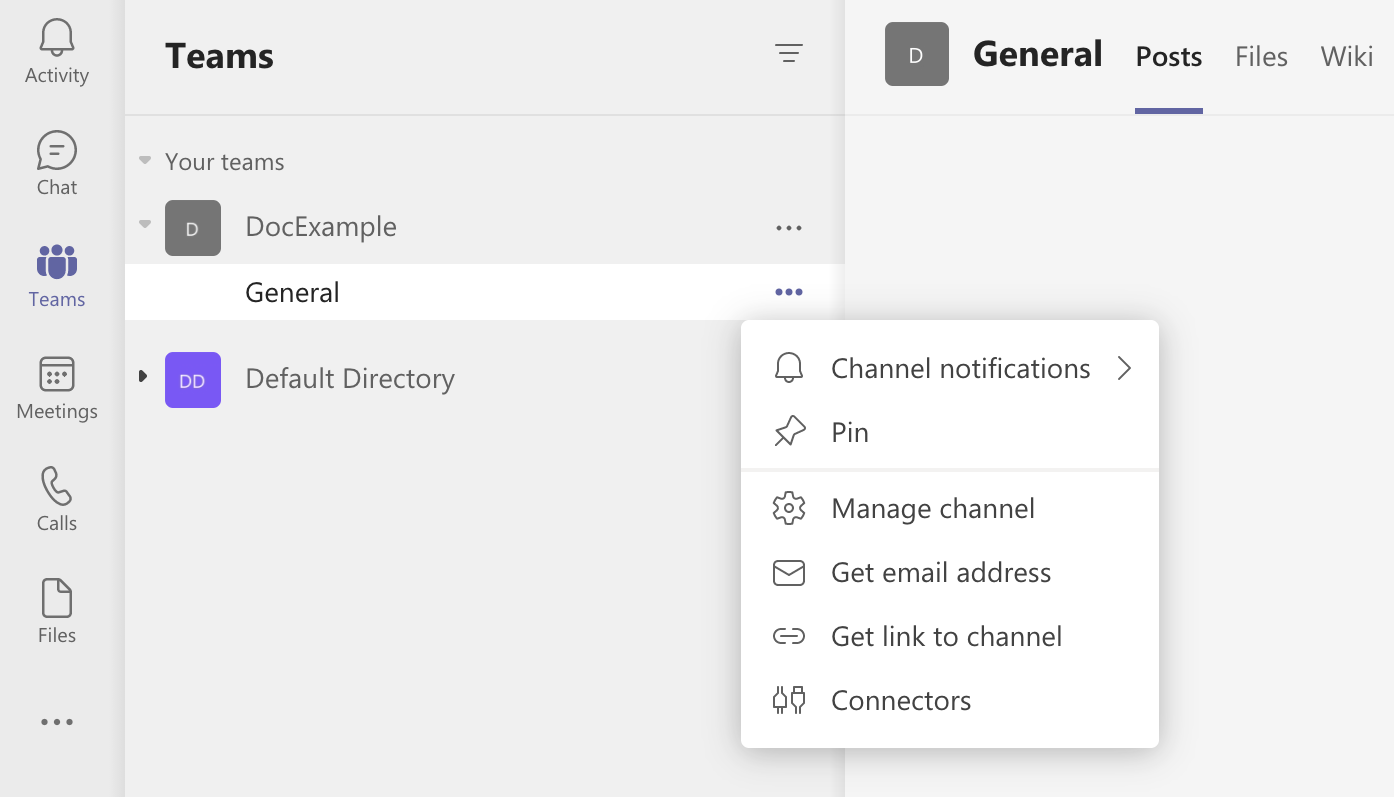 In Connectors, locate Incoming Webhook, and click Configure.
In Connectors, locate Incoming Webhook, and click Configure.
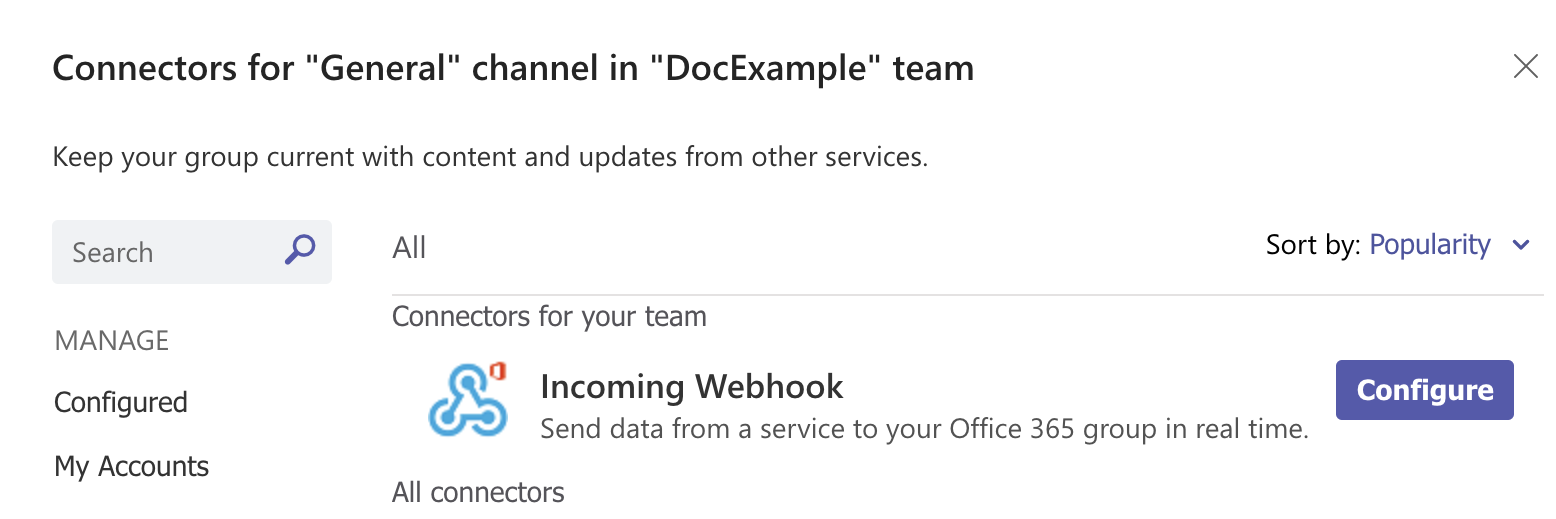 In Incoming Webhook, enter a name, such as Harness.
In Incoming Webhook, enter a name, such as Harness.
Right-click and save the Harness icon from here:
Click Upload Image and add the Harness icon you downloaded.
Next, you'll create the Webhook URL needed by Harness.
Step 2: Generate Channel Webhook
In your Microsoft Teams Connector, click Create. The Webhook URL is generated.
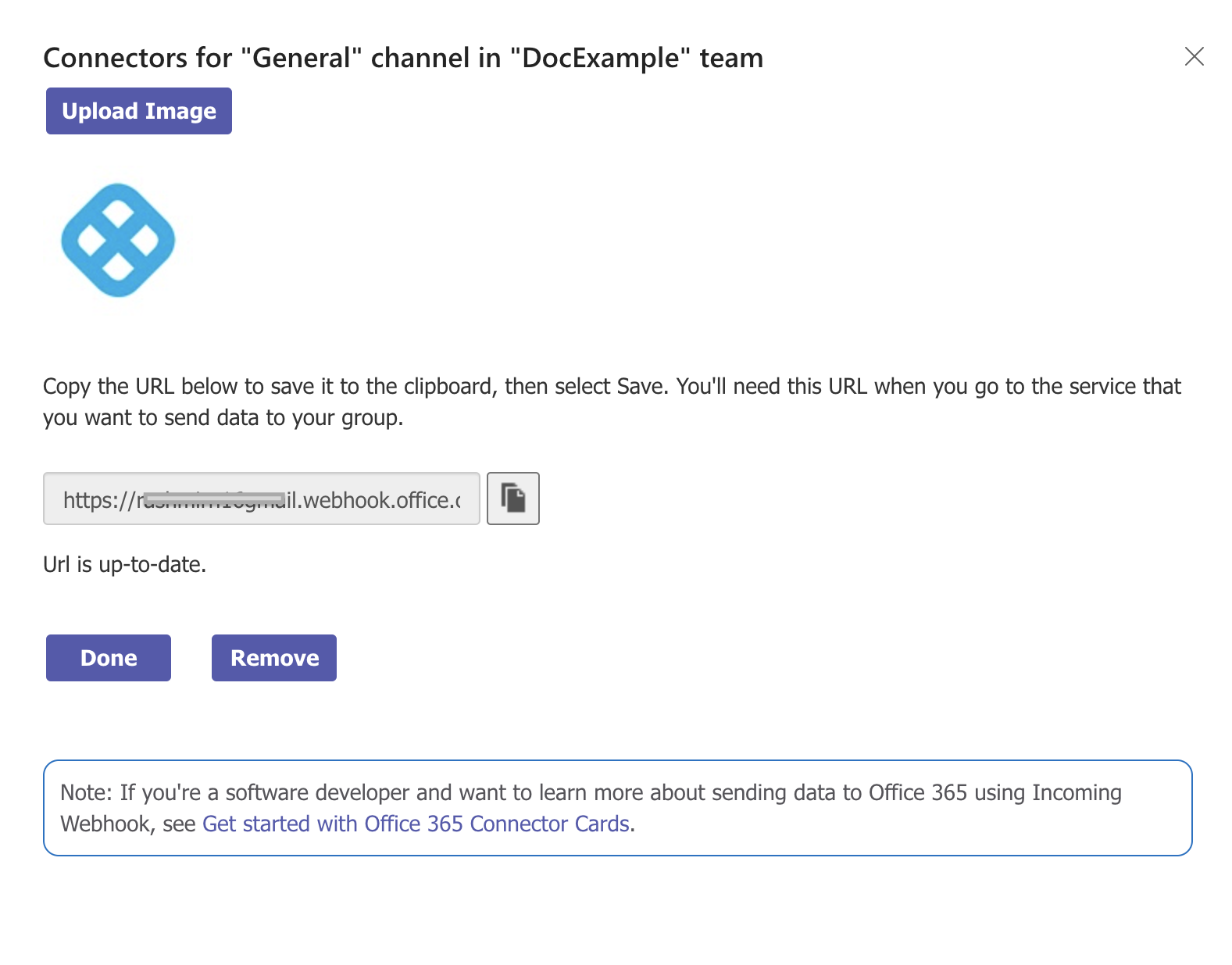 Click the copy button to copy the Webhook URL, and then click Done.
Click the copy button to copy the Webhook URL, and then click Done.
The channel indicates that the Connector was set up.

Step 3: Add Webhook to Harness User Group Notification Preferences
In your Account/Organization/Project click Access Control.
Click User Groups.
Select the User Group to which you want to add notification preferences.
In Notification Preferences, select Microsoft Teams Webhook URL.
Paste the Webhook into Microsoft Teams Webhook URL or add it as an Encrypted Text in Harness and reference it here.
For example, if you have a text secret with the identifier teamswebhookURL, you can reference it like this:
<+secrets.getValue("teamswebhookURL")>
You can reference a secret within the Org scope using an expression with org:
<+secrets.getvalue("org.your-secret-Id")>
You can reference a secret within the Account scope using an expression with account:
<+secrets.getvalue("account.your-secret-Id")>
Click Save.
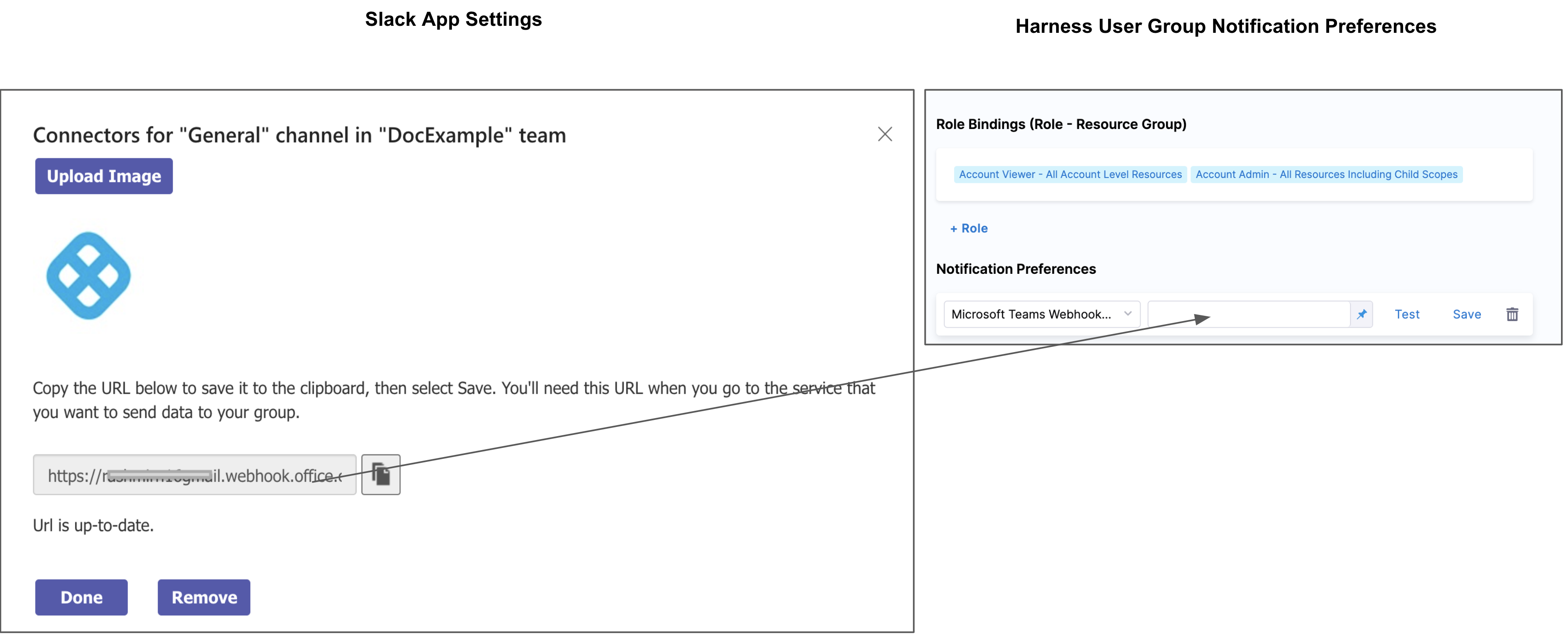 Now your Microsoft Teams channel will be used to notify this User Group of alerts.
Now your Microsoft Teams channel will be used to notify this User Group of alerts.