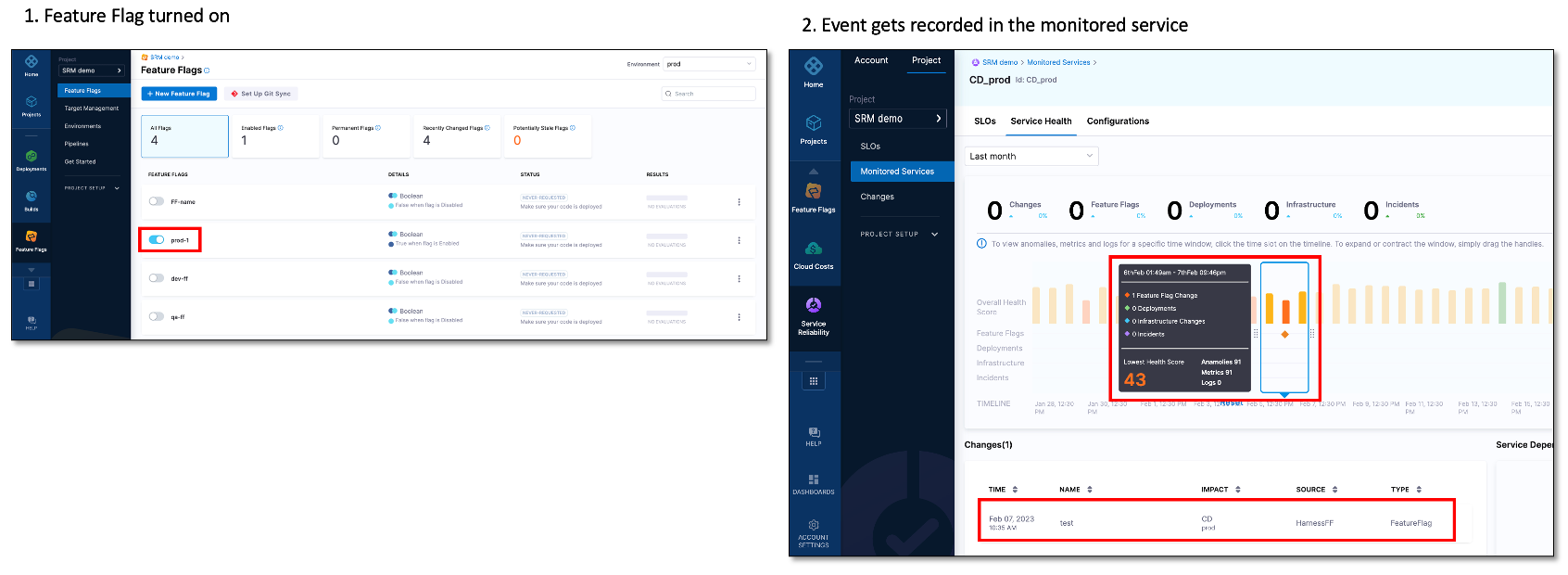Connect a feature flag to a monitored service
Currently, this feature is behind the feature flag SRM_CUSTOM_CHANGE_SOURCE. Contact Harness Support to enable the feature.
Connecting a feature flags to a monitored service helps you monitor the impact of a change in the status of a feature flag on service health. The following steps explain how to connect a feature flag to a monitored service.
In your Harness project, navigate to the Feature Flags module, and then select Feature Flags.
A list of all your feature flags is displayed.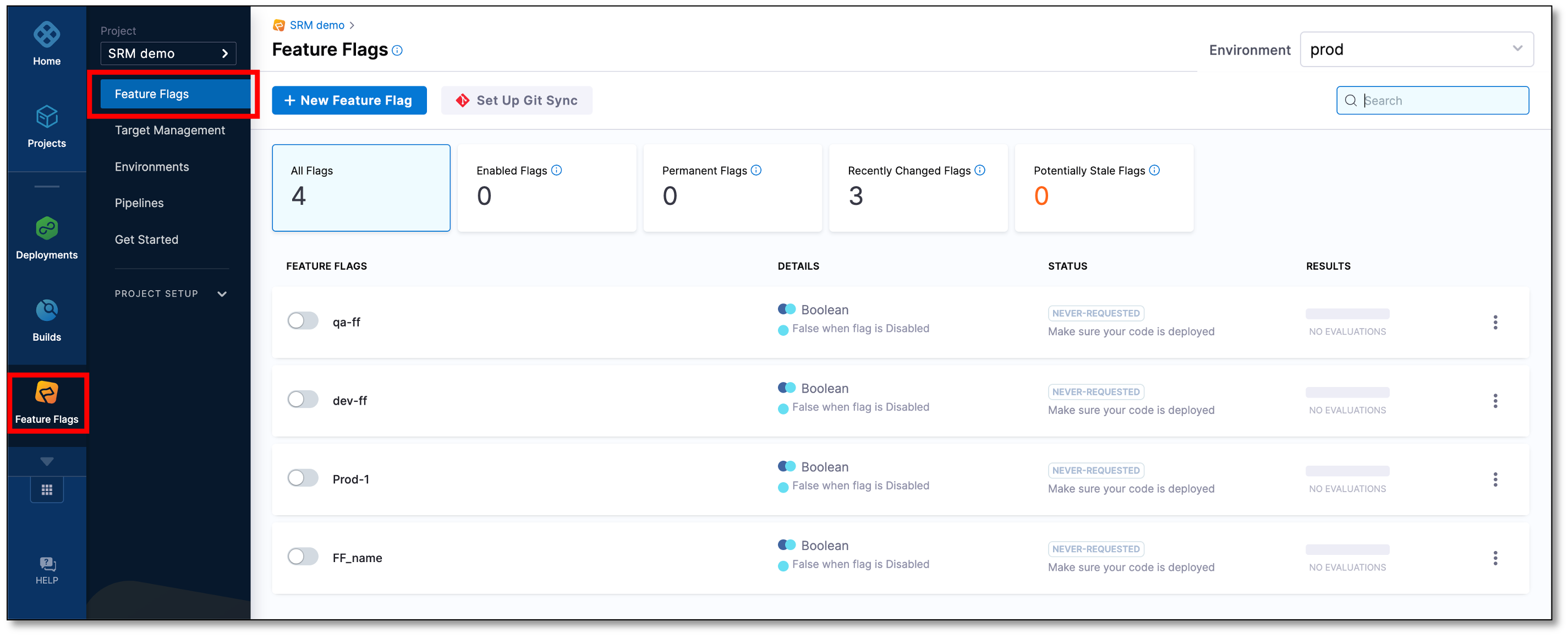
Select the feature flag that you want to connect to a monitored service.
The feature flag settings page appears.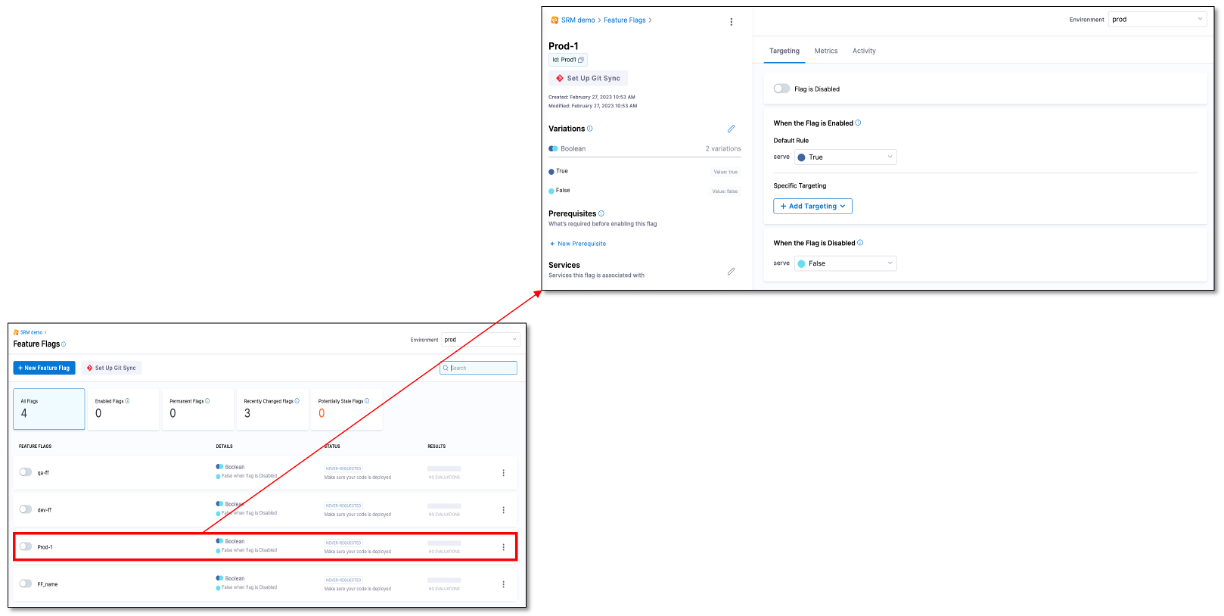
In the Services section, select the pencil icon.
The Monitored Service dialog appears.Select the monitored service to which you want to connect the feature flag. You can connect a single feature flag to multiple monitored services.
Select Save.
The feature flag gets connected to the monitored service that you selected.
The monitored service that you selected appears in the Services section.
Whenever the feature flag is turned off or on, a change event is recorded in the Service Health page of the monitored service.
The following figure shows an event getting recorded on the Service Health page of the monitored service when the feature flag is turned on.