Using HTTP requests in CD pipelines
You can use the HTTP step to run HTTP methods containing URLs, methods, headers, assertions, and variables. It helps you avoid having script cURL commands for simple REST calls.
The most common use of the HTTP step is to run a health check post-deployment. For example, make sure that an HTTP or IP endpoint, such as a load balancer, is properly exposed.
Other common uses are:
- Making a call to a third-party system to gather deployment information, such as a Nexus IQ scan.
- Open Policy Agent (OPA) policy agent call.
- General HTTP testing calls to the deployed application.
This topic describes how to use the HTTP step. For comprehensive details on each setting, see HTTP step reference.
Go to Harness REST API quickstart for more information.
Before you begin
- Kubernetes CD quickstart
- Define your Kubernetes target infrastructure: You can run an HTTP step in a CD stage without specifying specs or artifacts, but you do need to set up the infrastructure definition.
Add the HTTP step
You can add the HTTP step to any CD Pipeline stage independent of deployment strategy.
- In your Harness pipeline stage, in Execution, select Add Step.
- Select HTTP. The HTTP step appears.
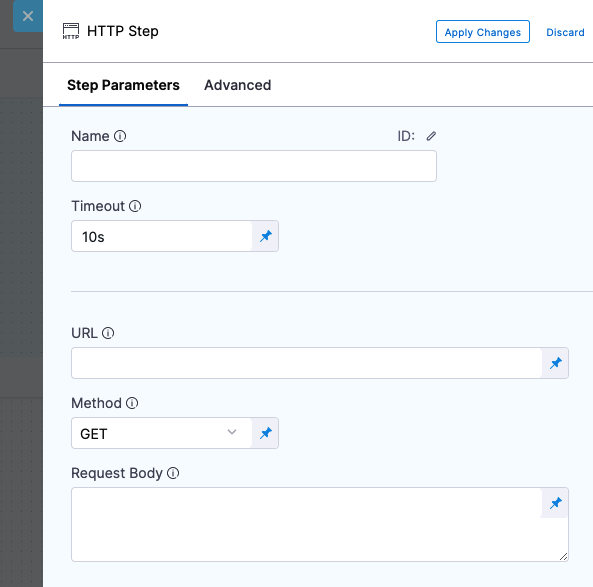
Name and Timeout
Enter a name for the step.
Harness automatically creates an Id. You'll use this Id to reference this step's settings in other steps.
For example, if the stage name is dev and the step Id is HTTP and you want to reference the URL entered in its URL setting, you'd use:
<+pipeline.stages.dev.spec.execution.steps.HTTP.spec.url>In Timeout, enter a timeout for this step.You can use:
wfor weeksdfor dayshfor hoursmfor minutessfor secondsmsfor milliseconds
The maximum is
53w.Timeouts are set at the Pipeline level also.
URL for HTTP call
In URL, enter a URL for the call. It must include the http:// scheme.
For more information on runtime inputs and expressions, go to Fixed values runtime inputs and expressions..
You can use Harness variables too. For example, if the Service name matches the domain name of the HTTP address, you can use http://<+service.name>/....
Before handing the execution of the HTTP step to a Harness Delegate, Harness performs a capability check on the URL to ensure that a non-400 response code is returned.
Character encoding
Currently, character encoding is behind the feature flag CDS_ENCODE_HTTP_STEP_URL. Contact Harness Support to enable the feature.
By default, Harness validates the URL you enter to ensure it is not an invalid URL (or a URL with invalid characters) before it sends the request to the URL.
Harness can allow URLs with invalid characters such as a blank space, ^, {, } and URL encode them before sending the request.
HTTP method
In HTTP Method, select the method for the call.
Harness supports the following HTTP methods:
- GET
- POST
- PUT
- DELETE
- HEAD
- OPTIONS
Request Body
In Request Body, enter the body of the HTTP payload to send to the URL.
You can use a Fixed Value, Runtime Input, or Expression.
You can use Harness variables too. For example, if the Service name matches the domain name of the HTTP address, you can use http://<+service.name>/....
Before handing the execution of the HTTP step to a Harness Delegate, Harness performs a capability check on the URL to ensure that a non-400 response code is returned.
Assertion
The assertion is used to validate the incoming response. For example, if you wanted to check the health of an HTTP connection, you could use the assertion <+httpResponseCode> == 200.
The expression <+httpResponseCode> == 200 will evaluate to true if the HTTP call returns a 200 code.
Expressions can use the following aliases to refer to the HTTP responses, URL, and method:
<+httpResponseCode><+httpUrl><+httpMethod><+httpResponseBody>
You can use a Fixed Value, Runtime Input, or Expression.
You can use Harness variables too.
Headers
Headers are key:value pairs. For example:
Content-Type: application/jsonContent-Type: text/html
You can use a Fixed Value, Runtime Input, or Expression.
You can use Harness variables too.
You can reference Harness secrets in the Value setting too.
For example, in Key, enter Token.
In Value, enter <+secrets.getValue("aws-playground_AWS_secret_key")>.
Output variables
You can create output variables and reference them in other steps in the stage. The Value setting can contain any HTTP step input, output, or response information.
To reference the value of the output variable in another step using its fully-qualified name (FQN).
For example, here's a variable example with the value 1234. The step name is GET.
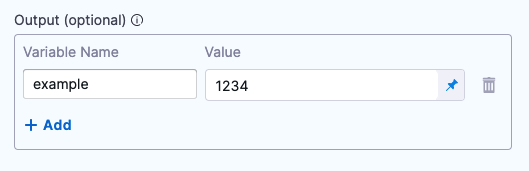
Save the step and then click Variables.
- In the Variables drawer, copy the example variable.
- In another step, like a Shell Script step, paste the FQN.
The FQN will resolve to the variable value at execution runtime.
You can also use JSON and XML functors in the values for the output variable. For example, <+json.select("data.attributes.version_pins.mvn-service://new-construction-api", httpResponseBody)>.
Simulate load by running steps in parallel
You can use multiple HTTP steps in parallel to simulate load.
Create a step group and add multiple HTTP steps with the same URL pointing to your service.
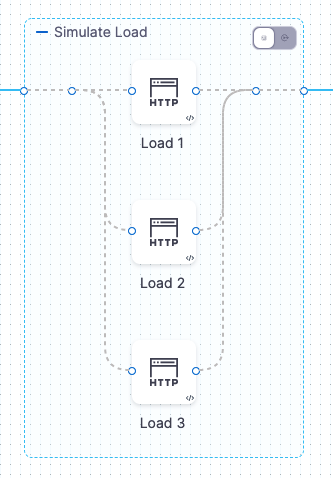
The steps are executed in parallel and simulate load.
You can add multiple steps to the group quickly using YAML. Just paste additional steps into the Step Group. Be sure to rename each step. Here's an example:
...
- stepGroup:
name: Simulate Load
identifier: Simulate_Load
steps:
- parallel:
- step:
type: Http
name: Load 1
identifier: Load_1
spec:
url: http://example.com
method: GET
headers: []
outputVariables: []
timeout: 10s
- step:
type: Http
name: Load 2
identifier: Load_2
spec:
url: http://example.com
method: GET
headers: []
outputVariables: []
timeout: 10s
- step:
type: Http
name: Load 3
identifier: Load_3
spec:
url: http://example.com
method: GET
headers: []
outputVariables: []
timeout: 10s
failureStrategies: []
spec: {}
...