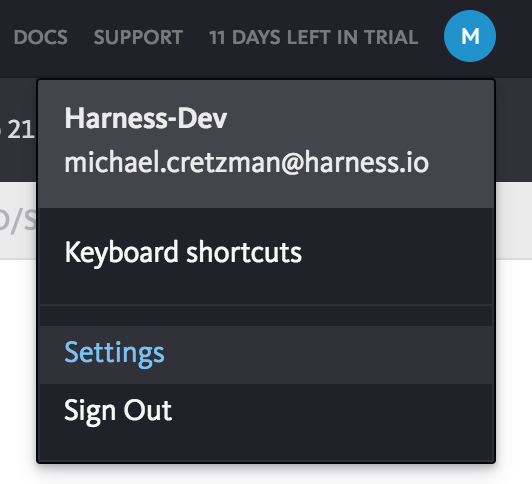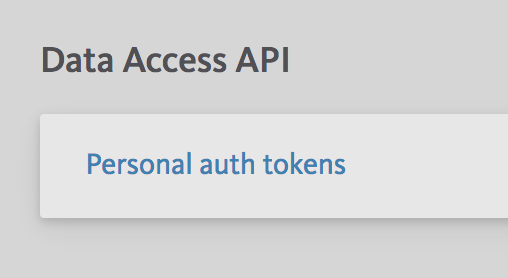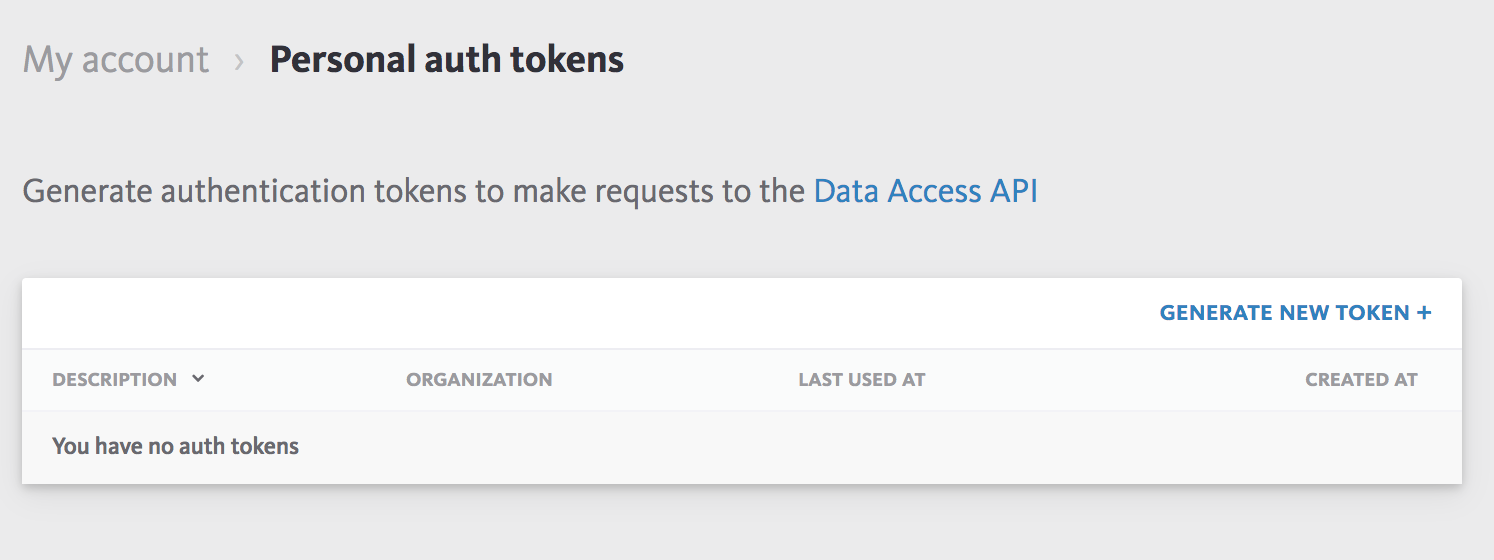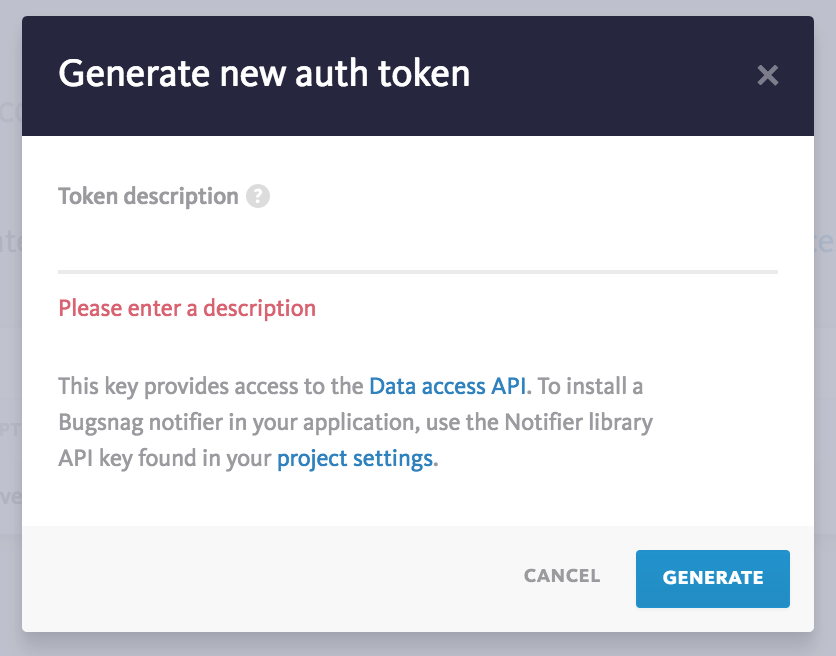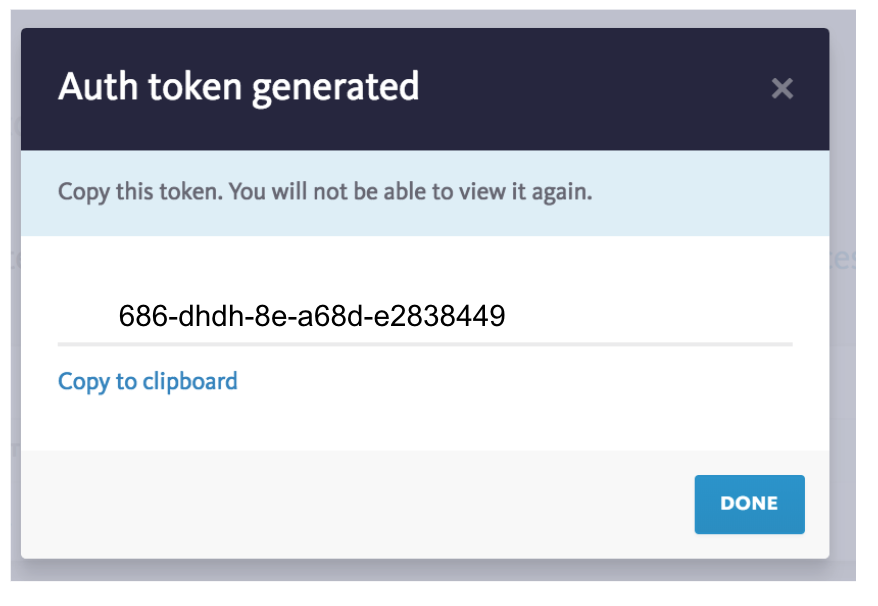Connect to Bugsnag
The first step in using Bugsnag with Harness is to set up an Bugsnag Verification Provider in Harness.
A Harness Verification Provider is a connection to monitoring tools such as Bugsnag. Once Harness is connected, you can use Harness 24/7 Service Guard and Deployment Verification with your Bugsnag data and analysis.
Before You Begin
- See the Bugsnag Verification Overview.
Step 1: Add Bugsnag Verification Provider
To add Bugsnag as a verification provider, do the following:
Click Setup.
Click Connectors, and then click Verification Providers.
Click Add Verification Provider, and select Bugsnag. The Add Bugsnag Verification Provider dialog for your provider appears.
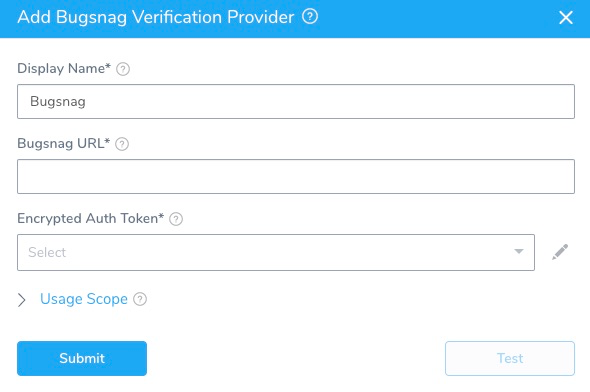
The Add Bugsnag Verification Provider dialog has the following fields.
Step 2: Bugsnag URL
Enter https://api.bugsnag.com/. This is the URL for the Bugsnag API.
Step 3: Encrypted Auth Token
For secrets and other sensitive settings, select or create a new Harness Encrypted Text secret.Enter the Data Access API personal auth token for your Bugsnag account. Here is how you get the token in Bugsnag:
In Bugsnag, click your account icon in the top-right of any page, and then click Settings.
In the My account page, next to Data Access API, click Personal auth tokens.
In Personal auth tokens, click GENERATE NEW TOKEN.
The Generate new auth token dialog appears.
In Token description, enter a name, such as Harness, and click GENERATE. The auth token is generated.
Click Copy to clipboard.
In Harness, in the Add Bugsnag Verification Provider dialog, paste the token in the Auth Token field.
Step 4: Display Name
The name for this Bugsnag verification provider connection in Harness. If you will have multiple Bugsnag connections, enter a unique name. You will use this name to select this connection when integrating Bugsnag with the Verify Steps of your workflows, described below.
Step 5: Usage Scope
Usage scope is inherited from the secret used in Encrypted Auth Token.