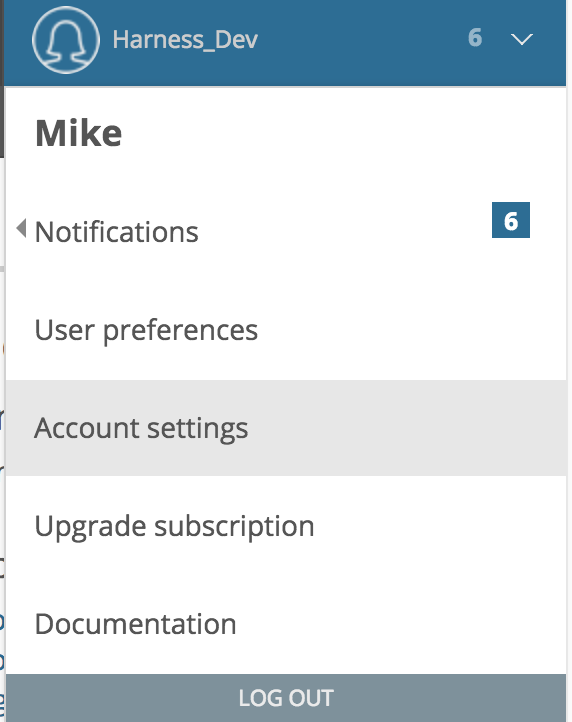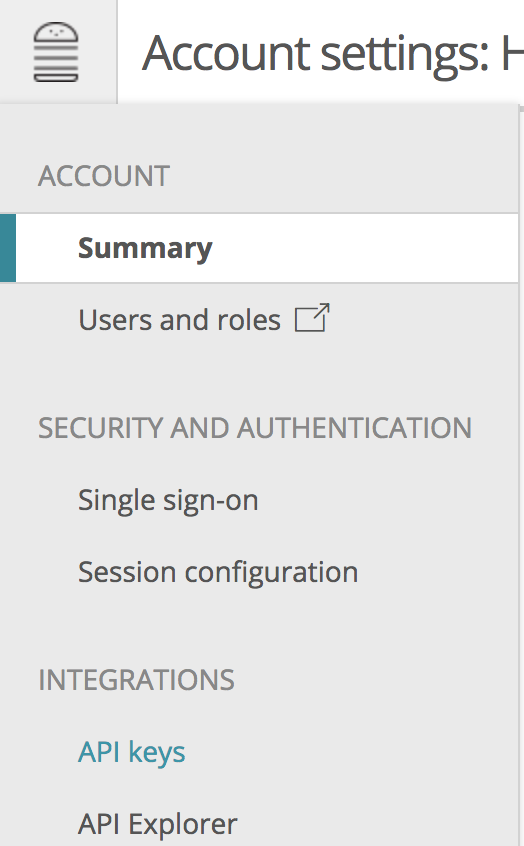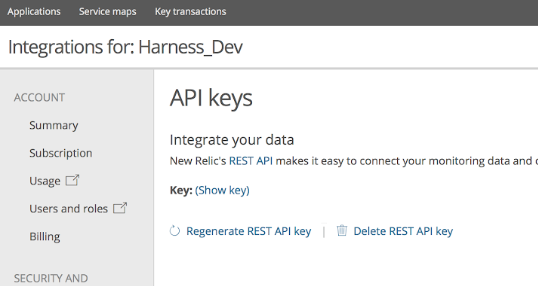Connect to New Relic
The first step in using New Relic with Harness is to set up an New Relic Verification Provider in Harness.
A Harness Verification Provider is a connection to monitoring tools such as New Relic. Once Harness is connected, you can use Harness 24/7 Service Guard and Deployment Verification with your New Relic data and analysis.
Before You Begin
See the New Relic Verification Overview.
Harness uses Insights query API to query metric data from New Relic. For more information, go to Insights query API.
Step 1: Add New Relic verification provider
To connect a verification provider, do the following:
Click Setup.
Click Connectors, and then click Verification Providers.
Click Add Verification Provider, and select New Relic. The Add New Relic Verification Provider dialog appears.
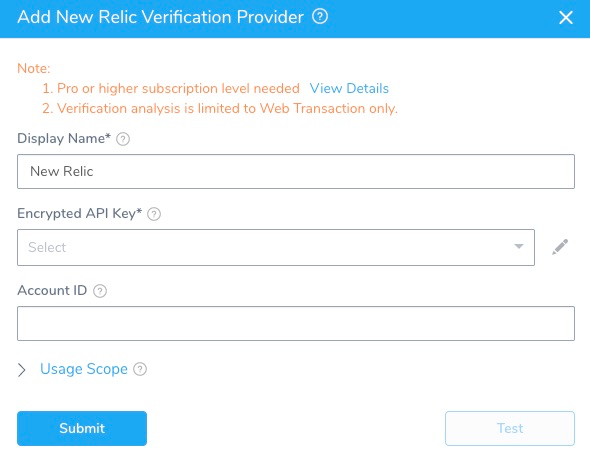
Complete the following fields of the Add New Relic Verification Provider dialog.
Step 2: Encrypted API key
For secrets and other sensitive settings, select or create a new Harness Encrypted Text secret. Enter the API key needed to connect with the server. To learn more about API keys, go to Access to REST API keys.
Log into New Relic.
On the home page, click your account name, and then click Account Settings.
Click the left menu, and then under Integrations, click API keys.
The API keys are displayed.
An index of Admin user's API keys appears below the account's REST API key. The list includes the Admin's full name and the date their key was last used. You can view your own Admin user's API key: From the Admin index, select (Show key) for your name.
Step 3: Account ID
To get the account ID for your New Relic account, in the New Relic Dashboard, copy the number after the /accounts/ portion of the URL.
Step 4: Display name
Enter a display name for the provider. If you plan to use multiple providers of the same type, enter a different name for each provider.
Step 5: Usage scope
Usage scope is inherited from the secrets used in the settings.
Pro or higher subscription level needed. For more information, go to Introduction to New Relic's REST API Explorer from New Relic.