New Relic Deployment Marker
You can use the New Relic REST API v2 to record Harness deployments and then view them in the New Relic APM Deployments page and in the Event log list on the Overview page. For more information, see REST API Procedures from New Relic.
Review: New Relic Deployment Markers
In a Harness Workflow, you can add a New Relic Deployment Marker to perform the POST as part of your Workflow:
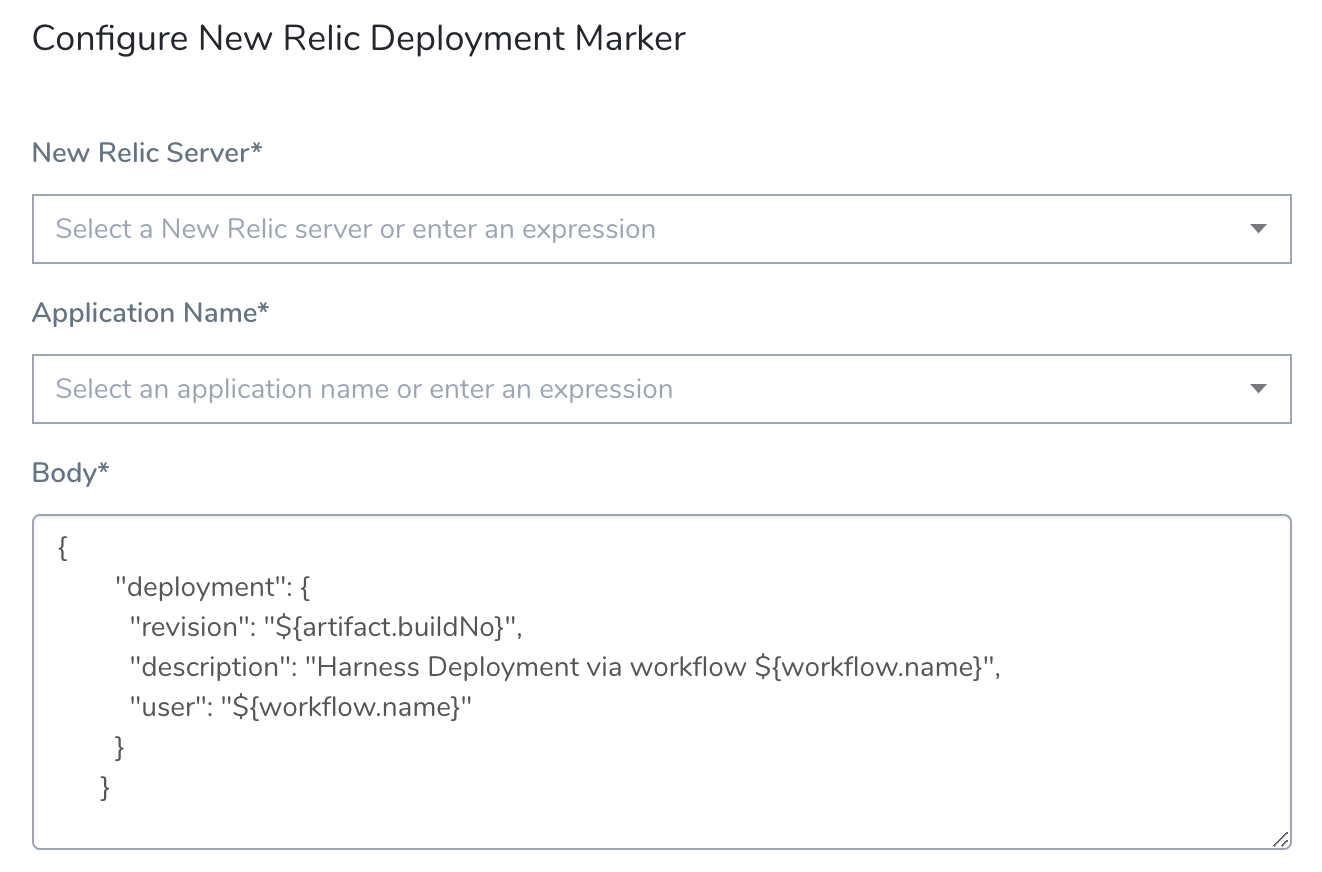
The result is similar to using a cURL command that sends a POST to the API to record a deployment. See the deployment section in this example:
curl -X POST 'https://api.newrelic.com/v2/applications/${APP_ID}/deployments.json' \
-H 'X-Api-Key:${APIKEY}' -i \
-H 'Content-Type: application/json' \
-d \
'{
"deployment": {
"revision": "REVISION",
"changelog": "Added: /v2/deployments.rb, Removed: None",
"description": "Added a deployments resource to the v2 API",
"user": "datanerd@example.com"
}
}'
Step 1: Add a New Relic Verification Provider
You connect Harness to New Relic using a Harness New Relic Verification Provider.
See Connect to New Relic.
Later, when you add the New Relic Deployment Marker step in your Workflow, the API key parameter (shown in the cURL example above) is provided by the credentials you entered in the New Relic Verification Provider.
Step 2: Add New Relic Deployment Marker
New Relic Deployment Marker is only available within a Workflow deployment phase in the Verify section.
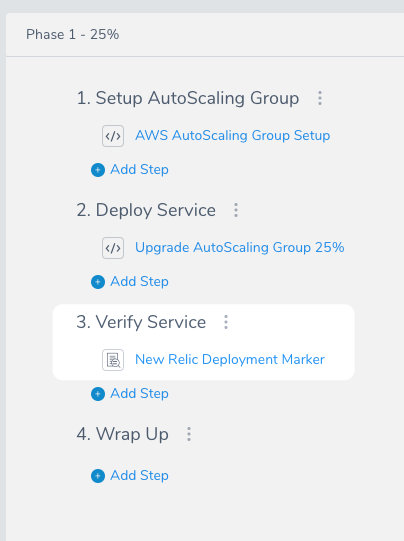
You cannot use it in the Pre-deployment Steps of a canary Workflow.
- To select the New Relic Deployment Marker step, click Add Step, and then, in the Utility section, select New Relic Deployment Marker.
- In New Relic Server, select the New Relic Verification Provider you added.
You can also enter set up a
Service or Workflow variable in the New Relic Server setting, such as: ${serviceVariable.new_relic_connector_name} .
If the New Relic Server field contains an expression, the Application Name field must also use an expression.
The App ID parameter is provided by the Application Name you select. The list of applications is pulled from the New Relic Server you selected. You can also enter variable expressions, such as: ${app.name}.
The Body section contains the standard JSON content as in the cURL example:
{
"deployment": {
"revision": "${artifact.buildNo}",
"description": "Harness Deployment via workflow ${workflow.name}",
"user": "${workflow.name}"
}
}
Harness uses some built-in variables to provide the revision information and other settings.
Now when the Workflow is deployed you will see the Deployment Marker vertical line in New Relic:
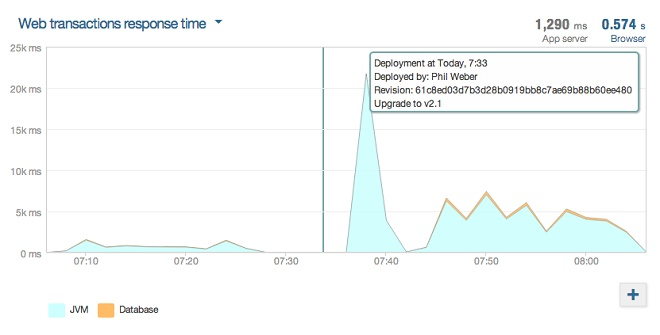
YAML Example
Here's an example YAML schema that you can use for New Relic Deployment Marker.
- type: NEW_RELIC_DEPLOYMENT_MARKER
name: New Relic Deployment Marker
properties:
analysisServerConfigId: 1crZaE-DQrKE_YFmH97CSg
applicationId: "${service.name}"
body: |-
{
"deployment": {
"revision": "${artifact.buildNo}",
"description": "Harness Deployment via workflow ${workflow.name}",
"user": "${workflow.name}"
}
}
templateUuid: null
templateVariables: null
templateVersion: null
For applicationId, you can use a Harness built-in variable expression such as ${service.name} or a Workflow or Service variable.
For more information about variables and expressions, see the following topics: