File Jira Tickets on Verification Events
You can create a Jira ticket from a Harness Verification event, either in a deployment or in 24/7 Service Guard.
In this topic:
- Review: Filing Jira Tickets and Refining Analysis Feedback
- Step 1: File a Jira Ticket on an Event
- Step 2: Summary
- Step 3: Description
- Step 4: Jira Connector
- Step 5: Project
- Step 6: Issue Type
- Step 7: Priority
- Step 8: Labels
- Step 9: Custom Fields
Review: Filing Jira Tickets and Refining Analysis Feedback
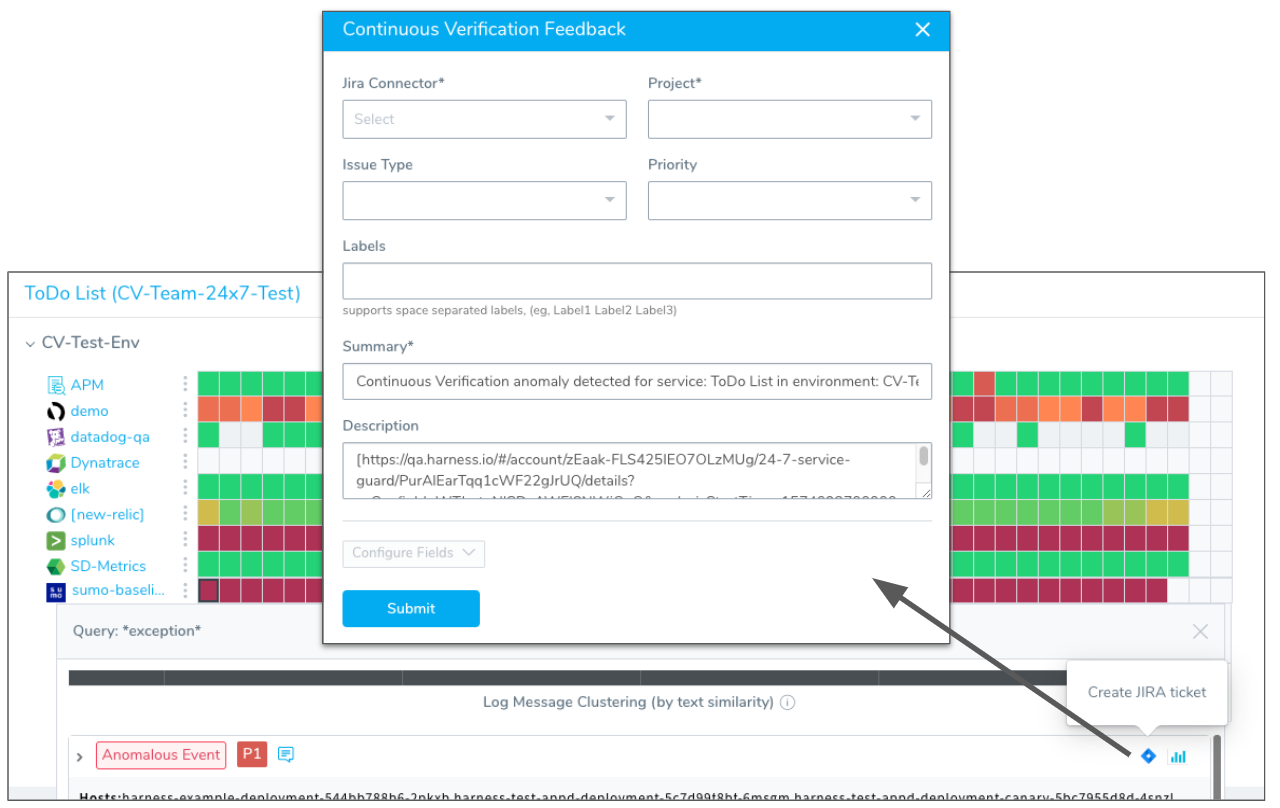
For deployments, filing Jira tickets on events is a great method for removing the causes of a deployment's failure.
For 24/7 Service Guard, filing Jira tickets on events is very powerful: it helps you get a jump on live production issues before they fail future deployments.
For information on refining event analysis feedback, see:
- Harness Verification Feedback Overview
- Refine 24/7 Service Guard Verification Analysis
- Refine Deployment Verification Analysis
- Verification Event Classifications
Step 1: File a Jira Ticket on an Event
To create a Jira ticket from an event item, do the following:
To use Jira integration with your Harness deployment verifications and 24/7 Service Guard, you need to add a Jira account as a Harness Collaboration Provider, as described Add Collaboration Providers.
View a deployment verification in Continuous Deployments or a live production verification in 24/7 Service Guard: a. In a deployment, click a verify step to see its logs and events. b. 24/7 Service Guard, click a heatmap entry to see its logs and events.
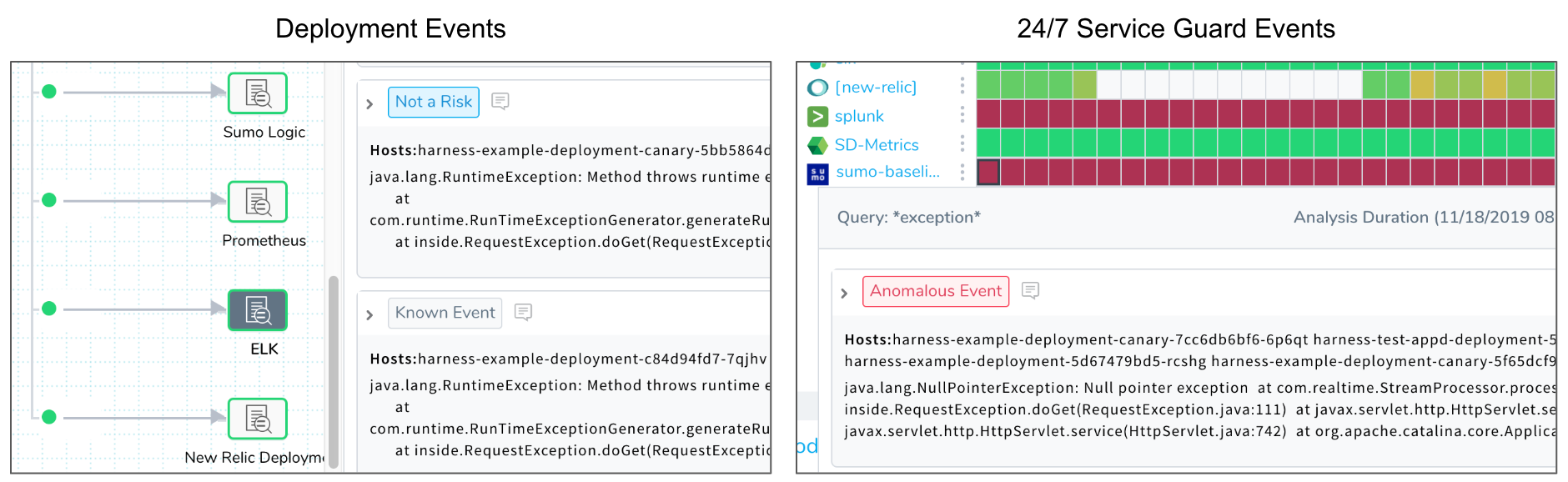
If the event does not have a priority assigned to it, assign it a priority as described in:
Once the event is assigned a priority, the Jira icon appears next to the event. Click the Jira icon.
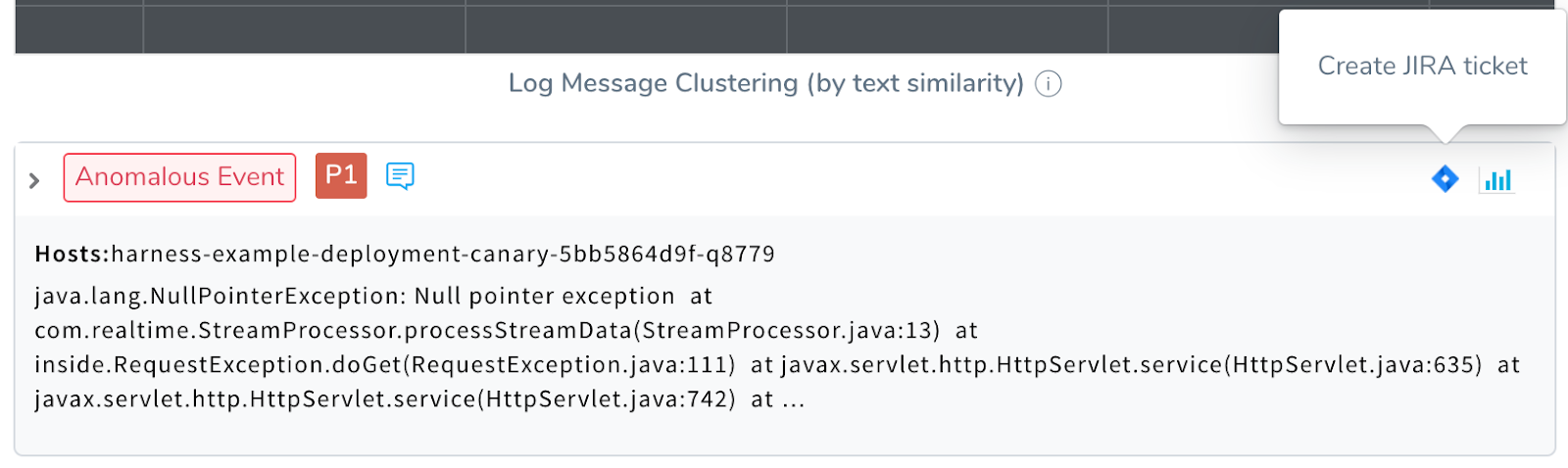
The dialog for filing a Jira ticket appears.
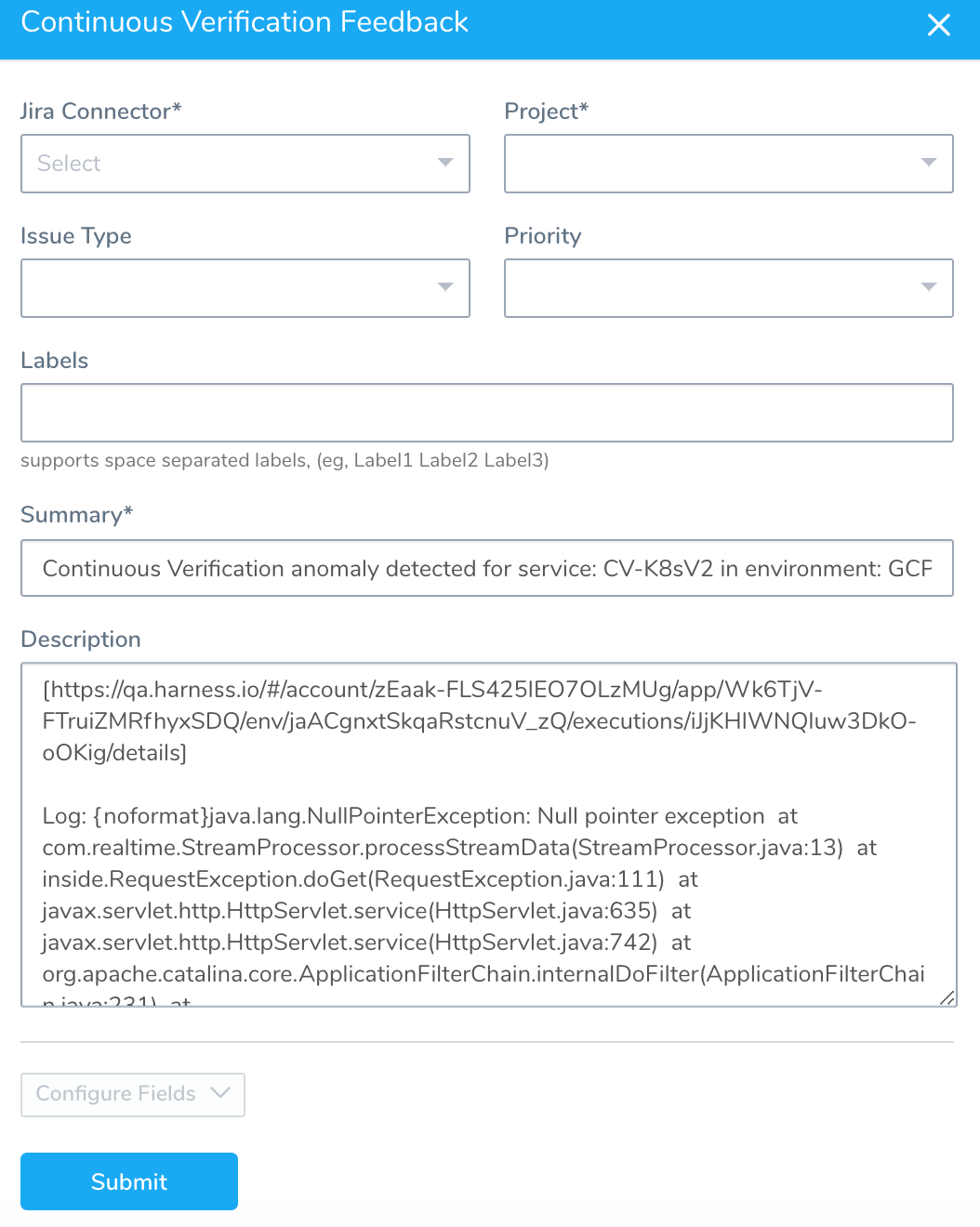
Step 2: Summary
The Summary field contains information about Harness Service and Environment. For example:
Continuous Verification anomaly detected for service: ToDo List in environment: CV-Test-Env
This is because Verification Feedback is at the Harness Service and Environment level. Learn more about feedback in Harness Verification Feedback Overview.
Step 3: Description
The Description field contains the following:
- Link to Deployment or 24/7 Service Guard log event.
- Log content.
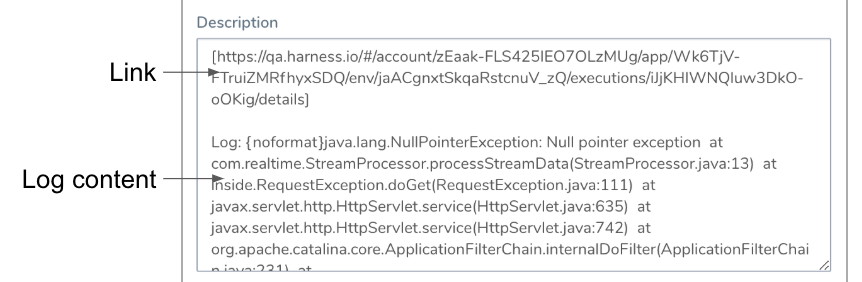
Fill out the remaining Jira ticket fields.
Step 4: Jira Connector
Select the Jira account to use by selecting the Jira Collaboration Provider set up for that account. For more information, see Jira.
Step 5: Project
Select a Jira project from the list. A Jira project is used to create the issue key and ID when the issue is created. The unique issue number is created automatically by Jira.
Step 6: Issue Type
Select a Jira issue type from the list of types in the Jira project you selected.
Step 7: Priority
Select a priority for the Jira issue. The list is generated from the Jira project you selected.
Step 8: Labels
Add labels to the issue. These will be added to the Jira project you selected.
Step 9: Custom Fields
Click Configure Fields to add custom fields.
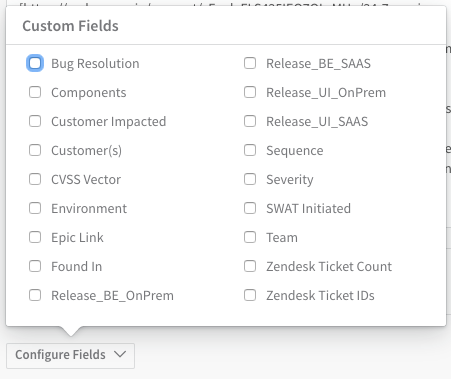
When you are done, click Submit.
The Jira issue number is added to the event details:
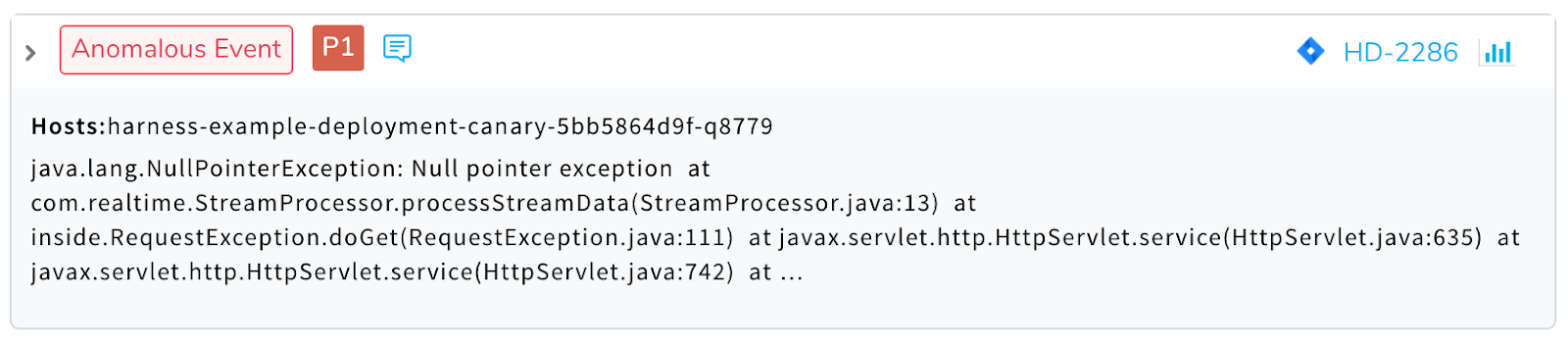
Click the Jira issue link to open Jira and see the issue. The issue contains the summary, link, and log content that was displayed in the Continuous Verification Feedback dialog:

You can update this ticket using the Jira command in Workflows. For more information, see Jira Integration.
Back in Harness, you can view all of the feedback for your event by clicking the View Feedback option:

The Continuous Verification Feedback dialog appears:
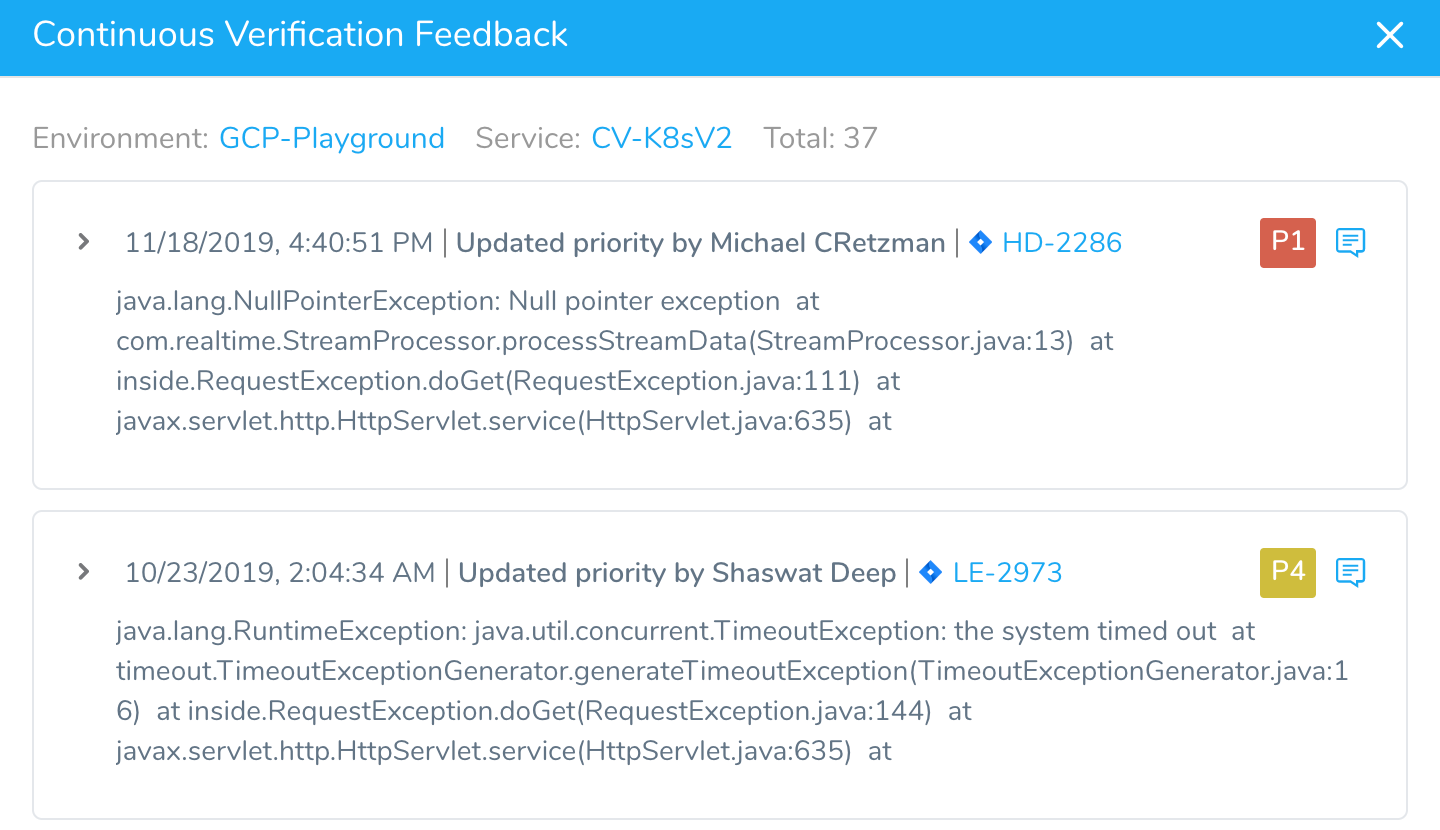
Once you have filed a Jira ticket, you might want to mark the event as Not a Risk so that it does not cause future deployment failures. Anomalous Events, with or without a priority, fail deployments.
Also, since the event is being resolved actively, it does not need to fail a deployment.
In the Preferences dialog, simply select Mark as Not a Risk and click Submit.
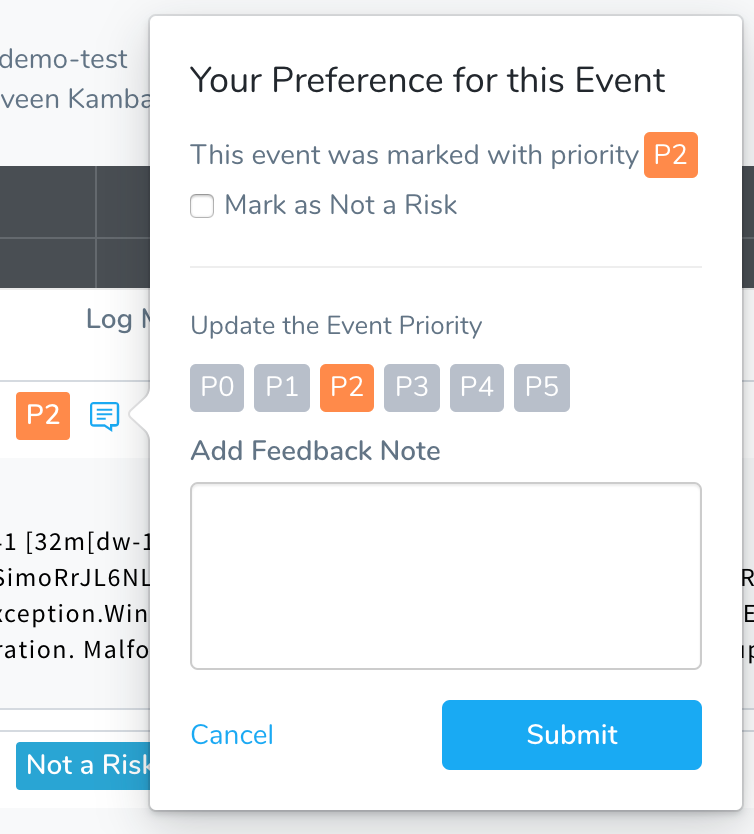
The Anomalous Event tag is crossed out and the Not a Risk tag is attached.
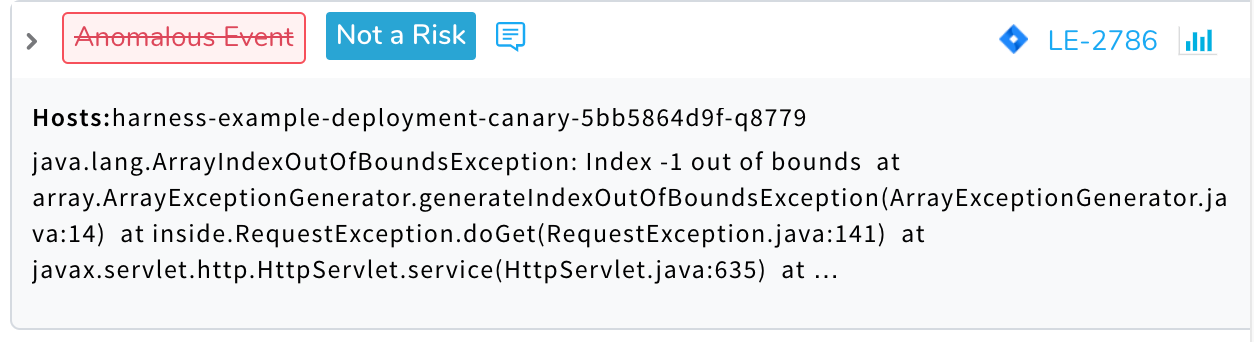
For details about event priorities and classifications, see Verification Event Classifications.