Install the Harness Docker Delegate
The Harness Delegate is a service you run in your deployment target environment, such as your local network, VPC, or cluster. The Delegate connects all of your artifact, infrastructure, collaboration, verification and other providers with the Harness Manager.
Most importantly, the Delegate performs all deployment operations.
There are several types of Delegates. This topic describes how to install the Docker Delegate.
In this topic:
- Before You Begin
- Visual Summary
- Step 1: Download the Docker Delegate
- Step 2: Run the Docker Delegate Script
- See Also
Before You Begin
Visual Summary
The following diagram shows how the Delegate enables Harness to integrate with all of your deployment resources:
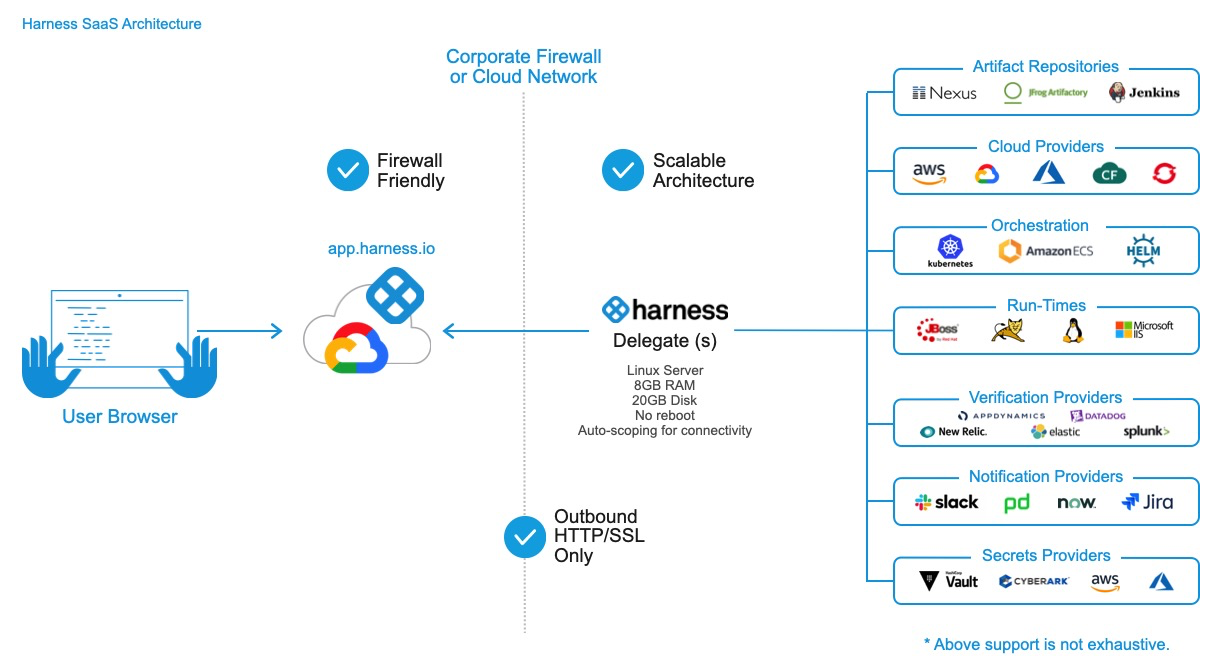
Step 1: Download the Docker Delegate
- Sign into the Harness Manager.
- Click Setup., and then click Harness Delegates.
- In the Delegate tab, click Install Delegate.
- In Download Type, select Docker Image.
- In Name, enter a name for your Delegate.
- In Profile, select a Delegate Profile. See Run Scripts on the Delegate using Profiles.
A Delegate Profile is mandatory. The Primary Profile is the default and contains no script. You can add a script to it, or create and apply new Profiles for your Delegate.1. Click Download or Copy Download Link.
Step 2: Run the Docker Delegate Script
Ensure the host where you run the Delegate meets the Delegate Requirements and Limitations.
If you downloaded the Docker Delegate, unzip the file and run the start script (
$ ./launch-harness-delegate.sh). You will see the Docker image pull, for example:latest: Pulling from harness/delegate
297061f60c36: Pull complete…
Status: Downloaded newer image for harness/delegate:latestOnce the Delegate is installed, the Delegate is listed in the Delegates page in a few moments.
The Delegates page provides a list of installed Delegates. The information displayed includes:
- Hostname.
- IP Address.
- Status.
- Last heartbeat. This is the last time the Delegate communicated with the Harness Manager. The Delegate pings the Manager once per minute.
- Available Versions
- Selectors
- Profiles
- Scopes
See Also
- For all the topics related to the Harness Delegate, see Manage Harness Delegates.