Add a Kubernetes sidecar container
This topic describes how to deploy sidecar workloads using Harness.
You can use Harness to deploy both primary and sidecar Kubernetes workloads. Sidecar containers are common where you have multiple colocated containers that share resources.
For details on what workloads you can deploy, see What Can I Deploy in Kubernetes? Harness treats primary and sidecar workloads the same. We simply provide ways of identifying the workloads as primary and sidecar.
In the Harness Service, in addition to the manifest(s) for the primary artifact used by Harness, you simply add manifests for however many sidecar containers you need. Or you can add one manifest that includes the specs for both primary and sidecar workloads.
The containers in the manifest can be hardcoded or you can add artifact streams to Harness as Artifacts and reference them in your manifests using the <+artifacts.sidecars.[sidecar_identifier].imagePath> expression.
This topic provides an example of a simple sidecar deployment.
Before you begin
- Add Container Images as Artifacts for Kubernetes Deployments: review how to add container images as Artifacts for Kubernetes Deployments. Sidecar artifact are described there also.
- Kubernetes Deployments Overview
- Kubernetes CD Quickstart
- What Can I Deploy in Kubernetes?
Use Harness artifacts
You can hardcode the image location in your sidecar manifests or use the the Artifacts settings in the Harness Service Definition to connect Harness to an artifact stream (for example, a Docker registry).
When you use Artifacts, your sidecar manifest refers to the sidecar artifact you added in Artifacts using the expression <+artifacts.sidecars.[sidecar_identifier].imagePath>.
The [sidecar_identifier] path is the Sidecar Identifier you specified when you added the sidecar artifact.
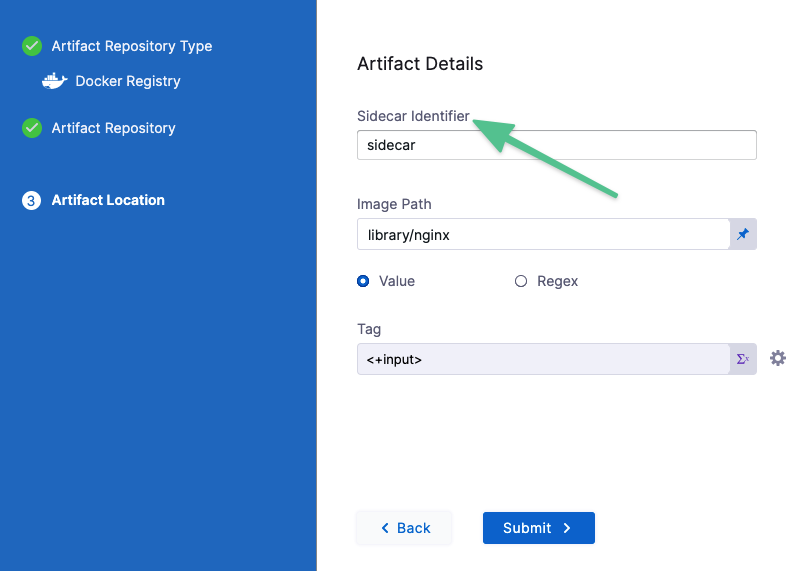
Once your artifact is added, you can see the Id in Artifacts. For example, the Id here is sidecar.
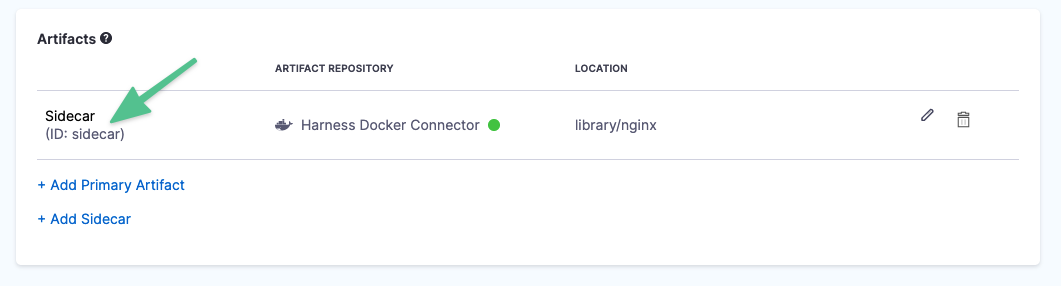
To add a sidecar artifact, open your Harness stage.
In Service, in Artifacts, click Add Sidecar.
Select an artifact repository type. In this example, we'll use Docker Registry.
Select Docker Registry, and click Continue. The Docker Registry settings appear.
Select a Docker Registry Connector or create a new one.
Click Continue.
In Sidecar Identifier, give a name to identify this artifact. As mentioned earlier, this is the name you will use to refer to this artifact in your manifest using the expression
<+artifacts.sidecars.[sidecar_identifier].imagePath>.In Image path, the name of the artifact you want to deploy, such as library/nginx. You can also use a runtime input (
<+input>) or Harness variable expression.In Tag, add the Docker tag of the image you want to deploy. If you leave this as
<+input>you are prompted for the tag at runtime. Harness pulls the available tags, and you simply select one.Click Save.
The artifact is added to Artifacts.
Prepare the sidecar manifest
If you are using Harness Artifacts, in the deployment manifest or values.yaml file for this deployment, you reference this artifact using the expression <+artifacts.sidecars.[sidecar_identifier].imagePath>.
Using the earlier example of the Id sidecar, the reference is <+artifacts.sidecars.sidecar.imagePath>. Here's the values.yaml:
name: harness-example
replicas: 1
image: <+artifacts.sidecars.sidecar.imagePath>
dockercfg: <+artifacts.sidecars.sidecar.imagePullSecret>
createNamespace: true
namespace: <+infra.namespace>
...
Other sidecar expressions are:
<+artifacts.sidecars.sidecar.imagePullSecret><+artifacts.sidecars.[sidecar_identifier].imagePath><+artifacts.sidecars.[sidecar_identifier].type><+artifacts.sidecars.[sidecar_identifier].tag><+artifacts.sidecars.[sidecar_identifier].connectorRef>
Now that you have your sidecar manifests set up, you can add them to Harness.
Primary and sidecar manifest, and values files
If your stage deploys both primary and sidecar resources, you add one K8s Manifest in the Manifests section that points to the folder(s) containing the primary and sidecar manifests.
Next, you add one or separate Values YAML files for the primary and sidecar resources.
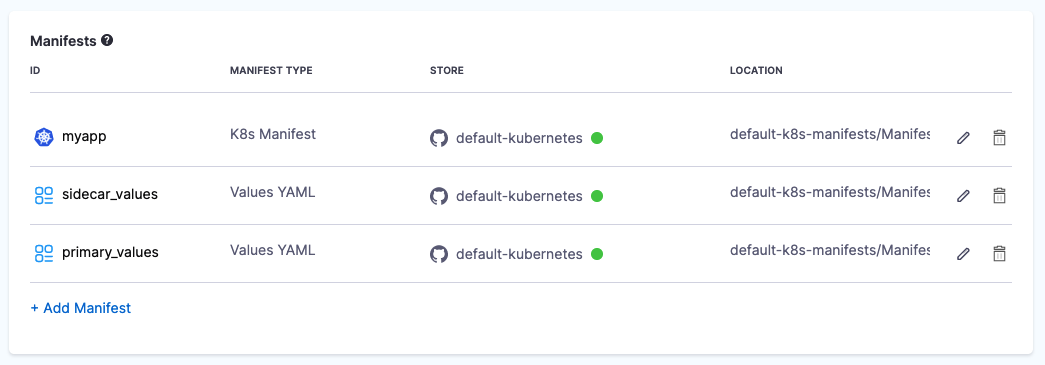
If you are using Harness Artifacts, you reference Primary and Sidecar Artifacts using different expressions:
- Primary:
<+artifact.image> - Sidecar:
<+artifacts.sidecars.[sidecar_identifier].imagePath>
For example, here is a single values.yaml for one primary artifact and two sidecars:
...
image1: <+artifact.image>
dockercfg1: <+artifact.imagePullSecret>
image2: <+artifacts.sidecars.sidecar1.image>
dockercfg2: <+artifacts.sidecars.sidecar1.imagePullSecret>
image3: <+artifacts.sidecars.sidecar2.image>
dockercfg3: <+artifacts.sidecars.sidecar2.imagePullSecret>
...
The corresponding manifest would also need entries for image1, image2, and image3.
...
apiVersion: apps/v1
kind: Deployment
metadata:
name: {{ template "todolist.fullname" . }}
namespace: {{ .Values.namespace }}
labels:
app: {{ template "todolist.name" . }}
chart: {{ template "todolist.chart" . }}
release: "{{ .Release.Name }}"
harness.io/release: {{ .Release.Name }}
heritage: {{ .Release.Service }}
spec:
replicas: {{ .Values.replicaCount }}
selector:
matchLabels:
app: {{ template "todolist.name" . }}
release: {{ .Release.Name }}
template:
metadata:
labels:
app: {{ template "todolist.name" . }}
release: {{ .Release.Name }}
harness.io/release: {{ .Release.Name }}
spec:
{{- if .Values.dockercfg1}}
imagePullSecrets:
- name: {{.Values.name}}-dockercfg1
- name: {{.Values.name}}-dockercfg2
- name: {{.Values.name}}-dockercfg3
{{- end}}
containers:
- name: {{ .Chart.Name }}-1
image: {{.Values.image1}}
imagePullPolicy: {{ .Values.pullPolicy }}
{{- if or .Values.env.config .Values.env.secrets}}
envFrom:
{{- if .Values.env.config}}
- configMapRef:
name: {{.Values.name}}
{{- end}}
{{- if .Values.env.secrets}}
- secretRef:
name: {{.Values.name}}
{{- end}}
{{- end}}
- name: {{ .Chart.Name }}-2
image: {{.Values.image2}}
imagePullPolicy: {{ .Values.pullPolicy }}
{{- if or .Values.env.config .Values.env.secrets}}
envFrom:
{{- if .Values.env.config}}
- configMapRef:
name: {{.Values.name}}
{{- end}}
{{- if .Values.env.secrets}}
- secretRef:
name: {{.Values.name}}
{{- end}}
{{- end}}
- name: {{ .Chart.Name }}-3
image: {{.Values.image3}}
imagePullPolicy: {{ .Values.pullPolicy }}
{{- if or .Values.env.config .Values.env.secrets}}
envFrom:
{{- if .Values.env.config}}
- configMapRef:
name: {{.Values.name}}
{{- end}}
{{- if .Values.env.secrets}}
- secretRef:
name: {{.Values.name}}
{{- end}}
{{- end}}
Add the sidecar manifest and values YAML
Whether you hardcoded the image location in your manifest files or used Artifacts, simply add the manifests and values.yaml to the Manifests section, as described in Add Kubernetes Manifests.
When you're done your values.yaml file is added and refers to the sidecar artifact:
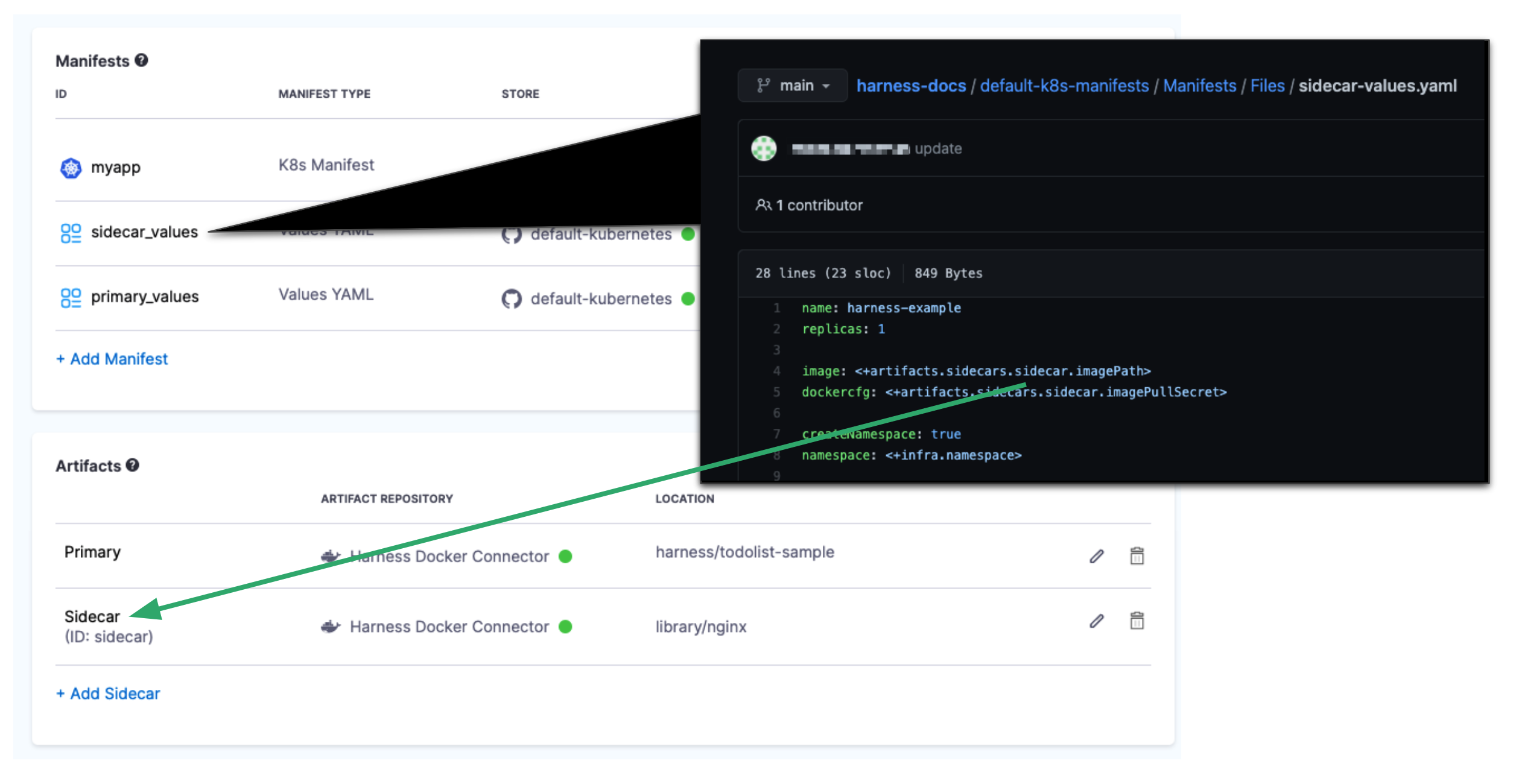
Deploy the sidecar
Sidecars are deployed, rolled back, and have their releases versioned the same as primary containers.
If you are using Artifacts, when you deploy a Pipeline with a sidecar Artifact, you are prompted to select the sidecar artifact tag as well as the primary artifact tag:
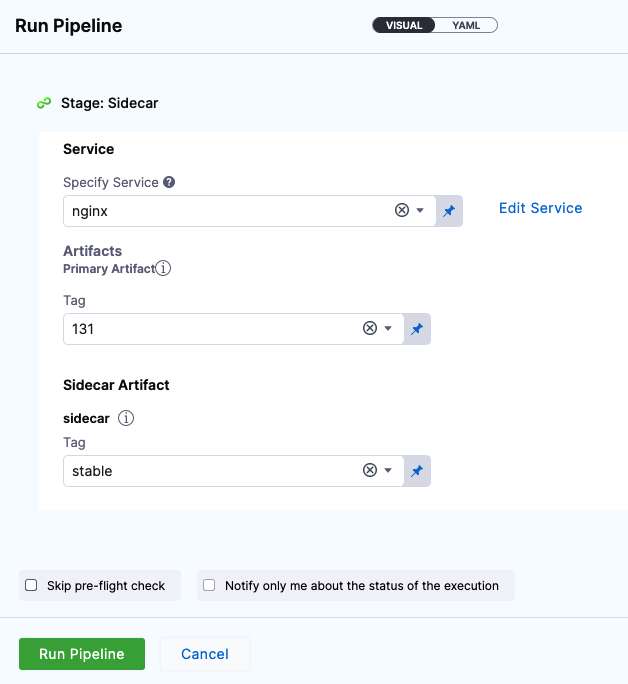
For examples of standard deployments, see: