Add Kubernetes manifests
This topic describes how to add Kubernetes manifests in Harness.
Harness provides a simple and flexible way to use Kubernetes manifests in your Harness Pipelines.
You can simply link Harness to your remote files in a Git repo. At deployment runtime, Harness fetches and applies your files.
You can also use values YAML files with your manifests to provide different sets of values for the same manifests. The manifests can use Go templating to reference values in your values YAML files.
For example, multiple values files can contain specific deployment settings, such as separate values YAML files for QA and Production values. You simply select the values file you want to use during setup. You can the same manifests in all your Pipeline stages but use one values file in the first stage of your Pipeline (for example, a DEV stage) and a different values file in the next stage (for example, a QA stage).
This topics provides a quick overview or some options and steps when using Kubernetes manifests, with links to more details.
Before you begin
- Kubernetes deployment tutorial
- Kubernetes Deployments Overview
- Add Container Images as Artifacts for Kubernetes Deployments
Limitations
You cannot use Harness variables in Kubernetes manifests. You can only use Harness variables in Values YAML files. Harness support Go templating, so you can use variables in Values YAML files and have the manifests reference those variables/values.
Visual summary
Here's a quick video that show how to add Kubernetes manifests and Values YAML files:
Artifacts and manifests in Harness
If a public Docker image location is hardcoded in your Kubernetes manifest or values YAML file (for example, image: nginx:1.14.2) then you can simply add the manifest or values YAML to Harness and the Harness Delegate will pull the image during deployment.
Alternatively, you can also add the image to Harness as an Artifact in the Service Definition. This allows you to reference the image in your manifests and elsewhere using a Harness expression.
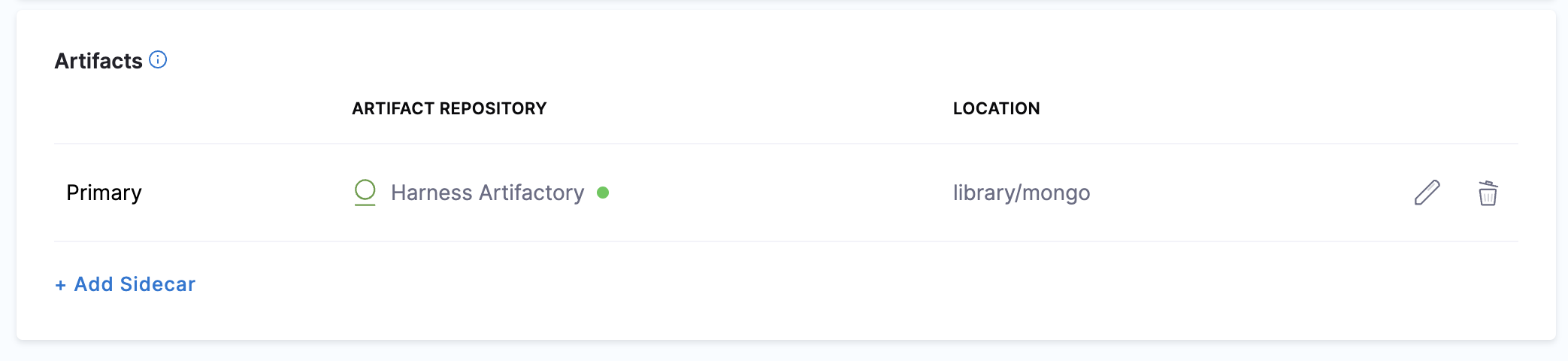
Your values YAML file refers to the Artifact using the Harness variable expression <+artifact.image>:
image: <+artifact.image>
When you deploy, Harness connects to your repo and you select which image version/tag to deploy.
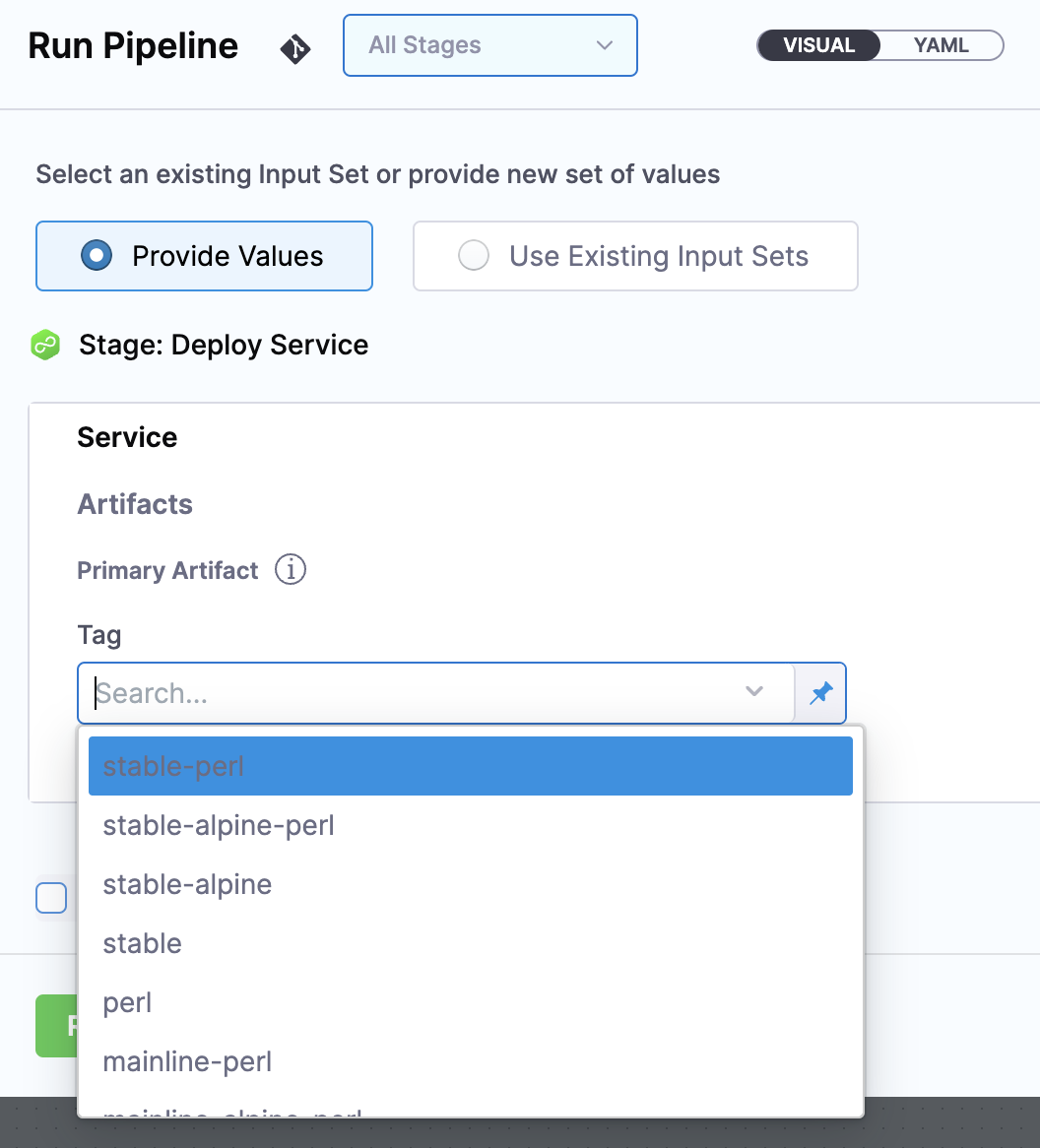
With a Harness Artifact referenced in your values YAML files, you can template your manifests, detaching them from a hardcoded location. This makes your manifests reusable and dynamic.
See Add Container Images as Artifacts for Kubernetes Deployments.
Harness variables in values YAML
You cannot use Harness variables in Kubernetes manifests. You can only use Harness variables in Values YAML files. Let's look at an example.
Values YAML using Harness variables for name, image, dockercfg, and namespace
name: <+stage.variables.name>
replicas: 2
image: <+artifact.image>
dockercfg: <+artifact.imagePullSecret>
createNamespace: true
namespace: <+infra.namespace>
...
Deployment object that references the values.yaml using Go templating
apiVersion: apps/v1
kind: Deployment
metadata:
name: {{.Values.name}}-deployment
spec:
replicas: {{int .Values.replicas}}
selector:
matchLabels:
app: {{.Values.name}}
template:
metadata:
labels:
app: {{.Values.name}}
spec:
{{- if .Values.dockercfg}}
imagePullSecrets:
- name: {{.Values.name}}-dockercfg
{{- end}}
containers:
- name: {{.Values.name}}
image: {{.Values.image}}
{{- if or .Values.env.config .Values.env.secrets}}
envFrom:
{{- if .Values.env.config}}
- configMapRef:
name: {{.Values.name}}
{{- end}}
{{- if .Values.env.secrets}}
- secretRef:
name: {{.Values.name}}
{{- end}}
{{- end}}
In Harness, these variables come from multiple places:
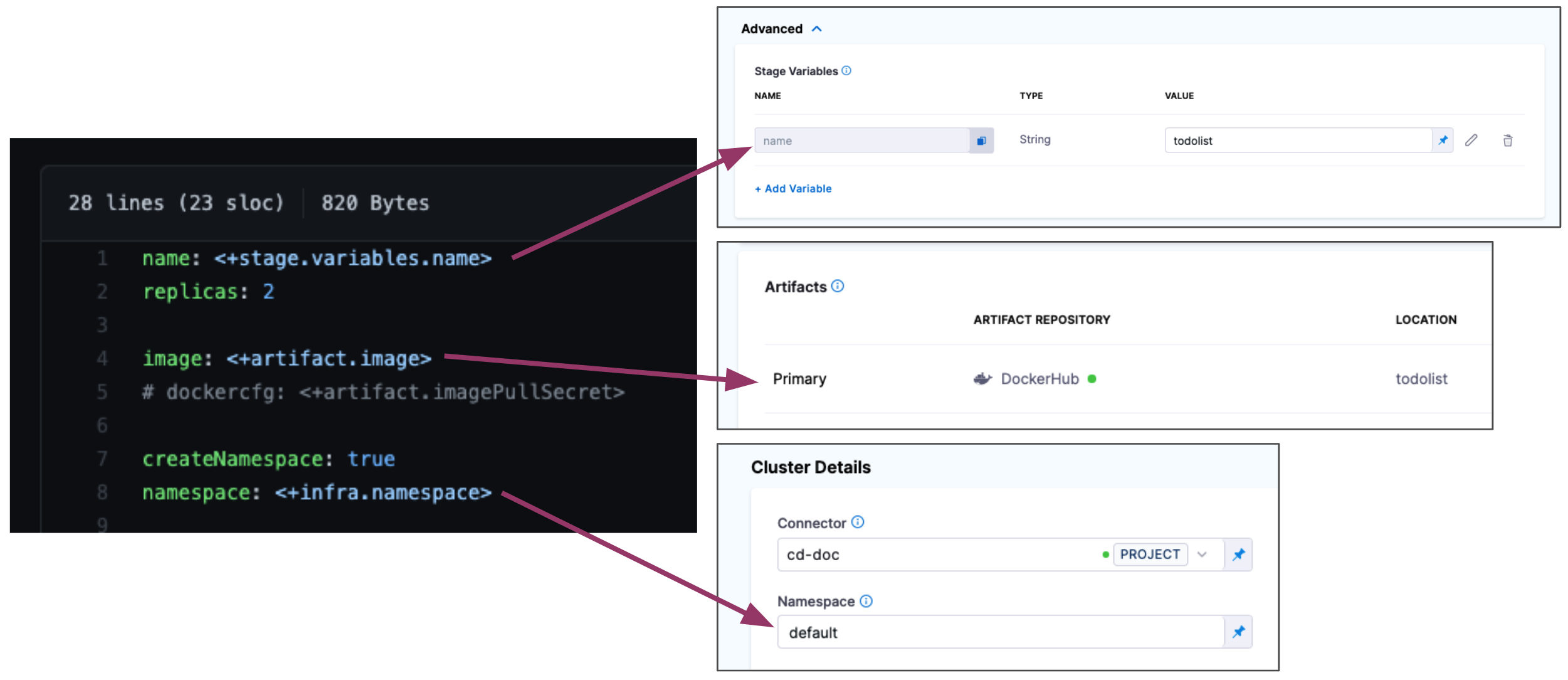
At runtime, the Harness variables in the values.yaml file are replaced with the values you entered in the Stage as fixed values or as Runtime Inputs.
See Built-in Harness Variables Reference and Example Kubernetes Manifests using Go Templating.
Start a pipeline
This topic assumes you have a Harness Project set up. If not, see Create Organizations and Projects.
You can create a Pipeline from any module in your Project, or in the Project Overview, and then add stages for any module.
Enter a name for the Pipeline and click Start. Now you're ready to add a stage.
Add Deploy stage
For steps on adding a stage, see Add a Stage.
- When you add a stage, select Deploy.
- Name the stage, and select what you'd like to deploy. For example, select Service.
- Click Set Up Stage. The new stage's settings appear.
- Click Next or Service.
Create the Harness service
In Service, you can define/select the Service and Service Definition.
Let's take a moment and review Harness Services and Service Definitions (which are explained below). Harness Services represent your microservices/apps logically.
You can add the same Service to as many stages are you need. Service Definitions represent your artifacts, manifests, and variables physically. They are the actual files and variable values.
By separating Services and Service Definitions, you can propagate the same Service across stages and change artifacts, manifests, and variables with each stage.Select or create the Service.
To add your manifests, go to Manifests in the Service Definition.
Add Kubernetes manifests
You can use your Git repo for the configuration files in Manifests and Harness will use them at runtime.
If you are adding the image location to Harness as an Artifact in the Service Definition, see Add Container Images as Artifacts for Kubernetes Deployments.
In Manifests, click Add Manifest.
In Specify Manifest Type, select K8s Manifest, and then click Next.
In Specify K8s Manifest Store, select the Git provider. In this example, click GitHub, and then select or create a new GitHub Connector. See Connect to Code Repo.
Click Continue. Manifest Details appears.
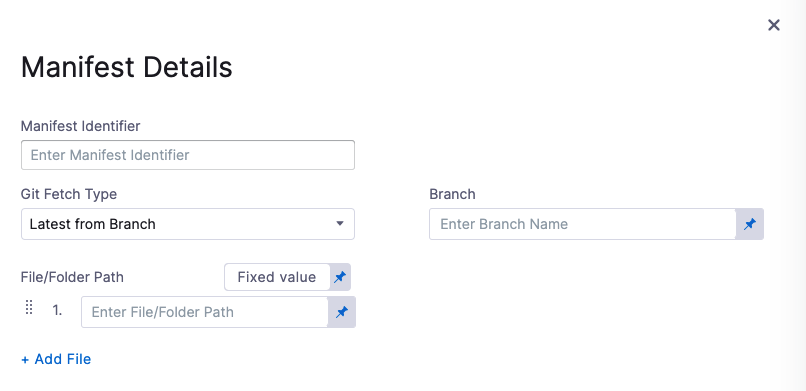
In Manifest Identifier, enter an Id for the manifest. It must be unique. It can be used in Harness expressions to reference this manifests settings.
For example, if the Pipeline is named MyPipeline and Manifest Identifier were myapp, you could reference the Branch setting using this expression:
<+pipeline.stages.MyPipeline.spec.serviceConfig.serviceDefinition.spec.manifests.myapp.spec.store.spec.branch>In Git Fetch Type, select Latest from Branch or Specific Commit ID, and then enter the branch or commit ID for the repo.
For Specific Commit ID, you can also use a Git commit tag.
In File/Folder Path, enter the path to the manifest file or folder in the repo. The Connector you selected already has the repo name, so you simply need to add the path from the root of the repo.
- Add all manifests and values files in the folder: If you enter a folder, Harness will automatically detect and use all of the manifests and values YAML files in that folder. Values files can also be added separately as a Values YAML type.
Click Submit. The manifest is added to Manifests.
Skip resource versioning
By default, Harness versions ConfigMaps and Secrets deployed into Kubernetes clusters. In some cases, you might want to skip versioning.
When you enable Skip Resource Versioning, Harness won't perform versioning of ConfigMaps and Secrets for the deployment.
If you've enabled Skip Resource Versioning for a few deployments and then disable it, Harness will start versioning ConfigMaps and Secrets.
Add values YAML file in manifest folder
If you have a Values YAML file in the same folder as the manifests, you can simply enter the folder path in File/Folder Path and Harness will fetch and apply the values file along with the manifests.
If you also add a separate Values YAML file in Manifests using the Values YAML type (described below), that Values YAML will overwrite any matching values in the Values YAML in the Manifest File/Folder Path.
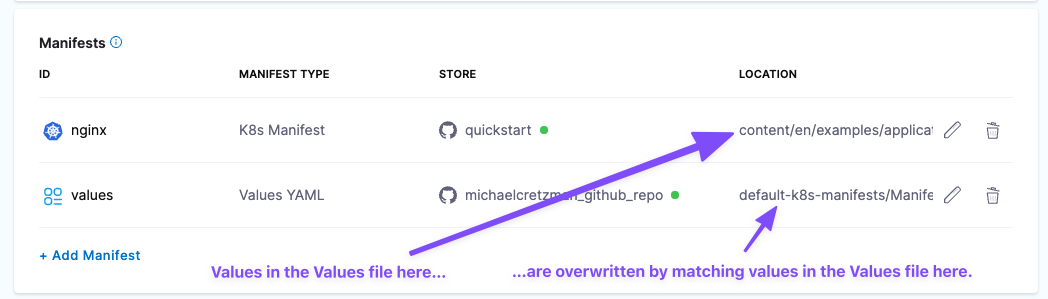
Add values YAML files
You add a values file in the same way you added your manifests. You simply select Values YAML in Specify Manifest Type.
In Manifest Details, you enter the path to each values.yaml file.
Your values YAML files can use Harness variables to reference artifacts in the Service Definition (<+artifact.image>), Stage and Service variables, and and other Harness variables.
Your manifests reference your values YAML file using Go templating, as described above.
You cannot use Harness variables in Kubernetes manifests. You can only use Harness variables in values YAML files. See Example Kubernetes Manifests using Go Templating.