Connect to Stackdriver
Connect Harness to Stackdriver to have Harness verify the success of your deployments and monitor live microservices. Harness will use your tools for verification and monitoring and use its machine learning features to identify sources of failures.
Most APM and logging tools are added to Harness as Verification Providers. For Stackdriver, you use the Google Cloud Platform account set up as a Harness Cloud Provider.
Before You Begin
- See Harness Key Concepts.
- See the Stackdriver Verification Overview.
Step 1: Assign Roles and Permissions
The following roles must be attached to the account used to connect Harness and Stackdriver as a Google Cloud Provider:
- Stackdriver Logs - The minimum role requirement is logging.viewer
- Stackdriver Metrics - The minimum role requirements are compute.networkViewer and monitoring.viewer.
See Access control from Google.
Step 2: Add GCP Cloud Provider for Stackdriver
To add Stackdriver as a Cloud Provider, follow the steps for adding a Google Cloud Platform Cloud Provider.
In Harness, click Setup, and then click Cloud Providers.
Click Add Cloud Provider and select Google Cloud Platform.
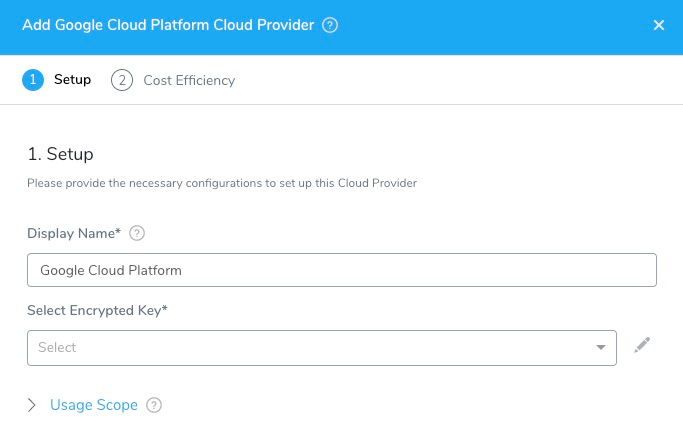
Step 3: Provide Google Cloud's Account Service Key File
In Select Encrypted Key, select or create a new Harness Encrypted Text secret that contains the Google Cloud's Account Service Key File.
To obtain the Google Cloud's Account Service Key File, see Creating and managing service account keys from Google.