4 - Helm Workflows and Deployments
This content is for Harness FirstGen. Switch to NextGen.Once you have added the Harness Service and Environment for Helm, you can add a Harness Workflow to manage how your Harness Service is deployed, verified, and rolled back, among other important phases.
Harness includes both Kubernetes and Helm deployments, and you can Helm charts in both. Harness Kubernetes Deployments allow you to use your own Helm chart (remote or local), and Harness executes the Kubernetes API calls to build everything without Helm and Tiller (for Helm v2) needing to be installed in the target cluster. See Helm Charts.
Create the Workflow
Helm deployments use a Basic workflow that simply puts the Docker image on the Kubernetes cluster built using the Helm chart.
For more information about workflows, see Add a Workflow.
To add the workflow, do the following:
In your Harness application, click Workflows.
On the Workflows page, click Add Workflow. The Workflow dialog appears.
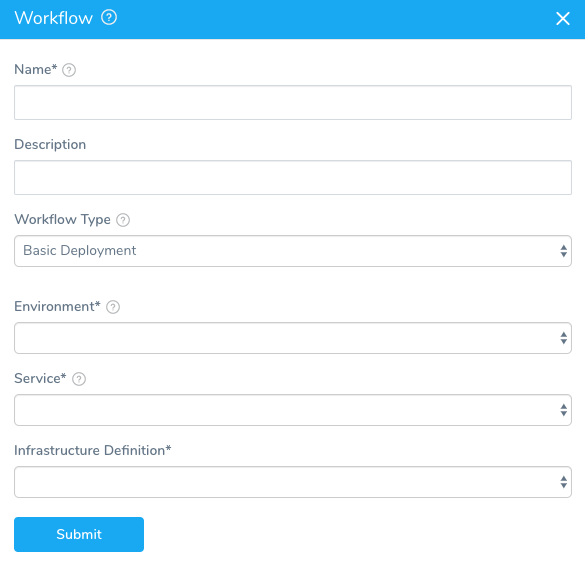
In Name, give your workflow a name that describes its purpose, such as NGINX-K8s-Helm.
In Workflow Type, select Basic Deployment. Helm deployments are Basic deployments, unlike Canary or Blue/Green. They are single-phase deployments where each deployment is installed or upgraded. You can create multiple Helm deployments and add them to a Harness pipeline. For more information, see Add a Pipeline.
In Environment, select the environment you created earlier in this guide.
In Service, select the service you added earlier in this guide.
In Infrastructure Definition, select the Infrastructure Definition you created earlier in this guide. When you are done, the dialog will look something like this:
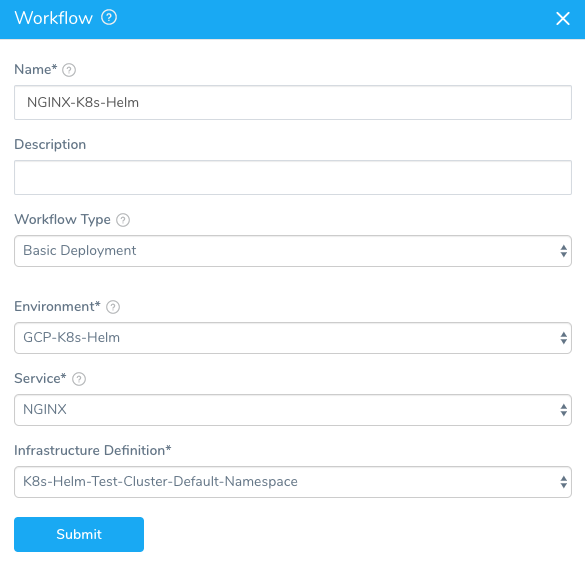
Click SUBMIT. The workflow is displayed.
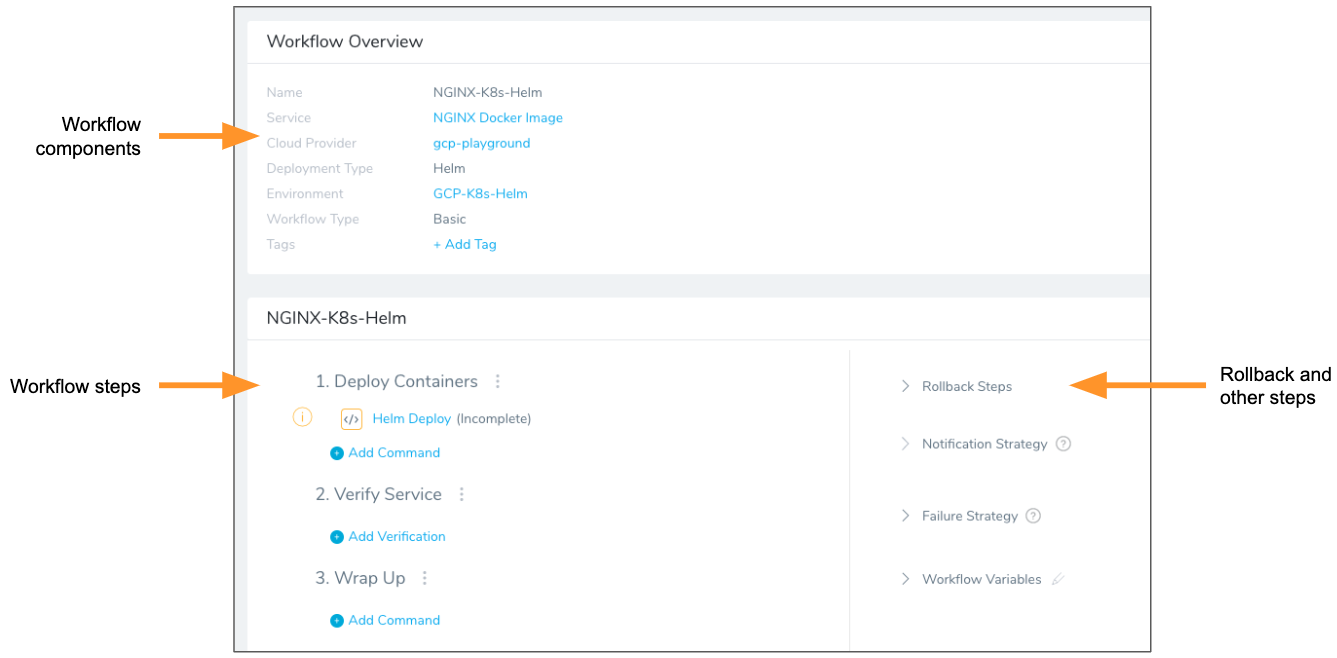
Harness creates all the steps needed to deploy the service to the target infrastructure.
You can see that one workflow step, Helm Deploy, is incomplete.
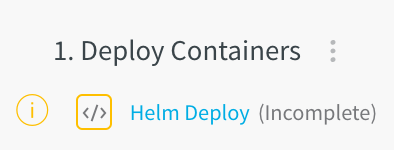
Steps are marked incomplete if they need additional input from you. To complete this step, see the following section.
Helm Deploy Step
In your workflow, click the Helm Deploy step. The Configure Helm Deploy settings appear.
The Helm Deploy step has a few options that you can use to manage how Helm is used in the deployment.
You can also templatize Git Connector,Branch Name and File Path settings. To templatize, perform the following steps:
- Click the [T] icon next to the setting. The field values are replaced by variables.
- Click Submit. The new variables are displayed under Workflow Variables.
- To see how the Workflow variables are used, click Deploy. The Start New Deployment dialog appears, displaying the variables you created in the Workflow Variables section.
Helm Release Name
Harness requires that the release: {{ .Release.Name }} label be used in every Kubernetes spec to ensure that Harness can identify a release, check its steady state, and perform verification on it. For details, see Spec Requirements for Steady State Check and Verification.In the Helm Deploy Step, you need to add a Helm release name. During deployment, this release name replaces the value of the release: {{ .Release.Name }} label in the Kubernetes spec:
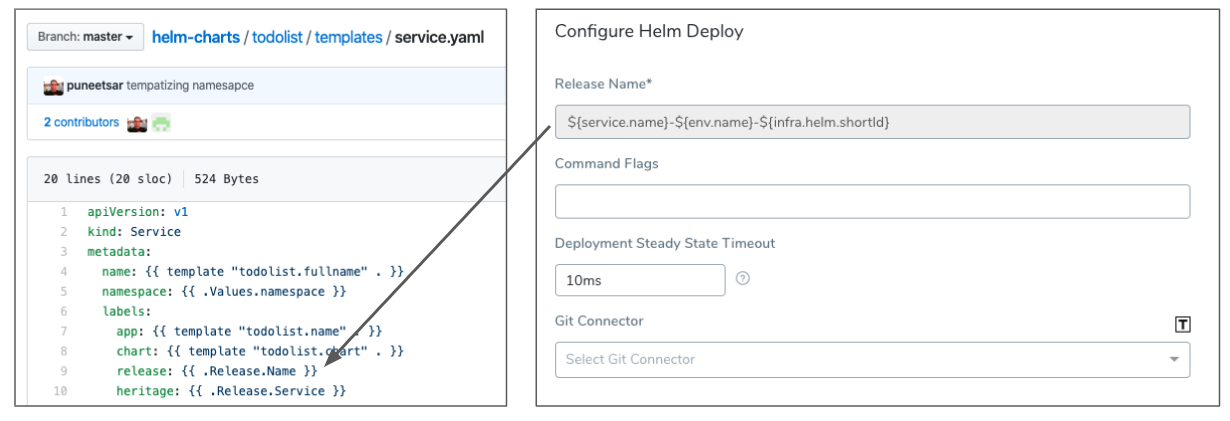
What is a release name? From the Helm docs:
A Release is an instance of a chart running in a Kubernetes cluster. One chart can often be installed many times into the same cluster. And each time it is installed, a new release is created. Consider a MySQL chart. If you want two databases running in your cluster, you can install that chart twice. Each one will have its own release, which will in turn have its own release name.
Since Helm requires release names to be unique across the cluster, Harness generates a unique identifier with the variable ${infra.helm.shortId}. You can use this variable as a prefix or suffix for the release name. We recommend the following release name:
${service.name}-${env.name}-${infra.helm.shortId}
If the service name is NGINX and the environment name is GCP-K8s-Helm, then the release name will be nginx-gcp-k8s-helm-rjogwmu, where rjogwmu is generated by ${infra.helm.shortId}.
Command Flags (Deprecated)
Previously, in Helm Deploy, you could enter Helm command flag(s) that you wanted applied to every Helm command executed at deployment runtime.
Now this feature has been expanded and migrated to the Harness Kubernetes or Native Helm Service.
If you used this feature in Helm Deploy previously, your Helm command flags have been migrated to the Native Helm Service used by the Workflow.For steps on using these commands, see the following topics:
- Kubernetes:
- Native Helm:
Deployment Steady State Timeout
For Deployment steady state timeout, you can leave the default of 10 minutes. It is unlikely that deployment would ever take longer than 10 minutes.
Git Connector
For Git connector, you can specify values or a full values.yaml file in Git repo and Harness will fetch the values during runtime.
This will override the values or values.yaml used in the Service.
For information on how Harness merges values from different source for the values.yaml, see Helm Values Priority.
File-based repo triggers are a powerful feature of Harness that lets you set a Webhook on your repo to trigger a Harness Workflow or Pipeline when a Push event occurs in the repo. For more information, see File-based Repo Triggers.To use a Git connector, you need to add a Git repo as a Harness Source Repo provider. For more information, see Add Source Repo Providers.
To use a Git connector in the Helm Deploy step, do the following:
- In Git connector, select the Git repo you added as a Source Repo.
- Select either Use specific commit ID and enter in the commit ID, or select Use latest commit from branch and enter in the branch name.
- In File path, enter the path to the values.yaml file in the repo, including the repo name, like helm/values.yaml.
Here's an example of what the Git connector might look like:
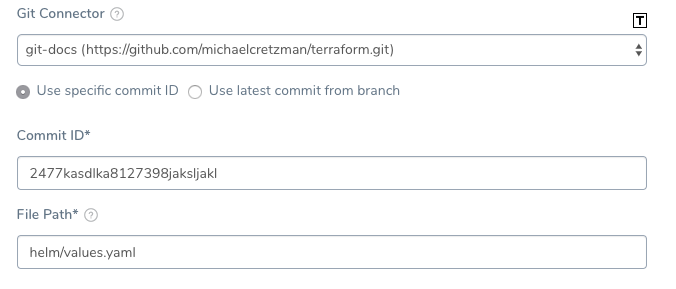
Completed Helm Deploy Step
When you are done, the typical Helm Deploy dialog will look something like this:
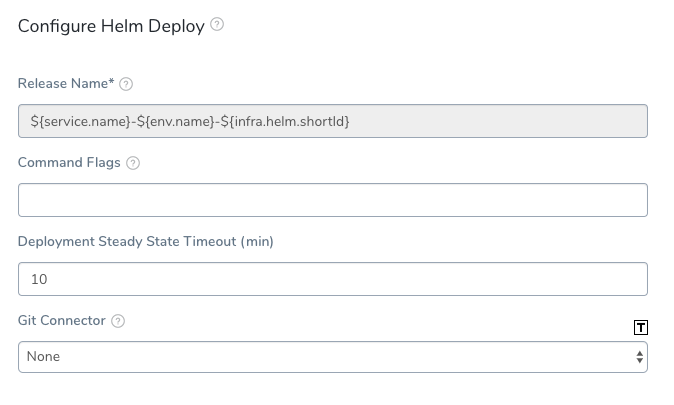
Only the Release Name is required.
Click SUBMIT and your workflow is complete. You can look or modify the default rollback steps and other deployment strategies in the workflow (for more information, see Add a Workflow), but for this guide, the workflow is complete and you can now deploy it. See the next section for deployment steps.
Helm Deployments
The following procedure deploys the workflow you created in this guide.
Before deploying the workflow, ensure all Harness delegates that can reach the resources used in the workflow are running. In Harness, click Setup, and then click Harness Delegates.To deploy your workflow, do the following:
- In your workflow, click Deploy.
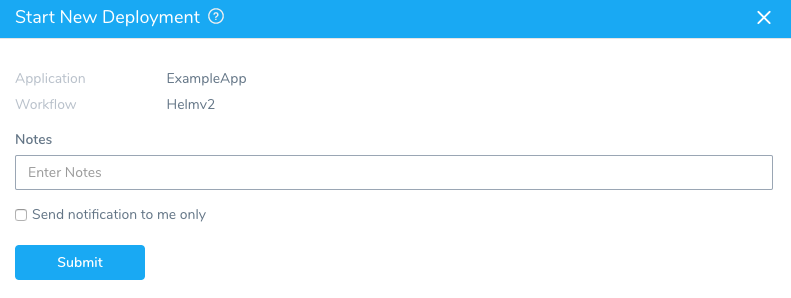
- In Notes, enter information about the deployment that others should know. Harness records all the important details, and maintains the records of each deployment, but you might need to share some information about your deployment.
- Click SUBMIT. The Deployments page appears, and displays the deployment in real time.
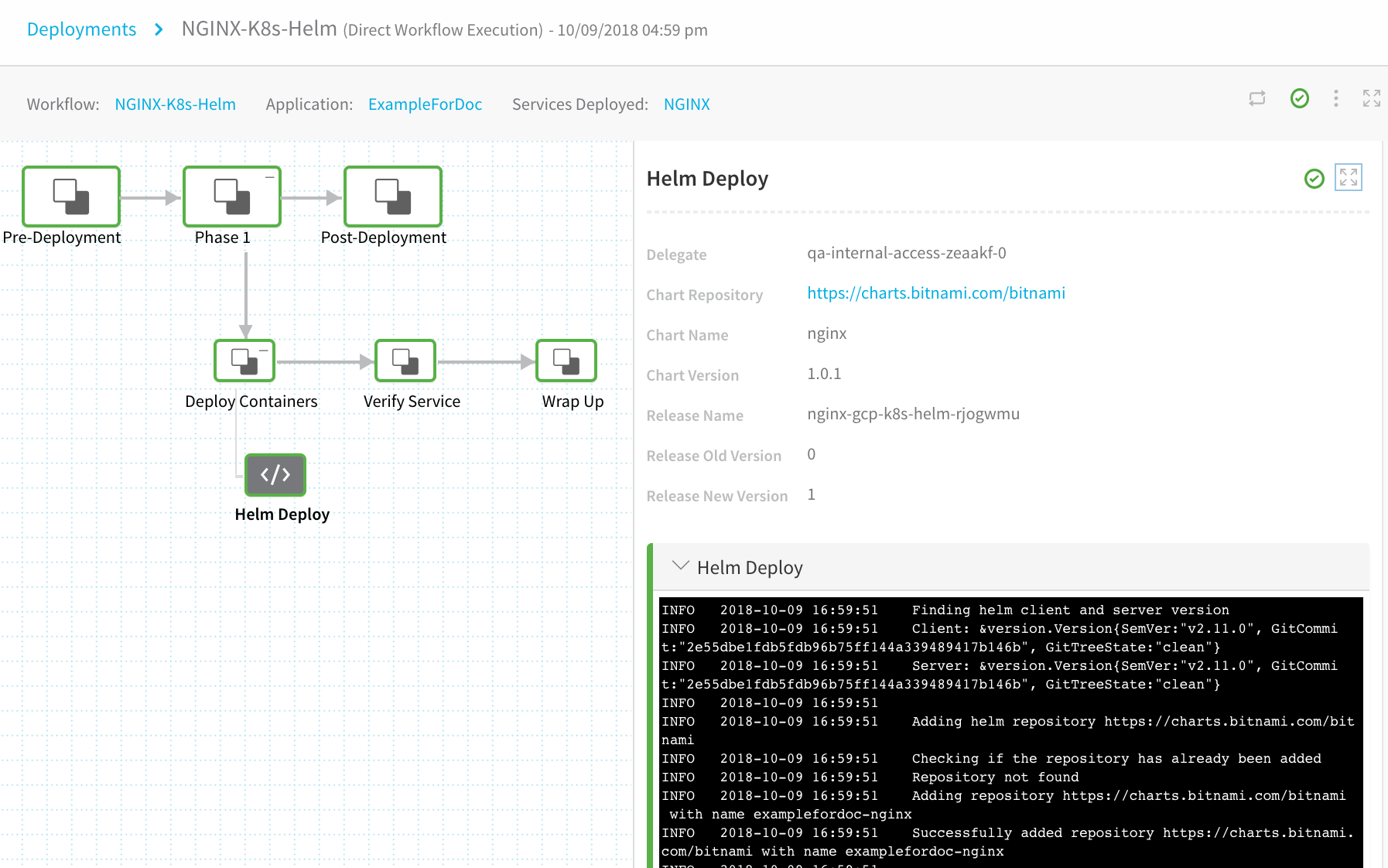
The deployment was successful! Now let's look further at the Helm deployment.
Click Phase 1. You will the details of the phase, including the workflow entities, listed.
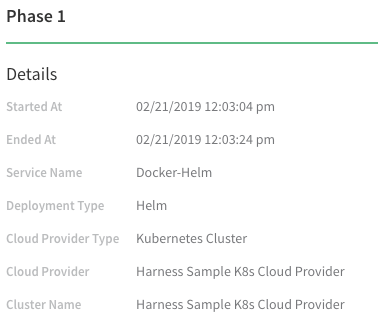
Click Phase 1 to expand it and see Deploy Containers. Expand Deploy Containers and click the Helm Deploy step you set up in the workflow. The details for the step are displayed, along with the command output:
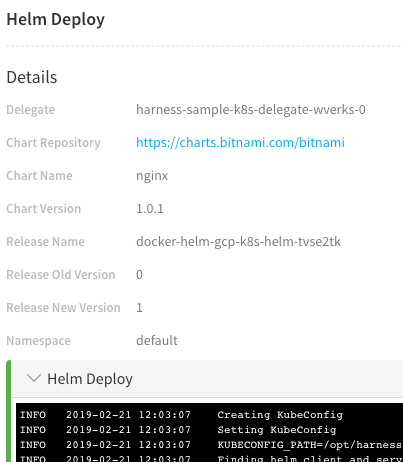
Viewing Deployment in the Log
Let's look through the deployment log and see how your Docker image was deployed to your cluster using Helm.
First, we check to see if the Helm chart repo has already been added and, if not, add it from https://charts.bitnami.com/bitnami.
INFO 2018-10-09 16:59:51 Adding helm repository https://charts.bitnami.com/bitnami
INFO 2018-10-09 16:59:51 Checking if the repository has already been added
INFO 2018-10-09 16:59:51 Repository not found
INFO 2018-10-09 16:59:51 Adding repository https://charts.bitnami.com/bitnami with name examplefordoc-nginx
INFO 2018-10-09 16:59:51 Successfully added repository https://charts.bitnami.com/bitnami with name examplefordoc-nginx
Next, we look to see if a release with the same release name exists:
INFO 2018-10-09 16:59:51 Installing
INFO 2018-10-09 16:59:51 List all existing deployed releases for release name: nginx-gcp-k8s-helm-rjogwmu
INFO 2018-10-09 16:59:51 Release: "nginx-gcp-k8s-helm-rjogwmu" not found
This is the release name generated from our Helm Deploy step name of ${service.name}-${env.name}-${infra.helm.shortId}.
Since this is the first deployment, an existing release with that name is not found, and a new release occurs.
INFO 2018-10-09 16:59:52 No previous deployment found for release. Installing chart
INFO 2018-10-09 16:59:54 NAME: nginx-gcp-k8s-helm-rjogwmu
INFO 2018-10-09 16:59:54 LAST DEPLOYED: Tue Oct 9 23:59:53 2018
INFO 2018-10-09 16:59:54 NAMESPACE: default
INFO 2018-10-09 16:59:54 STATUS: DEPLOYED
You can see the Kubernetes events in the logs as the cluster is created.
INFO 2018-10-09 16:59:54 NAME READY STATUS RESTARTS AGE
INFO 2018-10-09 16:59:54 nginx-gcp-k8s-helm-rjogw-565bc8495f-w5tzs 0/1 ContainerCreating 0 0s
INFO 2018-10-09 16:59:54
INFO 2018-10-09 16:59:54 Deployed Controllers [2]:
INFO 2018-10-09 16:59:54 Kind:Deployment, Name:nginx-gcp-k8s-helm-rjogw (desired: 1)
INFO 2018-10-09 16:59:54 Kind:ReplicaSet, Name:nginx-gcp-k8s-helm-rjogw-565bc8495f (desired: 1)
INFO 2018-10-09 16:59:54
INFO 2018-10-09 16:59:54 **** Kubernetes Controller Events ****
...
INFO 2018-10-09 16:59:54 Desired number of pods reached [1/1]
...
INFO 2018-10-09 16:59:54 Pods are updated with image [docker.io/bitnami/nginx:1.14.0-debian-9] [1/1]
INFO 2018-10-09 16:59:54 Waiting for pods to be running [0/1]
INFO 2018-10-09 17:00:05
...
INFO 2018-10-09 17:00:05 **** Kubernetes Pod Events ****
INFO 2018-10-09 17:00:05 Pod: nginx-gcp-k8s-helm-rjogw-565bc8495f-w5tzs
INFO 2018-10-09 17:00:05 - pulling image "docker.io/bitnami/nginx:1.14.0-debian-9"
INFO 2018-10-09 17:00:05 - Successfully pulled image "docker.io/bitnami/nginx:1.14.0-debian-9"
INFO 2018-10-09 17:00:05 - Created container
INFO 2018-10-09 17:00:05 - Started container
INFO 2018-10-09 17:00:05
INFO 2018-10-09 17:00:05 Pods are running [1/1]
INFO 2018-10-09 17:00:05 Waiting for pods to reach steady state [0/1]
Lastly, but most importantly, confirm the steady state for the pods to ensure deployment was successful.
INFO 2018-10-09 17:00:20 Pods have reached steady state [1/1]
INFO 2018-10-09 17:00:20 Pod [nginx-gcp-k8s-helm-rjogw-565bc8495f-w5tzs] is running. Host IP: 10.128.0.24. Pod IP: 10.60.1.8
INFO 2018-10-09 17:00:20 Command finished with status SUCCESS
Helm Rollbacks
Harness adds a revision number for each deployment. If a new deployment fails, Harness rolls back to the previous deployment revision number. You can see the revision number in the log of a deployment. Here is sample from a log after an upgrade:
INFO 2018-10-11 14:43:09 Installing
INFO 2018-10-11 14:43:09 List all existing deployed releases for release name: nginx-gcp-k8s-helm-rjogwmu
INFO 2018-10-11 14:43:09 REVISION UPDATED STATUS CHART DESCRIPTION
INFO 2018-10-11 14:43:09 1 Tue Oct 9 23:59:53 2018 SUPERSEDED nginx-1.0.1 Install complete
INFO 2018-10-11 14:43:09 2 Thu Oct 11 18:27:35 2018 SUPERSEDED nginx-1.0.1 Upgrade complete
INFO 2018-10-11 14:43:09 3 Thu Oct 11 21:30:24 2018 DEPLOYED nginx-1.0.1 Upgrade complete
The REVISION column lists the revision number. Note the revision number 3 as the last successful version deployed. We will now fail a deployment that would be revision 4 and you will see Harness roll back to number 3.
Here is an example where a failure has been initiated using an erroneous HTTP call (Response Code 500) to demonstrate the rollback behavior:
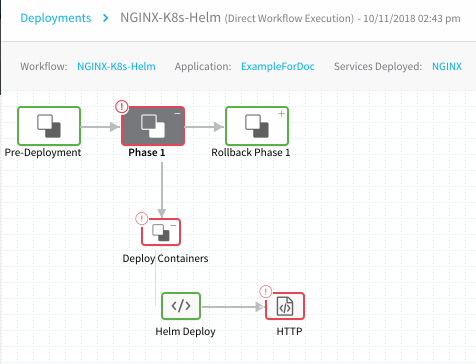
To experiment with rollbacks, you can simply add a step to your workflow that will fail.The failed deployment section is red, but the Rollback Phase 1 step is green, indicating that rollback has been successful. If we expand Rollback Phase 1, we can see the rollback information in the Helm Rollback step details:
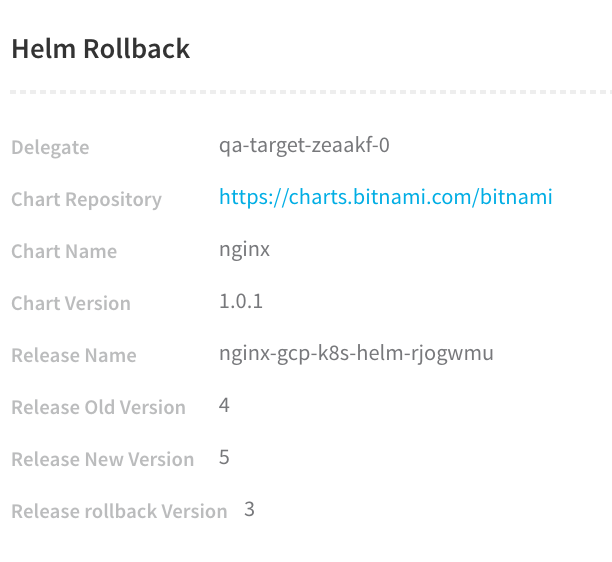
The failed version is Release Old Version 4 and the Release rollback Version is revision 3, the last successful version. The rollback version now becomes the new version, Release New Version 5.
Let's look at the log of the rollback to see Harness rolling back successfully.
INFO 2018-10-11 14:43:22 Rolling back
INFO 2018-10-11 14:43:23 Rollback was a success! Happy Helming!
INFO 2018-10-11 14:43:23
INFO 2018-10-11 14:43:24 Deployed Controllers [2]:
INFO 2018-10-11 14:43:24 Kind:Deployment, Name:nginx-gcp-k8s-helm-rjogw (desired: 1)
INFO 2018-10-11 14:43:24 Kind:ReplicaSet, Name:nginx-gcp-k8s-helm-rjogw-565bc8495f (desired: 1)
INFO 2018-10-11 14:43:26 Desired number of pods reached [1/1]
INFO 2018-10-11 14:43:26 Pods are updated with image [docker.io/bitnami/nginx:1.14.0-debian-9] [1/1]
INFO 2018-10-11 14:43:26 Pods are running [1/1]
INFO 2018-10-11 14:43:26 Pods have reached steady state [1/1]
INFO 2018-10-11 14:43:28 Pod [nginx-gcp-k8s-helm-rjogw-565bc8495f-w5tzs] is running. Host IP: 10.128.0.24. Pod IP: 10.60.1.8
INFO 2018-10-11 14:43:28 Command finished with status SUCCESS
When the next deployment is successful, you can see a record of the rollback release:
INFO 2018-10-11 15:38:16 Installing
INFO 2018-10-11 15:38:16 List all existing deployed releases for release name: nginx-gcp-k8s-helm-rjogwmu
INFO 2018-10-11 15:38:16 REVISION UPDATED STATUS CHART DESCRIPTION
INFO 2018-10-11 15:38:16 1 Tue Oct 9 23:59:53 2018 SUPERSEDED nginx-1.0.1 Install complete
INFO 2018-10-11 15:38:16 2 Thu Oct 11 18:27:35 2018 SUPERSEDED nginx-1.0.1 Upgrade complete
INFO 2018-10-11 15:38:16 3 Thu Oct 11 21:30:24 2018 SUPERSEDED nginx-1.0.1 Upgrade complete
INFO 2018-10-11 15:38:16 4 Thu Oct 11 21:43:12 2018 SUPERSEDED nginx-1.0.1 Upgrade complete
INFO 2018-10-11 15:38:16 5 Thu Oct 11 21:43:22 2018 DEPLOYED nginx-1.0.1 Rollback to 3
The Description for the last release, Revision 5, states that it was a Rollback to 3.
Helm Rollback Step
You can add a Helm Rollback step to your Workflow to perform the aforementioned rollback sequence at a specific point in your deployment.
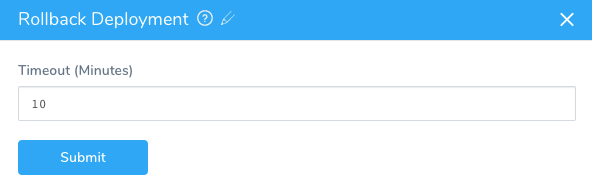
The Helm Rollback step rolls back all the deployed objects to the previous version.
Upgrading Deployments
When you run a Helm deployment a second time it will upgrade your Kubernetes cluster. The upgrade is performed in a rolling fashion that does not cause downtime. Essentially, and gracefully, the upgrade deletes old pods and adds new pods with new version of artifacts.
Let's look at the deployment log from an upgrade to see how Harness handles it.
First, Harness looks for all existing Helm chart releases with the same name and upgrades them:
INFO 2018-10-11 14:30:22 Installing
INFO 2018-10-11 14:30:22 List all existing deployed releases for release name: nginx-gcp-k8s-helm-rjogwmu
INFO 2018-10-11 14:30:24 REVISION UPDATED STATUS CHART DESCRIPTION
INFO 2018-10-11 14:30:24 1 Tue Oct 9 23:59:53 2018 SUPERSEDED nginx-1.0.1 Install complete
INFO 2018-10-11 14:30:24 2 Thu Oct 11 18:27:35 2018 DEPLOYED nginx-1.0.1 Upgrade complete
INFO 2018-10-11 14:30:24
INFO 2018-10-11 14:30:24 Previous release exists for chart. Upgrading chart
INFO 2018-10-11 14:30:25 Release "nginx-gcp-k8s-helm-rjogwmu" has been upgraded. Happy Helming!
INFO 2018-10-11 14:30:25 LAST DEPLOYED: Thu Oct 11 21:30:24 2018
INFO 2018-10-11 14:30:25 NAMESPACE: default
INFO 2018-10-11 14:30:25 STATUS: DEPLOYED
Then it upgrades the cluster pods with the new Docker image of NGINX:
INFO 2018-10-11 14:30:25 Deployed Controllers [2]:
INFO 2018-10-11 14:30:25 Kind:Deployment, Name:nginx-gcp-k8s-helm-rjogw (desired: 1)
INFO 2018-10-11 14:30:25 Kind:ReplicaSet, Name:nginx-gcp-k8s-helm-rjogw-565bc8495f (desired: 1)
INFO 2018-10-11 14:30:25 Desired number of pods reached [1/1]
INFO 2018-10-11 14:30:25 Pods are updated with image [docker.io/bitnami/nginx:1.14.0-debian-9] [1/1]
INFO 2018-10-11 14:30:25 Pods are running [1/1]
INFO 2018-10-11 14:30:25 Pods have reached steady state [1/1]
INFO 2018-10-11 14:30:27 Pod [nginx-gcp-k8s-helm-rjogw-565bc8495f-w5tzs] is running. Host IP: 10.128.0.24. Pod IP: 10.60.1.8
INFO 2018-10-11 14:30:27 Command finished with status SUCCESS
Helm Values Priority
Typically, the values.yaml applied to your Kubernetes cluster is a single file from the Helm chart repo.
In Harness, you can use values from different sources and Harness will pass them in a pre-defined order. Helm itself resolves the overlapping key-value pairs.
This enables a key in values.yaml to get updated with different, and likely more current, values.
You can simply use a values.yaml in the Helm chart repo. There is no requirement to use multiple sources.Values for the values.yaml can be specified in the following sources:
- Harness Service.
- Harness Environment.
- Harness Workflow via a Git connector.
- The values.yaml file in the Helm chart repo.
The Helm deployer extracts the values.yaml from the chart and passes it as an explicit parameter to the Helm command.
The reason for this extraction for the main chart is that if the chart has some Service variables, Harness needs to render them.
In case of conflicts, values will be overridden. Here is how values are overridden, from least to highest priority:
- Chart repo values.yaml has the least priority. This is the values.yaml in the chart repo you specify in the Chart Specifications in the Harness service.
- Harness Service values override chart repo values. These are values specified the Values YAML in the Harness Service.
- Harness Environment values override Harness Service values. These are the values you specify in the Add Configuration Overrides in a Harness Environment.
- Harness Workflow values added via a Git connector have the highest priority.
Do it All in YAML
All of the Harness configuration steps in this guide can be performed using code instead of the Harness user interface. You can view or edit the YAML for any Harness configuration by clicking the YAML button on any page.
When you click the button, the Harness code editor appears:
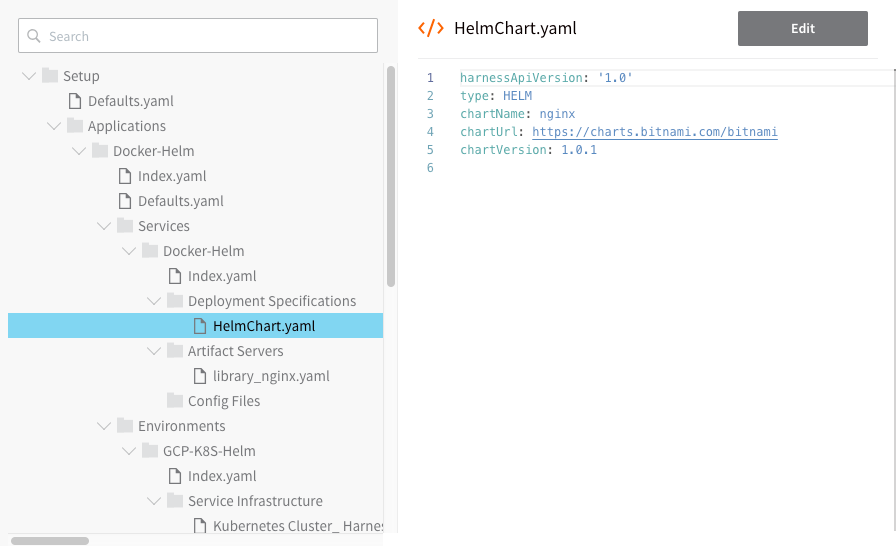
You can edit YAML and click Save to change the configuration.
For example, here is the YAML for the workflow we set up in this guide.
harnessApiVersion: '1.0'
type: BASIC
envName: GCP-K8S-Helm
failureStrategies:
- executionScope: WORKFLOW
failureTypes:
- APPLICATION_ERROR
repairActionCode: ROLLBACK_WORKFLOW
retryCount: 0
notificationRules:
- conditions:
- FAILED
executionScope: WORKFLOW
notificationGroupAsExpression: false
notificationGroups:
- Account Administrator
phases:
- type: HELM
computeProviderName: Harness Sample K8s Cloud Provider
daemonSet: false
infraMappingName: Kubernetes Cluster_ Harness Sample K8s Cloud Provider_DIRECT_Kubernetes_default
name: Phase 1
phaseSteps:
- type: HELM_DEPLOY
name: Deploy Containers
steps:
- type: HELM_DEPLOY
name: Helm Deploy
properties:
steadyStateTimeout: 10
gitFileConfig: null
helmReleaseNamePrefix: ${service.name}-${env.name}-${infra.helm.shortId}
stepsInParallel: false
- type: VERIFY_SERVICE
name: Verify Service
stepsInParallel: false
- type: WRAP_UP
name: Wrap Up
stepsInParallel: false
provisionNodes: false
serviceName: Docker-Helm
statefulSet: false
rollbackPhases:
- type: HELM
computeProviderName: Harness Sample K8s Cloud Provider
daemonSet: false
infraMappingName: Kubernetes Cluster_ Harness Sample K8s Cloud Provider_DIRECT_Kubernetes_default
name: Rollback Phase 1
phaseNameForRollback: Phase 1
phaseSteps:
- type: HELM_DEPLOY
name: Deploy Containers
phaseStepNameForRollback: Deploy Containers
statusForRollback: SUCCESS
steps:
- type: HELM_ROLLBACK
name: Helm Rollback
stepsInParallel: false
- type: VERIFY_SERVICE
name: Verify Service
phaseStepNameForRollback: Deploy Containers
statusForRollback: SUCCESS
stepsInParallel: false
- type: WRAP_UP
name: Wrap Up
stepsInParallel: false
provisionNodes: false
serviceName: Docker-Helm
statefulSet: false
templatized: false