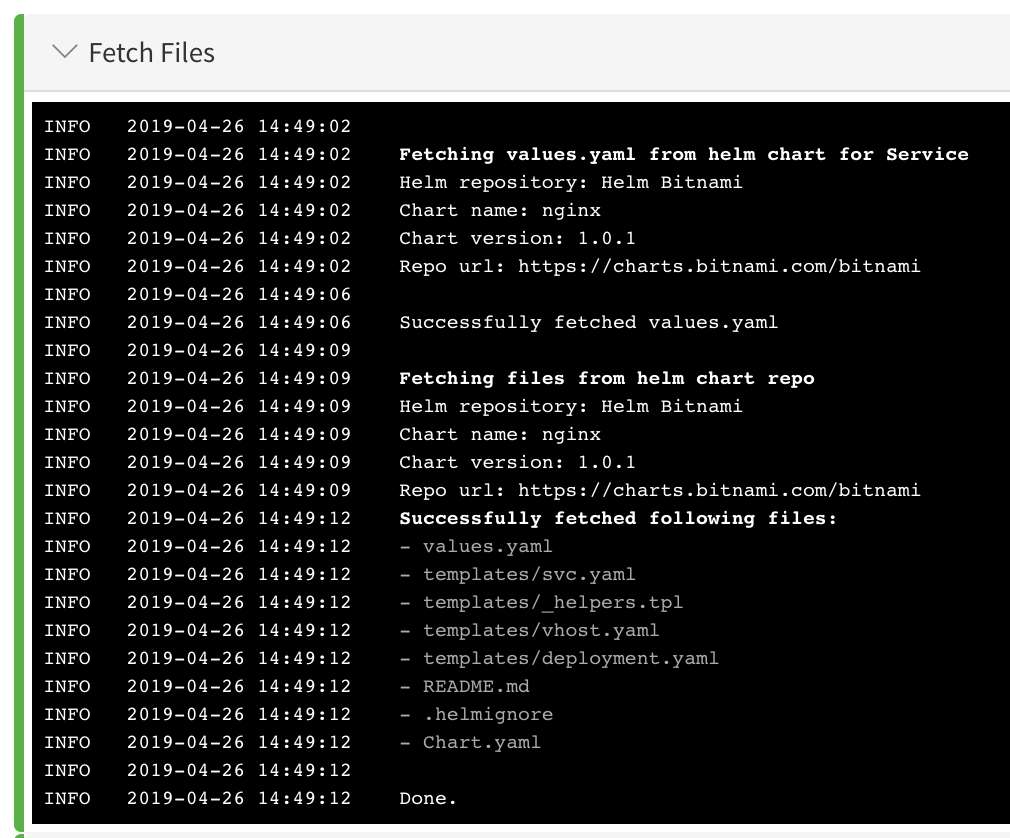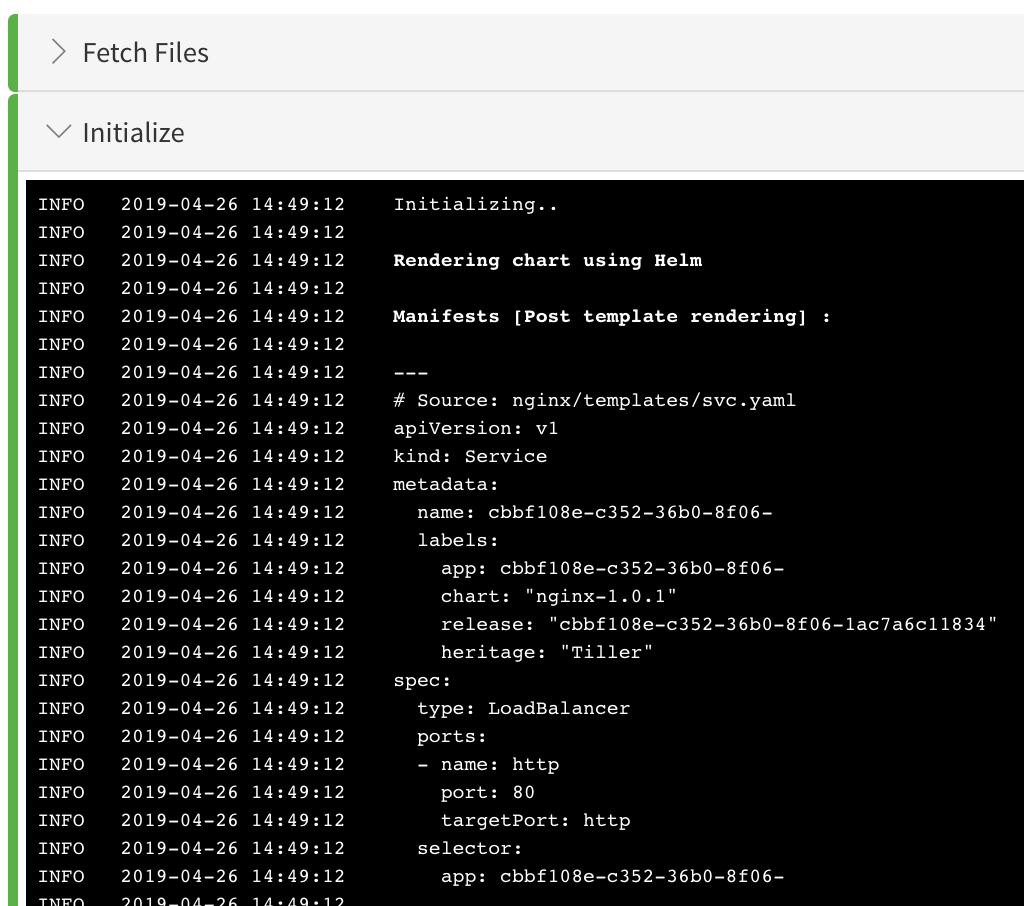Use a Helm Repository with Kubernetes
This content is for Harness FirstGen. Switch to NextGen.You can link remote Helm charts in a Helm Repository to your Harness Kubernetes Service, such as AWS S3, Google Cloud Storage (GCS), or a chart repo such as Bitnami.
You can also use Helm charts in a Git repo. For more information, see Link Resource Files or Helm Charts in Git Repos.
Before You Begin
Migrating from a Harness Helm Deployment Type?
If you are migrating from a Harness Helm deployment type to the Kubernetes deployment type, be aware that Helm charts in Kubernetes V2 require that you set up a Harness Helm Artifact Server to connect to your remote Helm chart repo.
Step 1: Helm Repository Artifact Server
Before you can link a Helm Repository to your Harness Kubernetes Service, you create a Harness Artifact Server to connect Harness with a Helm Repository.
See Add Helm Repository Artifact Servers.
Step 2: Link the Service with a Helm Repository
- In your Harness Kubernetes Service, in Manifests, click Link Remote Manifests. The Remote Manifests settings appear.
- In Manifest Format, select Helm Chart from Helm Repository.
- In Helm Repository, select the Helm Chart Repository you added as a Harness Artifact Server. For more information, see Add Helm Repository Artifact Servers.If you are using GCS or a storage service for your Helm Repository, you will see a Base Path setting.
- In Base Path (GCS or a storage service only), enter the path to the charts' bucket folder or a Workflow variable expression.
- If you use a charts' bucket folder, simply enter the name of the folder. Whether you need to specify a single folder (e.g.
charts) a folder path (e.g.helm/charts) depends on the Helm Chart Repository you added as a Harness Artifact Server. - If you use a Workflow variable expression, you can enter in the expression as part of the path. For example,
/Myservice/Chart/${workflow.variables.branchName}/or simply${workflow.variables.chartFolder}.For more information, see Kubernetes Workflow Variable Expressions and Variables and Expressions in Harness. - If the chart is in the root folder of the repository location set in the Helm Chart Repository you added as a Harness Artifact Server, leave Base Path empty.
- If you use a charts' bucket folder, simply enter the name of the folder. Whether you need to specify a single folder (e.g.
- In Chart Name, enter the name of the chart in that repo. For example, we use nginx.
In some cases, you might have different charts in different repos, and you do not want to create a new Harness Service for each chart. To address this, you have the following options:- You can use a Service variable for the Chart Name setting. You can then supply the value at deployment runtime. See Add Service Config Variables. You can also override this setting using an Environment Service Override Variable. Override a Service Configuration in an Environment.
- You can also override the Helm chart in the Service using a Helm chart override in an Environment. See Override Harness Kubernetes Service Settings.
- In Chart Version, enter the chart version to use. This is found in the Chart.yaml version label. For this guide, we will use 1.0.1. If you leave this field empty Harness gets the latest chart.
- In Helm Version, select the Helm version of your chart, such as v3.
When you are finished, the dialog will look like this:
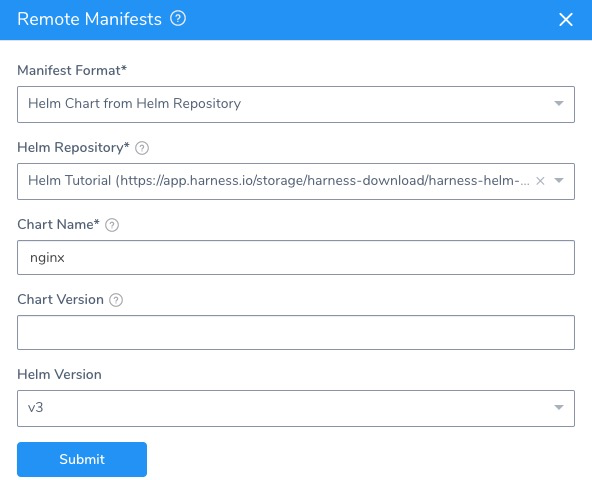
Option: Skip Versioning for Service
By default, Harness versions ConfigMaps and Secrets deployed into Kubernetes clusters. In some cases, you might want to skip versioning.
Typically, to skip versioning in your deployments, you add the annotation harness.io/skip-file-for-deploy to your manifests. See Deploy Manifests Separately using Apply Step.
In some cases, such as when using public manifests or Helm charts, you cannot add the annotation. Or you might have 100 manifests and you only want to skip versioning for 50 of them. Adding the annotation to 50 manifests is time-consuming.
Instead, enable the Skip Versioning for Service option in Remote Manifests.
When you enable Skip Versioning for Service, Harness will not perform versioning of ConfigMaps and Secrets for the Service.
If you have enabled Skip Versioning for Service for a few deployments and then disable it, Harness will start versioning ConfigMaps and Secrets.
Option: Helm Command Flags
You can extend the Helm commands that Harness runs when deploying your Helm chart.
Use Enable Command Flags to have Harness run Helm-specific Helm commands and their options as part of preprocessing. All the commands you select are run before helm install/upgrade.
Click Enable Command Flags, and then select commands from the Command Flag Type dropdown.
Next, in Input, add any options for the command.
The --debug option is not supported.For Kubernetes deployments using Helm charts from a Helm Repository, the following commands are supported (more might be added):
- TEMPLATE:
helm templateto render the helm template files. - VERSION:
helm versionto validate Helm on the Delegate. - FETCH:
helm fetch(v1)helm pull(v2) to get the Helm chart.
You will see the outputs for the commands you select in the Harness deployment logs. The output will be part of pre-processing and appear before helm install/upgrade.
If you use Helm commands in the Harness Service and in a Workflow deploying that Service, the Helm commands in the Harness Service override the commands in the Workflow.
Harness Variable Expressions are Supported
You can use Harness variable expressions in any of the command options settings. For example, Service Config variables and Workflow variables.
Option: Override Helm Chart Values YAML
For the Inline and Remote options, see Override Values YAML Files.If you are using the Helm Chart from Helm Repository option in Manifests, you can override the chart in Manifests using one or more values YAML files inside the Helm chart.
In Configuration, in Values YAML Override, click the edit icon.
In Store Type, select From Helm Repository.
In File Path(s), enter the file path to the override values YAML file.
Multiple files can be used. When you enter the file paths, separate the paths using commas.
The latter paths are given higher priority.
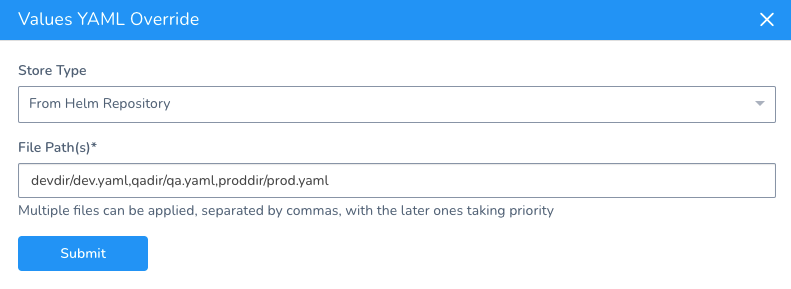
See Override Values YAML Files.
Example 1: Google GCS and AWS S3
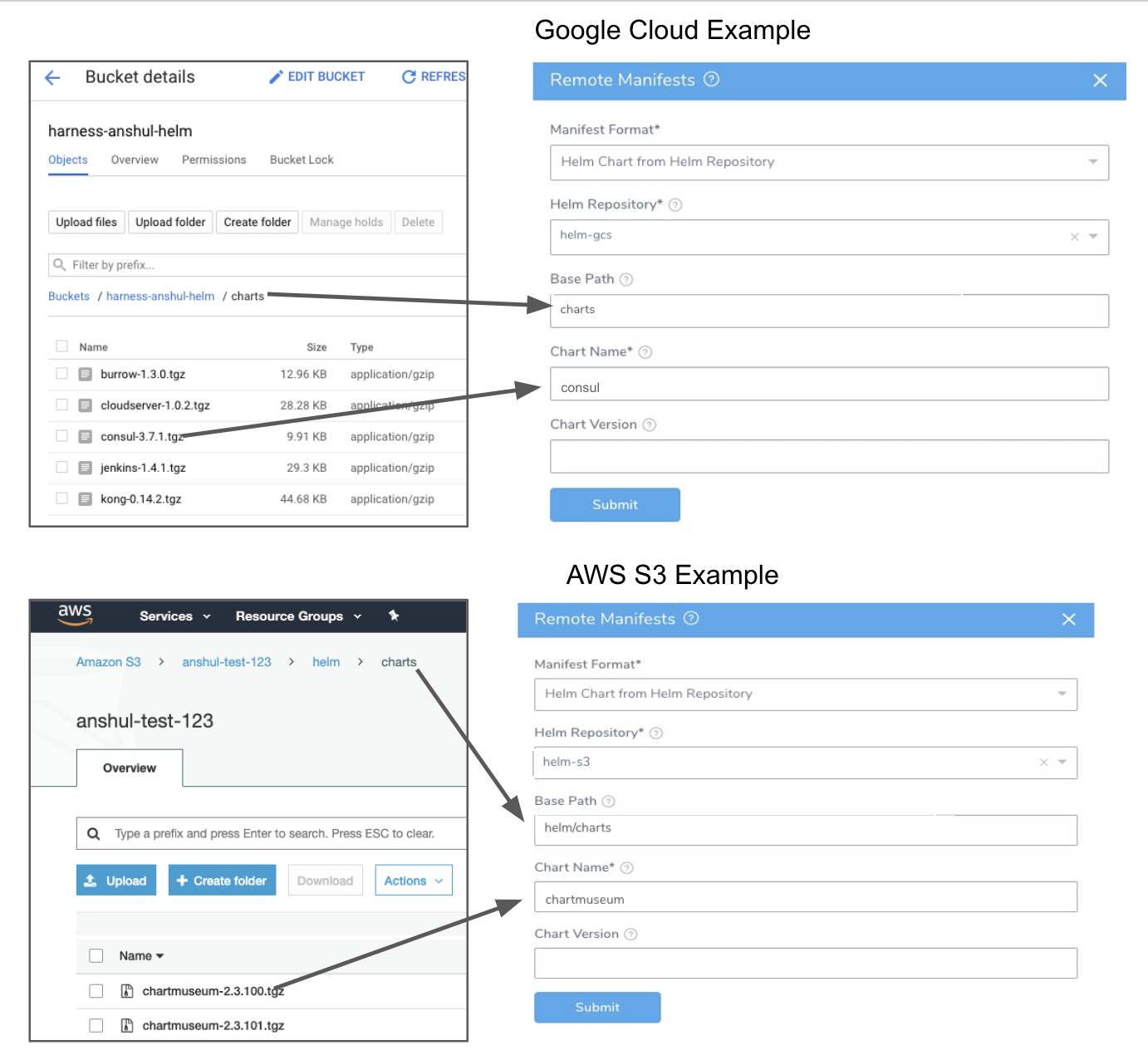
Example 2: Workflow Variable Expression
Here is an example using a Workflow variable expression. You can see the variable created in the Workflow's Workflow Variables section, referenced using an expression in Remote Manifests, and then a value provided for the variable in the deployment dialog that matches the chart folder's name.
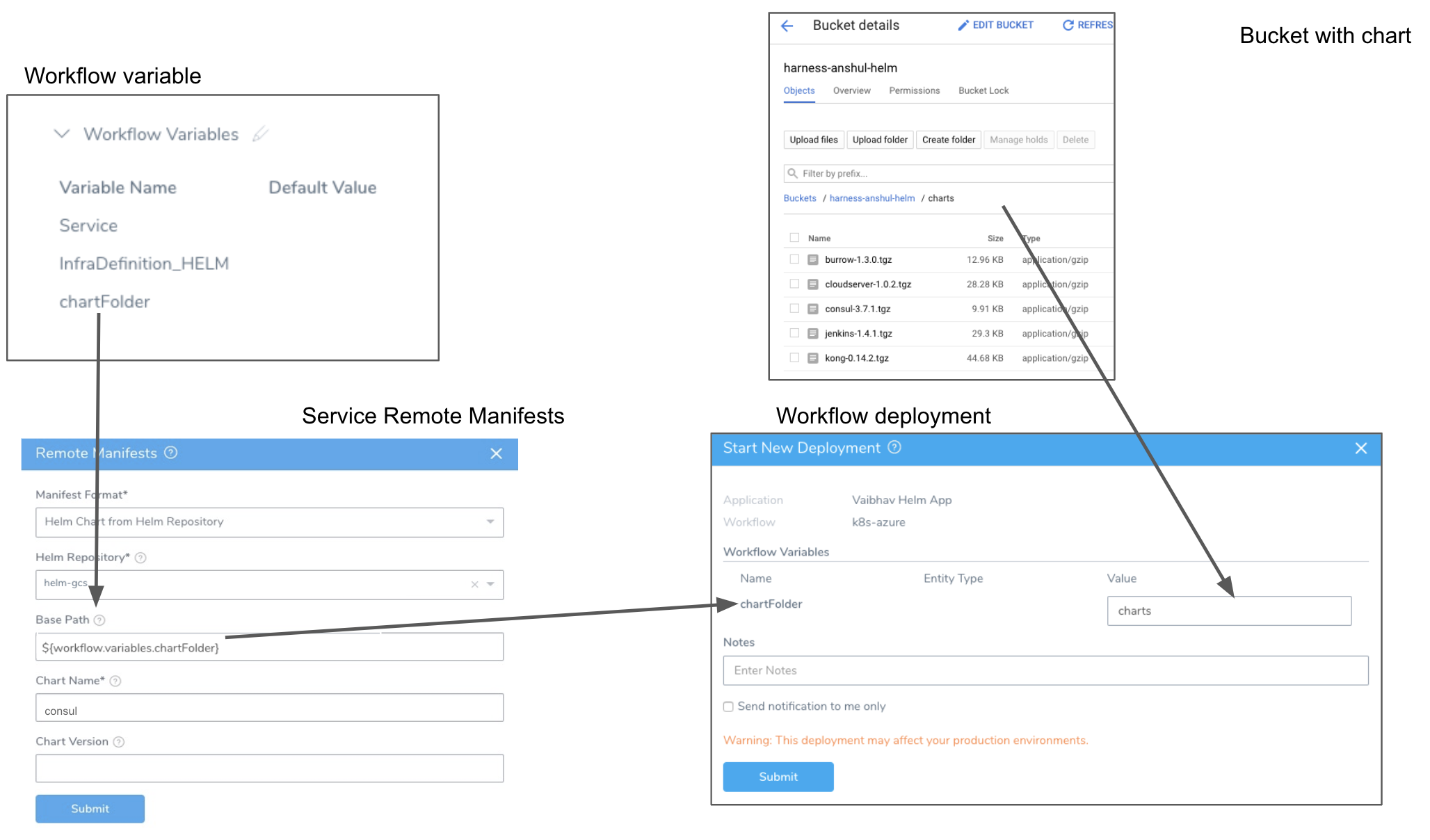
Click Submit. The Helm repo is added to Manifests.
Example 3: Deploying Kubernetes Service Linked to a Helm Repository
When you deploy a Workflow using a Harness Kubernetes Service set up with a Helm Repository, you will see Harness fetch the chart:
Next, you will see Harness initialize using the chart:
Harness does not support the following objects when using Helm charts in Harness Kubernetes deployments: ClusterRoleBindingList, RoleBindingList, RoleList.
If you use these objects in your chart, Harness will consider the chart invalid and fail the deployment.
See the Kubernetes API docs for information on these deployments.The Helm version info is displayed in the Service dashboard:
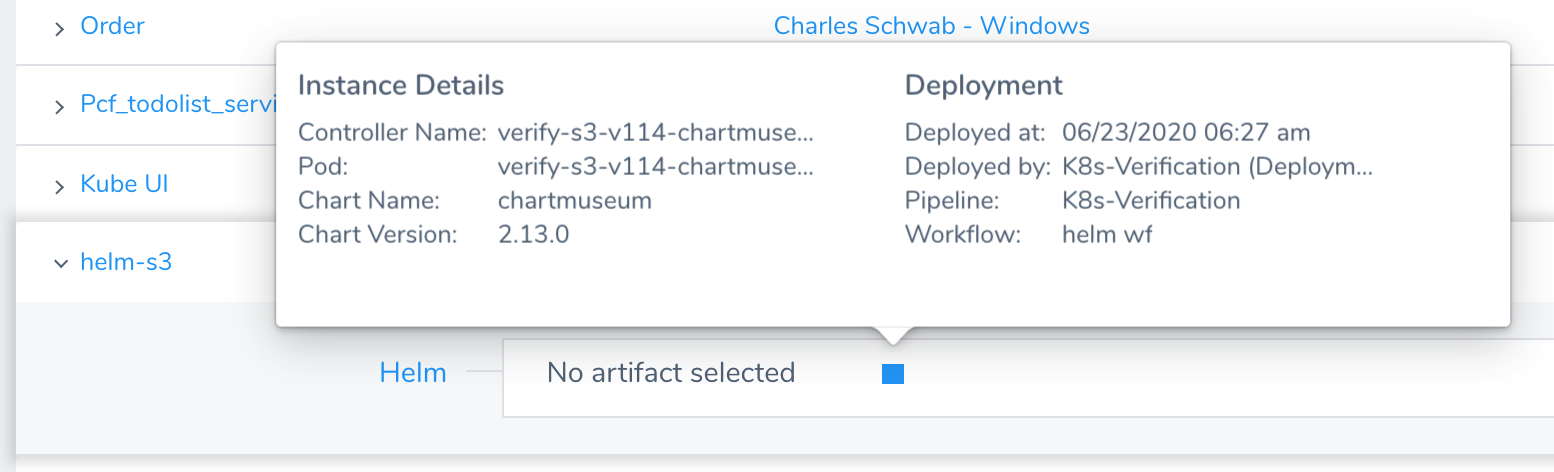
Notes
Helm Dependencies are supported with charts in Helm Repositories, not with Helm charts in Git repos.
Next Steps
You can override the Helm Repository in a Harness Environment Service Configuration Overrides section. See Override Harness Kubernetes Service Settings.