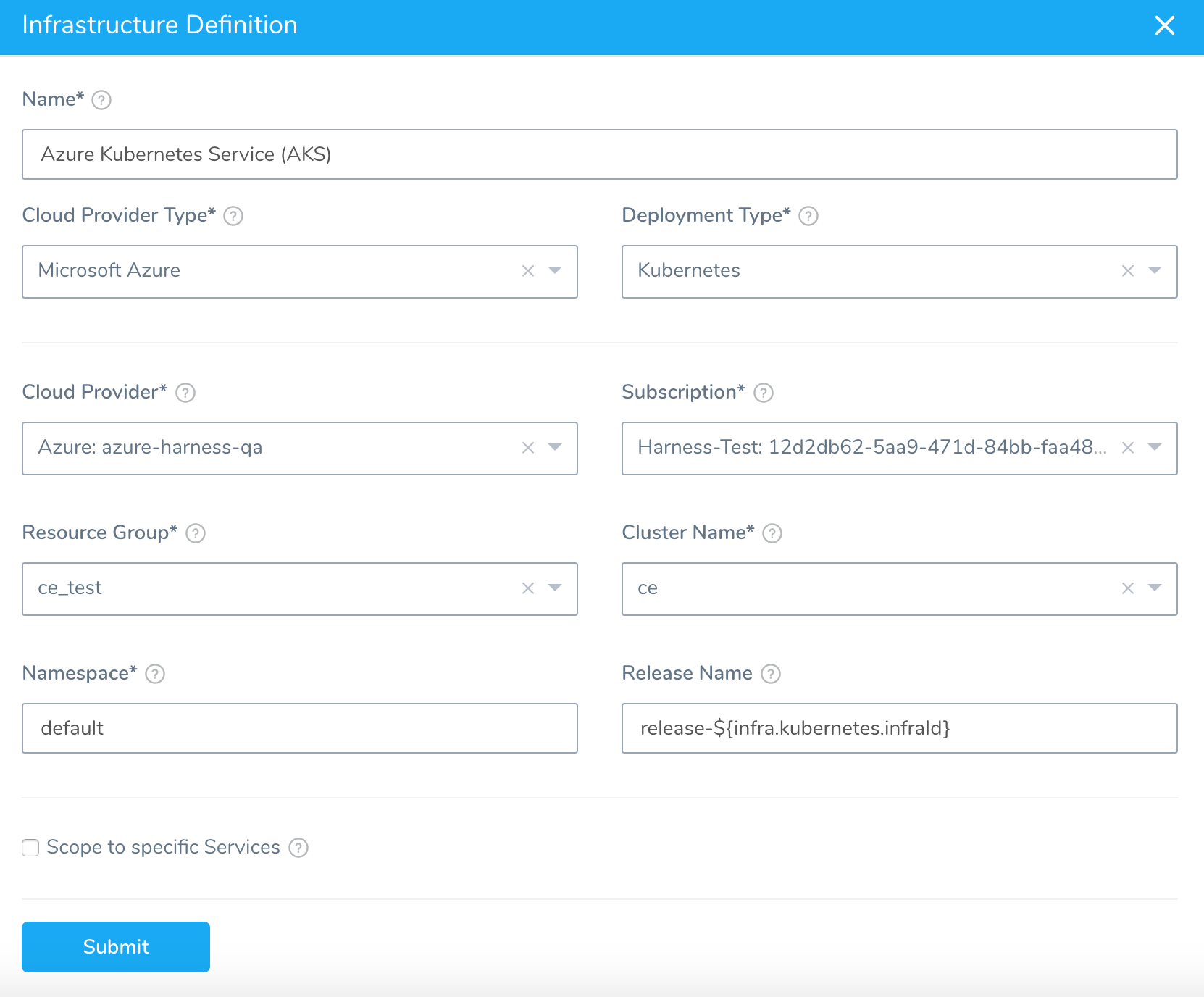Define Your Kubernetes Target Infrastructure
Harness Infrastructure Definitions specify the target deployment infrastructure for your Harness Services, and the specific infrastructure details for the deployment, like cluster settings.
Specify the Kubernetes cluster you want to target for deployment as a Harness Infrastructure Definition.
For Amazon Elastic Kubernetes Service (Amazon EKS) and OpenShift, use Option 1: Specify a Vendor Agnostic Kubernetes Cluster.
Before You Begin
Step 1: Create an Environment
Environments represent one or more of your deployment infrastructures, such as Dev, QA, Stage, Production, etc. Use Environments to organize your target cluster Infrastructure Definitions.
- In your Harness Application, click Environments. The Environments page appears.
- Click Add Environment. The Environment settings appear.
- In Name, enter a name that describes this group of target clusters, such as QA, Stage, Prod, etc.
- In Environment Type, select Non-Production or Production.
- Click SUBMIT. The new Environment page appears.
- Click Add Infrastructure Definition. The following section provide information on setting up different Add Infrastructure Definitions for different target clusters.
Option 1: Specify a Vendor Agnostic Kubernetes Cluster
Currently, Harness connects to Amazon Elastic Kubernetes Service (Amazon EKS) and OpenShift using the Kubernetes Cluster Cloud Provider.If you are using a Harness Kubernetes Cluster Cloud Provider to connect to your target cluster, enter the following settings:
Name
Enter a name that describes the target cluster, such as checkout, orders, etc.
Cloud Provider Type
Select Kubernetes Cluster.
Deployment Type
Select Kubernetes.
The Helm option is only if you are deploying to a Harness native Helm Service. See Helm Deployments Overview.
Cloud Provider
Select the Kubernetes Cluster Cloud Provider that connects to your target cluster. All Kubernetes Cluster Cloud Providers are prefaced with Kubernetes Cluster:.
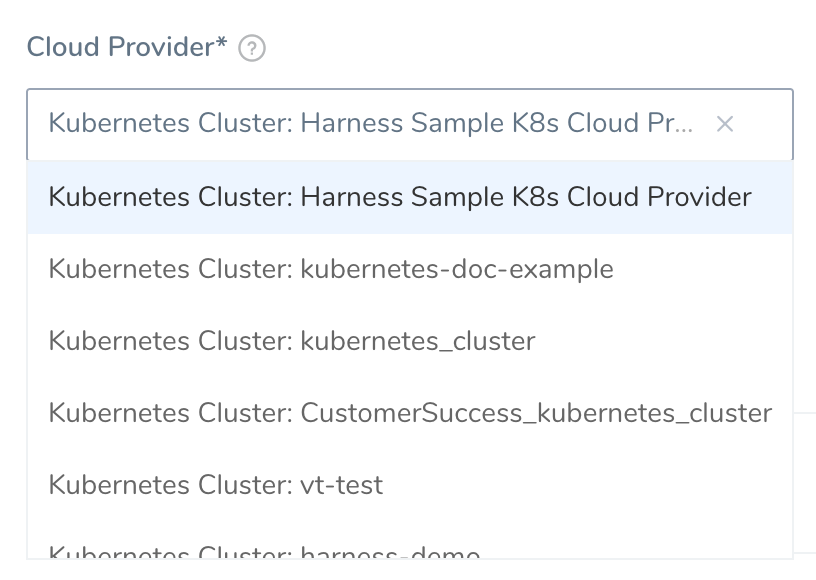
Namespace
Select the namespace of the target Kubernetes cluster. Typically, this is default.
The namespace must already exist during deployment. Harness will not create a new namespace if you enter one here.
You can use Harness variables to reference the name here in the Service Manifests files. See Create Kubernetes Namespaces based on InfraMapping.
If you omit the namespace key and value from a manifest in your Service, Harness automatically uses the namespace you entered in the Harness Environment Infrastructure Definition settings Namespace field.
Release Name
Harness requires a Kubernetes release name for tracking.
The release name must be unique across the cluster.
The Harness-generated unique identifier release-${infra.kubernetes.infraId} can be used to ensure a unique release name.
The ${infra.kubernetes.infraId} expression is a unique identifier that identifies the combination of Service and Infrastructure Definition.
In the Infrastructure Definition Service Infrastructure Mapping below each listing has a unique identifier that can be referenced using ${infra.kubernetes.infraId}:
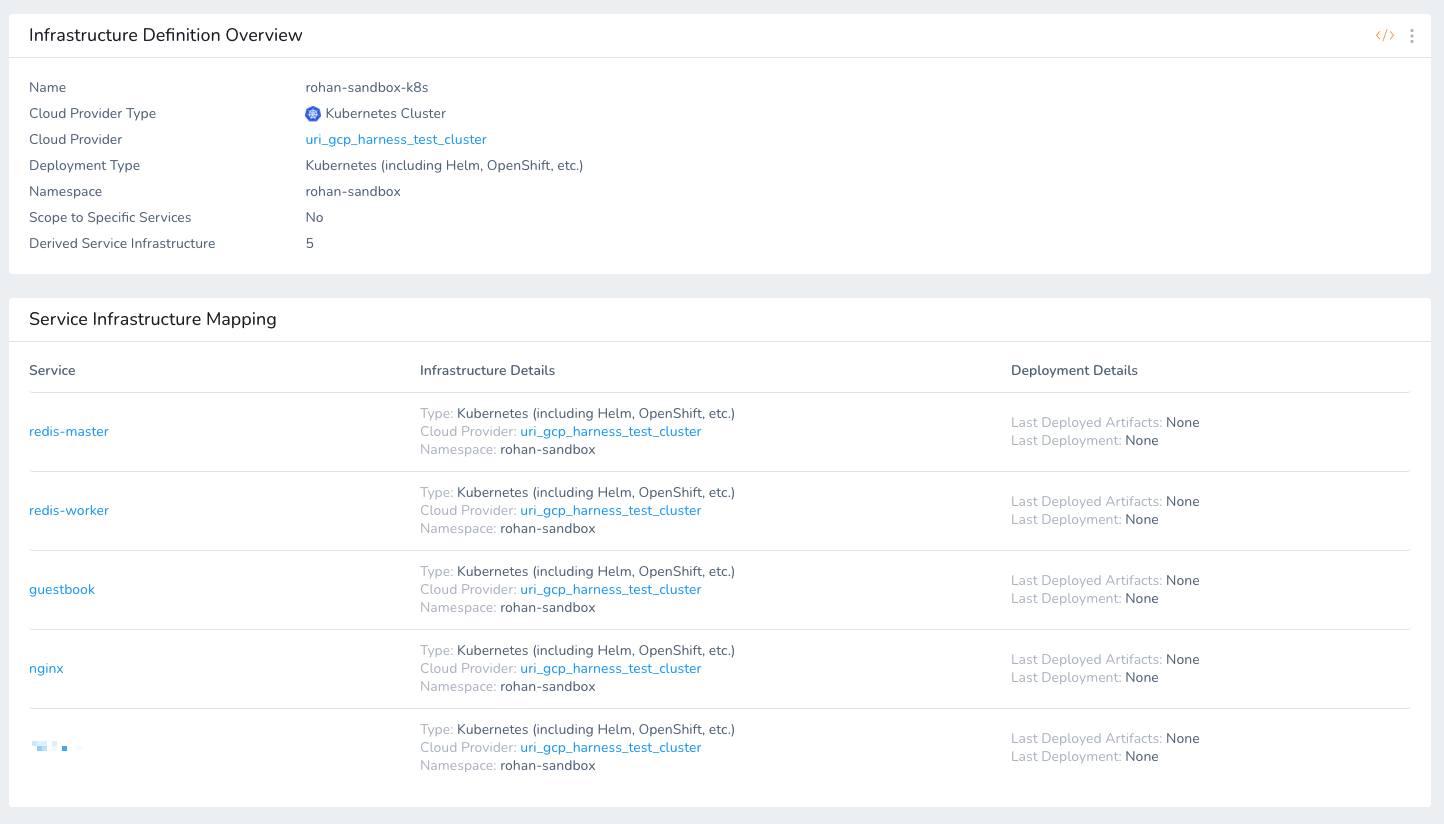
Use release-${infra.kubernetes.infraId} for the Release Name instead of just ${infra.kubernetes.infraId}. Kubernetes service and pod names follow RFC-1035 and must consist of lowercase alphanumeric characters or '-', start with an alphabetic character, and end with an alphanumeric character. Using release- as a prefix will prevent any issues.Here is an example of how ${infra.kubernetes.infraId} is used and how the ID is output as the Release Name:
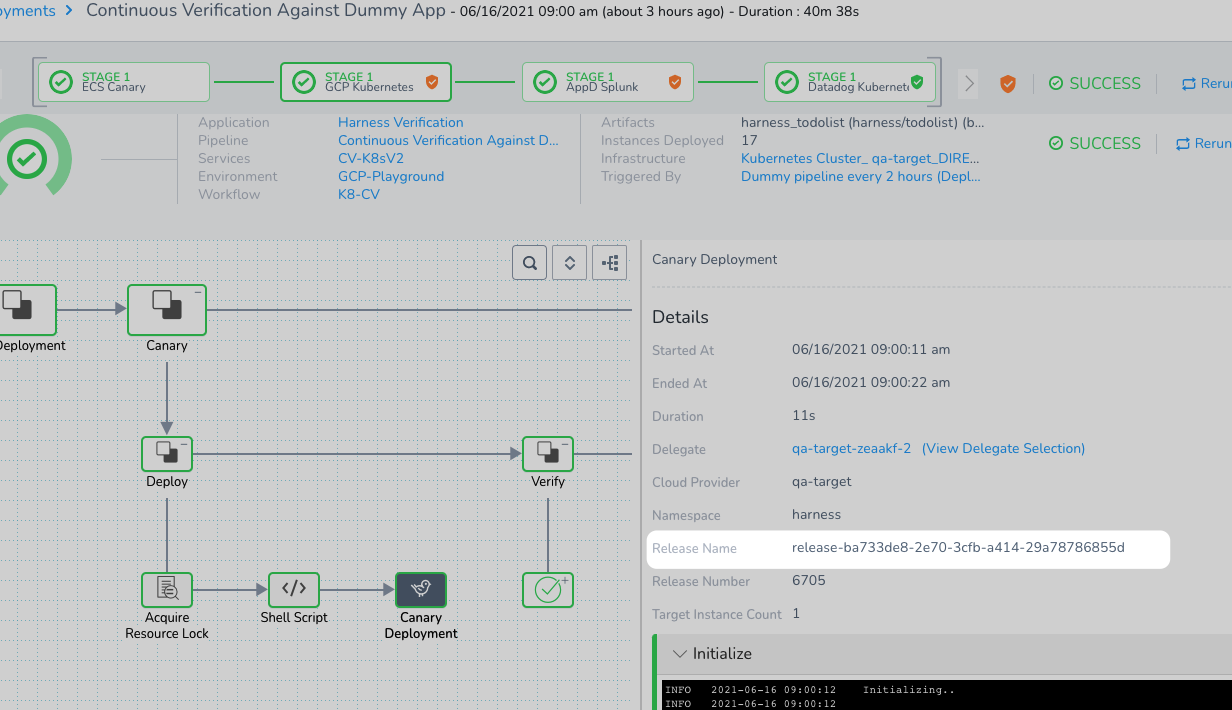
See Built-in Variables List for more expressions.
The release name is not incremented with each release. It identifies releases so that Harness knows which release is being replaced with a new version.
See Kubernetes Versioning and Annotations.
Release Name is Reserved for Internal Harness ConfigMap
The release name you enter in Release Name is reserved for the internal Harness ConfigMap used for tracking the deployment.
Do not create a ConfigMap that uses the same name as the release name. Your ConfigMap will override the Harness internal ConfigMap and cause a NullPointerException.
Scope to specific Services
To limit this Infrastructure Definition to specific Harness Services, select the Services in Scope to specific Services.
If you leave this setting empty, the Infrastructure Definition is available to all Workflows deploying Services with the Deployment Type of this Infrastructure Definition.
Example
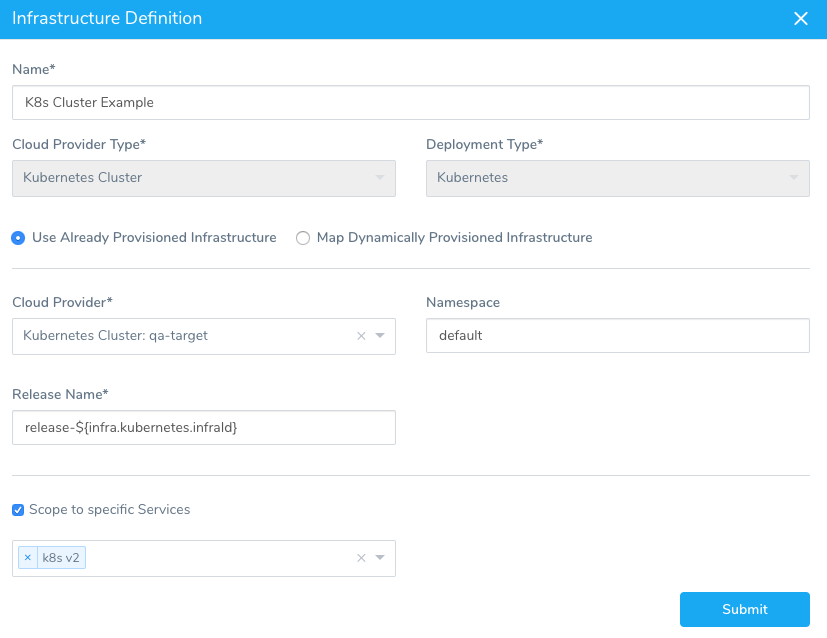
Option 2: Specify a GCP or Azure Kubernetes Cluster
If you are using a Harness Google Cloud Platform or Azure Cloud Provider to connect to your target cluster, enter the following settings:
Name
Enter a name that describes the target cluster, such as checkout, orders, etc.
Cloud Provider Type
Select Google Cloud Platform or Microsoft Azure.
The only differences in settings are the Azure Subscription and Resource Group settings, described below.
Deployment Type
Select Kubernetes.
The Helm option is only if you are deploying to a Harness native Helm Service. See Helm Deployments Overview.
Use Already Provisioned Infrastructure
To manually define the target cluster, select Use Already Provisioned Infrastructure.
Map Dynamically Provisioned Infrastructure
To use a Harness Infrastructure Provisioner, select Map Dynamically Provisioned Infrastructure. For details on provisioning your cluster, See Provision Kubernetes Infrastructures.
Cloud Provider
Select the Google Cloud Platform or Azure Cloud Provider that connects to your target cluster.
All Google Cloud Platform Cloud Providers are prefaced with Google Cloud Platform:.
All Azure Cloud Providers are prefaced with Azure:.
Azure: Subscription
Select the Azure subscription to use.
When you set up the Azure Cloud Provider in Harness, you entered the Client/Application ID for the Azure App registration. To access resources in your Azure subscription, you must assign the Azure app using this Client ID to a role in that subscription.
In this Azure Infrastructure Definition, you select the subscription. If the Azure App registration using this Client ID is not assigned a role in a subscription, no subscriptions will be available.
Azure: Resource Group
Select the resource group where your VM is located.
Cluster Name
Select the cluster you created for this deployment.
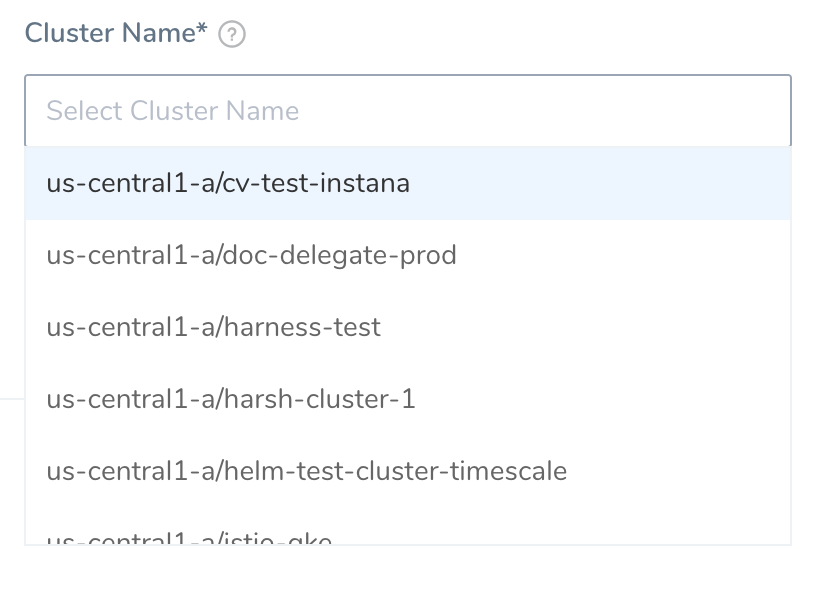
If the cluster name is taking a long time to load, check the connectivity of the host running the Harness Delegate.
Namespace
Enter the namespace of the target Kubernetes cluster. Typically, this is default.
The namespace must already exist during deployment. Harness will not create a new namespace if you enter one here.
You can use Harness variables to reference the name here in the Service Manifests files. See Create Kubernetes Namespaces based on InfraMapping.
If you omit the namespace key and value from a manifest in your Service, Harness automatically uses the namespace you entered in the Harness Environment Infrastructure Definition settings Namespace field.
Release Name
Harness requires a Kubernetes release name for tracking.
The release name must be unique across the cluster.
The Harness-generated unique identifier release-${infra.kubernetes.infraId} can be used to ensure a unique release name.
Use release-${infra.kubernetes.infraId} for the Release Name instead of just ${infra.kubernetes.infraId}. Kubernetes service and pod names follow DNS-1035 and must consist of lowercase alphanumeric characters or '-', start with an alphabetic character, and end with an alphanumeric character. Using release- as a prefix will prevent any issues.#### Scope to specific Services
To limit this Infrastructure Definition to specific Harness Services, select the Services in Scope to specific Services.
If you leave this setting empty, the Infrastructure Definition is available to all Workflows deploying Services with the Deployment Type of this Infrastructure Definition.
Example
Here is an example of a cluster targeted using a Google Cloud Platform Cloud Provider:
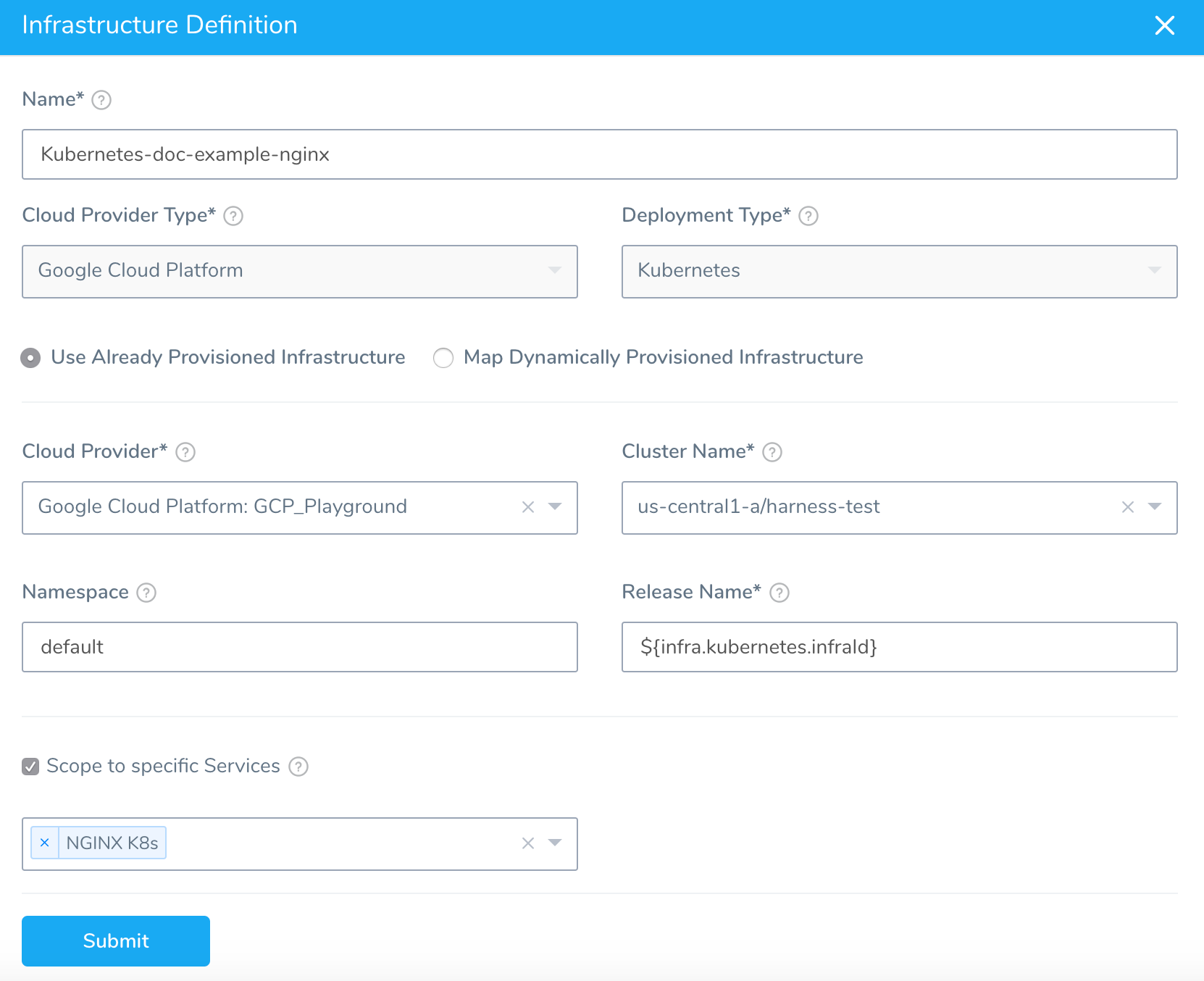
Here is an example of a cluster targeted using a Azure Cloud Provider: