Deploy Kubernetes Custom Resources using CRDs
Harness supports all Kubernetes default resources, such as Pods, Deployments, StatefulSets, DaemonSets, etc. For these resources, Harness supports steady state checking, versioning, displays instances on Harness dashboards, performs rollback, and other enterprise features.
In addition, Harness provides many of the same features for Kubernetes custom resource deployments using Custom Resource Definitions (CRDs). CRDs are resources you create that extend the Kubernetes API to support your application.
Harness supports CRDs for both Kubernetes and OpenShift. There is no difference in their custom resource implementation.
Before You Begin
Limitations
Rollbacks
Harness only performs rollback for the default Kubernetes objects. For failures with CRDs, Harness redeploys the previous successful version.
Harness redeploys using the last successful release that matches the release-name label value (harness.io/release-name: <release_name>), described below.
Rolling Deployment Only
Blue/Green and Canary deployments are not supported at this time. See Create a Kubernetes Rolling Deployment.
Versioning
ConfigMap and Secrets are not versioned.
Review: Harness Custom Resource Requirements
To use a custom resource in Harness, you need to add the following annotations to its manifest:
managed-workload
harness.io/managed-workload: when you set this annotation to true, it informs Harness that this is a custom resource.
Here is an example:
...
"harness.io/managed-workload": "true"
...
steadyStateCondition
harness.io/steadyStateCondition: since the resource is not a native Kubernetes resource, Harness needs a way to check its steady state.
Here is an example:
apiVersion: samplecontroller.k8s.io/v1alpha1
kind: Foo
metadata:
name: example-foo-demo
annotations:
"harness.io/managed-workload": "true"
"harness.io/steadyStateCondition": ${json.select("$..status.availableReplicas", response) == json.select("$..spec.replicas", response) && json.select("$..spec.deploymentName", response) == "example-foo-demo"}
spec:
deploymentName: example-foo-demo
replicas: 2
template:
metadata:
labels:
"harness.io/release-name": {{release}}
...
See Harness support for JSON and XML Functors.
If the steadyStateCondition fails, Harness logs the following error message:
Status check for resources in namespace [[namespace]] failed.
release-name
harness.io/release-name: <release_name> in labels: this is required for Harness to track any pods for the custom resource.
This label is used for redeploys (which Harness performs in place of rollbacks for CRDs).
In the even of deployment failure, Harness will redeploy the last successful release that matches the release-name label value (harness.io/release-name: <release_name>).
The <release_name> must match the Release Name in the Harness Infrastructure Definition. See Define Your Kubernetes Target Infrastructure.
You declare the release name in the values.yaml, for example release:release-${infra.kubernetes.infraId} , and then reference it in the manifest as {{.Values.release}}.
Here is an example:
...
labels:
"harness.io/release-name": "{{.Values.release}}"
...
Controller Must Add Release Name to Pods
The CRD controller must add the harness.io/release-name label and value from the custom resource manifest to all the pods created for the custom resource. This process sets the label on the resource so Harness can track its releases.
This must be done programmatically by the controller.
Here is an example taken from the Kubernetes sample controller on Github:
func newDeployment(foo *samplev1alpha1.Foo) *appsv1.Deployment {
labelsFromSpec := foo.Spec.Template.Metadata.Labels
labels := map[string]string{
"app": "nginx",
"controller": foo.Name,
}
for k, v := range labelsFromSpec {
labels[k] = v
}
klog.Info("Handle new deployment with labels: ", labelsFromSpec)
return &appsv1.Deployment{
ObjectMeta: metav1.ObjectMeta{
Name: foo.Spec.DeploymentName,
Namespace: foo.Namespace,
OwnerReferences: []metav1.OwnerReference{
*metav1.NewControllerRef(foo, samplev1alpha1.SchemeGroupVersion.WithKind("Foo")),
},
},
Spec: appsv1.DeploymentSpec{
Replicas: foo.Spec.Replicas,
Selector: &metav1.LabelSelector{
MatchLabels: labels,
},
Template: corev1.PodTemplateSpec{
ObjectMeta: metav1.ObjectMeta{
Labels: labels,
},
Spec: corev1.PodSpec{
Containers: []corev1.Container{
{
Name: "nginx",
Image: "nginx:latest",
},
},
},
},
},
}
}
Example Manifest
Here is an example manifest:
apiVersion: samplecontroller.k8s.io/v1alpha1
kind: Foo
metadata:
name: example-foo-demo
annotations:
"harness.io/managed-workload": "true"
"harness.io/steadyStateCondition": ${json.select("$..status.availableReplicas", response) == json.select("$..spec.replicas", response) && json.select("$..spec.deploymentName", response) == "example-foo-demo"}
spec:
deploymentName: example-foo-demo
replicas: 2
template:
metadata:
labels:
"harness.io/release-name": {{release}}
As you can see in this example, steady state status is checked by verifying the replicas and name of the deployed custom resource.
Step 1: Prepare Target Cluster
In most cases, the target deployment cluster will have the CustomResourceDefinition object already created. For example:
apiVersion: apiextensions.k8s.io/v1beta1
kind: CustomResourceDefinition
metadata:
name: foos.samplecontroller.k8s.io
spec:
group: samplecontroller.k8s.io
version: v1alpha1
names:
kind: Foo
plural: foos
scope: Namespaced
After the CustomResourceDefinition object has been created in the cluster, you can create and deploy custom objects using Harness.
The kind field of the custom object comes from the spec of the CustomResourceDefinition object you created in your cluster.
For example:
apiVersion: samplecontroller.k8s.io/v1alpha1
kind: Foo
metadata:
name: example-foo-demo
labels:
"harness.io/release-name": "{{.Values.release}}"
annotations:
"harness.io/managed-workload": "true"
"harness.io/steadyStateCondition": ${json.select("$..status.availableReplicas", response) == json.select("$..spec.replicas", response) && json.select("$..spec.deploymentName", response) == "example-foo-demo"}spec:
deploymentName: example-foo-demo
replicas: 2
Ensure your target cluster has the CRD for the custom resource object you will create in your deployment.
For an example of a simple CRD setup, see sample-controller and Extend the Kubernetes API with CustomResourceDefinitions from Kubernetes.
Step 2: Define Custom Resource in Harness
You add the manifest for your custom object in a Harness Service, along with the artifact you will deploy. See Kubernetes Services.
- In your Harness Application, click Services, and then Add Service.
- Name your Service.
- In Deployment Type, select Kubernetes.
- Click Submit. The new Kubernetes Service appears.
- Add an artifact, as described in Add a Docker Artifact Source.
- Next, you will add the manifest for the custom object In Manifests.
- You can add your manifest inline, remotely, or by uploading. See Define Kubernetes Manifests. You can also use Go templating.
- Ensure your manifest has the required annotations and label, as described in Required Custom Resource Annotations and Labels.
When you are done your Service will look something like this:
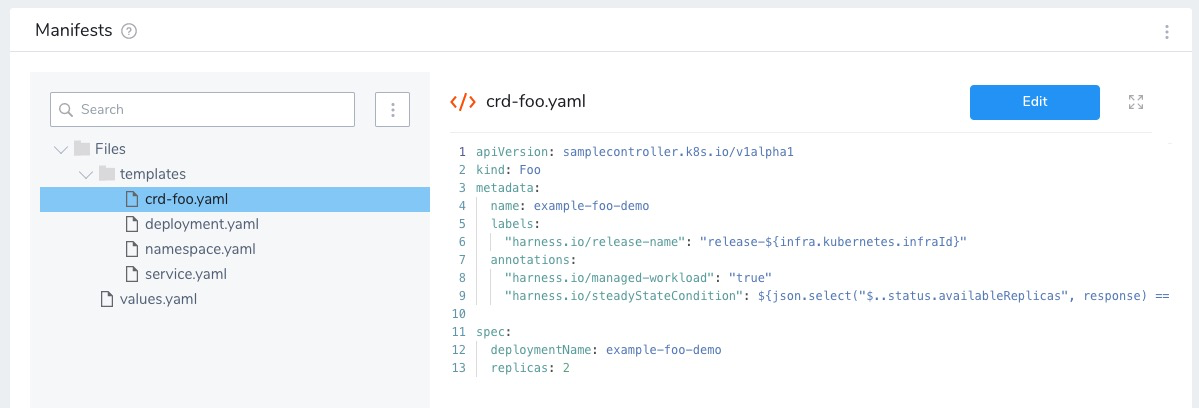
Step 3: Define Target Cluster
In the same Harness Application, create your Kubernetes target cluster as described in Define Your Kubernetes Target Infrastructure.
Ensure that the Release Name matches the name in the manifest's label, as described in Review: Required Custom Resource Annotations and Labels:
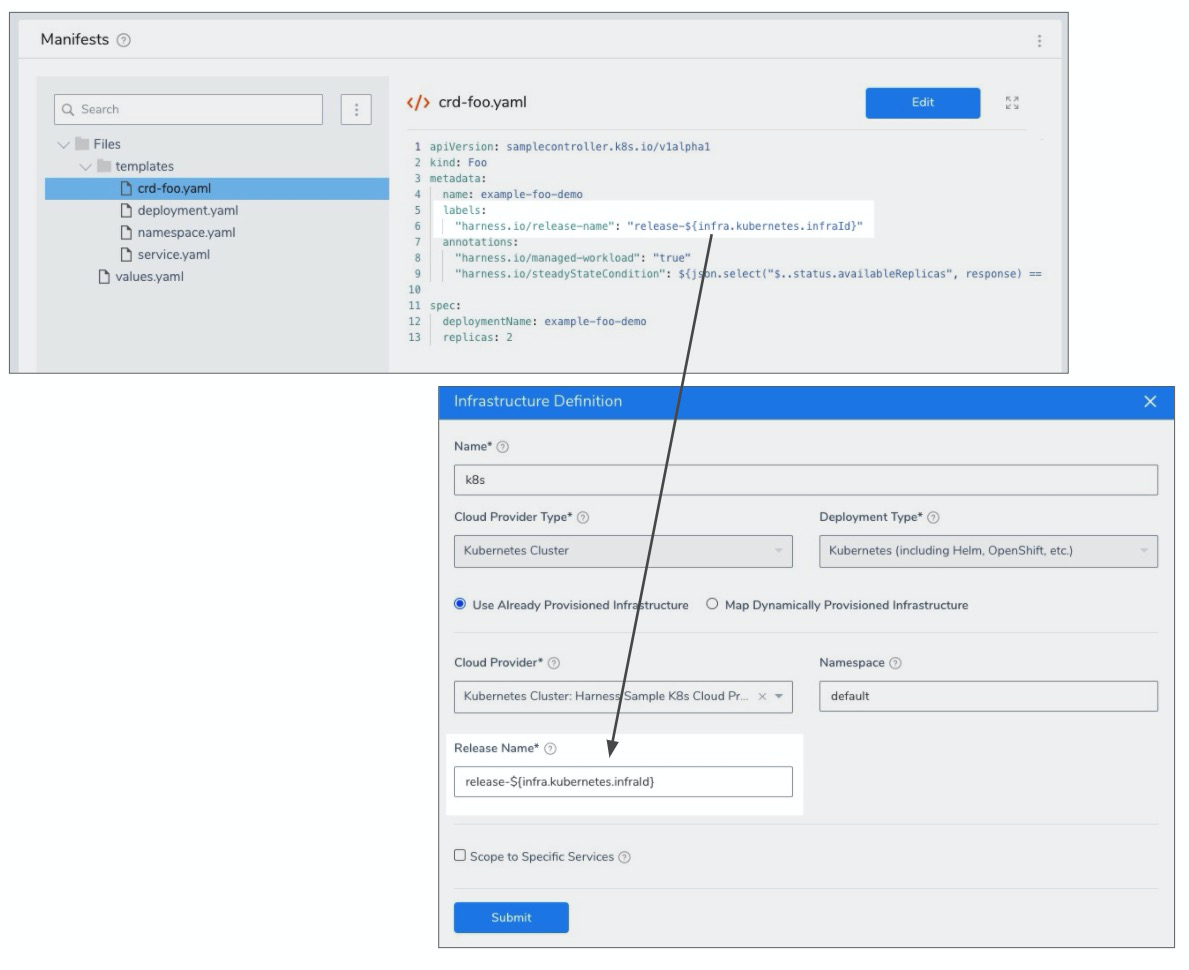
Step 4: Create Workflow for Custom Resource Deployment
Only the Kubernetes Rolling deployment method is supported for CRDs. See Create a Kubernetes Rolling Deployment.
- In your Harness Application, click Workflows, and then click Add Workflow.
- Name your Workflow.
- In Workflow Deployment, select Rolling.
- In Environment, select the Environment containing the Infrastructure Definition you set up for the target cluster where your CRD is defined.
- In Service, select the Service with your custom object manifest.
- In Infrastructure Definition, select the Infrastructure Definition you set up for the target cluster where your CRD is defined.
- Click Submit. The Rolling deployment Workflow is created.
There is nothing to configure in this Workflow unless you want to add additional steps. The default Rollout Deployment step will deploy your custom object.
You might want to run a Shell Script step to display additional Kubernetes information. See Kubernetes Workflow Variables and Expressions for expressions you can use.
Step 5: Deploy Custom Resource
Let's take a look at the logs from a CRD deployment.
Initialize
In the Initialize stage you can see that the release name has been added and a dry run was performed.
...
---
apiVersion: samplecontroller.k8s.io/v1alpha1
kind: Foo
metadata:
name: example-foo-demo
labels:
"harness.io/release-name": "release-66259216-da29-35c4-ad4b-1053ffdaaf55"
annotations:
"harness.io/managed-workload": "true"
"harness.io/steadyStateCondition": ${json.select("$..status.availableReplicas", response) == json.select("$..spec.replicas", response) && json.select("$..spec.deploymentName", response) == "example-foo-demo"}
spec:
deploymentName: example-foo-demo
replicas: 2
Validating manifests with Dry Run
kubectl --kubeconfig=config apply --filename=manifests-dry-run.yaml --dry-run
namespace/default configured (dry run)
secret/harness-example configured (dry run)
configmap/harness-example created (dry run)
service/harness-example-svc configured (dry run)
deployment.apps/harness-example-deployment configured (dry run)
foo.samplecontroller.k8s.io/example-foo-demo configured (dry run)
Prepare
In the Prepare stage the manifests are processed and the workloads are identified:
Manifests processed. Found following resources:
Kind Name Versioned
Namespace default false
Secret harness-example true
ConfigMap harness-example true
Service harness-example-svc false
Deployment harness-example-deployment false
Foo example-foo-demo false
Current release number is: 8
Previous Successful Release is 7
...
Found following Managed Workloads:
Kind Name Versioned
Deployment harness-example-deployment false
Foo example-foo-demo false
Versioning resources.
Done
Notice that the custom object is identified by its CRD in Kind.
Apply
The Apply stage runs a kubectl apply using the manifests:
kubectl --kubeconfig=config apply --filename=manifests.yaml --record
namespace/default unchanged
secret/harness-example-8 configured
configmap/harness-example-8 created
service/harness-example-svc unchanged
deployment.apps/harness-example-deployment configured
foo.samplecontroller.k8s.io/example-foo-demo configured
Done.
As this is the first deployment, the new object is identified as configured.
Wait for Steady State
This stage performs a kubectl get to display status about the custom resource.
...
Status : example-foo-demo "kubernetes.io/change-cause": "kubectl apply --kubeconfig=config --filename=manifests.yaml --record=true"
Status : example-foo-demo },
Status : example-foo-demo "creationTimestamp": "2020-07-21T09:55:42Z",
Status : example-foo-demo "generation": 11,
Status : example-foo-demo "name": "example-foo-demo",
Status : example-foo-demo "namespace": "default",
Status : example-foo-demo "resourceVersion": "119096798",
Status : example-foo-demo "selfLink": "/apis/samplecontroller.k8s.io/v1alpha1/namespaces/default/foos/example-foo-demo",
Status : example-foo-demo "uid": "f2e2847e-bfa8-4242-9354-db8c83c57df1"
Status : example-foo-demo },
Status : example-foo-demo "spec": {
Status : example-foo-demo "deploymentName": "example-foo-demo",
Status : example-foo-demo "replicas": 2
Status : example-foo-demo },
Status : example-foo-demo "status": {
Status : example-foo-demo "availableReplicas": 2
Status : example-foo-demo }
Status : example-foo-demo }
Done.
Wrap Up
Finally, the Wrap Up stage shows the deployed custom object:
...
Name: example-foo-demo
Namespace: default
Labels: harness.io/release-name: release-66259216-da29-35c4-ad4b-1053ffdaaf55
Annotations: harness.io/managed-workload: true
harness.io/steadyStateCondition:
${json.select("$..status.availableReplicas", response) == json.select("$..spec.replicas", response) && json.select("$..spec.deploymentName...
kubectl.kubernetes.io/last-applied-configuration:
{"apiVersion":"samplecontroller.k8s.io/v1alpha1","kind":"Foo","metadata":{"annotations":{"harness.io/managed-workload":"true","harness.io/...
kubernetes.io/change-cause: kubectl apply --kubeconfig=config --filename=manifests.yaml --record=true
API Version: samplecontroller.k8s.io/v1alpha1
Kind: Foo
Metadata:
Creation Timestamp: 2020-07-21T09:55:42Z
Generation: 11
Resource Version: 119096798
Self Link: /apis/samplecontroller.k8s.io/v1alpha1/namespaces/default/foos/example-foo-demo
UID: f2e2847e-bfa8-4242-9354-db8c83c57df1
Spec:
Deployment Name: example-foo-demo
Replicas: 2
Status:
Available Replicas: 2
Events:
Type Reason Age From Message
---- ------ ---- ---- -------
Normal Synced 15s (x135 over 98m) sample-controller Foo synced successfully
Done.
See Also
Configure As Code
To see how to configure the settings in this topic using YAML, configure the settings in the UI first, and then click the YAML editor button.