Add Packaged Kubernetes Manifests
Currently, this feature is behind the Feature Flag CUSTOM_MANIFEST. Contact Harness Support to enable the feature.By default, you add Kubernetes and OpenShift files to a Harness Kubernetes Service inline or from a repo as files.
In some cases, your manifests, templates, etc are in a packaged archive and you simply wish to extract them and use then at runtime.
You can use a packaged archive with the Custom Remote Manifests setting in a Harness Kubernetes Service. You add a script to the Service that pulls the package and extracts its contents. Next, you supply the path to the manifest, template, etc.
Looking for other methods? See Define Kubernetes Manifests.
Before You Begin
Supported Platforms and Technologies
See Supported Platforms and Technologies.
Limitations
- Custom Remote Manifests scripts use Bash only.
- The Delegate that runs the script must have all the software needed for the scripts to execute.
Currently, you cannot select a specific Delegate to execute the Custom Remote Manifests script. Harness selects the Delegate based on its standard methods. You can use Delegate Profiles to add software to Delegates from Harness.
If you select a Delegate in the Kubernetes Cluster Cloud Provider used by the Workflow's Infrastructure Definition, then the script is run on that Delegate.
Review: What Workloads Can I Deploy?
See Kubernetes How-tos.
Option: Add Secrets for Script
Typically, your script to pull the remote package will use a user account. For example:
curl -sSf -u "johndoe:mypwd" -O 'https://mycompany.jfrog.io/module/example/manifest.zip'
You can use Harness secrets for the username and password in your script. For example:
curl -sSf -u "${secrets.getValue("username")}:${secrets.getValue("password")}" -O 'https://mycompany.jfrog.io/module/example/manifest.zip'
For more information, see Use Encrypted Text Secrets.
Step 1: Create a Harness Kubernetes Service
Create a Harness Kubernetes Service.
In Harness, click Setup, and then click Add Application.
Enter a name for the Application and click Submit.
Click Services, and then click Add Service. The Add Service settings appear.
In Name, enter a name for the Service.
In Deployment Type, select Kubernetes, and then ensure Enable Kubernetes V2 is selected.
Click Submit. The new Harness Kubernetes Service is created.
Step 2: Use Custom Remote Manifests
In your Harness Kubernetes Service, in Manifests, click more options (︙) and select Custom Remote Manifests.
In Manifest Format, select Kubernetes YAML or OpenShift Manifest.
Now you can add your script to pull the package containing your manifest.
Step 3: Add Script for Remote Package
In Script, enter the script that pulls the package containing your manifest and extracts the manifest from the package. For example:
curl -sSf -u "${secrets.getValue("username")}:${secrets.getValue("password")}" -O 'https://mycompany.jfrog.io/module/example/manifest.zip'
unzip manifest.zip
You can use Harness Service, Workflow, secrets, and built-in variables in the script.
The script is run on the Harness Delegate selected for deployment. If you selected a Delegate in the Kubernetes Cluster Cloud Provider used by the Workflow's Infrastructure Definition, then the script is run on that Delegate.
Harness creates a temporary working directory on the Delegate host for the downloaded package. You can reference the working directory in your script with WORKING_DIRECTORY=$(pwd) or cd $(pwd)/some/other/directory.
Once you have deployed the Workflow, you can check which Delegate was selected in the Delegates Evaluated setting for the Workflow step that used the manifest.
Look for the CUSTOM_MANIFEST_VALUES_FETCH_TASK task:
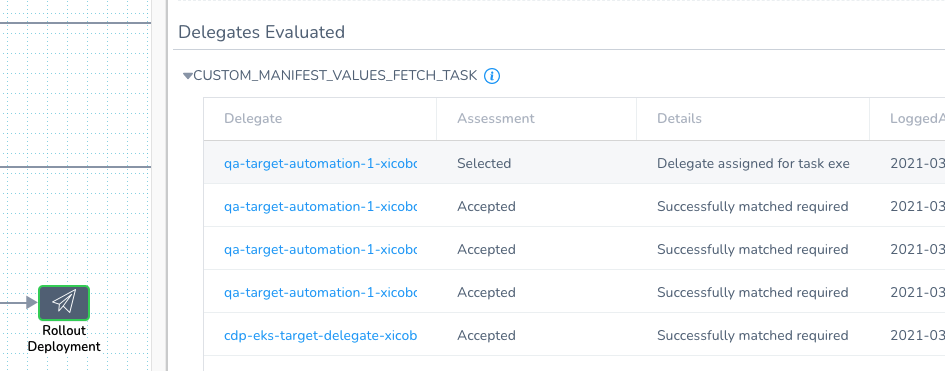
You can also map specific Delegates to specific Harness tasks. See Delegate Task Category Mapping.
Step 4: Add Path to Manifests
Once you have a script that extracts your package, you provide Harness with the path to the manifest in the expanded folders and files.
You can use Harness Service, Workflow, and built-in variables in the path.
Kubernetes YAML
You can enter the path to a manifests folder.
For example, if your expanded package has this folder structure:
manifest:
- values.yaml
- templates
- deployment.yaml
- service.yaml
In this example, you can enter manifest and Harness automatically detects the values.yaml and the other file (for example, deployment.yaml and service.yaml). If no values.yaml file is present, Harness will simply use the other files.
That's all the setup required. You can now deploy the Service and the script is executed at runtime.
The remainder of this topic covers options for overriding the manifest.
OpenShift Manifest
Provide the path to the OpenShift template, Kubernetes manifest, or Helm file. For example, manifest/template.yaml.
Do not enter a folder. Harness requires a direct path to the file.That's all the setup required. You can now deploy the Service and the script is executed at runtime.
The remainder of this topic covers options for overriding the template.
Option: Delegate Selector
In Delegate Selector, select the Selector for the Delegate(s) you want to use. You add Selectors to Delegates to make sure that they're used to execute the command. For more information, see Select Delegates with Selectors.
Harness will use Delegates matching the Selectors you add.
If you use one Selector, Harness will use any Delegate that has that Selector.
If you select two Selectors, a Delegate must have both Selectors to be selected. That Delegate might also have other Selectors, but it must have the two you selected.
You can use expressions for Harness built-in variables or Account Default variables in Delegate Selectors. When the variable expression is resolved at deployment runtime, it must match an existing Delegate Selector.
For example, if you have a Delegate Selector prod and the Workflow is using an Environment also named prod, the Delegate Selector can be ${env.name}. This is very useful when you match Delegate Selectors to Application component names such as Environments, Services, etc. It's also a way to template the Delegate Selector setting.
Option: Override Manifest in Service
You can override settings in the manifest you unpacked in Custom Remote Manifest using the Service's Configuration section.
In the Harness Service, in Configuration, click Add Values (Kubernetes) or Add Param (OpenShift).
Choose from the following options.
Inherit Script from Service
Select this option if you want to use an alternative values.yaml file (Kubernetes) or parameters file (OpenShift) from the package you pulled in Custom Remote Manifest.
You can use Harness Service, Workflow, and built-in variables in the path. For example, ${serviceVariable.overridesPath}/values-production.yaml.
You can enter multiple values separated by commas.
Kubernetes
Enter the path to an alternative values file in the extracted package.
For example, let's say you entered the folder manifest in the Custom Remote Manifest path, but you have another values file in a production folder in the extracted package.
You can enter the path to the other values file and Harness will use it instead of the values.yaml file in the manifest folder. For example, production/values-production.yaml.
The path must be from the root of the extracted package.
OpenShift
Enter the path to an alternative parameters file in the extracted package.
For OpenShift, this is the equivalent of the passing a parameters file in the oc process command (--param-file=parameters/file.env).
Define new Script
Enter a script to override the script entered in Custom Remote Manifest. The new script can download and extract a different package.
Provide the path to the new manifest folder (Kubernetes) or template file (OpenShift).
You can use Harness Service, Workflow, and built-in variables in the script and path. You can enter multiple values separated by commas.
Option: Override Manifests in Environment
You can override Harness Service settings at the Harness Environment level using Service Configuration Overrides. See Override Harness Kubernetes Service Settings and Override a Service Configuration in an Environment.
The Custom Manifest Override Configuration follows the same guidelines as overriding settings using the Service's Configuration sections: Add Values (Kubernetes) or Add Param (OpenShift).
Here's an example overriding Service file locations with new file locations:

You can use Harness Service, Workflow, and built-in variables in the script and path. You can enter multiple values separated by commas.
Option: Use a Harness Artifact Source
Although the Custom Remote Manifests option is designed for when the manifest and deployment artifact are in the same package, you can use them separately with Custom Remote Manifests.
Deploying a manifest separately from the deployment artifact is the Harness default setup. Artifacts are added to a Harness Kubernetes Service from a repository and manifests are inline or added from a separate repo. See Add Container Images for Kubernetes Deployments and Define Kubernetes Manifests.Simply add the artifact in Artifact Source as described in Add Container Images for Kubernetes Deployments.
In the values.yaml and manifests that you add using Custom Remote Manifests, you must reference the Harness Artifact Source using the Harness built-in variables:
image: ${artifact.metadata.image}dockercfg: ${artifact.source.dockerconfig}
For example, in the values.yaml you would add these variables:
name: harness-example
replicas: 1
image: ${artifact.metadata.image}
dockercfg: ${artifact.source.dockerconfig}
createNamespace: true
...
And then in the manifest for a deployment, you would reference these variables:
...
spec:
{{- if .Values.dockercfg}}
imagePullSecrets:
- name: {{.Values.name}}-dockercfg
{{- end}}
containers:
- name: {{.Values.name}}
image: {{.Values.image}}
...
Option: Use Local Script
You can also use a local script to create your manifest in Custom Remote Manifests.
You can use Harness Service, Workflow, secrets, and built-in variables in the script.
Here is an example using Service variables in the script and Path to OpenShift Manifests setting:
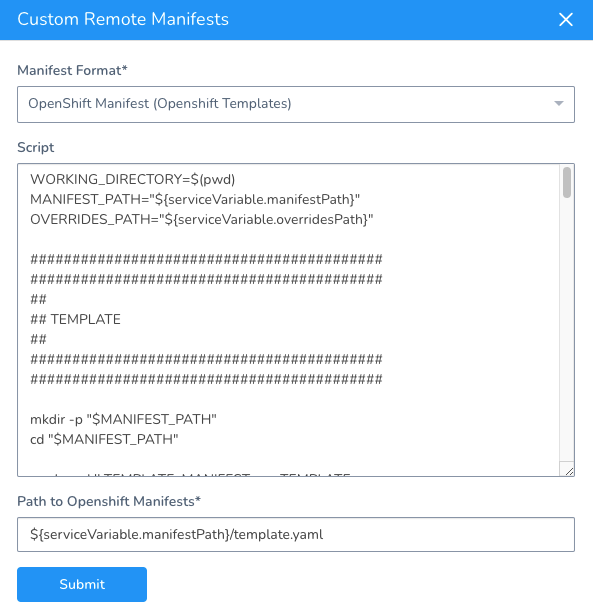
Here is the script used:
Example Script
WORKING_DIRECTORY=$(pwd)
MANIFEST_PATH="${serviceVariable.manifestPath}"
OVERRIDES_PATH="${serviceVariable.overridesPath}"
##########################################
##########################################
##
## TEMPLATE
##
##########################################
##########################################
mkdir -p "$MANIFEST_PATH"
cd "$MANIFEST_PATH"
read -r -d '' TEMPLATE_MANIFEST <<- TEMPLATE
apiVersion: v1
kind: Template
metadata:
name: ${workflow.variables.workloadName}-template
annotations:
description: "Description"
objects:
- apiVersion: v1
kind: ConfigMap
metadata:
name: \${WORKLOAD_NAME}
data:
value: \${CONFIGURATION}
- apiVersion: v1
kind: Secret
metadata:
name: \${WORKLOAD_NAME}
stringData:
value: \${SECRET}
- apiVersion: apps/v1
kind: Deployment
metadata:
name: \${WORKLOAD_NAME}-deployment
labels:
secret: ${secrets.getValue("custom-manifest-validation-test-secret")}
spec:
replicas: 1
selector:
matchLabels:
app: \${WORKLOAD_NAME}
param: ${workflow.variables.valueOverride}
param1: ${workflow.variables.value1Override}
param2: ${workflow.variables.value2Override}
param3: ${workflow.variables.value3Override}
param4: ${workflow.variables.value4Override}
template:
metadata:
labels:
app: \${WORKLOAD_NAME}
param: \${PARAM}
param1: \${PARAM1}
param2: \${PARAM2}
param3: \${PARAM3}
param4: \${PARAM4}
spec:
containers:
- name: \${WORKLOAD_NAME}
image: harness/todolist-sample:11
envFrom:
- configMapRef:
name: \${WORKLOAD_NAME}
- secretRef:
name: \${WORKLOAD_NAME}
parameters:
- name: WORKLOAD_NAME
description: Workload name
value: ${workflow.variables.workloadName}
- name: CONFIGURATION
description: Configuration value
value: Some configuration value
- name: SECRET
description: Secret value
value: Some secret value
- name: PARAM
description: Param value
value: default-override
- name: PARAM1
description: Param value
value: default-override
- name: PARAM2
description: Param value
value: default-override
- name: PARAM3
description: Param value
value: default-override
- name: PARAM4
description: Param value
value: default-override
TEMPLATE
echo "$TEMPLATE_MANIFEST" > template.yaml
##########################################
##########################################
##
## ADDITIONAL OVERRIDES
##
##########################################
##########################################
cd "$WORKING_DIRECTORY"
mkdir -p "$OVERRIDES_PATH"
cd "$OVERRIDES_PATH"
read -r -d '' PARAMS_OVERRIDE1 <<- OVERRIDE1
PARAM1: ${configFile.getAsString("values1-override.txt")}
PARAM2: ${configFile.getAsString("values1-override.txt")}
OVERRIDE1
read -r -d '' PARAMS_OVERRIDE2 <<- OVERRIDE2
PARAM2: ${configFile.getAsString("value2Override")}
PARAM3: values2-override
OVERRIDE2
echo "$PARAMS_OVERRIDE1" > params1
echo "$PARAMS_OVERRIDE2" > params2
Notes
- You can use Go templating in your Kubernetes resource files, just as you would for files stored in Git or inline. See Use Go Templating in Kubernetes Manifests. For OpenShift, you must use OpenShift templating.
- If the artifact you are deploying with your manifest is public (DockerHub) and does not require credentials, you can use the standard public image reference, such as
image: harness/todolist-sample:11.
Configure As Code
To see how to configure the settings in this topic using YAML, configure the settings in the UI first, and then click the YAML editor button.