Override Variables at the Infrastructure Definition Level
This content is for Harness FirstGen. Switch to NextGen.This topic describes how to override specific sets of variables for Kubernetes at the Infrastructure Definition level. You can override the values.yaml in your Service at the Infrastructure level and different Services can have different overrides in the same namespace.
Before You Begin
- Your target Environment must have multiple Infrastructure Definitions.
- You must have a Service that needs to be overridden at the Infrastructure Definition level.
- The Application must contain a Service, a Workflow, and an Environment.
- Review the Override Harness Kubernetes Service Settings topic to understand Harness variable override and its hierarchy.
Step 1: Configure the Service
Configure and deploy a Harness Kubernetes Service to an Environment that has multiple Infrastructure Definitions.
The following are the sample service Manifests:
Deployment.yaml
apiVersion: v1
kind: Namespace
metadata:
name: {{.Values.namespace}}
---
apiVersion: v1
kind: ConfigMap
metadata:
name: {{.Values.name}}-{{.Values.track}}
labels:
app: {{.Values.name}}
track: {{.Values.track}}
data:
APP_ENV1: {{.Values.appEnv1}}
APP_ENV2: {{.Values.appEnv2}}
---
apiVersion: apps/v1beta1
kind: Deployment
metadata:
name: {{.Values.name}}-{{.Values.track}}
labels:
app: {{.Values.name}}
track: {{.Values.track}}
version: {{.Values.version}}
spec:
replicas: {{.Values.replicas}}
selector:
matchLabels:
app: {{.Values.name}}
track: {{.Values.track}}
template:
metadata:
labels:
app: {{.Values.name}}
track: {{.Values.track}}
version: {{.Values.version}}
spec:
containers:
- name: {{.Values.name}}
image: {{.Values.image}}
imagePullPolicy: Always
resources:
requests:
cpu: 100m
memory: 50Mi
ports:
- name: http
containerPort: 8080
envFrom:
- configMapRef:
name: {{.Values.name}}-{{.Values.track}}
Service.yaml
apiVersion: v1
kind: Service
metadata:
name: {{.Values.name}}
labels:
app: {{.Values.name}}
spec:
type: ClusterIP
ports:
- name: http
port: 9080
protocol: TCP
targetPort: http
selector:
app: {{.Values.name}}
Perform the following steps to configure the Service:
- In Service, add
s3bucketNameanddnsServerconfiguration variables. - Set the configuration variable
appEnv1toaaa. - Set the configuration variable
appEnv2tobbb. - In
values.yaml, reference Harness variables as:
appEnv1: ${serviceVariable.appEnv1}
appEnv2: ${serviceVariable.appEnv2}
Values.yaml
namespace: ${infra.kubernetes.namespace}
apiUrl: http://localhost:8080
replicas: 1
name: infra-override
image: ${artifact.metadata.image}
version: ${artifact.metadata.tag}
track: primary
endpoint: rpc
appEnv1: ${serviceVariable.appEnv1}
appEnv2: ${serviceVariable.appEnv2}
Step 2: Add the Environment Overrides
Environment overrides are overridden at the Infrastructure Definition level. You can use the Infrastructure Definition's name or value to override the variable.
To override, first you need the Environment variables. Then, you need to enable specific values to be passed when the Infrastructure Definition Mapping is selected.
The Environment variables are the access points for the override variables to be assigned. Ensure that you have multiple Infrastructure Definitions mapped to your Environment. Once the mappings are configured, add Service Configuration Override variables to the Environment.
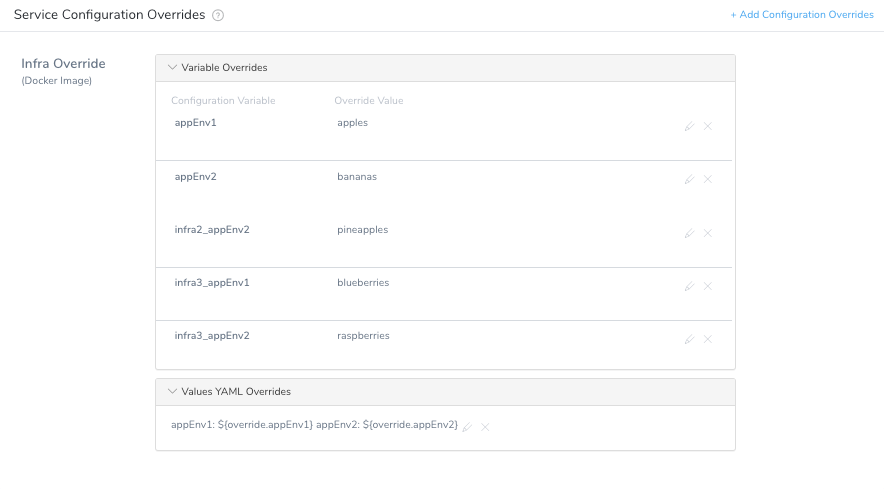
- Provide an override variable for your Environment.
You can associate the Infrastructure Definition name with the variable. This helps to identify the overriding variable applied in your Environment. - Configure
values.yamlfile override. - Create a new key-value pair where the key is the variable value that is overridden at the Infrastructure Definition level, and the value is a Workflow variable (it is set up later) called
$``{``override.keyNameHere``}.
When you are done, it will look something like this: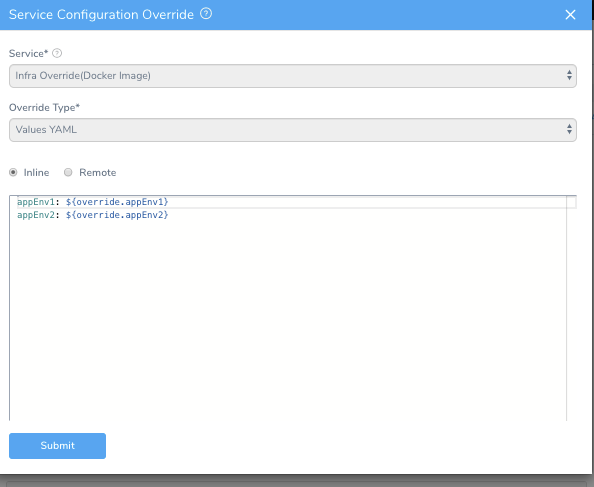
Step 3: Configure the Workflow
You need to configure a shell script to handle the assignment of these variables in the Workflow. The shell script assigns the infrastructure variables as the Environment variables configured in the previous step.
In Workflow, write a script to assign variables based on the infra name.
Here is a sample shell script:
echo
echo Using infrastructure definition [${infra.name}]
echo
appEnv1=${serviceVariable.appEnv1}
appEnv2=${serviceVariable.appEnv2}
if [[ "${infra.name}" == infra2 ]]; then
appEnv2=${serviceVariable.infra2_appEnv2}
elif [[ "${infra.name}" == infra3 ]]; then
appEnv1=${serviceVariable.infra3_appEnv1}
appEnv2=${serviceVariable.infra3_appEnv2}
fi
echo Setting appEnv1 to [$appEnv1]
echo Setting appEnv2 to [$appEnv2]
echoExport the variables into the context. This variable is used in the override configured earlier. The
$``{``override.appEnv1``}references a value based on this shell script.In Publish Variable Name, enter override, which is referenced in the
values.yamlconfiguration override.When you are done, it will look something like this:
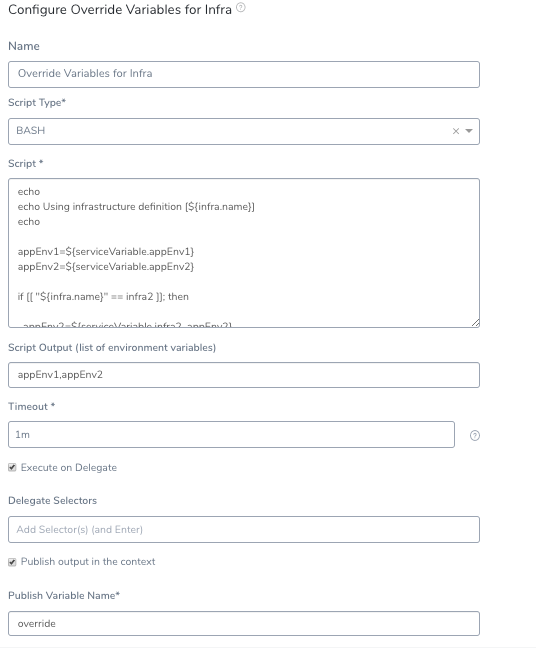
Add the shell script to the Deploy steps before the Rollout Deployment.
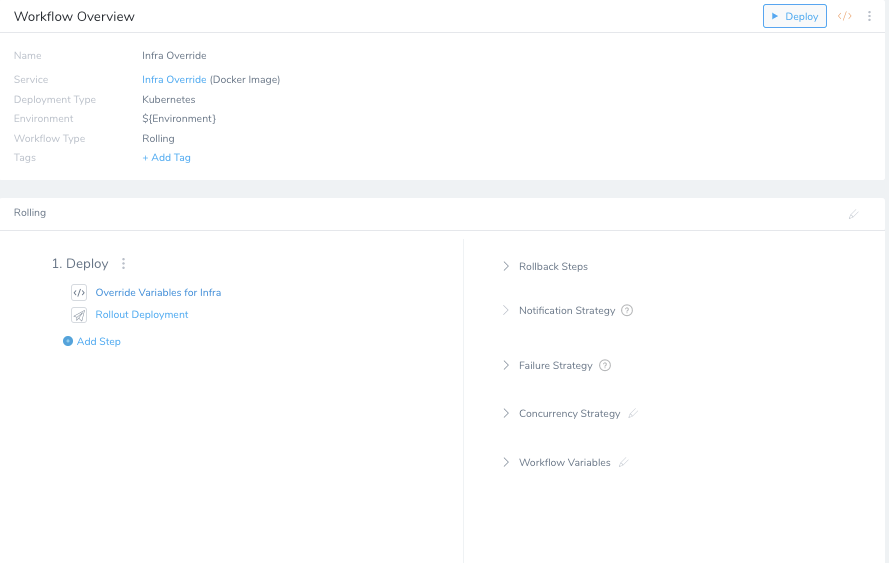
Deploy the Workflow. Based on the Infrastructure Definition, certain variables are overridden. For InfraDef1, the values were assigned based on the Service configuration variables provided in the Environment. InfraDef1 did not override the Environment level values.
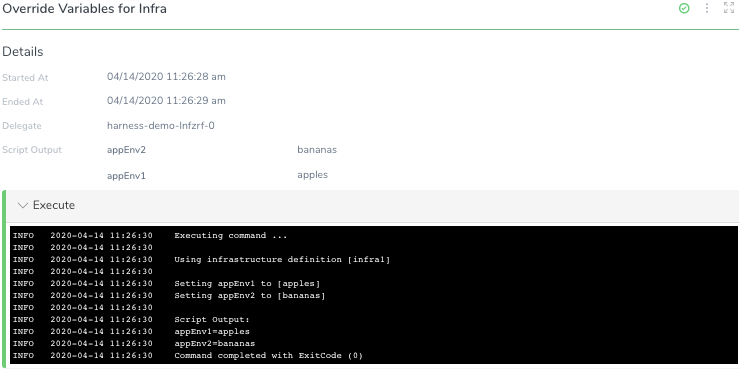
Run this deployment again in InfraDef2. Now the Environment level value is taken for
appEnv1, butappEnv2is overridden with the value specific to InfraDef2.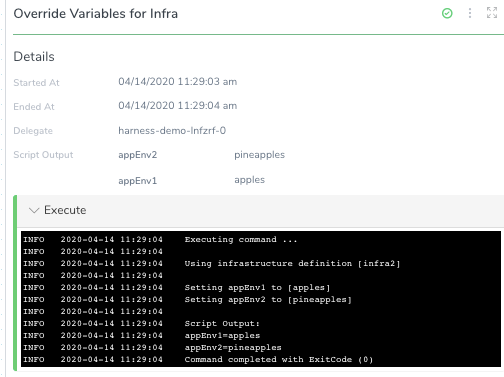
Deploy the third Infrastructure Definition. This time both the variables are overridden with values specific to InfraDef3.
Next Steps
Check out the community article on publishing variable outputs: Publish Variables