Templatize a Workflow
You can turn a Workflow into a Workflow template ("templatize it") by using variables for important settings such as Environment, Service, and Infrastructure Definition.
Before You Begin
Step: Turn a Workflow into a Template
To turn a Workflow into a template, do the following:
In a Workflow, click the More Options ⋮ menu next to the Deploy button, and click Edit. The Workflow settings appear. The Workflow settings that may be turned into variables have a [T] button in their fields.
For each setting you want to turn into a variable, click the [T] button in its field. The field values are replaced by variables.
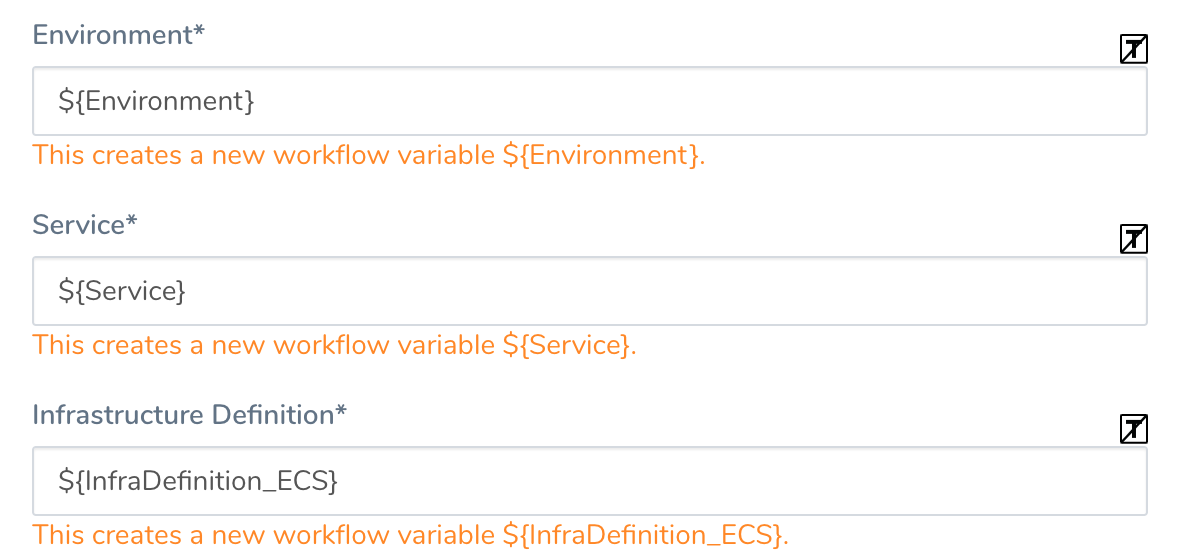
You can pass in variables from Triggers to set values for these Workflow variables. For more information, see Passing Variables into Workflows and Pipelines from Triggers.
Click SUBMIT. The new variables are displayed under Workflow Variables.
To see how the Workflow variables are used, click Deploy. The Start New Deployment dialog appears, displaying the variables you created in the Workflow Variables section.
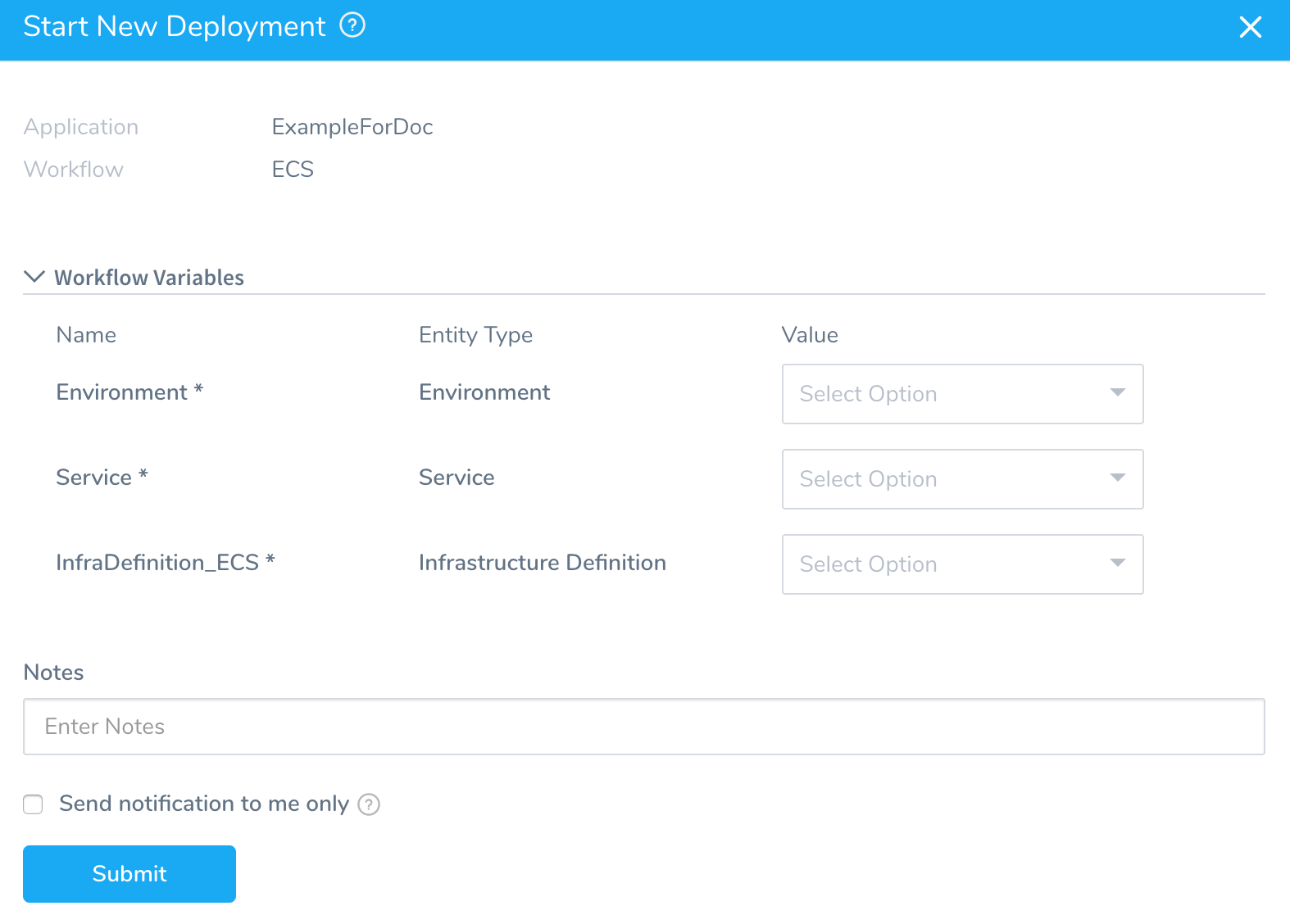
When this deployment is run, users can select from the options for each setting from the Value drop-down. Now the Workflow is a template that can be used by multiple services.
In the Workflows page, Workflow templates are identified with a template icon.

The template option for Workflow settings is available in the main Workflow settings in all Workflow types. In multi-phase deployment types (Canary), some settings may also be templated in the Phase settings.