Deploy Individual Workflows
Typically, deployments are performed in Pipelines, which are collections of one or more Workflows, but you can also deploy individual Workflow.
In this topic:
Before You Begin
Step: Deploy a Workflow
You can deploy individual Workflows using the Deploy button within each Workflow, as follows:
- In a Workflow, click the Deploy button.
- Provide values for any required variables. These are Workflow variables created in the Workflow Variables section of the Workflow.
- Complete the Start New Deployment dialog and click SUBMIT. The Workflow is run according to the Workflow steps.
- After a Workflow is deployed, its deployment information is available on the Workflows page.
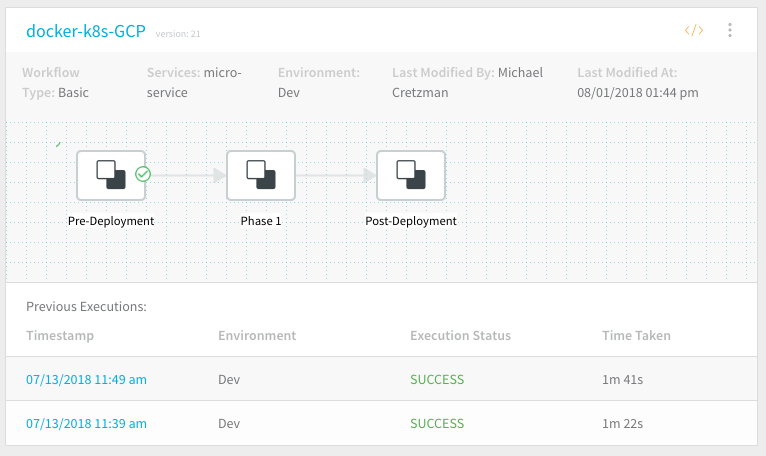
- Click a Timestamp for a Workflow to view a deployment.
For information about using Triggers to deploy Workflows, see Triggers and Triggers and Queued Workflows.
Abort or Rollback a Running Deployment
If you deploy a Workflow and choose the Abort option during the running deployment, the Rollback Steps for the Workflow are not executed. Abort stops the deployment execution without rollback or cleanup. To execute the Rollback Steps, click the Rollback button.
| Abort Button | Rollback Button |
Rollback of a Completed Deployment
With certain combinations of deployment type and platform, you have the option to roll back the most recent successful deployment to your Production Environment. For details, see Post-Deployment Rollback.