Monitor Deployments in Dashboards
Harness Manager's Main Dashboard and Services Dashboard offer predefined views of your principal deployment data.
The following panels show only those service instances for which the user has Read permissions:
- Service Instances panel on the Overview screen.
- Instances panel on the Services screen.
The required authorization information is obtained from the application permissions assigned to the user through their user group.
Permissions-based filtering of service instances is behind the feature flag SPG_SERVICES_OVERVIEW_RBAC. To enable the feature flag, contact Harness Support.
Main Dashboard
The Main Dashboard foregrounds deployment and instance activity. It includes breakdowns by successful versus failed deployment, by Harness Service, and by other factors.
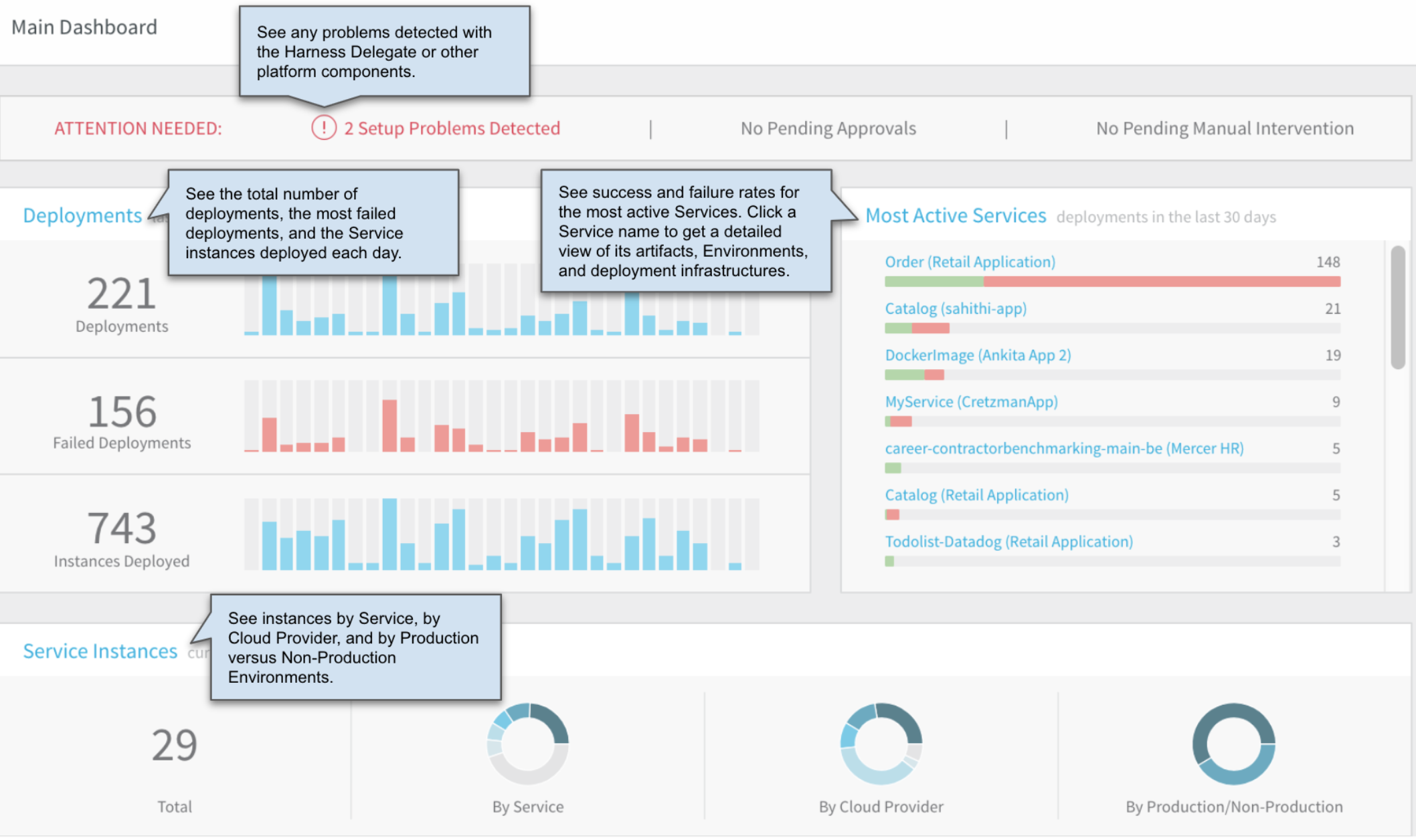
Services Dashboard
The Services Dashboard foregrounds data about currently deployed instances. Harness syncs every 10 minutes. The dashboard is a live snapshot of what is currently running.
It includes breakdowns by Harness Service, Cloud Provider, Production versus Non-Production Environment, and Harness Application.
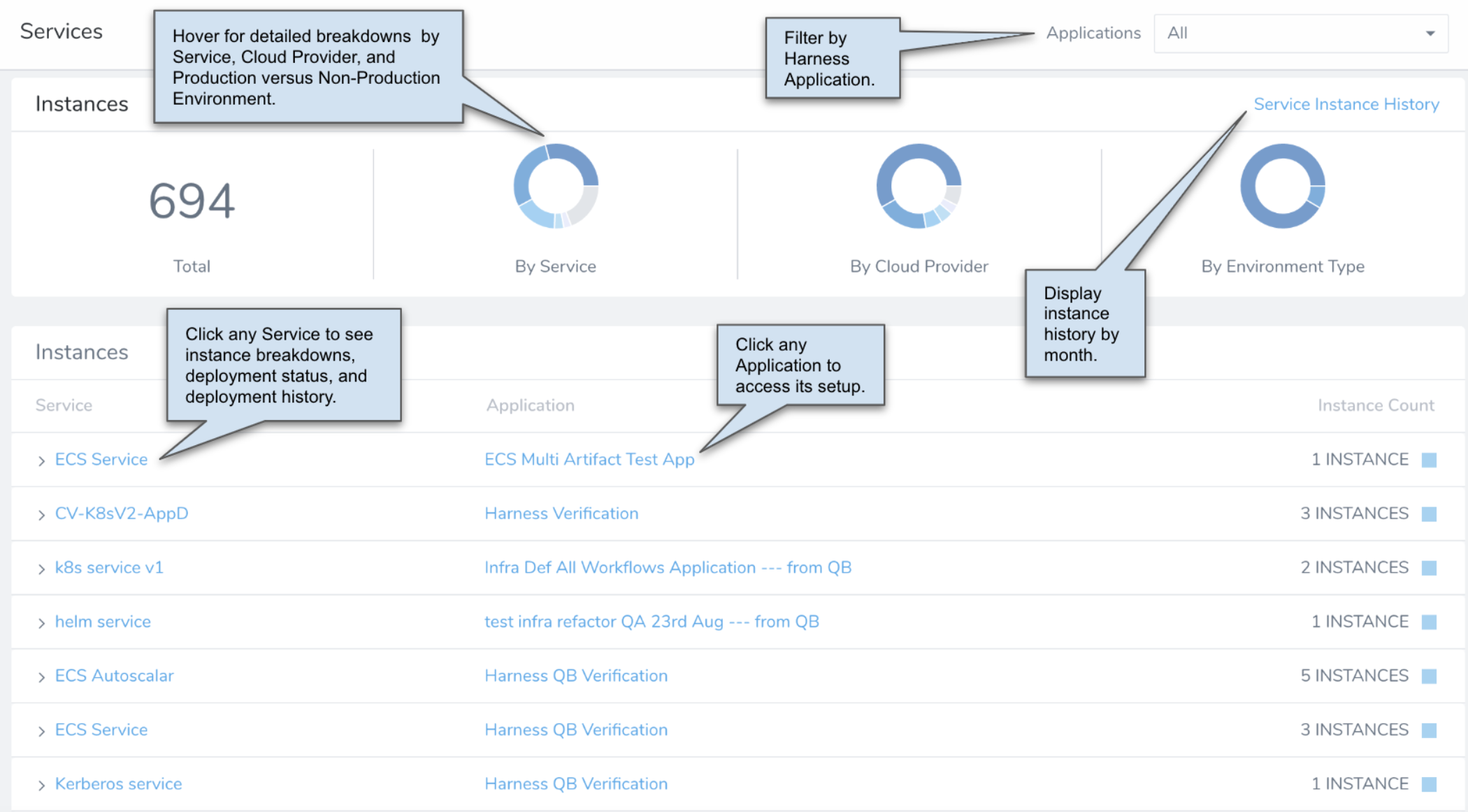
Only active, running instances are reflected in the Services Dashboard's count and details.
How often does Harness Sync with my Deployed Service Instances?
Harness syncs just after the deployment and then it syncs every 10 minutes.
You can check the status using the Instances section of the Services dashboard by hovering over the Environment.
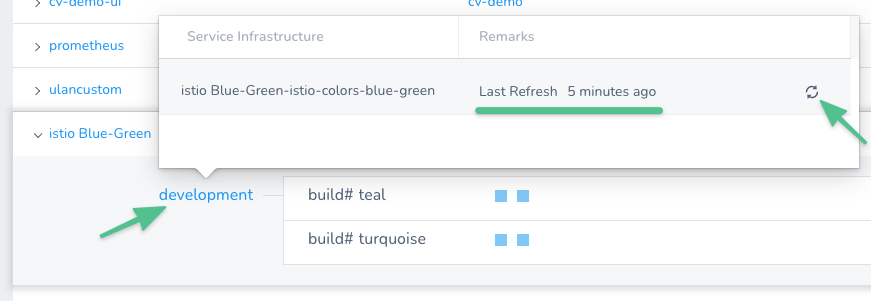
You can also sync on demand using the Refresh icon. You don't need to rerun the deployment.
Instances Drill Down
Click on any instance in Instances are a drill down of the instance's deployments is displayed.
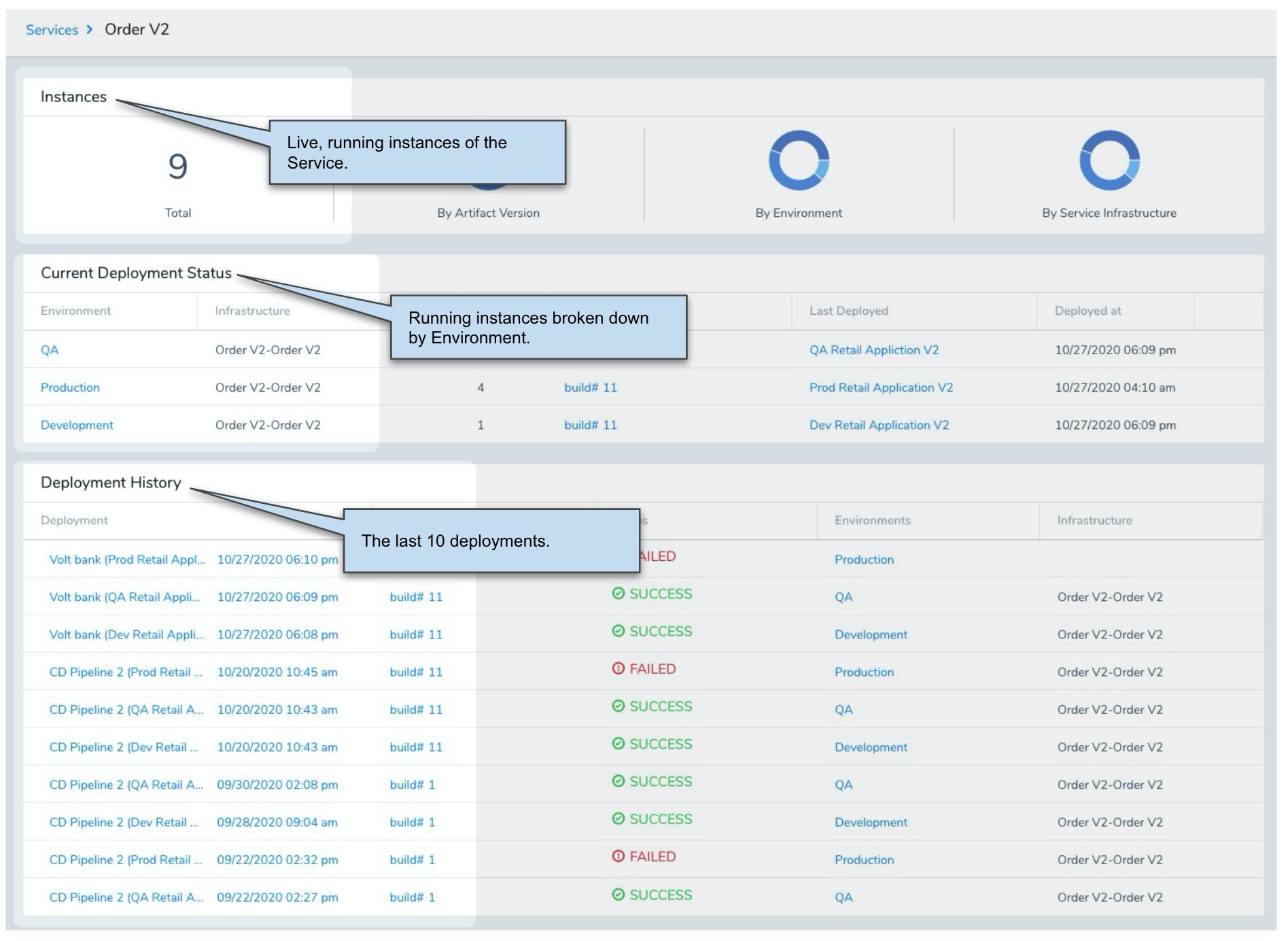
To see older deployments, go to the Deployments dashboard and filter for the Service:
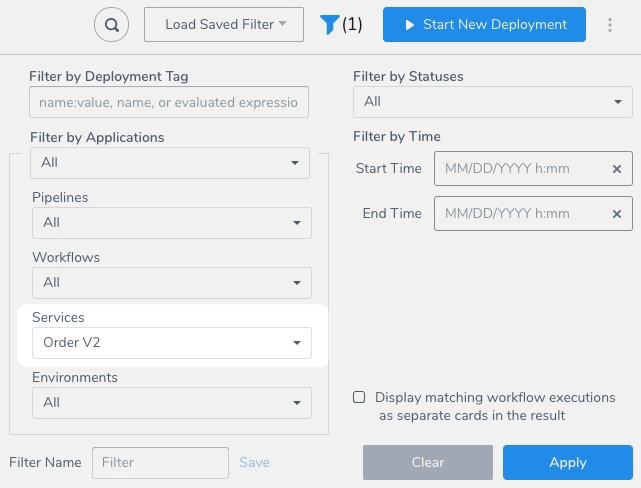
Environment Comparison
Currently, this feature is behind the Feature Flag COMPARE_SERVICE_BY_ENV. Contact Harness Support to enable the feature. The Services dashboard contains a Compare Environments option.
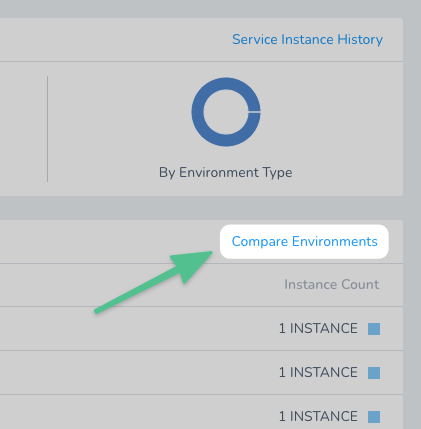
Compare Environments shows you what artifacts have been deployed to each Environment.
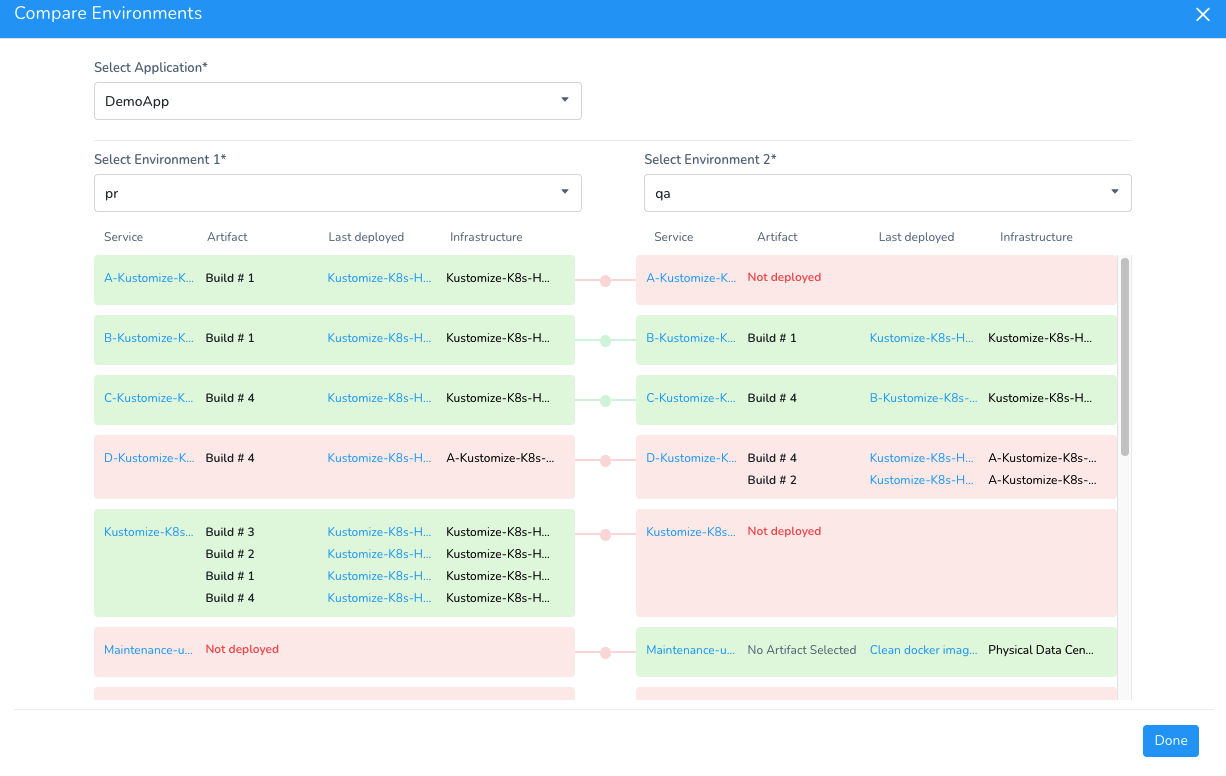
You can see the Environments where each Service was deployed:
- Green: Services have the same versions deployed on both environments.
- Red only: Services have different versions deployed on both environments.
- Red and Not deployed: the Service was never deployed to that Environment.
Next Steps
- Snap together Harness' flexible chart Widgets to design your own Custom Dashboards.