IP Whitelist Management
Whitelist the IP addresses that may access your Harness account. You can enter individual IP addresses or a CIDR (Classless Inter-Domain Routing) block.
Once you add and enable an IP Whitelist, only users connecting from the IP address/CIDR block may log into Harness.
Harness IP Whitelisting is for user connections to a Harness account. It will not perform IP whitelisting for Harness Delegate connections.In this topic:
Review: What Does Whitelisting Apply To?
Harness IP Whitelisting applies to any Harness Manager change (such as user logins).
Harness IP Whitelisting does not apply to Webhooks and Harness GraphQL API calls.
Step 1: Set Up IP Whitelisting
The following procedure enables the IP Whitelisting feature using an example CIDR.
To set up an IP Whitelist, do the following:
Mouseover Continuous Security, and click Access Management. The Access Management page appears.
Click IP Whitelist Management. The current IP Whitelisting configuration appears
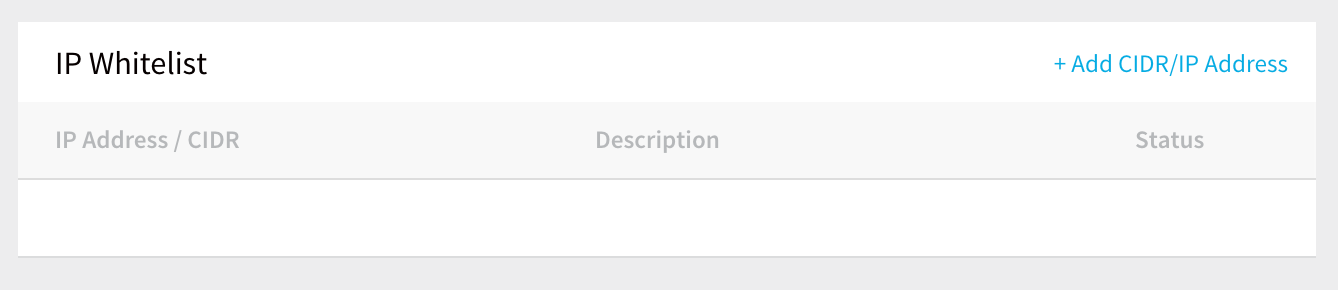
Click Add CIDR/IP Address. The Add CIDR/IP Address dialog appears.
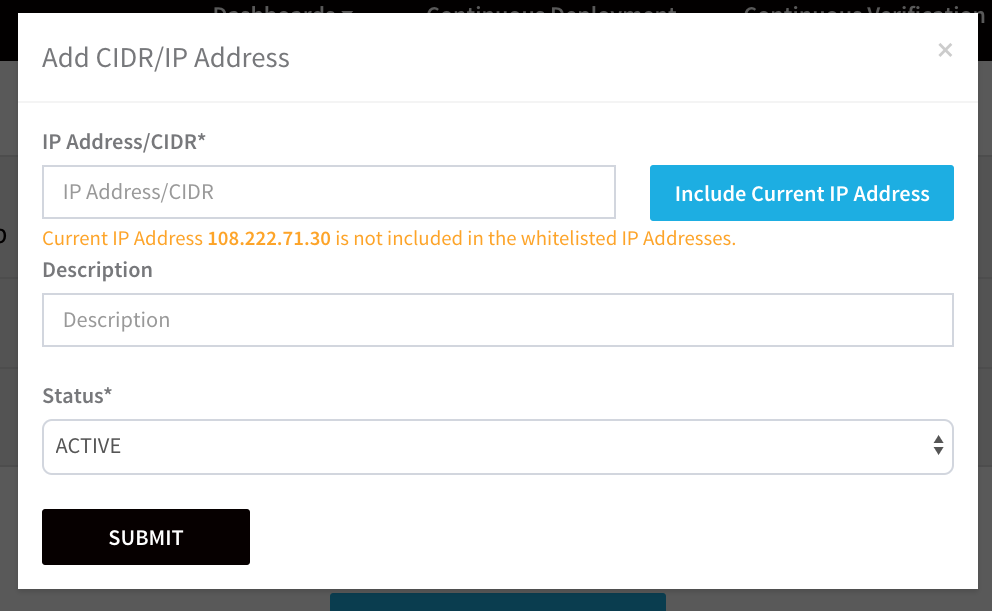
In IP Address/CIDR, enter a CIDR or an individual IP address. You can click Include Current IP Address as a shortcut.
Set the Status of the Whitelist to ACTIVE or DISABLED and click SUBMIT. The Whitelist is created.
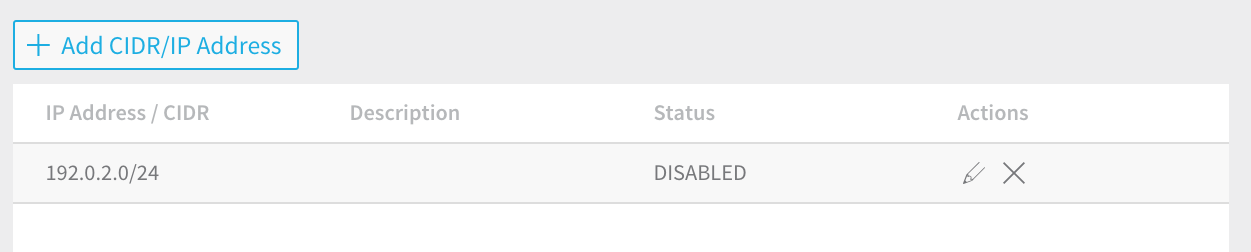
You can create multiple Whitelists and enable or disable them as needed.