Restrict Access to Your Account
Currently, this feature is behind the Feature Flag LIMITED_ACCESS_FOR_HARNESS_USER_GROUP. Contact Harness Support to enable the feature.The Restricted Access setting in Harness allows you to control when Harness support and engineering may access your account for troubleshooting. You can turn off this setting anytime, thus preventing Harness from viewing your account.
Limitations
This feature is only available for the below Editions:
- Harness Professional Accounts
- Harness Essentials Accounts
Review: Restricted Access
Harness offers industry-leading controls to prevent unauthorized access to your account by Harness support and engineering teams.
In some cases, you might need authorized Harness personnel to access your account to troubleshoot a problem.
You can provide read-only access to authorized Harness personnel using the Restricted Access setting. You can turn it on or off anytime.
Step: Give Harness Access to Your Account
In Harness, click Security.
Click Restricted Access.
Click on the toggle to turn it on.
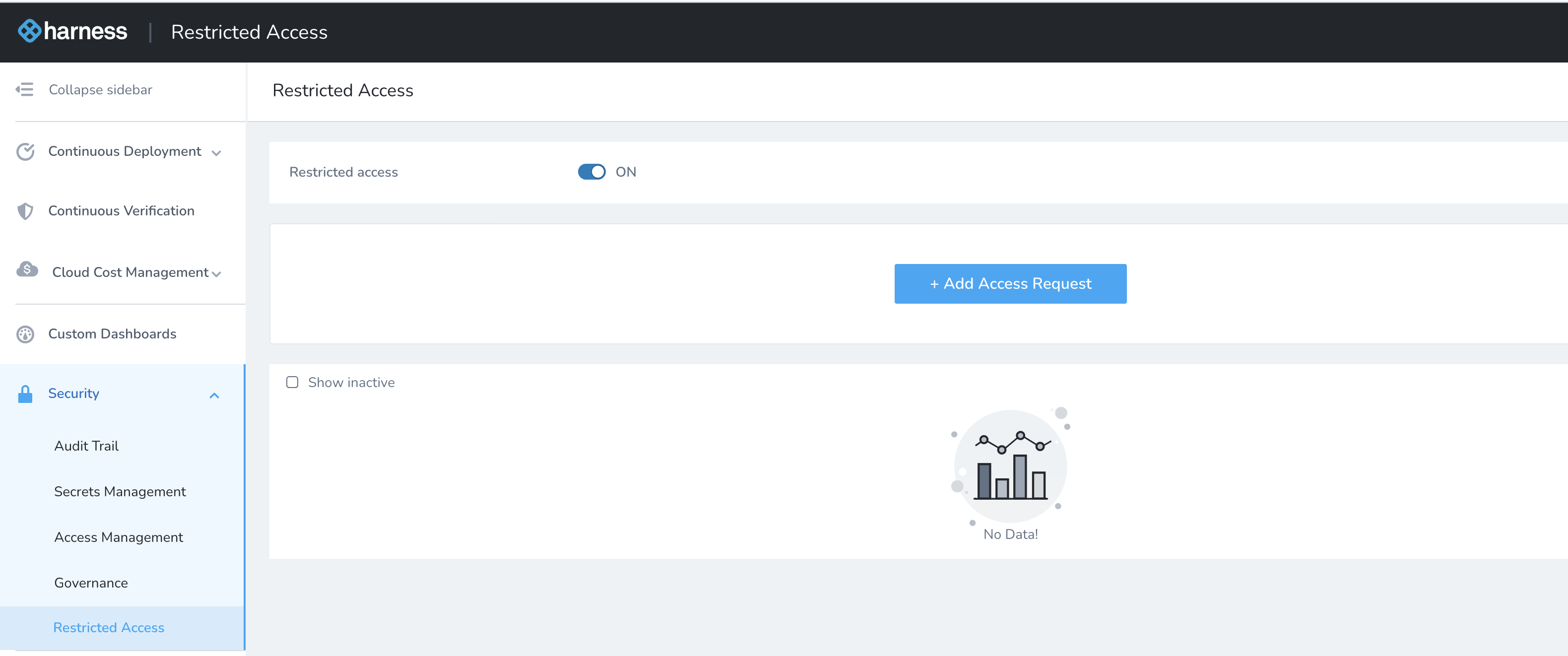
Click Add Access Request. The Restricted Access settings appear.
Enter the email addresses of the people you would like to give access.
Enter Number of hours to grant access.
Click Submit. The user(s) is now listed under Active users.
Click Show inactive to see the list of inactive users.