Deploy Helm Charts Using the API
As discussed in Deploy Helm Charts, you can deploy the Helm chart without adding your artifact to Harness.
Instead, the Helm chart identifies the artifact. Harness installs the chart, gets the artifact from the repo, and then installs the artifact. We call this a Helm chart deployment.
This topic explains how to set up a Helm chart deployment using the Harness GraphQL API.
Before You Begin
- Deploy Helm Charts: review this topic to learn how to create a Helm chart deployment using the Harness Manager UI.
Option: Create Harness Helm Chart Deployment
This topic covers how to specify the Helm chart as artifact when you execute your Workflow or Pipeline manually or programmatically via the API, including API Triggers.
If this is your first Helm chart deployment, follow the steps in Deploy Helm Charts to create the Helm Chart as Artifact deployment.
Next, you will use the API to execute this deployment and specify the chart version to use.
Step 1: Specify Helm Chart Version and Start Execution
You execute the Workflow or Pipeline using the mutation StartExecutionInput.serviceInputs. You specify the Helm chart and version using manifestValueInput.
You will need the Application Id, Workflow Id (entityId), Service name, Manifest Source Display Name from the Service, and chart version number.
Here is an example:
mutation{
startExecution(input: {applicationId: "mtvPmU4AQ6aHrtjItnh1OQ"
entityId: "AZAlHrc7TNeSwPTcvcjAtg"
executionType: WORKFLOW
serviceInputs: {
name: "Kubernetes Example"
manifestValueInput: {
valueType: VERSION_NUMBER
versionNumber: {
appManifestName: "aerospike"
versionNumber: "0.1.5"
}
}
}}){
execution{
id
status
}
}
}
The execution status appears:
{
"data": {
"startExecution": {
"execution": {
"id": "rFtzYRNuSJ66mQ6dAViqqg",
"status": "RUNNING"
}
}
}
}
Step 2: Query the Execution
You can query the Workflow or Pipeline executions to get the artifact sources used using ExecutionInputs.serviceManifestInputs.
Here's an example of a Workflow query:
query{
executionInputs(applicationId: "mtvPmU4AQ6aHrtjItnh1OQ"
entityId: "AZAlHrc7TNeSwPTcvcjAtg"
executionType: WORKFLOW){
serviceManifestInputs{
id
name
artifactType
artifactSources {
artifacts(limit:10){
nodes{
artifactSource {
id
}
}
}
}
}
}
}
Option: Create and Update Trigger
To create a Trigger for a Workflow or Pipeline, the Trigger Condition must be conditionType: ON_NEW_MANIFEST.
You use TriggerConditionInput.manifestConditionInput to specify the chart version and App Manifest.
This is the same as selecting these in the UI:
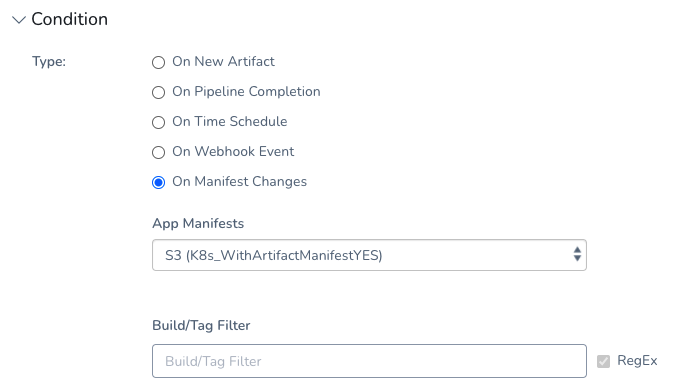 Here's a Pipeline Trigger example:
Here's a Pipeline Trigger example:
mutation{
createTrigger(input: {
applicationId: "YHgzTw6_QI6TtHjJ8FZbfQ"
name: "Test-trigger-11342"
condition: {
conditionType: ON_NEW_MANIFEST
manifestConditionInput: {
versionRegex: "1.3.*"
appManifestId: "SIQku8n5QSS33WYN7Qa1iw"
}
}
action: {
entityId: "_zPc3iTRS2q-ui1rwIVrEw"
executionType: PIPELINE
variables: [
{
name: "Environment"
variableValue:
{
type:NAME
value:"prod"
}
}
{
name: "Service"
variableValue:
{
type:NAME
value:""
}
}
{
name: "InfraDefinition_KUBERNETES"
variableValue:
{
type:NAME
value:""
}
}
]
manifestSelections: {
manifestSelectionType:LAST_DEPLOYED
pipelineId:"_zPc3iTRS2q-ui1rwIVrEw"
versionRegex:""
workflowId:""
serviceId: "-shnKF_iRZ-cCI8eXvtgrg"
}
artifactSelections: {
artifactSelectionType: LAST_DEPLOYED_PIPELINE
serviceId: "-shnKF_iRZ-cCI8eXvtgrg"
pipelineId:"_zPc3iTRS2q-ui1rwIVrEw"
}
}
}){
trigger{
id
name
description
createdAt
createdBy{
email
name
}
}
}
}
To update or query the Trigger for the chart information, you need the Trigger Id or name. You can query for these using the Application Id:
{
triggers(filters: [{application: {operator: EQUALS, values: ["mtvPmU4AQ6aHrtjItnh1OQ"]}}], limit: 100, offset: 2) {
nodes {
id
name
}
}
}
To update the Trigger, use the Trigger name:
mutation{
updateTrigger(input: {
applicationId: "YHgzTw6_QI6TtHjJ8FZbfQ"
name: "Test-trigger-11342"
condition: {
conditionType: ON_NEW_MANIFEST
manifestConditionInput: {
versionRegex: "1.3.*"
appManifestId: "SIQku8n5QSS33WYN7Qa1iw"
}
}
action: {
entityId: "_zPc3iTRS2q-ui1rwIVrEw"
executionType: PIPELINE
variables: [
{
name: "Environment"
variableValue:
{
type:NAME
value:"prod"
}
}
{
name: "Service"
variableValue:
{
type:NAME
value:""
}
}
{
name: "InfraDefinition_KUBERNETES"
variableValue:
{
type:NAME
value:""
}
}
]
manifestSelections: {
manifestSelectionType:LAST_DEPLOYED
pipelineId:"_zPc3iTRS2q-ui1rwIVrEw"
versionRegex:""
workflowId:""
serviceId: "-shnKF_iRZ-cCI8eXvtgrg"
}
artifactSelections: {
artifactSelectionType: LAST_DEPLOYED_PIPELINE
serviceId: "-shnKF_iRZ-cCI8eXvtgrg"
pipelineId:"_zPc3iTRS2q-ui1rwIVrEw"
}
}
}){
trigger{
id
name
description
createdAt
createdBy{
email
name
}
}
}
}
To query the Trigger, use the Trigger Id:
query{
trigger(triggerId: "TRIGGER_ID"){
id
name
condition{
triggerConditionType
... on OnNewManifest{
appManifestId
serviceId
versionRegex
}
}
action{
manifestSelections{
manifestSelectionType
serviceId
serviceName
...on LastCollectedManifest{
appManifestId
versionRegex
}
}
}
}
}
The output will provide the chart information:
{
"data": {
"trigger": {
"id": "ezwJDT_BRN2yPiQGyv2YRA",
"name": "test1",
"condition": {
"triggerConditionType": "NEW_MANIFEST",
"appManifestId": "McaUBAo7SBKFUYYgOHg_cA",
"serviceId": "mwuH-qpATZCi6APZe9Zjkg",
"versionRegex": null
},
"action": {
"manifestSelections": [
{
"manifestSelectionType": "LAST_COLLECTED",
"serviceId": "mwuH-qpATZCi6APZe9Zjkg",
"serviceName": "K8s_WithArtifactManifestYES",
"appManifestId": "McaUBAo7SBKFUYYgOHg_cA",
"versionRegex": null
},
{
"manifestSelectionType": "LAST_COLLECTED",
"serviceId": "e89AtMBsRXmSJhala5kh7w",
"serviceName": "ExpressionSupport HELM V2",
"appManifestId": "odcpa_Q2TnSZKQ4bJcrjaw",
"versionRegex": null
}
]
}
}
}
}