Use Pipelines API
This topic lists sample queries on how to use Pipeline APIs.
Before You Begin
Fetch Pipeline ID
Use this query to get pipelineId .
Request
{
pipelineByName(applicationId: "-XXXXqR6QIeXXXz-VuwIzA", pipelineName: "Test Pipeline") {
id
}
}
Response
{
"data": {
"pipelineByName": {
"id": "XXyXrXusQSiK2P2M8wXXXX"
}
}
}
Show Details About a Pipeline
This example returns basic information about a specified Pipeline. It corresponds to a GET operation in a REST API.
Request
{
pipeline(pipelineId: "<pipelineId>") {
id
name
description
}
}
Response
{
"data": {
"pipeline": {
"id": "XXyUrJusQSiK2P2M8wXXXX",
"name": "Test Pipeline",
"description": null
}
}
}
Fetch a List of Pipelines
This example iterates through Pipelines—using specified limit and offsetvalues—to return basic details.
Request
{
pipelines(limit: 5, offset: 5) {
nodes {
id
name
description
createdAt
}
pageInfo {
total
}
}
}
Response
{
"data": {
"pipelines": {
"nodes": [
{
"id": "XXXXqR6QIeXXXz-VuwIXX",
"name": "Test Pipeline",
"description": null,
"createdAt": 1588243374775
},
{
"id": "XXiHq2XXXiHt5oKq0hXxx",
"name": "Generate Installer Only",
"description": null,
"createdAt": 1588215490568
},
{
"id": "XxxXXwFDQCa2FNtzCfxxxx",
"name": "admin portal qa deployment",
"description": null,
"createdAt": 1586314977682
},
{
"id": "6XxX4YZHRDaU4auEibiXXX",
"name": "Admin Portal dev Deployment",
"description": null,
"createdAt": 1586254024638
},
{
"id": "xxxXyXm4QlOg76a19Gev1g",
"name": "Stress Deployment",
"description": "Stress Deployment",
"createdAt": 1584571141143
}
],
"pageInfo": {
"total": 47
}
}
}
}
Show Pipelines for a Given Application
This sample queries by applicationId to return details about corresponding Pipelines.
{
pipelines(
filters: [
{ application: { operator: EQUALS, values: ["<ApplicationID>"] } }
]
limit: 5
offset: 2
) {
nodes {
id
name
description
createdAt
}
pageInfo {
total
}
}
}
Show Deployments for a Given Pipeline
This sample queries by pipelineId to return details on up to 5 deployments.
The Environment filter works only after the Workflow execution is completed.
For example, you have two Workflows in your Pipeline, WF1: ENV1 and WF2: ENV2. The ENV1 filter will work at the Pipeline level only after the WF1 has completed the execution.
{
executions(
filters: [{ pipeline: { operator: EQUALS, values: ["<pipelineId>"] } }]
limit: 5
) {
pageInfo {
total
}
nodes {
id
}
}
}
Example
{
executions(limit: 5, filters: [{
application: {
operator: EQUALS,
values: ["xXxxxU-YYaaabb1x"]
},
status: {
operator: NOT_IN,
values: ["SUCCESS", "FAILED"]
},
environment: {
operator: EQUALS,
values: "xxxyy1aa2xx-xxyyAA12aa"
}
}]) {
nodes {
application {
id
name
}
id
startedAt
status
}
}
}
Show All Execution Stages and Inputs for a Pipeline
Here is a more advanced query for Pipeline executions. It includes runtimeInputVariables to display any available input variables that have been selected as runtime inputs. Runtime inputs are discussed later in this topic.
Note that pipelineExecutionId is the execution ID for a Pipeline's deployment. It is not the Pipeline ID.
Request
{
execution(executionId: "<pipelineExecutionId>") {
id
... on PipelineExecution {
status
pipelineStageExecutions {
pipelineStageElementId
pipelineStageName
pipelineStepName
... on ApprovalStageExecution {
approvalStepType
status
}
... on WorkflowStageExecution {
runtimeInputVariables {
allowedValues
defaultValue
allowMultipleValues
fixed
name
required
type
}
status
workflowExecutionId
}
}
}
}
}
Response
{
"data": {
"execution": {
"id": "cExMXpGKTmaAjAVorTyNUg",
"status": "PAUSED",
"pipelineStageExecutions": [
{
"pipelineStageElementId": "Qg6qYodwT1y7aT3xebvK9g",
"pipelineStageName": "STAGE 1",
"pipelineStepName": "Dev Stage",
"runtimeInputVariables": null,
"status": "SUCCESS",
"workflowExecutionId": "YWjm1iBAT8WlHwfW17sS6Q"
},
{
"pipelineStageElementId": "Qg6qYodwT1y7aT3xebvK9g",
"pipelineStageName": "STAGE 1",
"pipelineStepName": "Dev Stage",
"runtimeInputVariables": null,
"status": "SUCCESS",
"workflowExecutionId": "zPAnRXXPQU6JSBMhOT5ahA"
},
{
"pipelineStageElementId": "vCHInJVFT6-LlDaUi_Elqg",
"pipelineStageName": "STAGE 2",
"pipelineStepName": "Approval 1",
"approvalStepType": "USER_GROUP",
"status": "SUCCESS"
},
{
"pipelineStageElementId": "7E1BuchaRHebaqNj3p-caA",
"pipelineStageName": "STAGE 2",
"pipelineStepName": "UAT-Stage",
"runtimeInputVariables": [
{
"allowedValues": null,
"defaultValue": null,
"allowMultipleValues": false,
"fixed": false,
"name": "Service",
"required": true,
"type": "Service"
},
{
"allowedValues": null,
"defaultValue": null,
"allowMultipleValues": true,
"fixed": false,
"name": "Infra2",
"required": true,
"type": "Infrastructure definition"
}
],
"status": "PAUSED",
"workflowExecutionId": null
},
{
"pipelineStageElementId": "KniOwVT7T1C1zgoZAMKDUA",
"pipelineStageName": "STAGE 4",
"pipelineStepName": "Approval 3",
"approvalStepType": "USER_GROUP",
"status": "QUEUED"
},
{
"pipelineStageElementId": "0lkxhuFGTkO7uO3ahGjkRg",
"pipelineStageName": "STAGE 5",
"pipelineStepName": "Prod Stage",
"runtimeInputVariables": null,
"status": "QUEUED",
"workflowExecutionId": null
}
]
}
}
}
Show Manifest as Artifact and Version for a Given Pipeline Execution
This sample queries by serviceId and environmentId to return up to 1000 deployments.
Request
{
executions(filters: [{service: {operator: EQUALS, values: "<SERVICE_ID>"}}, {environment: {operator: EQUALS, values: "<ENV_ID>"}}], limit: 1000) {
nodes {
id
application {
id
name
tags {
name
value
}
}
... on WorkflowExecution {
startedAt
endedAt
status
artifacts {
id
buildNo
artifactSource {
id
name
}
}
manifests {
id
applicationManifestId
createdAt
description
name
version
}
}
... on PipelineExecution {
memberExecutions {
nodes {
id
... on WorkflowExecution {
startedAt
endedAt
status
artifacts {
id
buildNo
artifactSource {
id
name
}
}
manifests {
id
applicationManifestId
createdAt
description
name
version
}
}
}
}
}
}
}
}
Response
{
"data": {
"executions": {
"nodes": [
{
"id": "Fo-JkFhBSNmfw0zntYBSMw",
"application": {
"id": "JywU2x9eRXKxHzbwVNpNUQ",
"name": "Helm Native and K8s Labs",
"tags": []
},
"startedAt": 1648663401775,
"endedAt": 1648663416827,
"status": "SUCCESS",
"artifacts": [],
"manifests": [
{
"id": "WPJO33aYQpa9pb2P1K_Lkw",
"applicationManifestId": "dTw9qQ2PRh620q_UtLugwg",
"createdAt": "1648510919244",
"description": "A Helm chart for Kubernetes",
"name": "nginx-with-version-page",
"version": "2.8.0+master-gabs"
}
]
}
]
}
}
}
Service Details for a Paused Pipeline
query {
runtimeExecutionInputsToResumePipeline(
applicationId: "AqOO-_1QRUyRuFZw_-CaGg",
pipelineExecutionId: "VxB68QrIT2i7uOb7Mmlq_Q",
pipelineStageElementId: "eLup2oGST62X-DxOkrtA5Q",
variableInputs: [{
name: "testInfra",
variableValue : {
type: NAME,
value: "qa"
}
}, {
name: "service",
variableValue : {
type: NAME,
value: "demo-service"
}
}]) {
serviceInputs {
id,
name,
artifactSources {
name,
id,
artifacts(limit: 100) {
nodes {
buildNo
id
}
}
}
}
}
}
Find the Workflows used in a Pipeline Deployment
The following query finds the Workflows used in a Pipeline deployment:
{
executions(limit: 100, includeIndirectExecutions: true) {
nodes {
... on PipelineExecution {
pipeline {
name
id
}
memberExecutions {
nodes {
... on WorkflowExecution {
workflow {
name
id
}
}
}
}
}
}
}
}
Runtime Input Settings
Sometimes, the inputs and settings for all of the Workflows in a Pipeline are not known before you deploy. Some inputs and settings can depend on the execution of the previous stages in the Pipeline.
For example, you might have an Approval step as part of the Workflow or Pipeline. Once the approval is received, you want to resume the next stage of the Pipeline execution by providing new inputs.
To do this, when you add an Execution Step stage to your Pipeline, use Runtime Input Settings.
For steps on performing this in the Harness Manager UI, see Create a Pipeline.
Start Execution Mutation
Let's use a simple Pipeline with one stage:
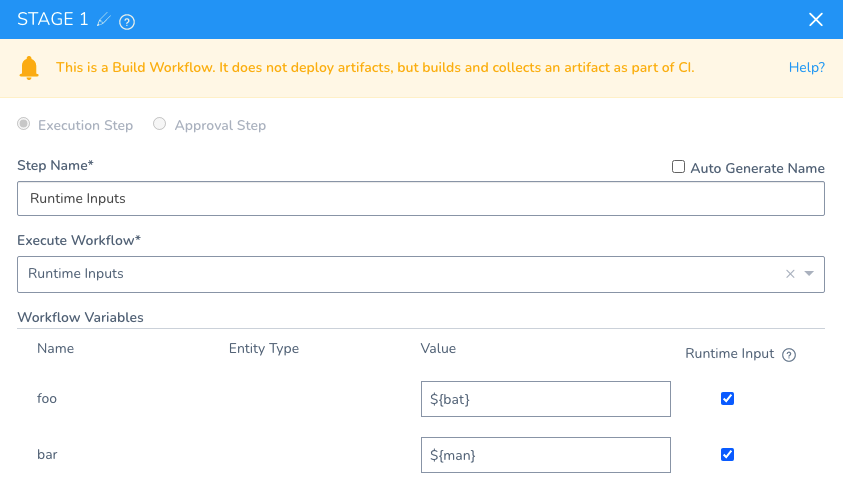 To execute this Pipeline and provide runtime inputs, the mutation is:
To execute this Pipeline and provide runtime inputs, the mutation is:
mutation {
startExecution(input: {
applicationId: "oxC_i2CWRCehwxfrabQxlA",
entityId: "chkZlROZRt-Dl30olb-Mqg",
executionType: PIPELINE,
variableInputs: [
{
name: "foo",
variableValue: {
type: EXPRESSION,
value: "${bat}"
},
name: "bar",
variableValue: {
type: EXPRESSION,
value: "${man}"
}
}
],
serviceInputs: []
}) {
execution {
id
}
}
}
The response is the Pipeline execution ID:
{
"data": {
"startExecution": {
"execution": {
"id": "EFoCrXb4Qem9RE-cQSHc8g"
}
}
}
}
And you can see that the Pipeline is started, but paused awaiting the inputs:
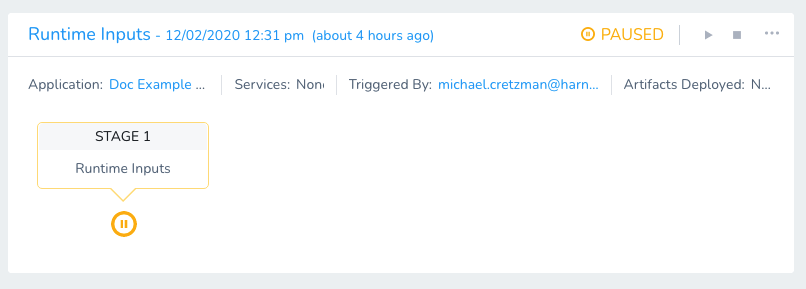 The
The variableInputs are not mandatory.
Execution and Executions Query
Next, you can take the Pipeline execution ID in the response and use it to query everything about the execution:
Request
query {
execution(executionId: "EFoCrXb4Qem9RE-cQSHc8g") {
id,
... on PipelineExecution {
status,
pipelineStageExecutions {
pipelineStageElementId
pipelineStageName
pipelineStepName
... on ApprovalStageExecution {
approvalStepType
status
}
... on WorkflowStageExecution {
runtimeInputVariables {
allowedValues
defaultValue
allowMultipleValues
fixed
name
required
type
}
status
workflowExecutionId
}
}
}
}
}
Response
{
"data": {
"execution": {
"id": "EFoCrXb4Qem9RE-cQSHc8g",
"status": "PAUSED",
"pipelineStageExecutions": [
{
"pipelineStageElementId": "PV4i7tsQQe25_cKU3OU1CQ",
"pipelineStageName": "STAGE 1",
"pipelineStepName": "Runtime Inputs",
"runtimeInputVariables": [
{
"allowedValues": null,
"defaultValue": "",
"allowMultipleValues": false,
"fixed": false,
"name": "bat",
"required": false,
"type": "Text"
},
{
"allowedValues": null,
"defaultValue": "",
"allowMultipleValues": false,
"fixed": false,
"name": "man",
"required": false,
"type": "Text"
}
],
"status": "PAUSED",
"workflowExecutionId": null
}
]
}
}
}
As you can see, the status is PAUSED because Harness is awaiting values for the runtime inputs. The Continue Pipeline Execution Mutation section shows how to provide those values and resume the execution.
From the above query, you need to gather the id and pipelineStageElementId. You will also need the Application ID.
Service Variables Required Query
In most cases, you will need to collect the Service inputs for artifact sources being deployed. You can do this using runtimeExecutionInputsToResumePipeline and listing the inputs using serviceInputs:
query {
runtimeExecutionInputsToResumePipeline(
applicationId: "aqtcyTUSTTuNhrjkDR1UAA",
pipelineExecutionId: "cExMXpGKTmaAjAVorTyNUg",
pipelineStageElementId: "Qg6qYodwT1y7aT3xebvK9g",
variableInputs: [{
name: "bat",
variableValue : {
type: NAME,
value: "foo"
}
},
{
name: "man",
variableValue : {
type: NAME,
value: "bar"
}
}]) {
serviceInputs {
id,
name,
artifactSources {
name,
id,
artifacts(limit: 100) {
nodes {
buildNo
id
}
}
}
}
}
}
Continue Pipeline Execution Mutation
To resume the Pipeline that is paused awaiting runtime inputs, you use the applicationId, pipelineExecutionId of the paused execution, and the pipelineStageElementId of the paused Pipeline stage.
In variableInputs, you provide values for the inputs.
Mutation
mutation {
pipelineResumeRuntime(input: {
applicationId: "oxC_i2CWRCehwxfrabQxlA",
pipelineExecutionId: "ShmleYqnSSa7LsU-dD2R7w",
pipelineStageElementId: "PV4i7tsQQe25_cKU3OU1CQ",
variableInputs: [{
name: "bat",
variableValue : {
type: NAME,
value: "foo"
}
},
{
name: "man",
variableValue : {
type: NAME,
value: "bar"
}
}],
serviceInputs: []
}) {
clientMutationId
status
}
}
Response
You can see the Pipeline has resumed:
{
"data": {
"pipelineResumeRuntime": {
"clientMutationId": null,
"status": true
}
}
}