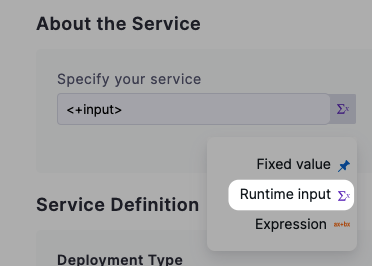Run pipelines using input sets and overlays
Harness Input Sets are collections of runtime variables and values that can be provided to Pipelines before execution.
An Input Set includes all the runtime inputs that are not permanent in the Pipeline. Runtime inputs are the settings that you would be prompted to provide when you executed the Pipeline manually.
Overlays are groups of Input Sets. Overlays enable you to provide several input sets when executing a Pipeline.
Input Sets and Overlays allow you to create a Pipeline template that can use different runtime input values for different services, codebases, target environments, and goals.
Before you begin
Step 1: Create the Input Sets
You can create an Input Set in two ways:
- From the Run Pipeline page:
Configure your Pipeline and click Run.
Enter values for the required runtime inputs.
Click Save as Input Set. The Input Set setup appears.
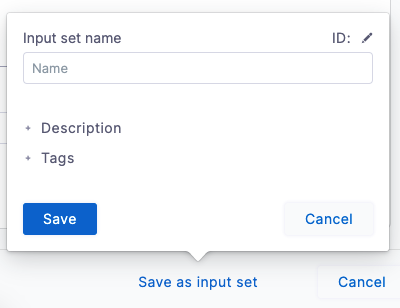
Enter a name, description, and tags for the new Input Set, and then click Save.
- By simply creating an Input Set:
- In Pipeline Studio, click Input Sets.
- Click New Input Set and select Input Set.
- Enter values for the required runtime inputs and click Save.
YAMl Example
YAML Example
inputSet:
name: service
tags: {}
identifier: service
pipeline:
identifier: BG_example
stages:
- stage:
identifier: nginx
type: Deployment
spec:
serviceConfig:
serviceDefinition:
type: Kubernetes
spec:
manifests:
- manifest:
identifier: manifests
type: K8sManifest
spec:
store:
type: Git
spec:
branch: main
variables:
- name: foo
type: String
value: bar
serviceRef: nginx
infrastructure:
environmentRef: quickstart
variables:
- name: stagevar
type: String
value: ""
Step 2: Create an Overlay
Once you have multiple Input Sets set up you can combine them into an Overlay.
In an Overlay, you select the order in which to apply several Input Sets.
When you run a Pipeline using an Overlay, the Inputs Sets are applied in the order specified in the Overlay. The first Inputs Set is used and then subsequent Inputs Sets override any previously specified or empty values.
Step 3: Run the Pipeline using Input Set or Overlay
When you have created your Input Sets and Overlays, you can run the Pipeline using them.
You can select Input Sets and Overlays in two ways:
- From the Run Pipeline page:
In Pipeline Studio, click Run.
In the Run Pipeline page, click the Input Sets option.
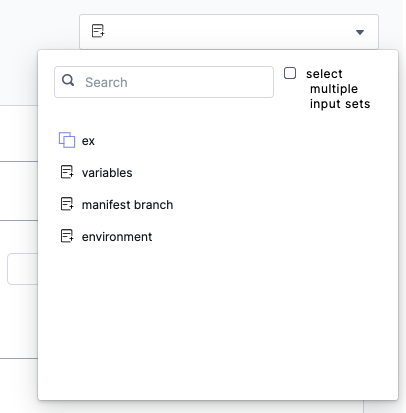
Click an Input Set(s) or Overlay(s) to apply their settings.
Click Run Pipeline.
- From the Input Sets list:
In Pipeline Studio, click Input Sets.
In the Input Set or Overlay you want to use, click Run Pipeline.
You can also use the Input Sets option here.Change any settings you want and click Run Pipeline.
The Pipeline is run with the Input Set(s) or Overlay(s) settings.
Limitations
Only runtime inputs are available in Input Sets. Most, but not all, Pipeline and Stage settings can be defined as runtime inputs.
You can use any setting that offers the Runtime input option: