Templatize AppDynamics Verification
By templatizing certain settings in an AppDynamics verification step, you can use that verification step in a Workflow (and in multiple Pipelines) without having to provide settings until runtime.
Before You Begin
- Add AppDynamics as a Harness Verification Provider.
- Add an AppDynamics verification step to a Workflow.
Step 1: Templatize Settings
You templatize settings by click the [T] icon next to the setting.
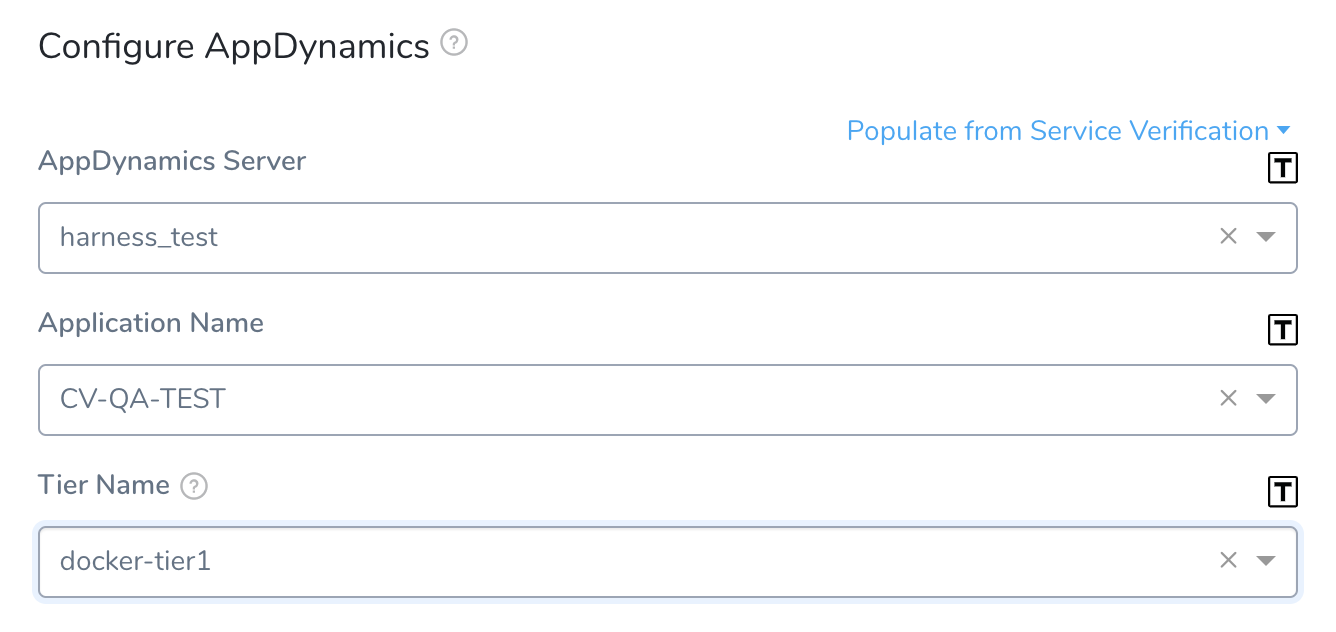
The settings are replaced by Workflow variables:
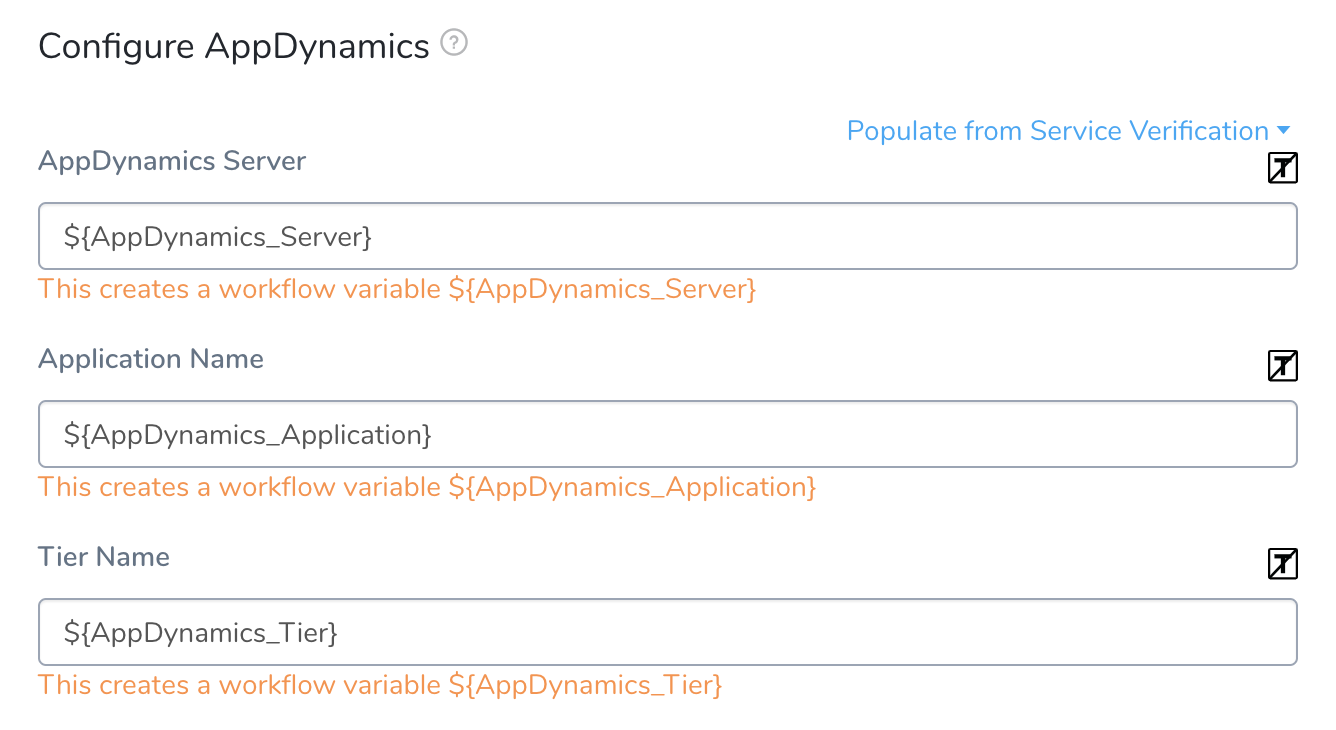
You will now see them in the Workflow Variables section of the Workflow:
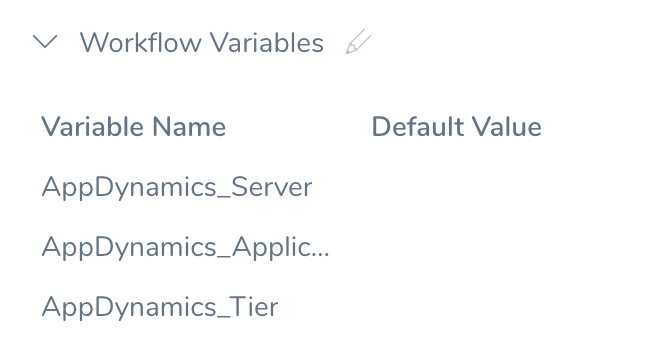
Step 2: Deploy a Templatized Workflow
When you deploy the Workflow, Start New Deployment prompts you to enter values for templatized settings:
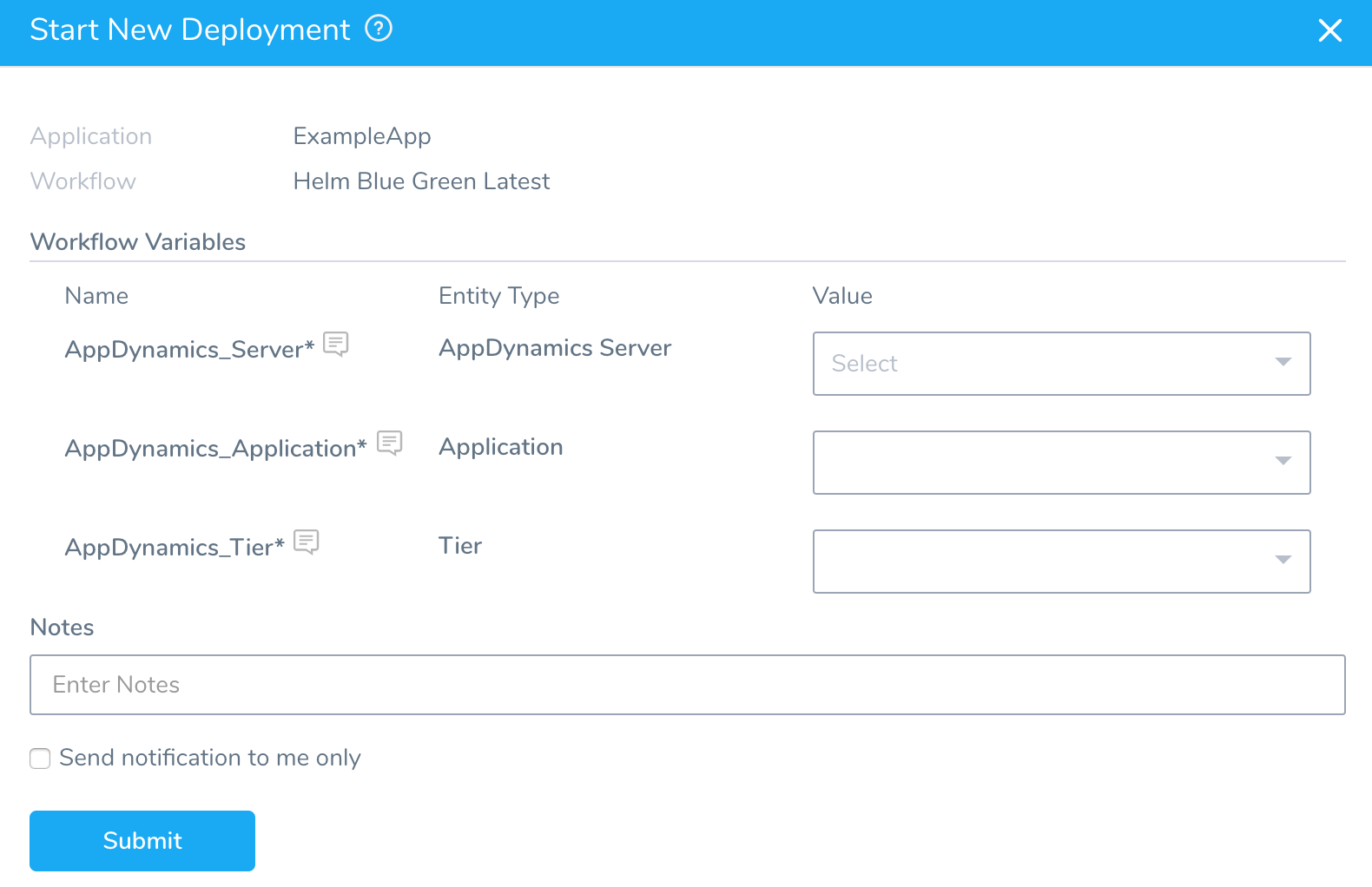
You can select the necessary settings and deploy the Workflow.
Option: Trigger Variables
You can also use a Trigger to pass variables and set Workflow values. For details, see Passing Variables into Workflows and Pipelines from Triggers.
Limitations
- When templatized, fields cannot be edited.
- If any of the fields within the Configure AppDynamics settings contain templatized values (or variable expressions), the settings' Test button is disabled. This is because Harness can't test the abstract values. As a workaround, you can fill these fields with static values from their drop-down lists, click Test to verify all the static values, and then swap in your intended variable expressions before clicking Submit.