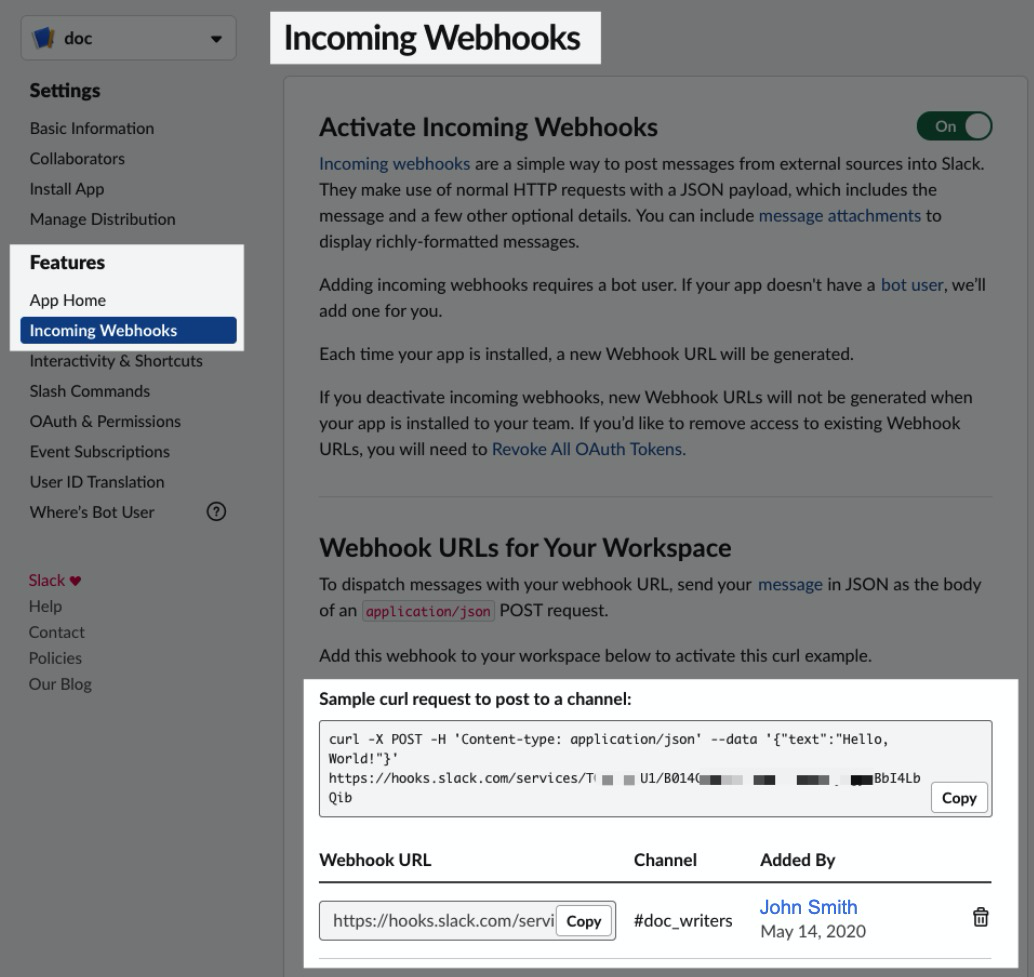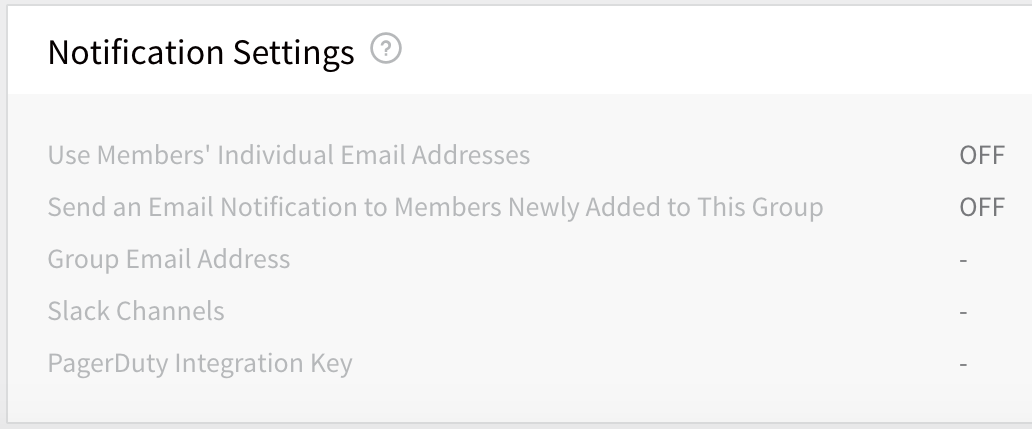Send Notifications Using Slack
You can receive Harness notifications in your Slack channels. You simply add a Slack Incoming Webhook into a Harness User Groups' Notification Settings.
Then you can add your User Group to a Workflow Notification Strategy and other settings and receive deployment and alert info in Slack.
In this topic:
- Before You Begin
- Visual Summary
- Step 1: Create a Slack App and Webhook for your Channel
- Step 2: Add the Webhook to the User Group Notification Settings
- Related Topics
Before You Begin
Visual Summary
Adding a Slack channel to your Harness User Groups Notification Settings is as simple as pasting in a Slack Webhook:
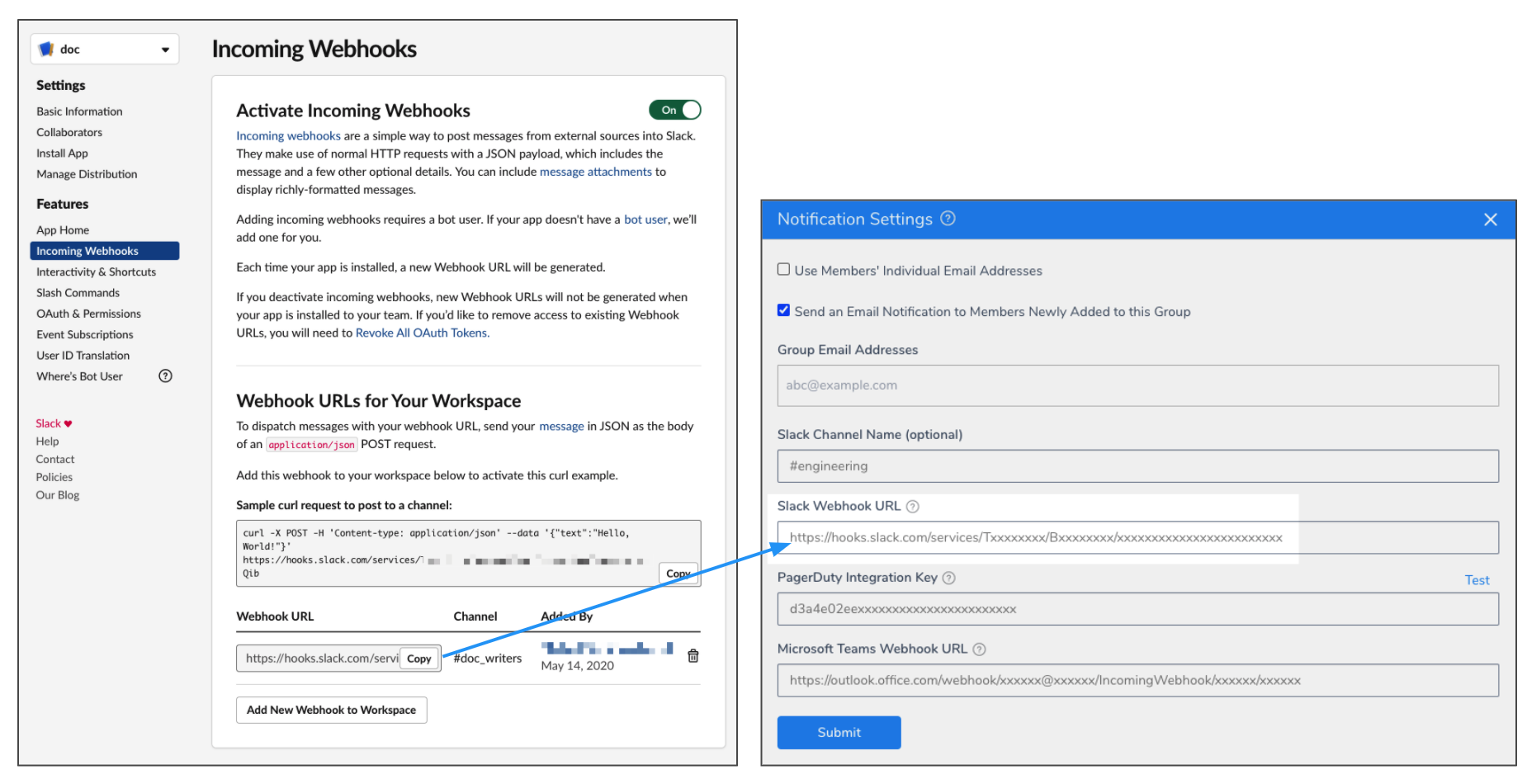
Step 1: Create a Slack App and Webhook for your Channel
Follow the steps in Slack documentation for creating a Slack app, selecting your channel, and creating a webhook: Sending messages using Incoming Webhooks.
When you are done, you'll have a webhook that looks something like this:
Copy the Webhook.
Step 2: Add the Webhook to the User Group Notification Settings
- In Harness Manager, click Continuous Security, and then click Access Management.
- In Access Management, click User Groups.
- Click the name of an existing User Group, or create a new User Group with the steps in Managing Users and Groups (RBAC).
- Locate the Notification Settings section.
- Click more options (⋮), then click Edit. The Notification Settings appear.
- Paste the Webhook into Slack Webhook URL and click Submit.
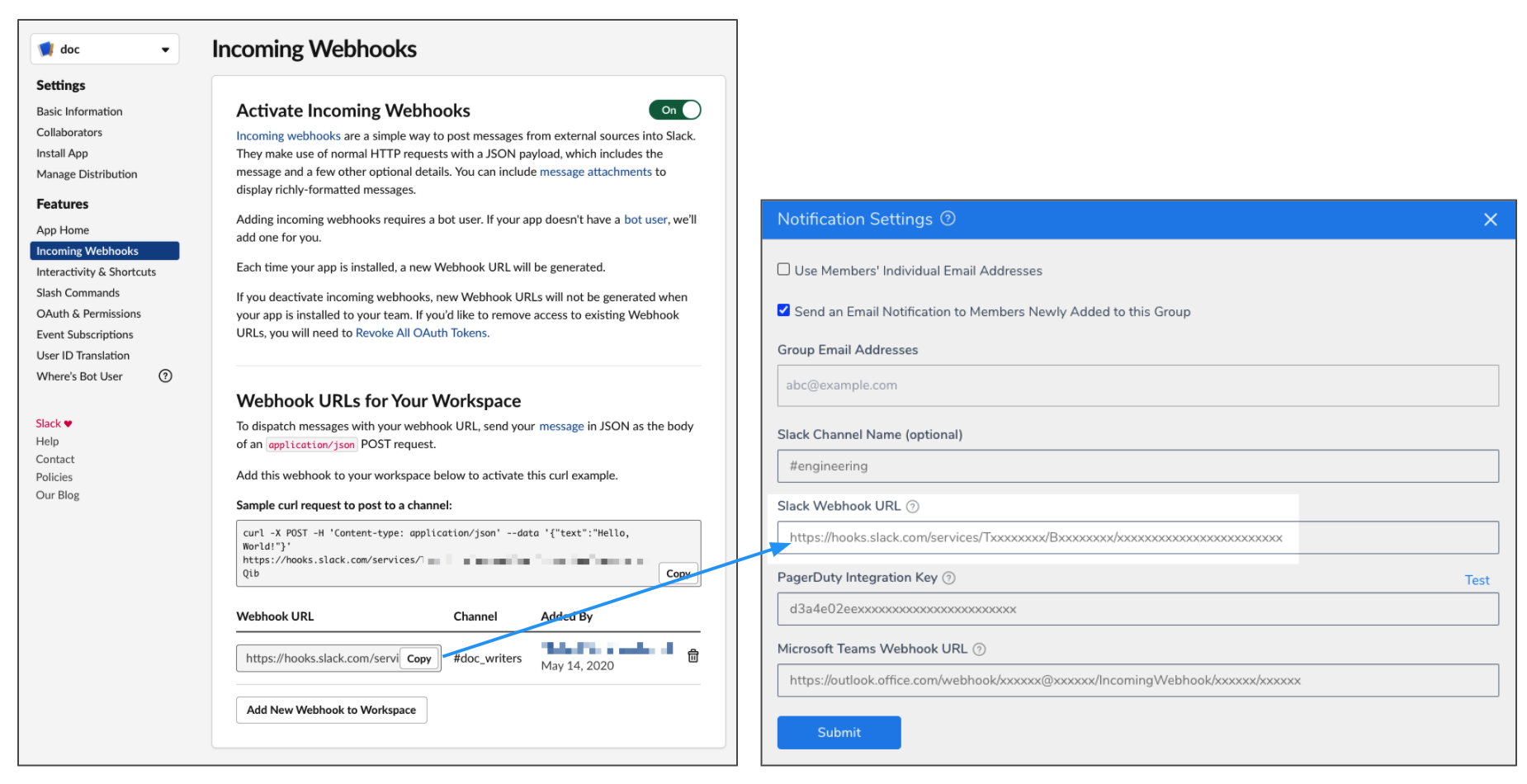
Now your Slack channel will be used to notify this User Group when it is added to a Workflow Notification Strategy, as well as other alerts.